How to Turn Black and White Video to Color with AI or Manually
Transforming vintage footage from black and white to color revitalizes old memories and captures modern viewers' attention. Whether you're uploading to YouTube or crafting a professional documentary, learning how to turn black and white video to color opens up creative possibilities and boosts engagement. In this guide, we'll explore the top AI-driven tools and detailed manual editing methods. You'll discover online colorizers, desktop software features, step-by-step workflows, and expert tips to achieve stunning, natural results.
Part 1: What is the Difference between Traditional and Modern Video Colorization?
The difference between traditional and modern video colorization lies primarily in the techniques used, the time required, the level of manual involvement, and the technology employed. Below, we concluded the key differences between these two approaches:
| Aspect | Traditional Video Colorization | Modern Video Colorization |
|---|---|---|
| Methodology | Manual, artistic, frame-by-frame | AI-based, automated with deep learning |
| Time Required | Extremely time-consuming (months/years) | Fast (minutes to hours) |
| Quality | High artistic and historical accuracy | Visually pleasing, but less accurate |
| Artistic Control | Full creative control over color choices | Limited creative control, automated process |
| Cost | Very expensive (requires skilled labor) | More affordable and accessible |
| Use Cases | Custom, specialized film restoration | Scalable, accessible for personal and professional use |
Both traditional and modern video colorization have their strengths and ideal use cases. Modern AI-driven colorization provides an efficient, affordable, and scalable solution for transforming black-and-white videos, especially when time and budget are limited. Whether you are independent filmmakers or hobbyists, it is possible to create quick commercial projects, social media videos, and advertisements that need to add vibrancy to old or historical footage.
Part 2. Best AI Colorizers to Turn Black and White to Color Video
Whether you are looking to enhance family home videos, restore archival films, or add color to old movie reels, AI tools can streamline the process while ensuring impressive visual results. In this section, we’ll explore some of the best AI tools available today for colorizing black-and-white videos.
1. HitPaw VikPea
HitPaw VikPea simplifies the process of converting black and white to color video with its dedicated AI colorization module. Powered by advanced AI technology, it analyzes each frame to predict realistic hues and apply consistent color grading automatically. Beyond basic colorization, VikPea enhances dynamic range, reduces noise, and sharpens facial details with specialized models. Its intuitive interface lets creators from hobbyists to professionals, achieve high-quality results in minutes instead of hours, making black white video to color conversion accessible to everyone.
Quick review on how to use HitPaw VikPea Colorize Model to convert Black and White Video to Color:
Main Features of HitPaw VikPea
- Automatically adds realistic color to black and white footage using deep learning AI
- Preserves original textures and lighting while enhancing color vibrancy and contrast
- Reduces noise and corrects color casts in low-light and night-time scenes
- AI Colorist perfect for black and white movies and documentaries
- Price: $99.99 for Windows, $110.39 for Mac (Yearly)
- Supported Systems: Windows & macOS
Step 1.Download and install HitPaw VikPea on your computer. Run VikPea after installation, click AI Color, then choose B & W Colorization.

Step 2.Import the file you want to colorize. Select the AI Colorist or Colorize Model to convert your black and white video to color.

Step 3.Use AI Colorist to preview the results to inspect color accuracy. Once satisfied, click Export to save your vibrant, colorized video.

2. UniFab Video Enhancer
UniFab Video Enhancer features colorization capabilities as part of its overall video quality enhancement suite. It uses AI to transform black-and-white videos into full-color ones. While UniFab Video Enhancer offers AI-driven colorization capabilities, there are certain limitations, particularly in historical accuracy, complex scene handling, fine-tuning options, and artistic expression.
- Price: $99.99 (Yearly)
- Supported Systems: Windows & macOS
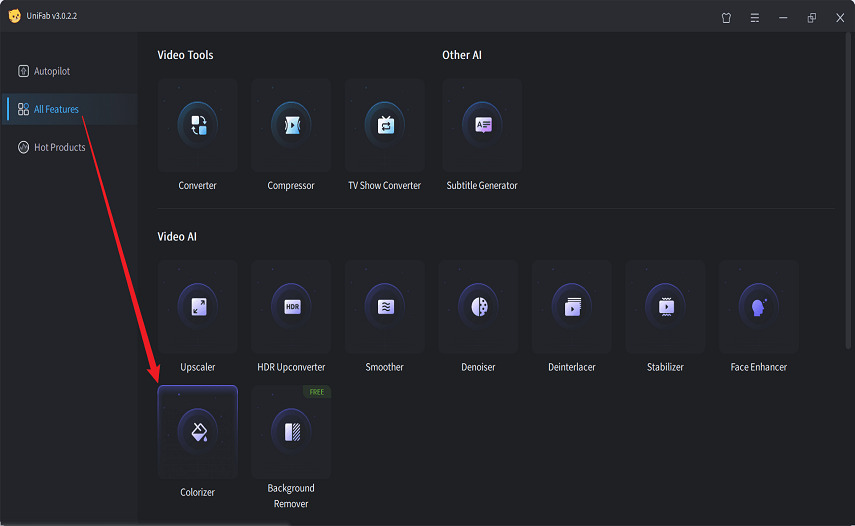
Pros
- User-Friendly Interface.
- Batch Processing.
Cons
- High price for single one feature.
- Colors may look unnatural in complex secenes.
3. AVClabs Video Enhancer
Colorization feature in AVCLabs Video Enhancer provides an efficient, AI-powered solution for transforming black-and-white videos into full-color footage. It can colorize videos while preserving details and textures. However, its colorization may still be limited in terms of perfect historical accuracy and handling very complex scenes.
- Price: 95.96 (Yearly)
- Supported Systems: Windows & macOS
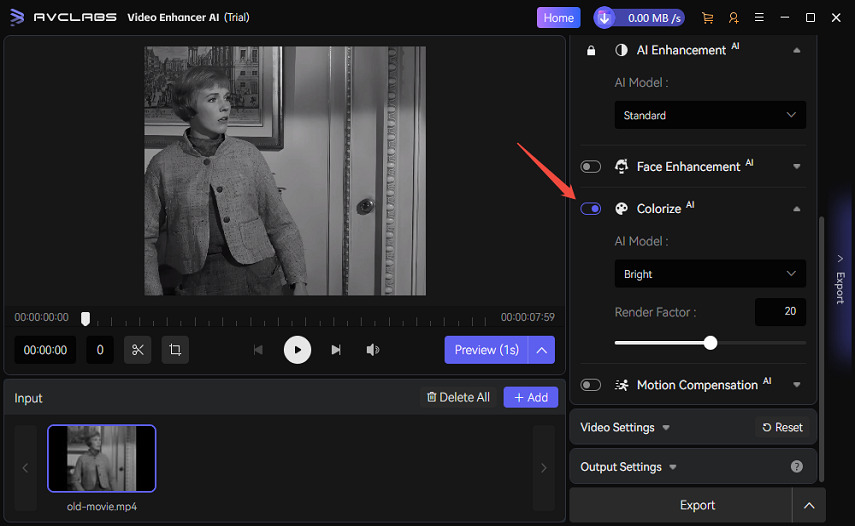
Pros
- Customizable Output.
- Batch Processing.
Cons
- May not handle complex lighting or fast-moving scenes very well.
- Colors in faces may look unnatual in some cases.
Part 3. Online Colorizers to Convert Black and White Video to Color
If you prefer a web-based solution, several online colorizers let you turn black and white to colour video without installing bulky software. These browser tools provide user-friendly interfaces and AI models optimized for rapid processing. While online services may limit resolution or batch size, they are perfect for quick projects, social media clips, or testing before committing to a desktop application. Below are three top online platforms and step-by-step instructions to help you get started.
1. HitPaw Online AI Video Enhancer
The HitPaw Online AI Video Enhancer offers a free, cloud-based tool to black and white to color video conversion. With no downloads required, you can upload clips, select the "Colorize Video" model, and receive a side-by-side preview in minutes. This platform supports common file formats and offers adjustable output settings. It's ideal for creators who need a fast, no-fuss way to add color to short clips, archival footage, or YouTube teasers without sacrificing quality.
1.Open your browser and navigate to the HitPaw Online AI Video Enhancer. Click Choose Video or drag your file onto the page.

2.In the left menu, select the Colorize Video AI Model to convert your black and white footage.

3.Click Preview and wait for processing; you'll see the original and colorized video side by side.
4.Once satisfied, click Download, enter your email and desired format, and download the colorized video.
2. HDconvert
HDconvert provides an easy online solution to turn black and white to color video using AI. The service supports multiple resolutions and offers both free and premium options. You can adjust audio and video compression, choose output formats, and process files up to several GB. HDconvert's step-by-step workflow and clear interface make it suitable for filmmakers, educators, and social media managers seeking reliable colorization without software installation.
1.Click Colorize Video with AI on the HDconvert homepage.
2.Upload or drag your video into the upload area, then click Next and choose your output format.

3.Select your desired resolution, adjust audio/video compression, and click Next again.

4.Choose the free or premium option, wait for processing, and download the enhanced video.
3. Kolorize
Kolorize is a dedicated online platform for converting black and white to colour video with AI. Its minimalist interface guides you through uploading, processing, and downloading in three steps. Kolorize's algorithms focus on natural color reproduction and support files up to 500 MB. It's perfect for digital historians, content creators, and nostalgia-driven projects seeking a quick way to colorize vintage clips without complex settings.
1.On Kolorize's main page, click Upload a Video to enter the colorization interface.

2.After your video uploads, click Process (Free) under Produce a Preview Video. The AI model will colorize automatically.

3.When processing finishes, press Download to save your new color video.
Part 4. How to Colorize Black and White Video Manually in Editing Software
For full artistic control and pinpoint accuracy, manual colorization in professional editing suites remains unrivaled. Software like Adobe Premiere Pro and DaVinci Resolve offers comprehensive color tools from curve adjustments to masking and color wheels. Although more time-consuming than AI methods, manual workflows let you match historical references, tweak individual areas, and create custom looks that reflect your creative vision. Below is a step-by-step guide to get you started in Premiere Pro.
1.Open your video in Adobe Premiere Pro and select the Color panel at the top to access color tools.

2.In the Window menu, choose Lumetri Scopes to display waveform and RGB parade scopes in the left panel.

3.In the Lumetri Color panel on the right, use Curves to adjust RGB, Hue vs Hue, and Luma Curves for contrast and tone.

4.Under Basic Correction, modify Shadows and Contrast to build base color balance.

5.Open Color Wheels and Match to add targeted colors to shadows, midtones, and highlights.

6.To color a specific area, add a Lumetri Color effect via the Effects panel, then select Add Lumetri Color Effect.

7.In Effect Controls, apply a mask to isolate your area, and adjust color parameters in the Lumetri settings. When satisfied, go to File > Export > Media to render and save your newly colorized video.

FAQs on Can AI Convert Black and White Video to Color?
Q1. Can AI add color to black and white video?
A1. Yes. AI uses neural networks trained on color references to predict and apply realistic hues to grayscale footage.
Q2. Is AI colorization accurate?
A2. AI models achieve high accuracy for general scenes but may require manual tweaks for historical or specialized subjects.
Q3. What is the best convert black and white video to color app?
A3. HitPaw VikPea stands out for its dedicated AI colorization models and easy export options.
Conclusion
Turning black and white video to color enriches storytelling and appeals to modern audiences across platforms. Whether you choose HitPaw VikPea for desktop AI colorization, online tools like HDconvert for quick edits, or manual techniques in Premiere Pro, this guide equips you with the knowledge to achieve vibrant, authentic results. Start breathing new life into your vintage footage today.








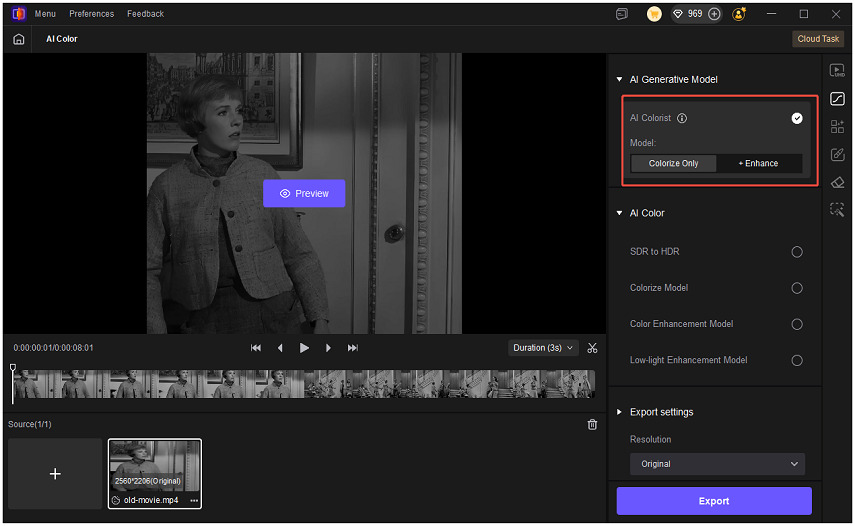
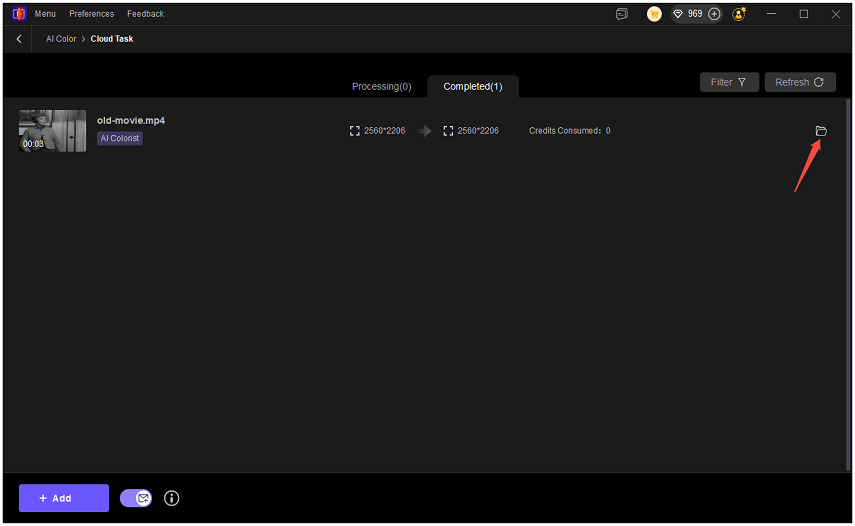
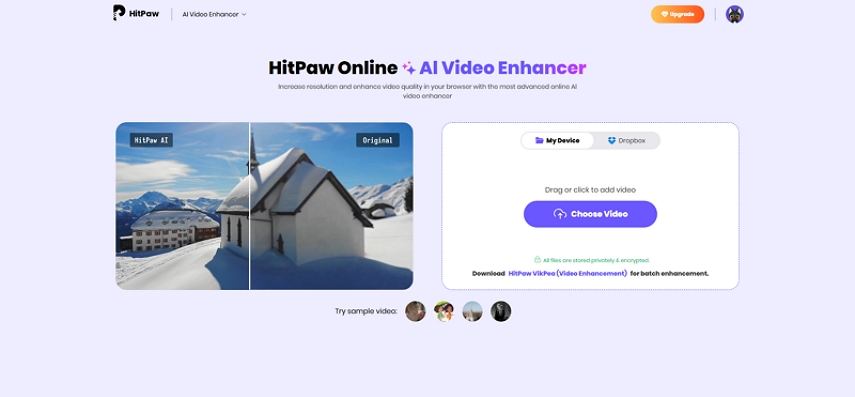
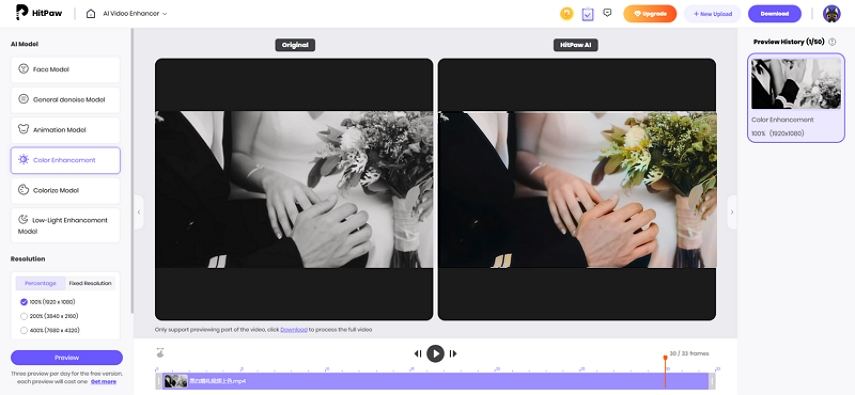
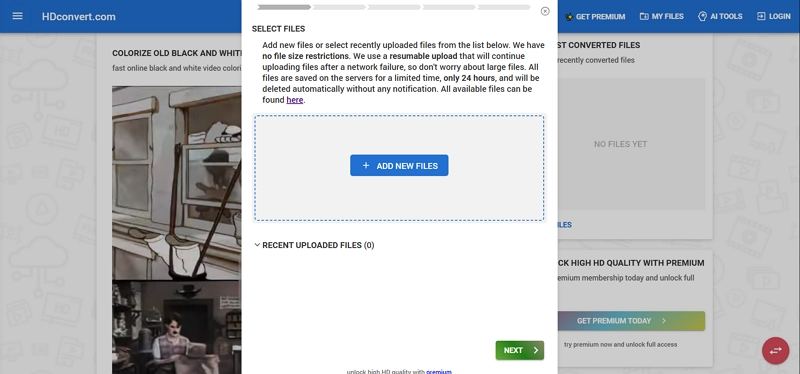
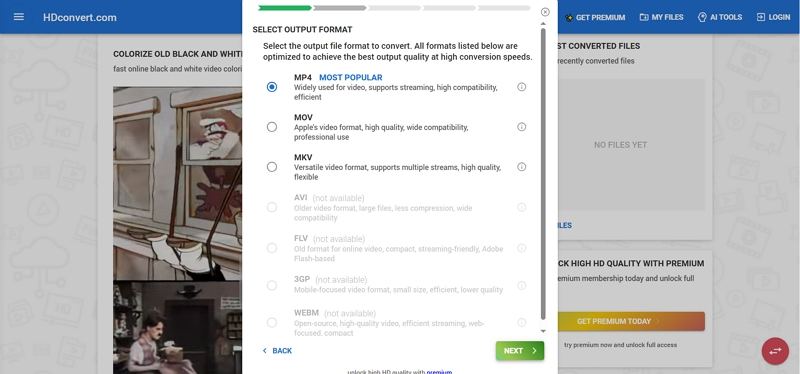

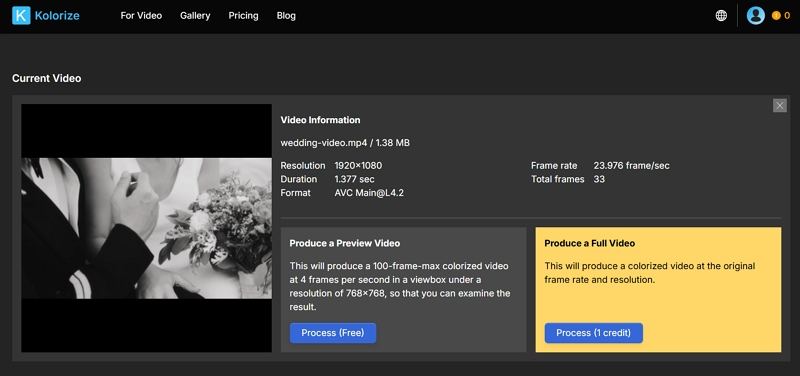
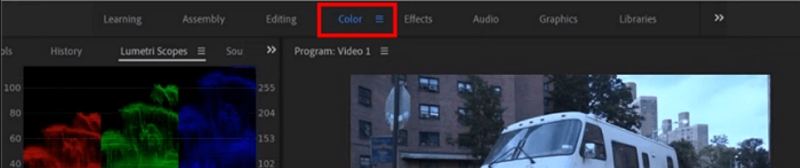
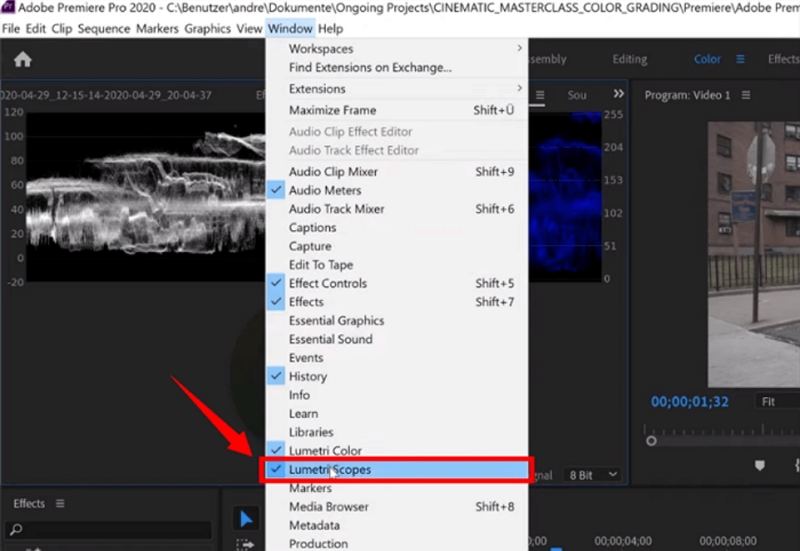
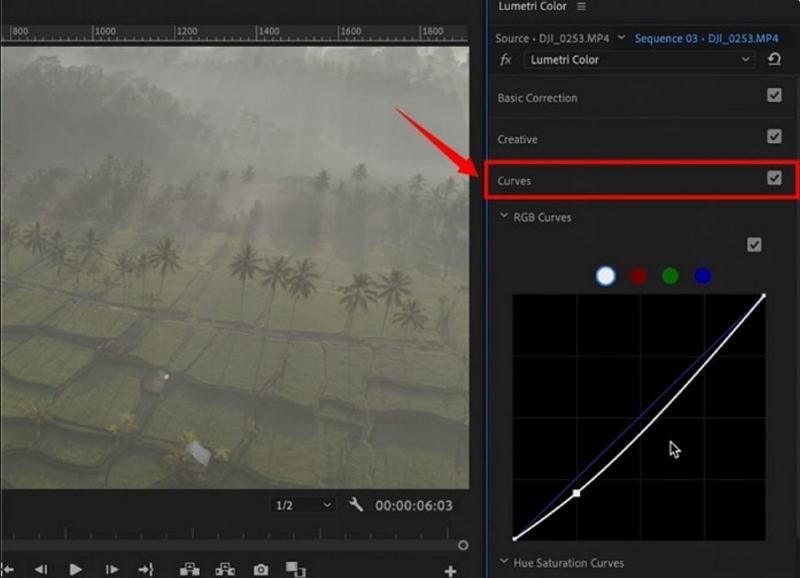
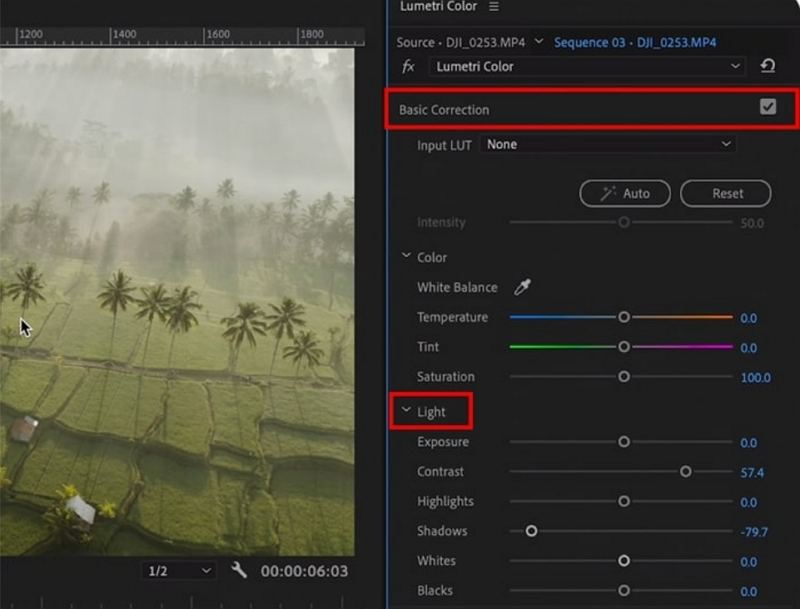
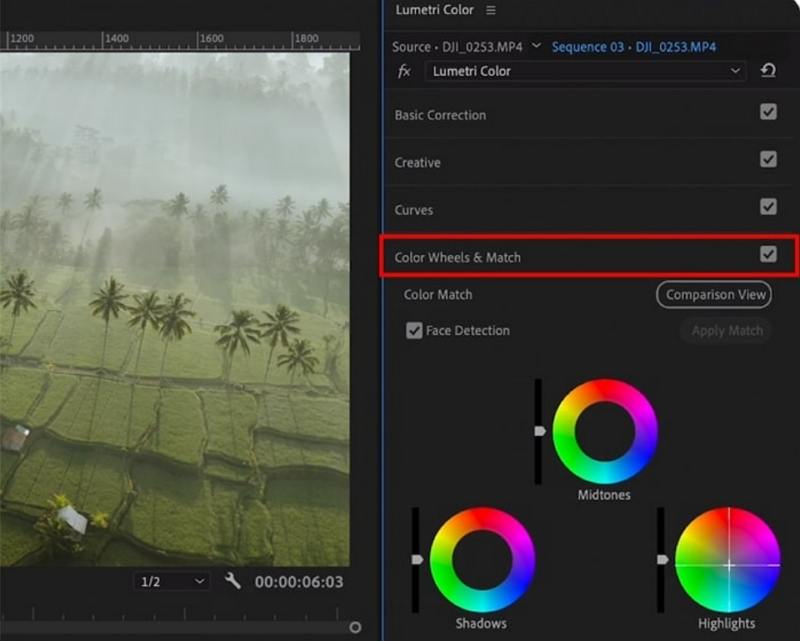
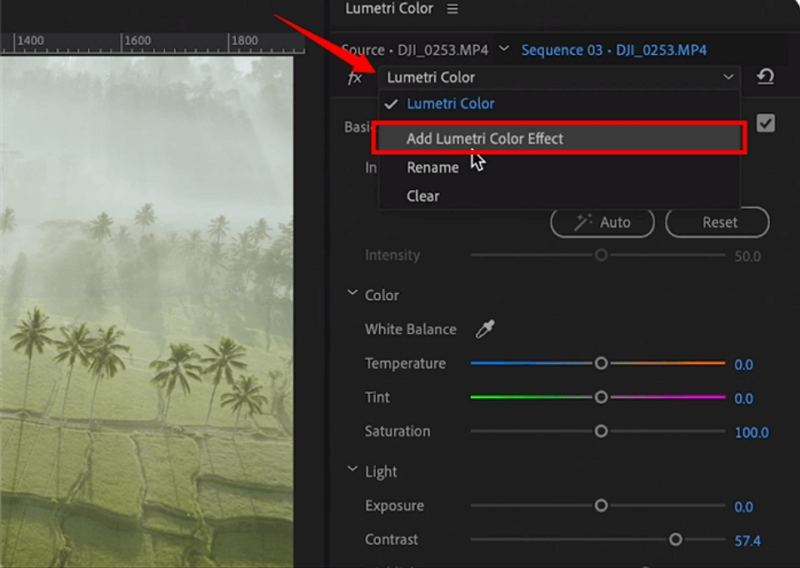
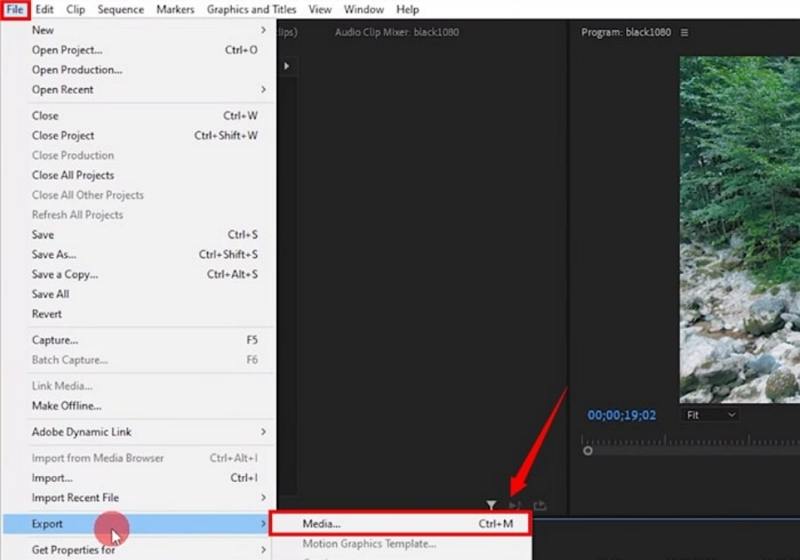

 HitPaw Univd (Video Converter)
HitPaw Univd (Video Converter) HitPaw VoicePea
HitPaw VoicePea  HitPaw FotorPea
HitPaw FotorPea
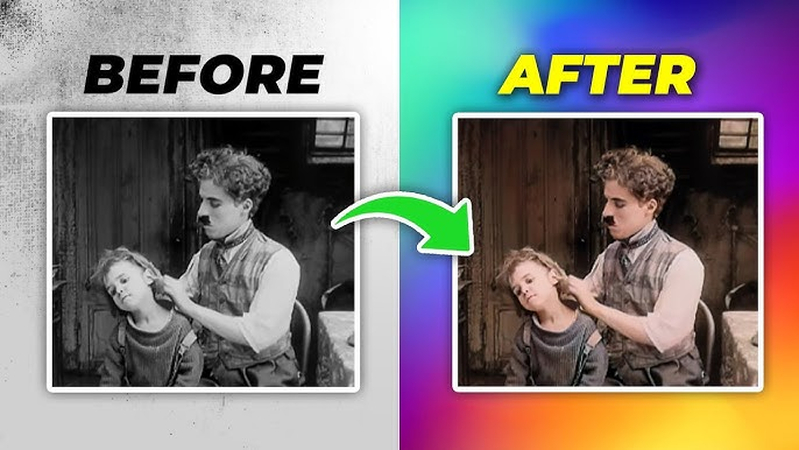


Share this article:
Select the product rating:
Daniel Walker
Editor-in-Chief
This post was written by Editor Daniel Walker whose passion lies in bridging the gap between cutting-edge technology and everyday creativity. The content he created inspires the audience to embrace digital tools confidently.
View all ArticlesLeave a Comment
Create your review for HitPaw articles