5 Best Audio to Caption Converters for Windows/Mac/Online
Do you want to make your videos inclusive for global audiences? Adding subtitles to them is the most effective way to increase the global reach of your content. Whether it is a podcast, an interview, or a lecture, you can conveniently add subtitles to it with the right resources. Read this comprehensive guide to learn more about the best audio to caption converters to increase the engagement of your content.
Part 1. Best Audio to Caption Converter for Windows/Mac Recommended
If you want to add subtitles to make your video more captivating, HitPaw Edimakor is a powerful and user-friendly video editing tool with numerous features. With an intuitive interface, it lets you perform basic editing, advanced transitions, and AI-generated utilities to transform your videos into masterpieces. One of the notable features of Edimakor is the speech-to-text converter that adds engaging text and captions to your videos.
Let us explore the step-by-step guide for how to convert audio to subtitles using this extensive tool:
Step 1. Import Your Video on Edimakor's Editing Interface
After successfully launching the tool on your device, opt for the Subtitle Maker from the main page of the interface. Add your media by clicking the Import Files button on Edimakor's editing timeline.

Step 2. Start the Auto-Subtitling Process
As you've imported your video, click on Auto Subtitling for generating automated captions of it. You can also consider using the Manual Subtitles or Local Subtitles option for manually adjusting the subtitles.

Step 3. Edit and Export Your Project
Once the captions are generated with this advanced audio subtitle converter, edit it by accessing the Subtitle window on the right side of the interface. Press the Export option in the top right corner once you are satisfied with the caption generation. Enter export settings such as name, destination, and format, and hit the Export button to save the project.

Part 2. 4 Best Audio to Subtitle Converters Online You Can Try
Want to make your videos more engaging by transforming their audio into understandable captions? We have shortlisted some of the best options that provide the utility of generating compelling subtitles for your videos:
1. VEED.io
This feature-rich platform offers a complete solution for precise video editing. It utilizes AI-powered speech recognition to convert spoken words into engaging text. Beyond audio to subtitle converter, VEED.io also provides a built-in video editor with many features to enhance your visual content. Below are the steps for this extensive online tool to convert audio to subtitles free:
Step 1.Create a project after accessing VEED.io's workspace from its official website and add your video by pressing the Upload Files button. Now head to the toolbar available on the left side of the dashboard and select the Subtitles option. Press Auto Subtitles to let the tool generate captions automatically. You can also transcribe manually or upload an already existing subtitle file.

Step 2.Moving forward, select the language spoken in your video from the drop-down menu and choose Create Subtitles. A text window with your subtitles will appear along with the text track in the editing timeline.

You can perform different actions on the text like editing, translating, merging by selecting the respective buttons. Once completed, press the Options button above the Subtitles window and Download your subtitles in .SRT Format.

Pros
- The tool lets you save the subtitles in separate file formats, such as SRT, VTT, and more.
- Users can transcribe and translate audio and video into 100+ languages.
Cons
- Many users have reported a buggy editing timeline of this online tool.
2. Flixier
It is a great option for people who are looking for a simple voice-to-subtitle converter that provides an intuitive interface. Add transitions, images, text, and audio to your videos conveniently with this powerful online tool. Along with basic trimming, cutting, and cropping, Flixier provides the utility of auto subtitling for its users. Read the steps provided next for converting your video's audio to engaging captions with Flixier:
Step 1.Go to the Flixier website and access the Add Subtitles section on the tool's web page. Press the Get Started button and add your media by clicking the Import button on the editing interface. Drag the video to the timeline and head to the Subtitles section on the toolbar.

Step 2.Next, click the Auto Subtitle tile and press Start Auto Subtitle button to start the process. A text track will appear above the video on timeline after the generation is completed. Stylize your caption by accessing the Style section from the right-side window and choose from the Subtitle Presets.

Step 3.Now head to the Subtitle section next to Style and select the format for your subtitles from the drop-down menu. Press the Download icon next to the menu to save your captions in your desired format.

Pros
- It offers flexibility by providing support for uploading multiple file formats.
- Flixier boasts the utility of a built-in stock library with numerous resources to utilize.
Cons
- The tool lacks the ability to translate the audio of the video.
3. Happy Scribe
This platform is widely utilized because of its shared workspace utility for transcribing and enhancing your content. With multiple language support, users can seamlessly transcribe and translate the videos into various languages. Happy Scribe is a dedicated tool for transcribing that also works perfectly as a voice to subtitle converter. To explore the process of subtitle generation with this online tool, read the steps provided below:
Step 1.After accessing the Happy Scribe's workspace from its official website, press the Create button and select the Subtitles option. Upload your media by pressing the Choose Files option or paste the URL of the video if it has already been published.

Step 2.Now, define your Language, Glossaries, Style guide and press the Create button. Once the subtitles are generated, it will appear in the text track, you can stylize, synchronize, and adjust the timings of the subtitles.

Step 3.You can also translate your generated subtitles into multiple languages. Now, head to the top right corner of the interface and press the Export button. The platform will ask you to export subtitles with or without video and input your desired selection to save the result.

Pros
- Transcribe and caption your videos in 100+ languages with the Happy Scribe platform.
- Give your subtitles a professional touch with advanced editing options like time stamping, speaker recognition, and formatting the text.
Cons
- This online tool lacks video editing features, unlike other free audio-to-subtitle converters.
4. Kapwing
Kapwing's intuitive and user-friendly interface makes the subtitle creation process convenient for users who are non-technical or unaware of the subtitling world. This tool is more than a basic video editor; it provides advanced AI features like Smart Cut, Background Remover, Noise Cleaner, and many more. Access the subtitle tool to generate automated subtitles by following the step-by-step guide mentioned next:
Step 1.After visiting Kapwing's website, access the respective webpage and press Add subtitles to enter the tool's editing interface.

Step 2.Here, click Choose a video to upload your media to the platform, your video will be automatically imported to the editing timeline. Now press Auto Subtitles tile and specify the Original language from the drop-down menu. Press the Auto Subtitle button and wait for the subtitles to generate.

Step 3.A text track with subtitles and a Subtitle window will appear on the interface. You can perform multiple tasks like translation, auto emojis, and more on the text by accessing the Smart tools button. Finally, head to the top of the Subtitle window and press the Download icon to save the captions to your device.

Pros
- The tool offers compatibility with a wide range of file formats, such as MP4, JPEG, and GIF.
- The speaker focus feature recognizes the person who is speaking in the video and helps draw the audience's attention to the speaker.
Cons
- The free plan of this online platform allows file sizes up to 250 MBs.
Part 3. Comparison Table Between These 5 Audio to Subtitle Converters
Discussed above are the top resources to convert audio to subtitle-free and create engaging and compelling captions for your videos. Let us look at the tabular comparisons between these platforms.
| HitPaw Edimakor | VEED.io | Flixier | Happy Scribe | Kapwing | |
|---|---|---|---|---|---|
| Language Support | 120+ | 100+ | 130+ | 120+ | 70+ |
| Multiple File Format Support | VTT, ASS, LRC, SRT | SRT, TXT, VTT | SUB, SRT, VTT | DOCX, PDF, MP4, TXT, and more. | SRT, VTT, and TXT |
| Local Subtitling | Yes | Yes | Yes | No | Yes |
| Subtitle Text Modification | Yes | Yes | Yes | Yes | Yes |
| Audio and Video Editing | Yes | Yes | Yes | No | Yes |
| Accuracy of Auto Subtitling | High-Quality | Normal | Mediocre | Good | Good |
Part 4. FAQs on Audio to Caption Converter
Q1. What is the best free audio-to-caption converter?
A1. Although there are many options available to convert audio into subtitles, the best choice among all is HitPaw Edimakor. This tool not just generates accurate subtitles, but also lets you edit and modify the text and other multimedia conveniently.
Q2. What is the best online audio-to-subtitle converter?
A2. Kapwing, VEED.io, Happy Scribe, and Flixier are some of the top online tools that provide you the utility of generating captions for your videos. Simply upload your media and convert the audio into engaging subtitles with only a few clicks.
Q3. How do I convert audio to captions?
A3. You can utilize different offline and online tools to transform your audio into understandable text. One such tool is HitPaw Edimakor, which provides accurate subtitling along with numerous multimedia editing features.
Conclusion
Engaging captions help in boosting the reach of your content to a global audience. There are numerous offline and online tools that provide the utility of audio to caption converters. However, HitPaw Edimakor is one of the top tools that lets you generate subtitles conveniently and provides numerous AI video editing features.





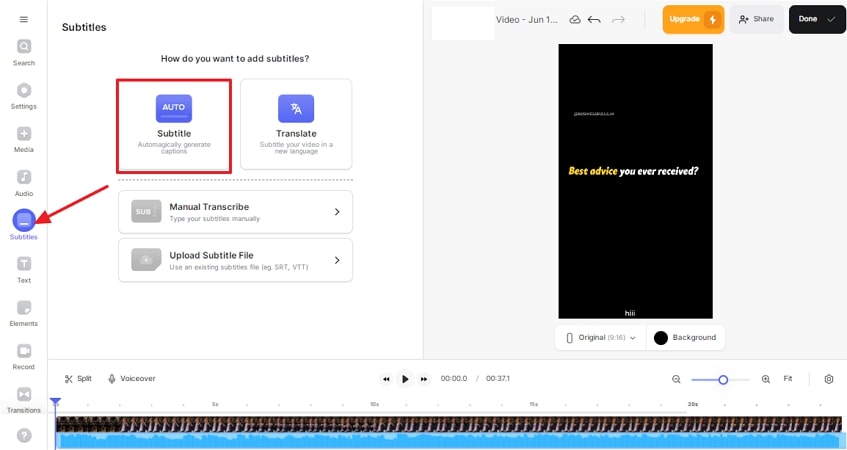
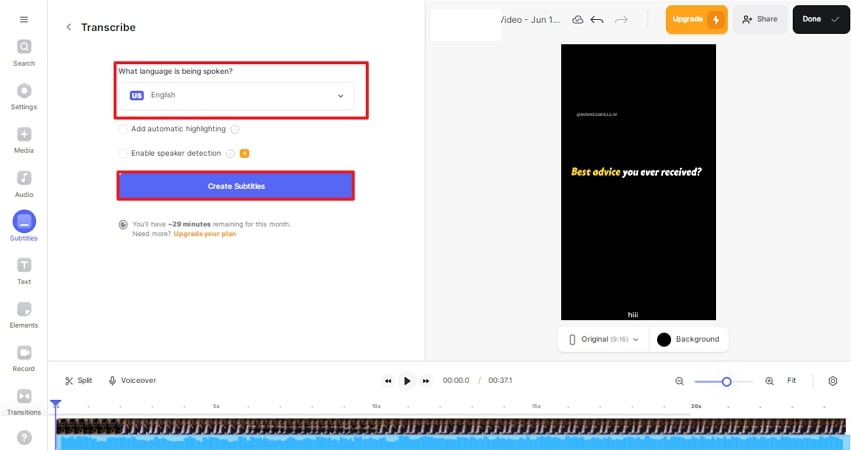
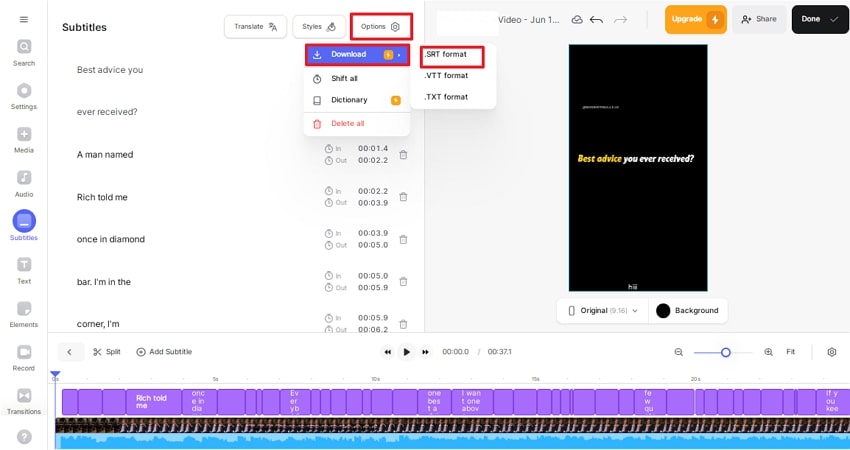
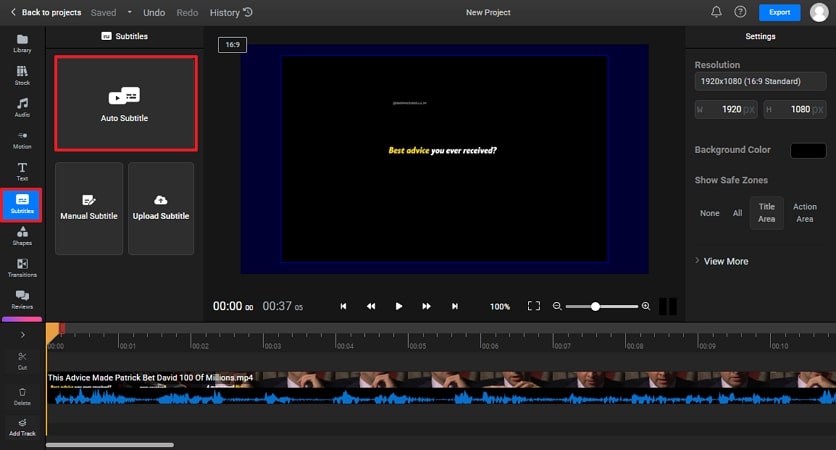

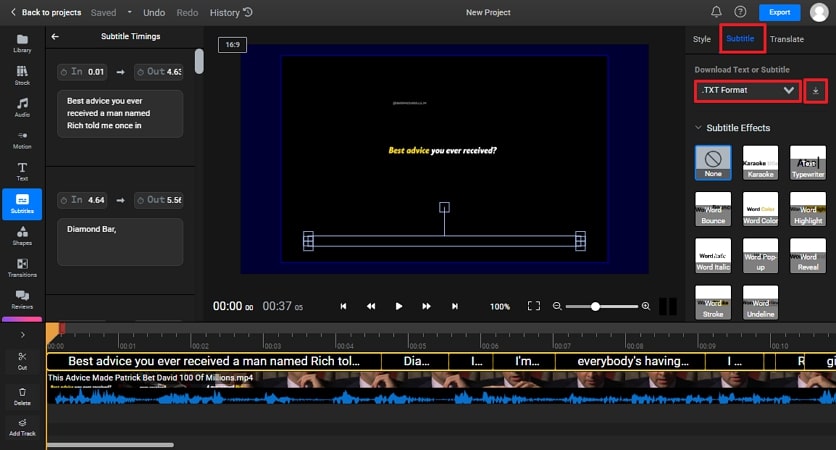
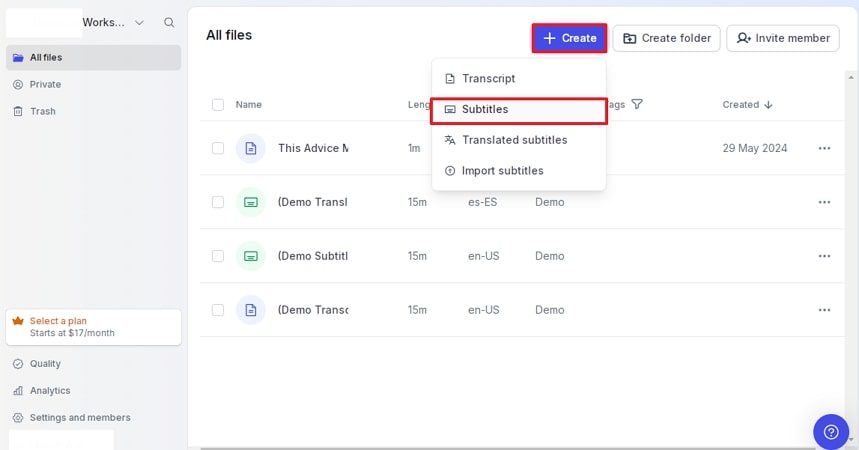
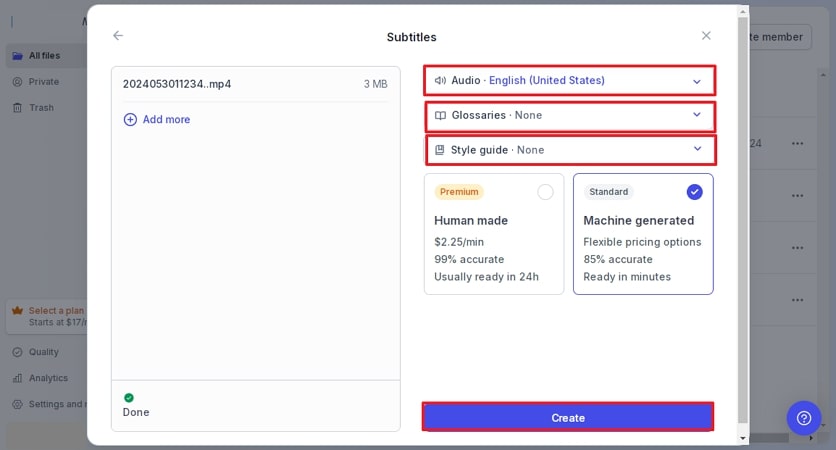
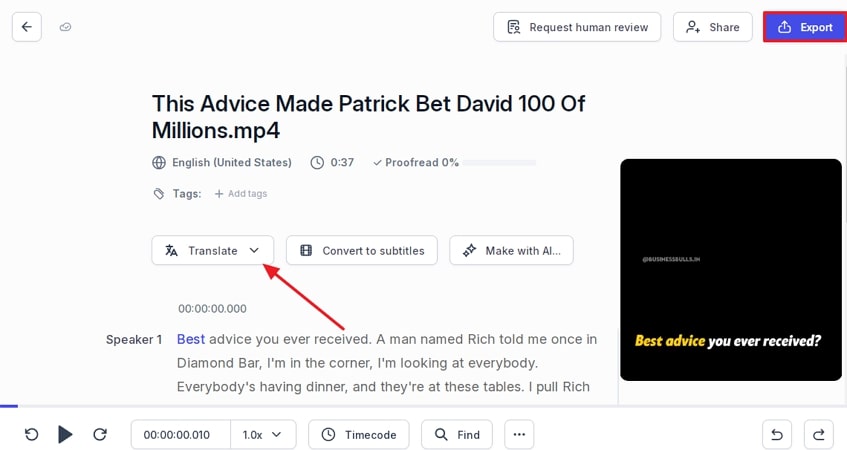
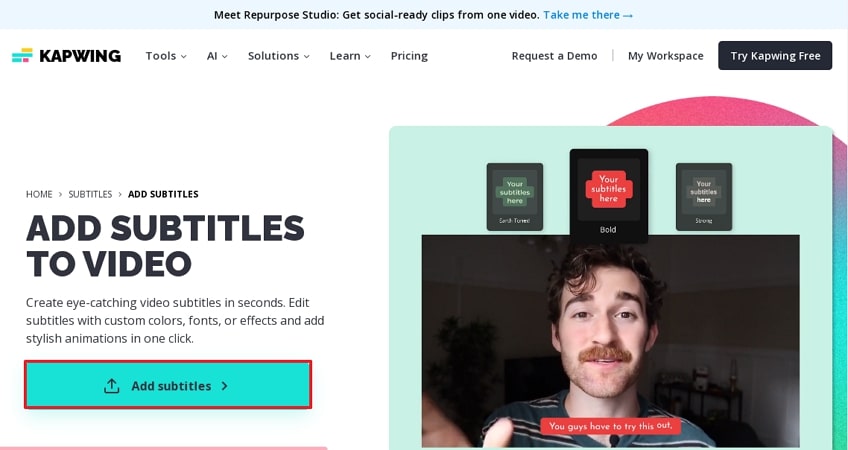
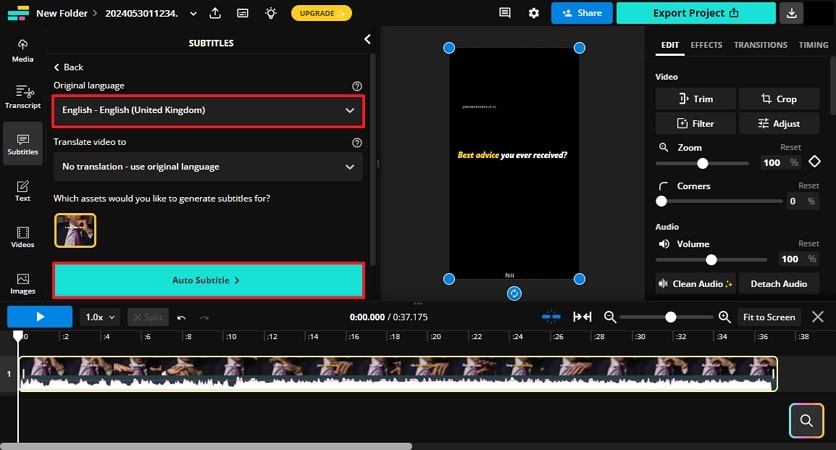

 HitPaw Video Converter
HitPaw Video Converter  HitPaw Screen Recorder
HitPaw Screen Recorder HitPaw VikPea (Video Enhancer)
HitPaw VikPea (Video Enhancer)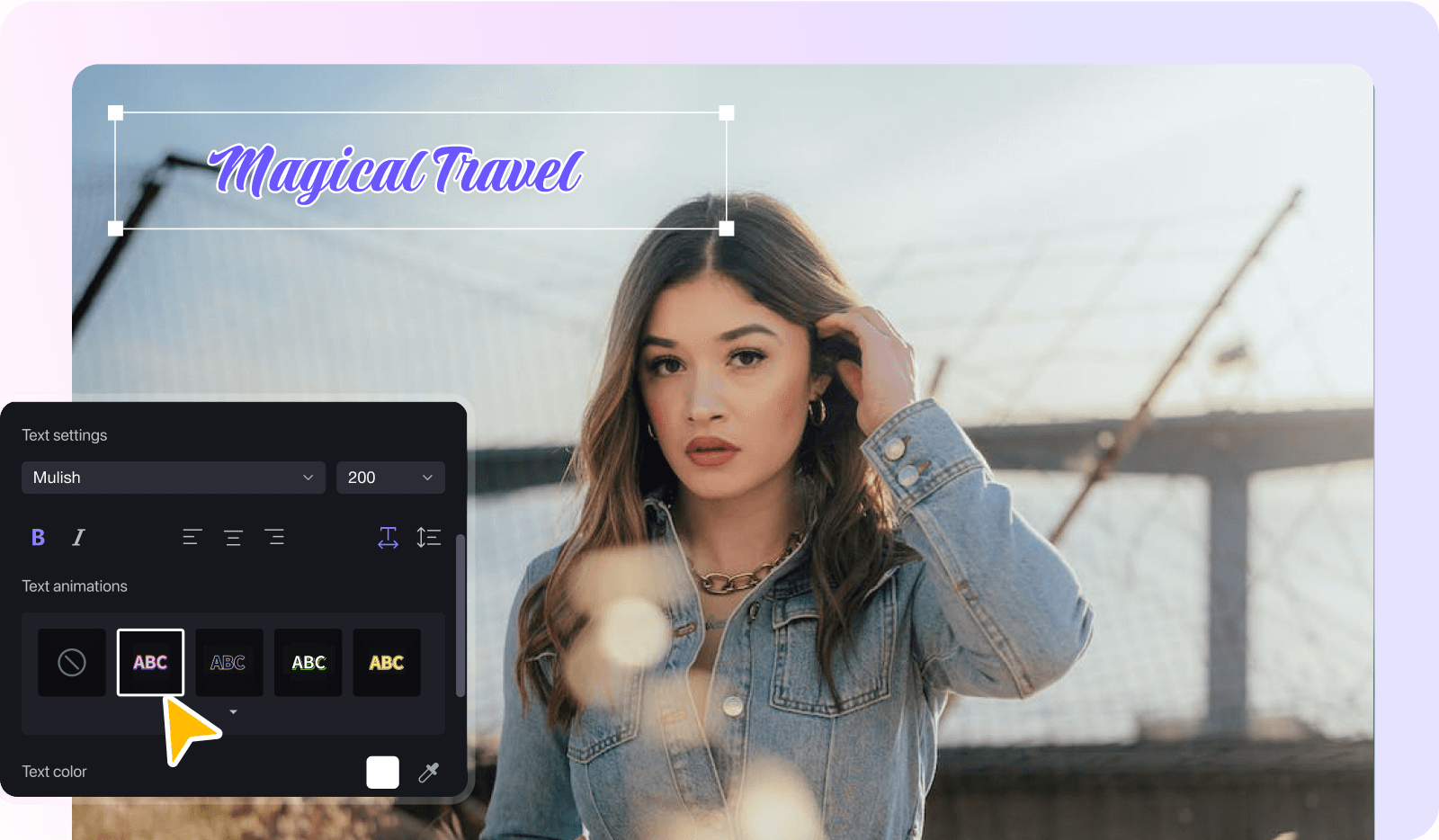
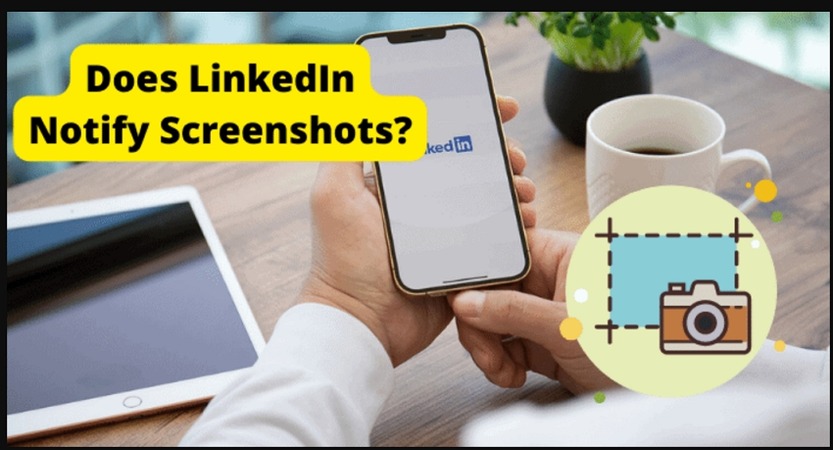


Share this article:
Select the product rating:
Joshua Hill
Editor-in-Chief
I have been working as a freelancer for more than five years. It always impresses me when I find new things and the latest knowledge. I think life is boundless but I know no bounds.
View all ArticlesLeave a Comment
Create your review for HitPaw articles