Kapwing Subtitle Maker: Add Captions to Your Videos (2024 Guide)
Incorporating subtitles into a video can make it easier for viewers to figure out and remember information when they are viewing any content. Kapwing subtitle maker is one of the resources that provides the utility of generating automated subtitles for creating engaging videos. In this article, we will discuss the top 3 ways to add subtitles utilizing this online platform.
Part 1. How to Induce Subtitles to Videos With Kapwing Auto-Subtitle Maker
Using AI technology, Kapwing generates captions for your videos that are 99% accurate. With this online platform, you can instantly generate subtitles and translate them into 70+ languages. This online video editor lets you edit your videos precisely after generating automated captions. Following are the steps to generate automated subtitles for your videos with Kapwing auto-subtitle maker:
Step 1.Access Kapwing's subtitles web page and press the Generate subtitles button to enter the tool's editing interface. Add your video by clicking the Click to upload tile, and a video editing timeline will appear.

Step 2.Now access the Subtitles section from the side panel and press the Auto subtitles button. Specify the Original language from the drop-down menu and press the Auto Subtitle button to execute the process of generating subtitles.

Step 3.Once the process is completed, a text track containing your subtitle will be generated above the video track on the editing timeline. Access the Smart tools button to add different transitions and emojis to your subtitles. Finally, locate the Download icon at the top of the Subtitle window to save the subtitles to your computer device.

Part 2. How to Add Subtitles to Videos Manually on Kapwing
Along with auto-subtitling, Kapwing also offers the feature of adding manual subtitles to your videos. With numerous customization options, you can type or paste your subtitles and adjust the formatting and positioning of the text conveniently. Moving forward, let us discover the steps for utilizing Kapwing subtitle maker to manually add captions to our visual content:
Step 1.After you have successfully uploaded the video on Kapwing's online editor, opt for the Start from scratch tile to manually add your text.

Step 2.An input text window will appear where you can type or paste your captions according to the time of appearance in the video. You can adjust the number of Characters Per Subtitle by dragging its slider. The Smart tools above the text window let you translate and add emojis and custom spellings for your created captions.
Once done, press the Download icon on the top of the text window and specify the file format to save the generated subtitles to your device.

Part 3. How to Upload Subtitles to Videos on Kapwing
Kapwing video subtitle maker not only provides auto and manual subtitling; it also offers the utility of adding an already existing subtitle file to your videos. Users can pause, play, and scrub through the generated subtitles frame by frame with this tool's intuitive timeline. Read below to learn the step-by-step process of adding a subtitle file to this online tool:
Step 1.Once your video is uploaded and you have selected the Subtitles section, opt for the Upload SRT/VTT tile to add your caption file to Kapwing's interface.

Step 2.A text track and text window for your uploaded subtitles will be generated. You can perform different editing and modification tasks like font stylizing, font color, background color, and more. Finally press the Export Project button to save the generated caption with video.

Part 4. Best Alternative to Kapwing Subtitle Maker You Should Know
HitPaw Edimakor is undoubtedly one of the best alternatives to Kapwing subtitle maker as it provides a smoother and simpler process. From basic trimming, cutting, and merging to advanced noise removal and video stabilization, this intuitive tool offers a complete video editing suite.
Along with many advanced video editing features, this comprehensive tool offers accurate subtitle generation and modification. Users can customize those generated captions according to their needs and preferences.
Following is the step-by-step guide for generating automated subtitles with this extensive tool:
Step 1. Select Subtitle Maker from Edimakor
Opt for the Subtitle Maker option after launching Edimakor on your computer device. Press the Import Files button on the editing timeline to add the video for auto subtitling.
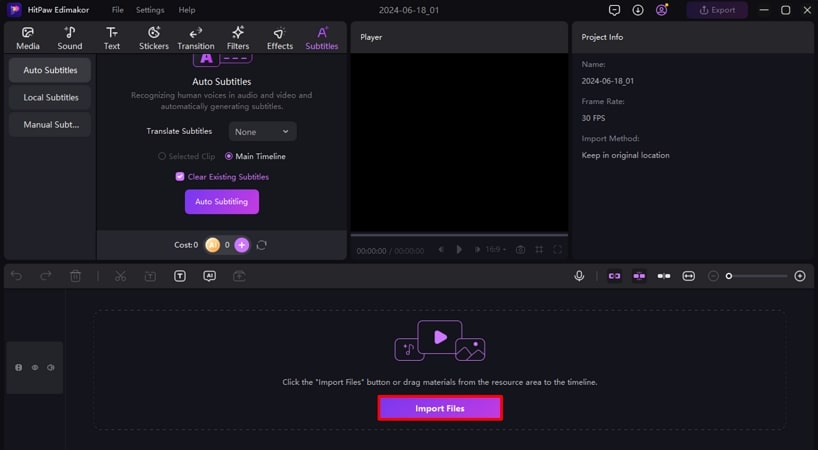
Step 2. Generate Automated Subtitles for Your Video
Next, head to the Subtitles section and select Auto Subtitling to generate automated captions. You can also opt for Local Subtitles and Manual Subtitles to type your text or upload an already existing caption file. A series of text will be generated as captions on the editing timeline. You can edit the text and style to customize your subtitles according to your needs.
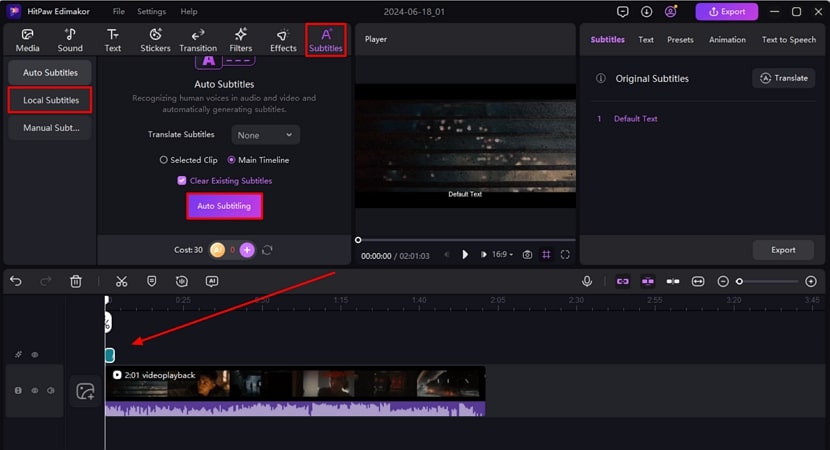
Step 3. Export Your Video With Subtitles on Edimakor
Once you have generated the captions, head to the top right corner of the interface and press the Export button. Enter the export settings, such as file name, format, destination, and more, to finally save the generated video by pressing the Export button.
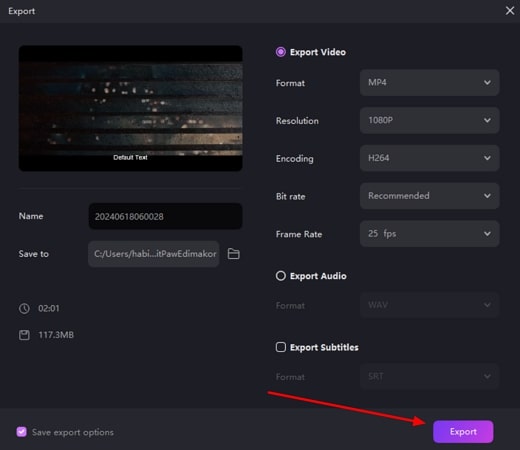
Part 5. Comparison Table Between Kapwing Subtitle Maker and Edimakor
As we have discussed both Kapwing subtitle maker and HitPaw Edimakor, let us now look at the comparison table between the 2 powerful video editing tools:
| HitPaw Edimakor | Kapwing | |
|---|---|---|
| Platform | Online, Web-Based | Web-Based |
| Text Styling and Position | Text Font, Color, Positioning | Text Font, Color Positioning |
| Subtitles Format Supported | SSA, SRT, VTT | SRT, VTT, ASS |
| Local Subtitling | Yes | Yes |
| Manual Subtitling | Yes | Yes |
| AI Copywriting for Subtitles | Yes | No |
Part 6. FAQs on Kapwing Auto-Subtitle Maker
Q1. Is Kapwing Auto subtitle free?
A1. The Kapwing auto subtitle maker provides a total of 10 minutes of free subtitle generation. After that, you need a paid subscription to utilize the subtitling feature.
Q2. How do I do subtitles in Kapwing?
A2. The process is straightforward: upload your video to the online editing interface and press the Auto Subtitle option to generate accurate captions for your videos.
Q3. How do I make my own subtitles?
A3. With HitPaw Edimakor, you can generate your own captions by typing them into the tool after selecting Manual Subtitles options. You can also stylize and modify the text of your subtitles with this extensive tool.
Conclusion
Both Kapwing subtitle maker and HitPaw Edimakor are practically efficient to generate subtitles automatically as well as with local files. However, if you are looking for a tool with more effective features and high level of accuracy for captions, Edimakor is the right choice.

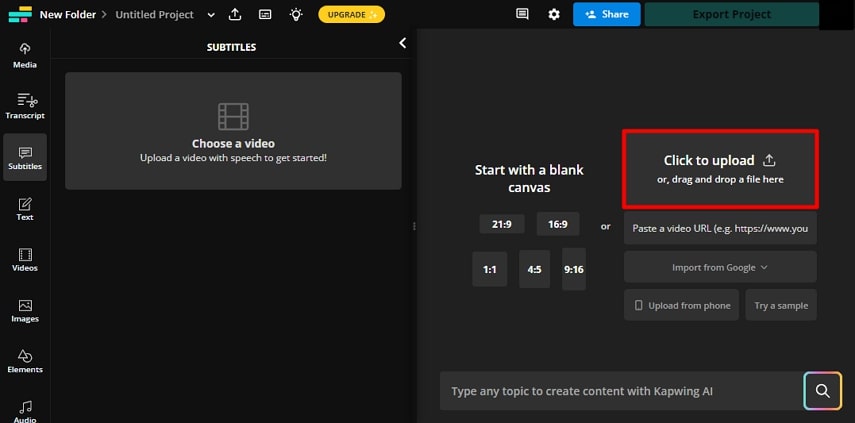
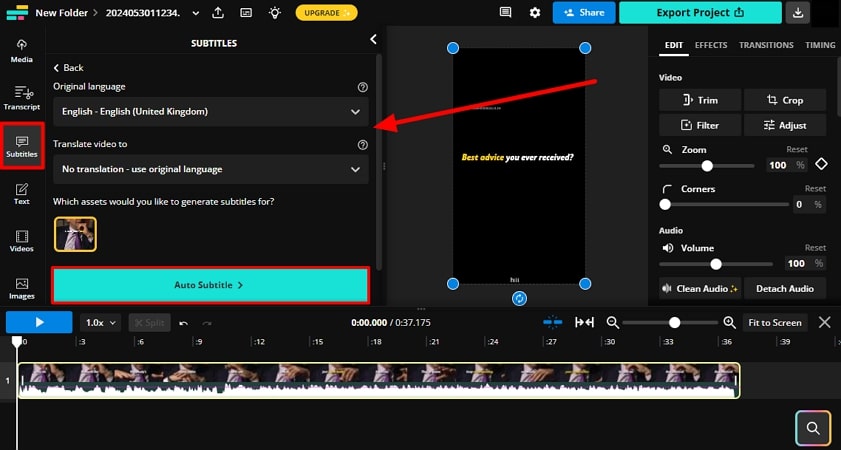
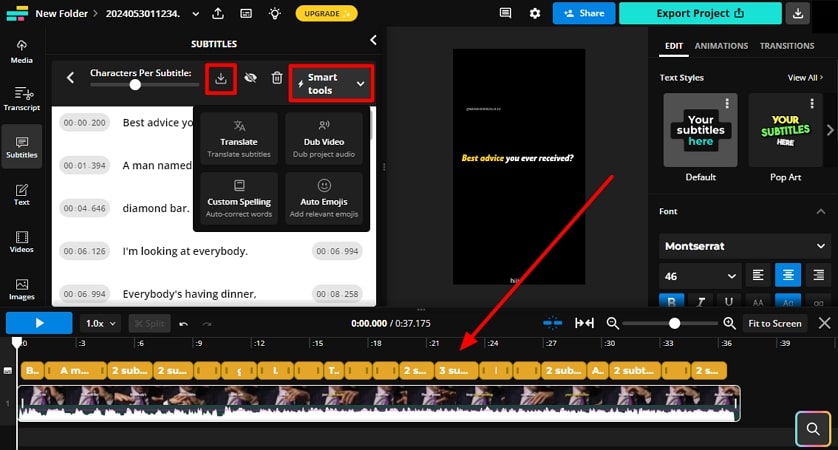
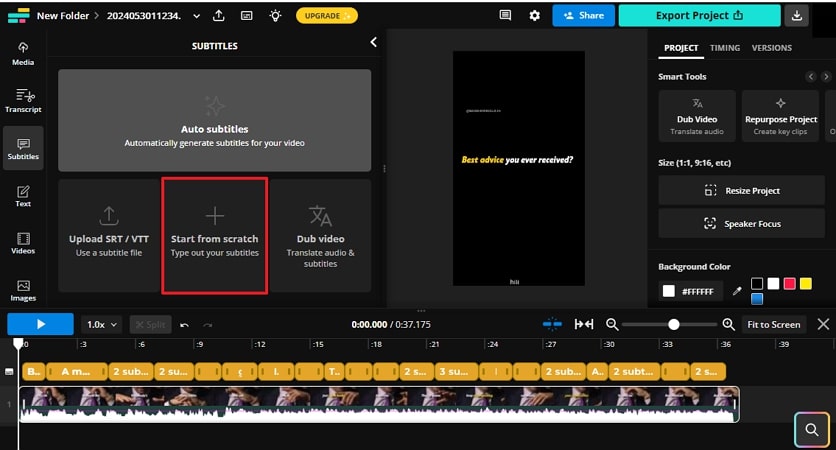
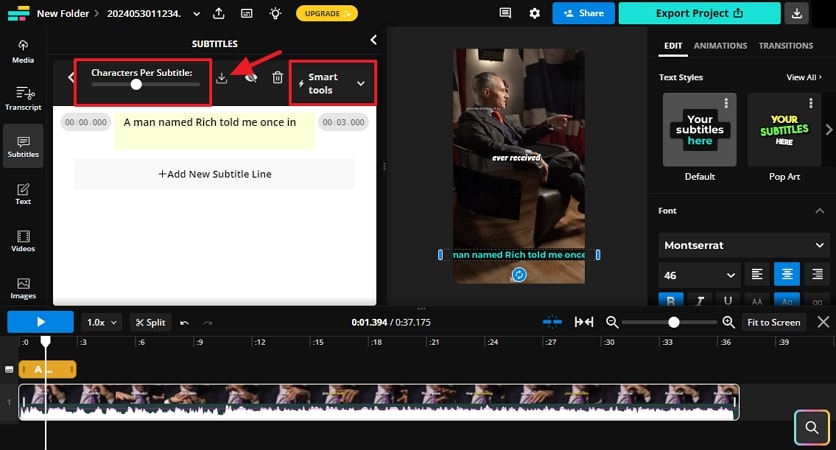
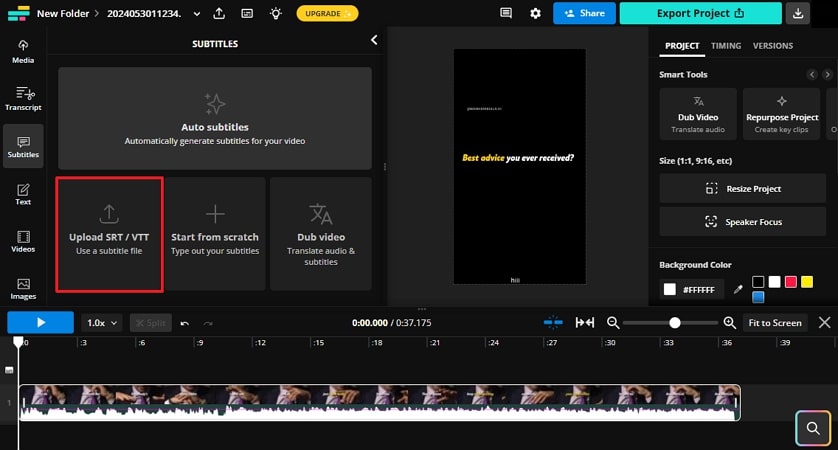
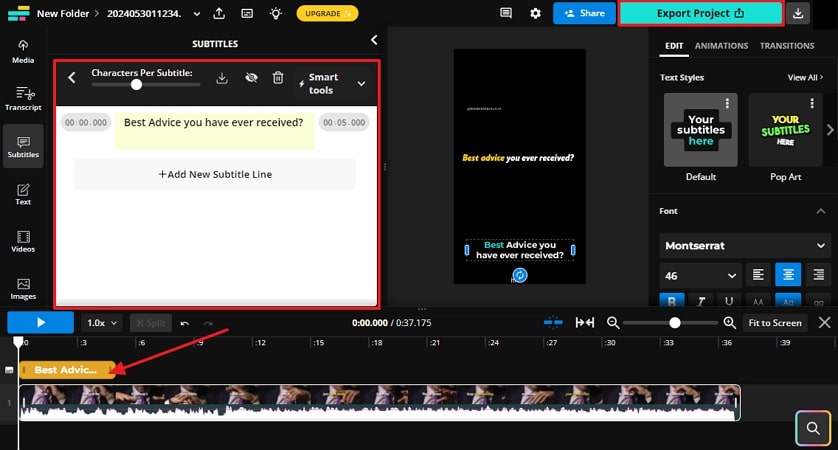




 HitPaw Video Converter
HitPaw Video Converter  HitPaw Screen Recorder
HitPaw Screen Recorder HitPaw VikPea (Video Enhancer)
HitPaw VikPea (Video Enhancer)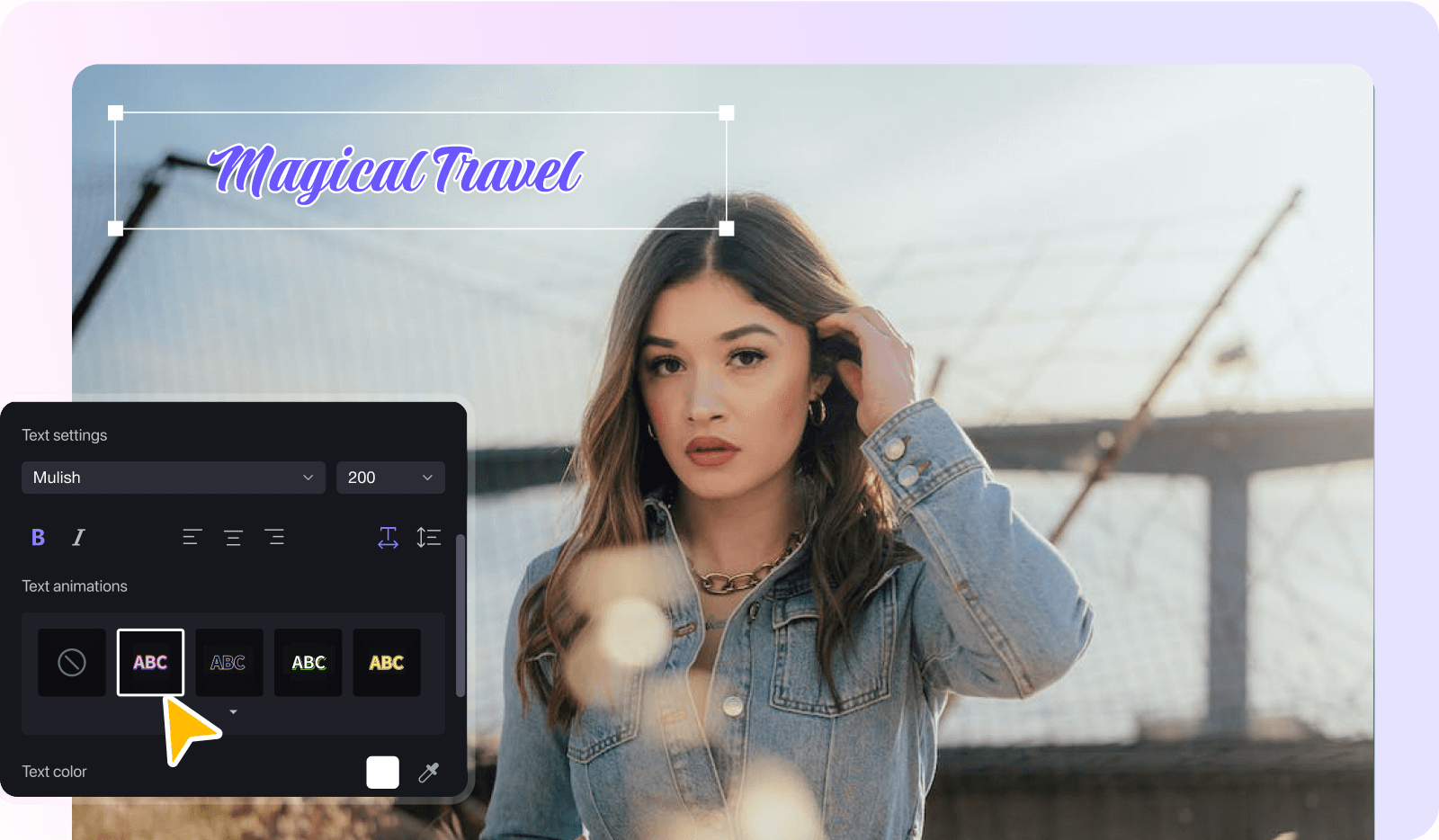
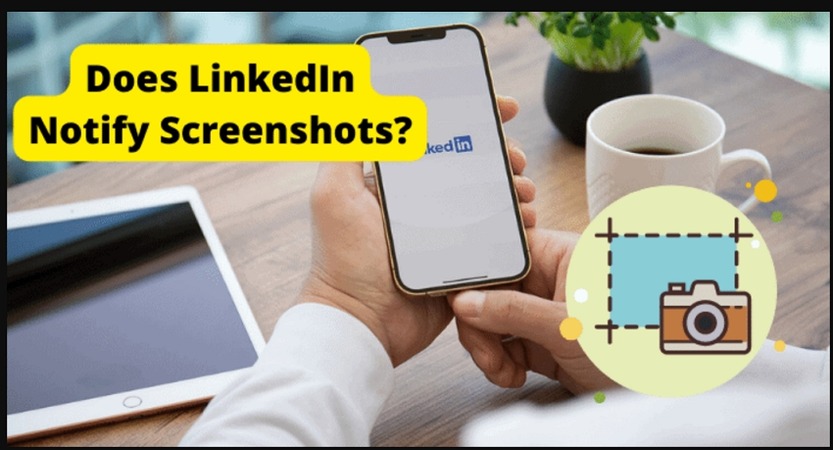


Share this article:
Select the product rating:
Joshua Hill
Editor-in-Chief
I have been working as a freelancer for more than five years. It always impresses me when I find new things and the latest knowledge. I think life is boundless but I know no bounds.
View all ArticlesLeave a Comment
Create your review for HitPaw articles