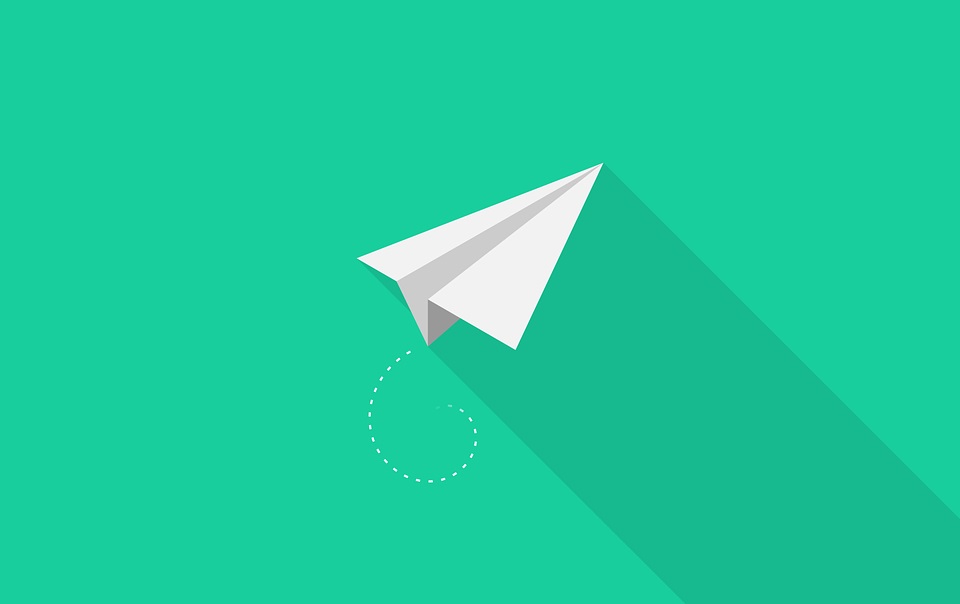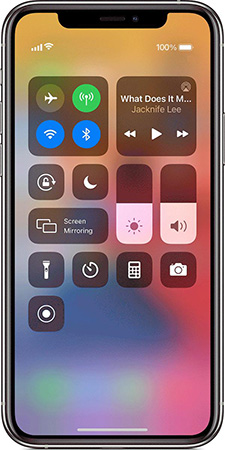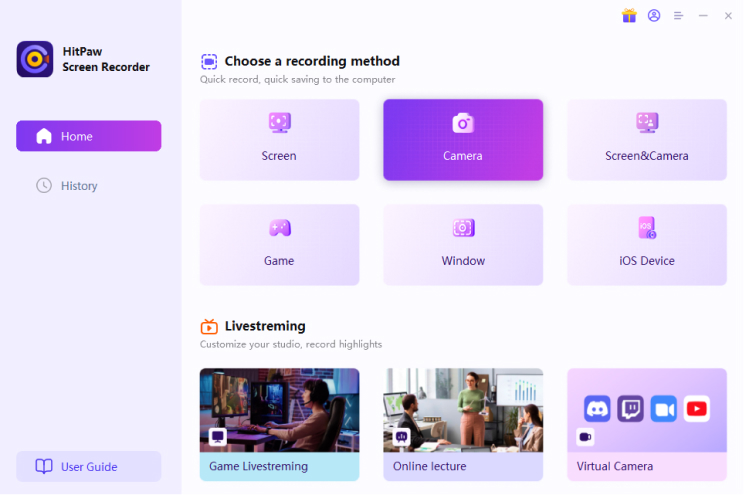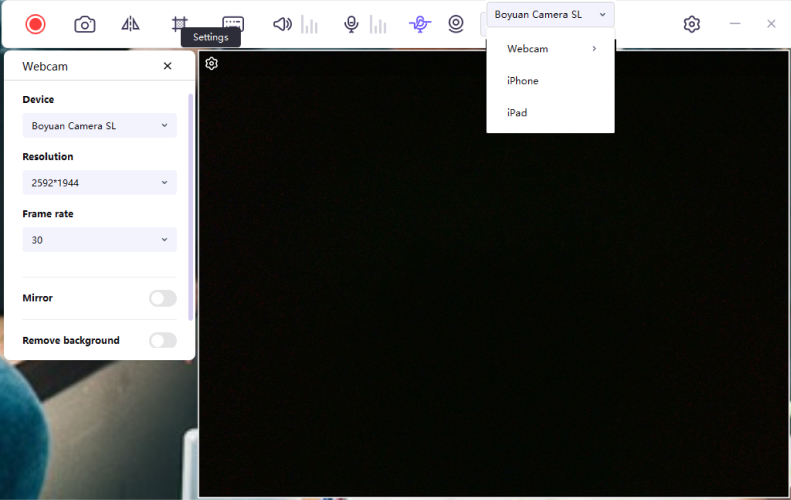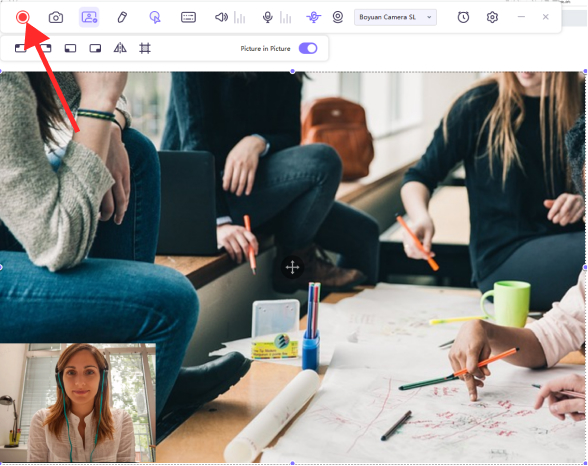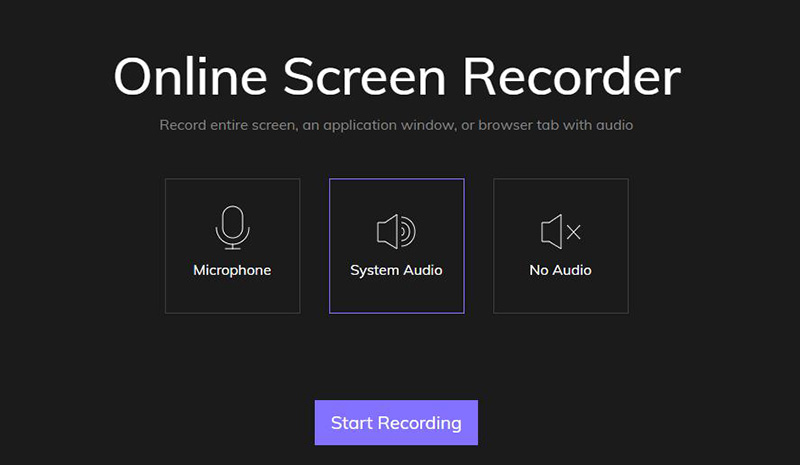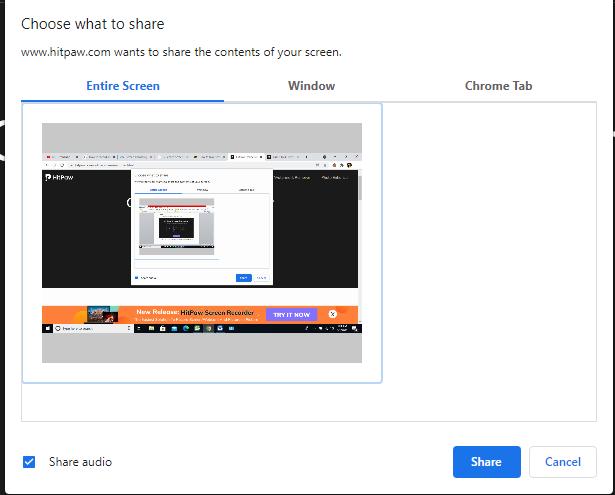How to Record WhatsApp Video on Desktop/iPhone/Android
WhatsApp is one of the most popular social media platforms used for making video calls. Sometimes the need to record video calls may arise. For instance, you may need to record an online interview or keep the memory of a newborn baby when the distance is a barrier. Is it possible to record a video call on WhatsApp? If yes, how? Read on, this post will tell you everything about recording WhatsApp video calls.
Part 1. 2 Methods to Record WhatsApp Video Call on iPhone
#1 Record WhatsApp Video Calls on iPhone without Any App
Since Apple launched the iOS 11, the screen-recording feature has come to stay. With this feature, iPhones can record WhatsApp video calls straightaway. Follow the steps below to use your iPhone to record WhatsApp video calls.
- Go to Settings. Scroll down and tap the Control Center.
- Choose the "Customize Control" option.
- Tap the green + button icon to add the Screen Recording feature to the Control Center.
- By adding the Screen Recording feature to the Control Panel, users will be able to record WhatsApp video calls with ease. Swipe up from the base of the screen to reveal some Home menu icons.
Tap the record button to start screen recording. Swipe up from the base of the screen and tap the Stop button to stop the screen recording.

Note
Note
All WhatsApp Video recordings are automatically stored in the Photos app, and you can access them from there.
#2 Record WhatsApp Video Calls with Audio on iPhone (Exclude the Red Button)
There will be a red button included in the recorded video with the above method. How can you remove the red button? Is it possible? The answer is no, you can't remove the red button in the video. But you can try another method to record WhatsApp video calls without the red button. HitPaw WhatsApp video call Recorder is a great choice for the task, it stands out because of the following features:
- Records WhatsApp video calls with facecam.
- Allows you to edit the recorded videos.
- Allows you to stop or pause at any time you want.
- Screenshot the moment you want to record with the Picture-in-Picture feature.
Here are the steps to record WhatsApp video calls on iPhone without red button using HitPaw:
- Download, install and launch HitPaw on your Windows or Mac computer.
Choose the "Device" option under the Record tab, then click "iPhone" from the drop-down list.

Select webcam and settings.

Start recording a WhatsApp video call by clicking the red button.

Stop recording by clicking the same button. Then, you can edit the recorded video from the "History" tab.

Part 2. How to Record WhatsApp Video Calls with Audio on Android (3rd-Party Apps Required)
There are lots of Android apps that can record WhatsApp video calls. However, some are better than others due to ease of use and Android version compatibility. Below are the three best apps to record WhatsApp videos on Android.
#1 DU Recorder
DU Recorder is an Android app that allows users to record WhatsApp video calls. It creates a small shortcut on the screen so users can record WhatsApp videos without opening the app from the app tray.

- Search DU Recorder on Google Play Store. Download and install the app and open it.
- You should see a recorder icon on your screen. Simply press the record button to start recording WhatsApp video calls.
- To stop the recording, swipe down from the top of the screen to access the Notifications panel. Tap the Stop icon to stop recording. The Pause icon suspends the video. You can touch it again to resume recording.
Note
Note
All WhatsApp video call recordings are automatically saved to the Photos App on the Android smartphone.
#2 Rec. Screen Recorder
Rec screen recorder is another capable app that can record WhatsApp video calls on Android devices. Users can preset video and audio settings before starting to record WhatsApp video calls. Rec Screen Recorder can work on Android version 5.0 and above without root. Below are the steps required to use Rec screen recorder.

- Download and install Rec Screen Recorder on Google Play Store.
- Open the app and edit the video settings including audio, bit rate, duration, size, etc.
- Tap the "RECORD" button to start recording your Android screen. IV. Launch your WhatsApp, and make or receive video calls while Rec records the video in the background.
#3 AZ Screen Recorder
AZ Screen Recorder is similar to DU Recorder as both create shortcuts to allow users to record WhatsApp videos without opening the app. AZ Screen Recorder works on all Android devices from version 4.4 and above.
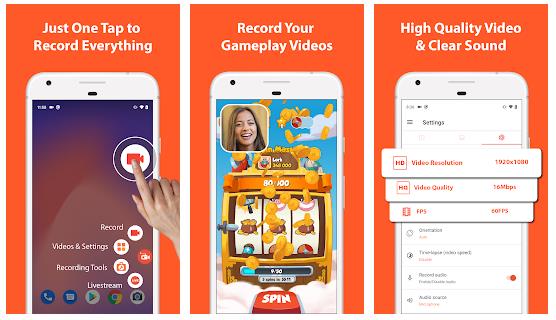
- Download and install the AZ Screen Recorder app on Google Play Store.
- Launch the app after successful installation.
- Tap the Record button to start recording WhatsApp video calls.
- Swipe down to access the Notifications panel. Tap the Stop button to stop recording.
Part 3. How to Record a Video Call on WhatsApp Desktop
WhatsApp is not only available on smartphones and tablets but also PCs. Some screen recorders work with desktops or PCs. Although many of these programs require that users download and install the screen recorder software, few screen recorders don't require software download. They can record users' sessions on other apps on the computer. One of the best PC screen recorders is the HitPaw online screen reader.
Free HitPaw Free Screen Recorder
HitPaw online screen recorder does not require downloading software. It is an online tool that can record the computer screen when other software programs are being used, so, you can use it to record WhatsApp video calls. Following are the steps to do so:
- Make sure you've logged in to your WhatsApp on WhatsApp desktop.
- Visit the HitPaw online screen recorder page.
-
Select the recorder preferences, set it to enable audio, or mute the volume. You can also increase the volume so you can hear loud and clear. After the settings are reset, click the Start Recording button.

- You should get a pop-up prompt. Allow the online tool to allow the website to access your browser and microphone to record the screen.
Select your WhatsApp window. Recording begins automatically. Make a WhatsApp video call while the HitPaw online screen recorder begins to record the WhatsApp screen.

- After recording the video, users can choose to download or edit the WhatsApp video call.
Note
Note
The HitPaw online screen recorder tool supports any type of PC or desktop as long as there is a working internet connection.
In case you mistakenly cancel any of the pop-ups that are required to run the online screen recorder, go to your System Settings or Browser Settings to enable screen recording.
Part 4. FAQs about WhatsApp Call
Q1. Can WhatsApp calls be recorded by the police?
WhatsApp uses an end-to-end data encryption service to ensure data security and protection of users' privacy. As such, police cannot access WhatsApp chats or videos when they are being sent from one user to another. However, if the mobile device is retrieved by the police, they may be able to access WhatsApp video calls that were already recorded on the device.
Q2. How can I record WhatsApp video calls secretly?
You can record WhatsApp video calls without the other party knowing by using screen recording apps that have shortcuts. The shortcuts make the screen recorder function without the need to open the app. You simply swipe your screen during the video call and tap the Record button during the video call session.
Q3. Which is the best WhatsApp call recorder?
Choosing the best WhatsApp call recorder depends on factors like the type of device, ease of use, and device software version. For desktops, the HitPaw online screen recorder will work best since it does not distinguish between Linux, Mac, or Windows PCs. iPhones running on iOS version 11 or later already have the best WhatsApp call recorder pre-installed in them while Android users have lots of screen recorder apps to choose from.
Conclusion
There are screen recorders that can record WhatsApp video calls with or without audio. You may have to try two or three before choosing the best for you. In this post, we reviewed several tools that can record WhatsApp videos seamlessly, choose one according to your needs.
Select the product rating:
Leave a Comment
Create your review for HitPaw articles