5 Effective Methods to Solve Discord Streaming Lagging Problems
Discord is a voice and text messaging application popular among gamers. When you are playing a game, you can message your buddies and share voice and video. Even while Discord is a fantastic tool for game and chat, users do not always experience smooth operation of the share screen feature. It's extremely uncommon for Discord to experience lag, which is really frustrating. You are not the only one if you are struggling with the same issue! So, here's how to fix discord streaming lag if you frequently have trouble talking to your friends on Discord or if your screen-share unexpectedly drops frames.
Part 1: Why is My Discord Streaming Laggy So Bad?
People often ask why is Discord stream laggy, and to this inquiry, there are several reasons, some common while some major. Let's walk into their details!
1. Low FPS and stream lag
The low frame rate can be the reason behind the choppy or laggy Discord stream, especially in games streaming. When FPS drops, the lag spikes, so this issue must be resolved. Along with this, an unstable internet connection can also be a problem.
2. Improper voice settings
You may have chosen a voice or video setting recently, which isn't go right with the other app settings. Since the improper voice/video settings are another cause of laggy stream, you should reset them to default from the Voice & Video option of the user settings. Also, if you come across problems like Discord streaming with no sound, click here to check the solutions.
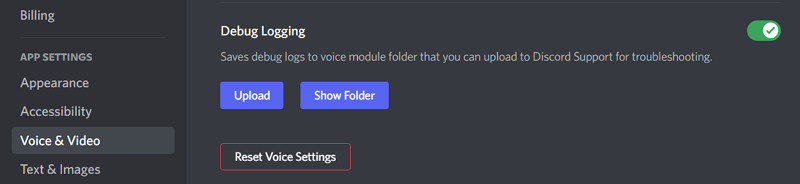
3. Outdated Drivers
If your system's graphics and audio Drivers aren't updated with time, you will encounter the incompatibility issue of Drivers with the Discord updates. And this results in a laggy Discord stream for viewers. Not only the Drivers but also keep the system updated to resolve the relevant issues.
4. Discord overlay
Overlays are the elements on the Discord screen while playing/streaming games with friends in their channel, especially the friends' Discord icons. Although it's a rare issue, you should check it atleast once by disabling this option. Go to the Game Overlay option in user settings and turn it off.
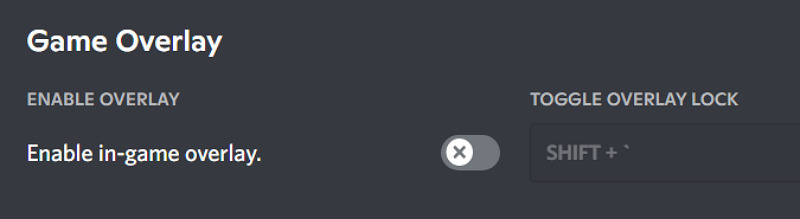
5. Software conflict
You may not have heard this before, but it's a situation where some software are working at the same time. So they are using the CPU resources at the same time, thus automatically lowering the performance of your system. To overcome this, close all the software other than Discord, which will usually start working. If there is an issue while ending these programs, try the Task Manager.
Part 2: 5 Ways to Quicky Solve Discord Stream Lagging for Viewers
The sluggish problem with Discord on computers has been brought up by numerous users. You've come to the right place if you use Discord and are having the same issues. When Discord itself is having issues, there isn't much anyone can do. For fixing discord streaming lagging follow these instructions to determine if a server-side issue is too responsible for the lag:
Method 1: Close Other Apps to Reduce CPU Usage
Try turning off any superfluous background apps that are running on your device. The excessive CPU utilisation issue might be resolved by clearing the background processes. Despite being a lightweight software, Discord will nevertheless have trouble if your computer's processing power is also being used by other software.
Solution:
- 1.Go to the Task Manager. Right-click on the application you are not now using.
- 2.To shut down the applications, click the End task button.
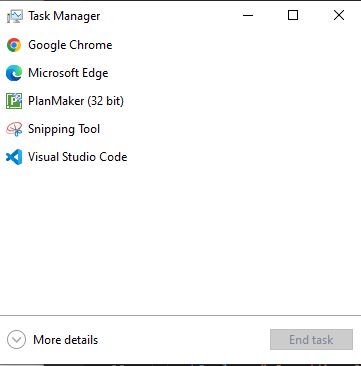
Method 2: Launch Network Trouble-shooter
If nothing functions, there might be a Windows Network problem. By using a network trouble-shooter, all network issues will be resolved and network operations will be improved. Your internet connection may be the root of your Discord problems, particularly if you experience sluggish issues with other online services and applications. This issue might be resolved with a short network reset. Additionally, this would fix the Discord app's lag problem. Here are some guidelines for using Windows 10's network trouble-shooter to fix discord stream lag.
Solution:
- 1.Navigate to Network and Internet Settings. Click on the icon, which can resemble a Wi-Fi icon.
- 2.Until you see the Network reset option, scroll down.
- 3.To reset your network settings, click Network reset.
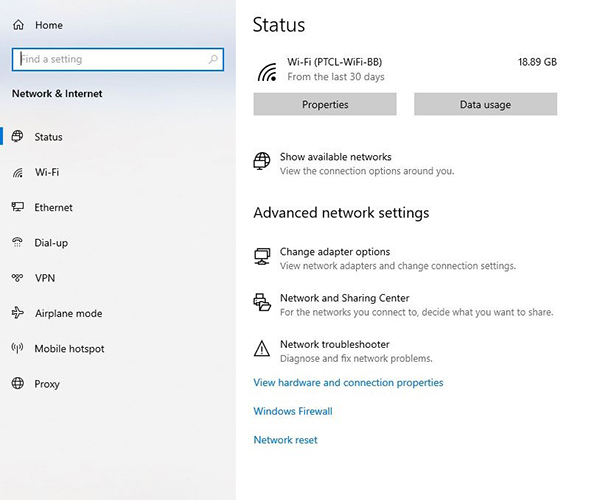
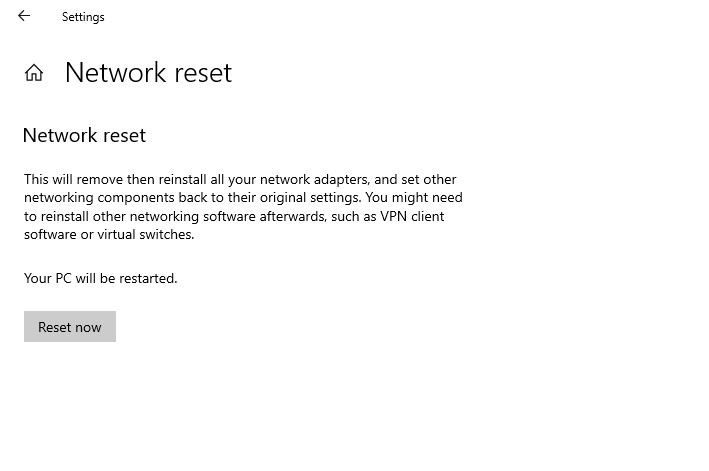
Method 3: Turn Off Hardware Acceleration
Computer performance can be improved with the aid of hardware acceleration. Lag issues might occasionally be brought on by your current settings. Another problem with lower-end systems is this. Stopping Hardware Acceleration will provide your computer some buffer time for CPU consumption if you don't have powerful processor.
Solution:
- 1.Go to Discord's settings.
- 2.On the left panel, select Advanced.
- 3.Hardware acceleration can be turned on or off.
- 4.To validate the action, click Okay. Then restart Discord to verify if the sluggish issue has been resolved.
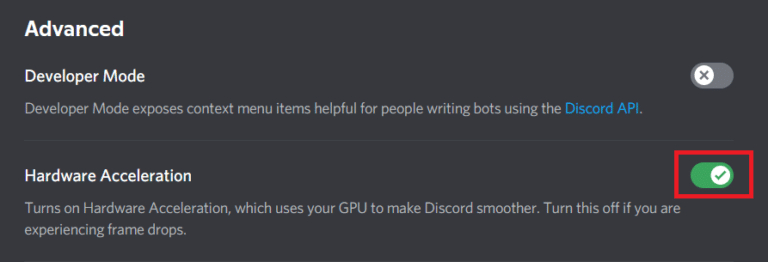
Method 4: Clear the Discord data or Cache
The PC may experience Discord slowness if there are an excessive number of cookies and cache files there. You must now clear the cache files on Discord. In order to speed up its performance the next time you use it, Discord will store certain information on your computer. But as time passes, this data may build up and cause issues. Close Discord by clicking on its icon in the system tray at the bottom of your screen to remove these files. Although deleting the cache and data might not solve all problems, it is a crucial step to take when debugging any programme. Sometimes it fixes discord video stream lagging.
Solution:
- 1.Quit the Discord.
- 2.The Windows Key and R should both be clicked simultaneously.
- 3.To open the cache folder in File Explorer, find Cache file and press OK.
- 4.Then, to erase them, use the Delete key.
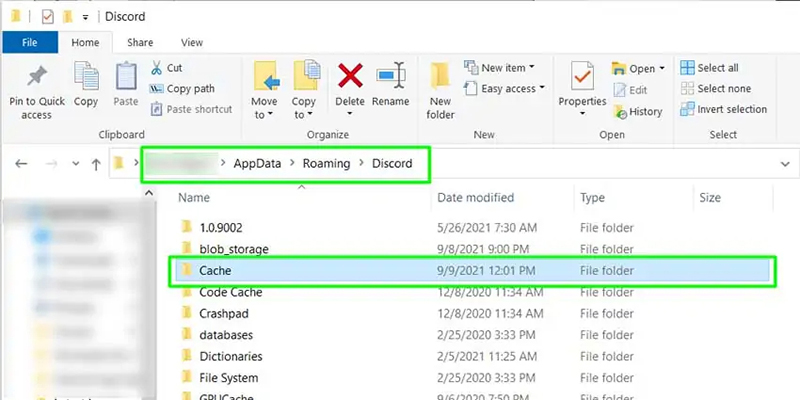
Method 5: Update Discord
There is a small chance that the most recent version is incompatible with the game if you experience this slowness, and a new update has now been published to address the Discord stream lagging issue. Discord itself requires an update.
Discord will restart once you download and install any updates if they are available. If the latest update doesn't fix the Discord stream lagging, you might try manually restarting your computer and Discord thereafter.
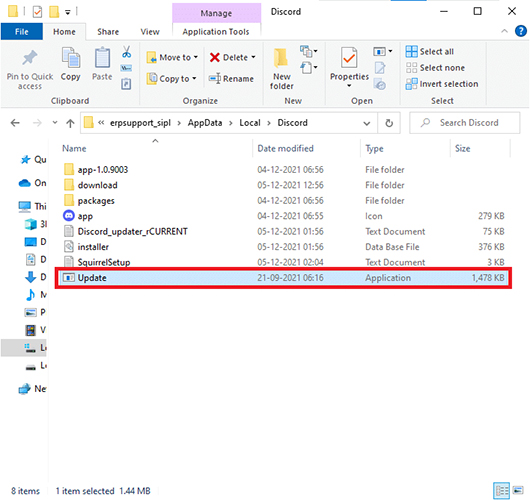
How to Live Stream to Discord with NO Lag?
Discord's audio, video, and text conversations are without a dispute its most well-known features. The ability to conduct live streaming with Discord voice channels has just been added, though. The best option for your streaming and recording needs, in addition to Discord, is HitPaw Screen Recorder. It has many features including a wide selection of educational and gaming templates. It may be connected to a number of social media sites, including Discord, for streaming. Screens, lectures, games, and even items like webcams, iPhones, and iPads may all be recorded. You won't experience lag when streaming with Hitpaw. Let see how to stream on discord without lag.
Features:
- Changing across different sources.
- Support for web browser, graphic, audio, and video inputs.
- Transitions, background music, and an audio mixer.
- Visuals and titling tool.
- Simultaneous recording and live streaming.
- Stream to some popular sites, such as YouTube, Discord, Twitch and more.
- Before uploading, edit the video recording option.
How to fix discord streaming lag with HitPaw Screen Recorder
Step 01Download and launch HitPaw Screen Recorder in your Device.
Step 02Now from main interface of the software select the option “Livestreaming”.

Step 03Select the live streaming option that is displayed in the image. Then Select Discord. It will launch a new interface where activating the virtual camera is necessary.
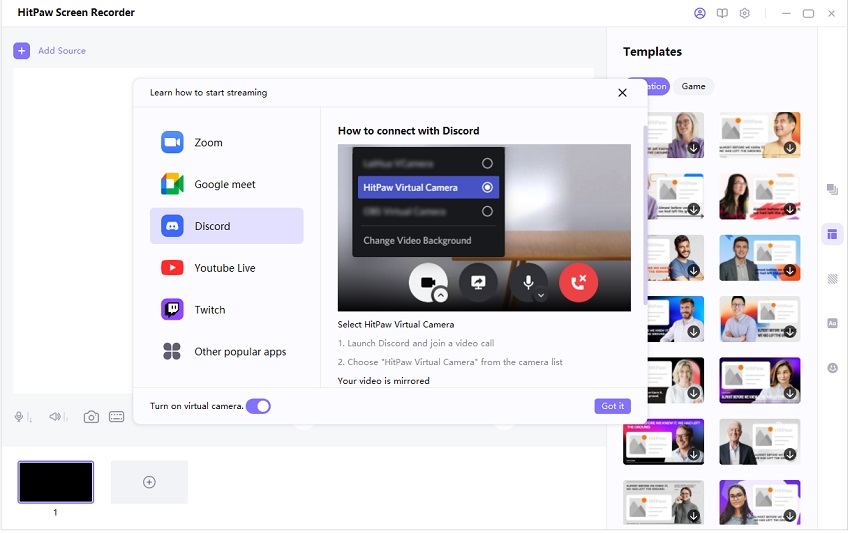
Step 04Go to settings on the desktop version of the Discord website. Scroll to the bottom to access the "Camera" drop-down menu. "HitPaw Virtual Camera" should be chosen.
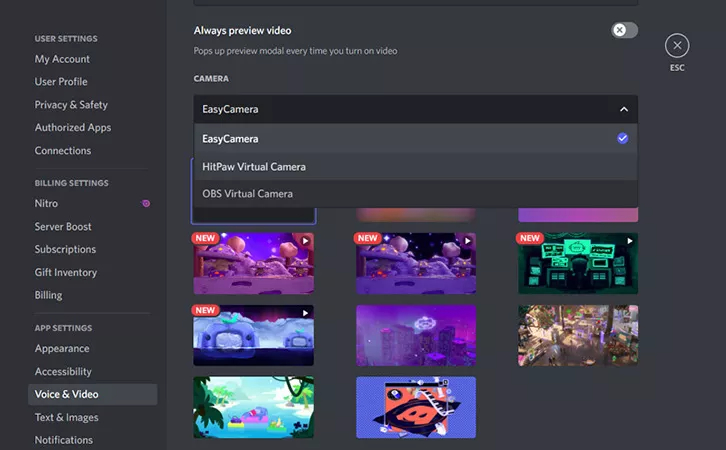
Conclusion
In this post, we discussed the well-known chat and gaming app Discord, which is used often by users for livestreaming and chatting. However, some users have expressed frustration with Discord Stream Lags. We go through five solutions for lagging streaming, and we show you how to use HitPaw Screen Recorder to broadcast without latency. It helps with many other duties as well, in addition to ensuring lag-free broadcasting on Discord.









 HitPaw Watermark Remover
HitPaw Watermark Remover  HitPaw VikPea (Video Enhancer)
HitPaw VikPea (Video Enhancer)

Share this article:
Select the product rating:
Daniel Walker
Editor-in-Chief
This post was written by Editor Daniel Walker whose passion lies in bridging the gap between cutting-edge technology and everyday creativity. The content he created inspires audience to embrace digital tools confidently.
View all ArticlesLeave a Comment
Create your review for HitPaw articles