[Detailed Guide] How to Easily Remove Motion Blur in 2025
Are you tired of blurry photos or videos that ruin your memories? If so, you are not alone! In this article, we'll show you how to remove motion blur on Windows/Mac and online platforms. Whether you're a professional photographer or a casual snap-happy person, our guide will help you fix those blurry images in no time.
Part 1. [AI Powered] Best Solution to Remove Motion Blur from Photo
This software offers various features, including batch processing and the ability to customize your photo size to make it fit your needs. Additionally, HitPaw FotorPea is compatible with both Windows and Mac, making it accessible for everyone.
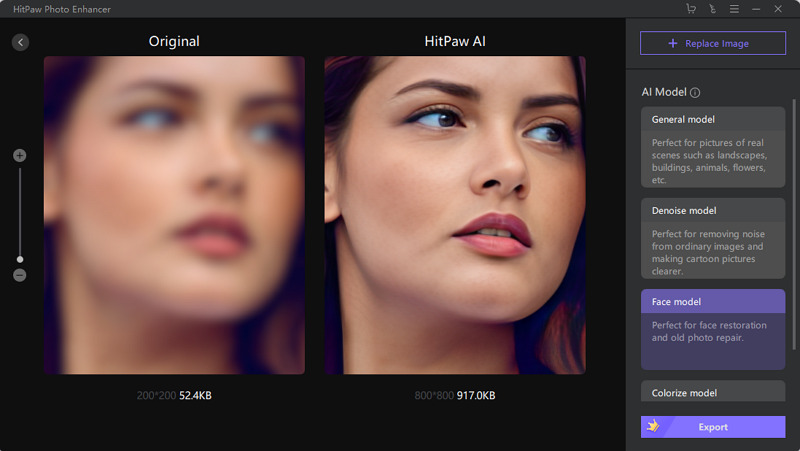
Features of AI Blur Remover Tool
- One-click enhance feature as a photo quality enhancer
- Reduce blur and enhance image quality with AI
- Batch processing to enhance multiple images at once
- Resize your images to fit your specific needs
- AI photo enhancer compatible with both Windows and Mac
How to Remove Photo Blur Caused by Motion
-
Step 1.Install and launch HitPaw FotorPea by the button below
-
Step 2.Drag and drop your blurry image onto the interface

-
Step 3.Select an AI mode and wait for the tool to process your image

-
Step 4.Preview and save the image
[Video Tutorial] How to Fix Motion Blur
Here's a video tutorial that tells you how to fix motion blur in your photo without Photoshop step by step. You must learn the method after watching this video.
Part 2. How to Remove Motion Blur with Photoshop and Its Alternative
1. Photoshop
If you're looking for a reliable tool to remove motion blur in Photoshop, Photoshop is a popular software for editing photos, and it also provides tools to remove motion blur from photo. With features like the Shake Reduction filter, Photoshop makes it easy to reduce blur in photos. we recommend using the following steps for remove motion blur:
- Open your blurry image in Photoshop
- Duplicate the layer
- Go to Filter > Blur > Motion Blur
- Adjust the angle and distance to your liking
- Apply a layer mask to the duplicated layer and paint over the areas you want to sharpen
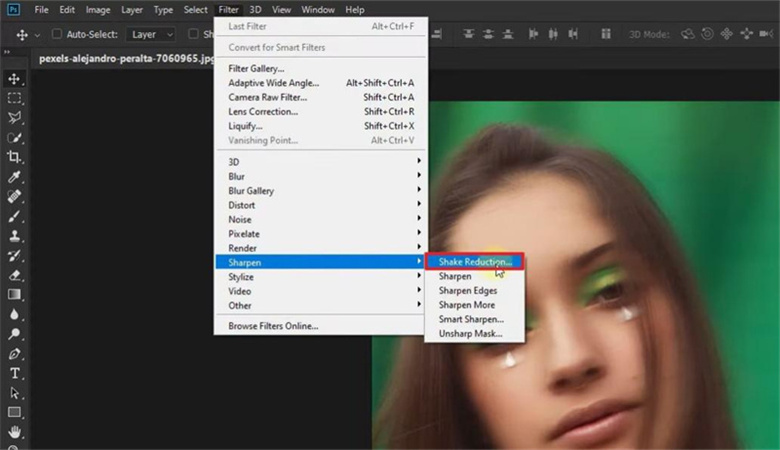
While Photoshop is an excellent tool for removing motion blur, it can be quite expensive and complicated to use. If you're looking for an alternative solution, we recommend using AKVIS Refocus AI.
2. AKVIS Refocus AI
AKVIS Refocus AI is another software that helps to remove motion blur from photos. With advanced algorithms and image processing technologies, it can analyze photos and apply sharpness to areas affected by motion blur. It also offers several presets to enhance your images quickly.
While it is a great alternative to Photoshop, it may not offer the same level of control as Photoshop. Nonetheless, AKVIS Refocus AI is a powerful tool to remove motion blur from photos.
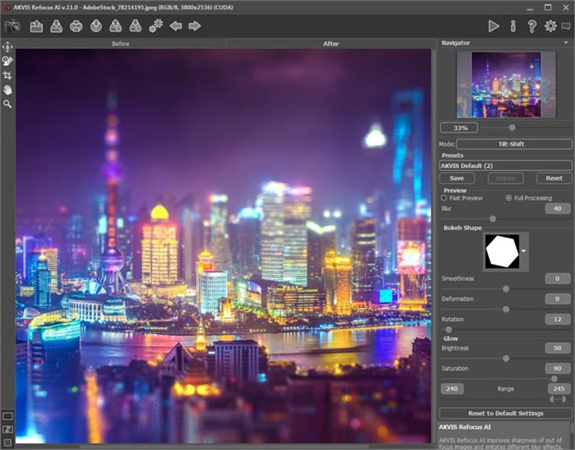
- Install and launch AKVIS Refocus AI
- Open your blurry image
- Use the "Focus" tool to sharpen the image
- Adjust the settings to your liking
- Save the image
AKVIS Refocus AI is a user-friendly and effective alternative to Photoshop that can help you remove motion blur from your photos with ease.
Part 3. How to Easily Remove Motion Blur Online
If you don't have access to photo editing software like Photoshop, or simply prefer a more convenient solution, removing motion blur online may be the way to go. In this section, we'll take a look at two popular remove motion blur online tools that can help you remove motion blur from your photos online: IMAGEamigo and VanceAI.
1. IMAGEamigo
IMAGEamigo is a free online tool that offers several image editing functions, including motion blur removal.
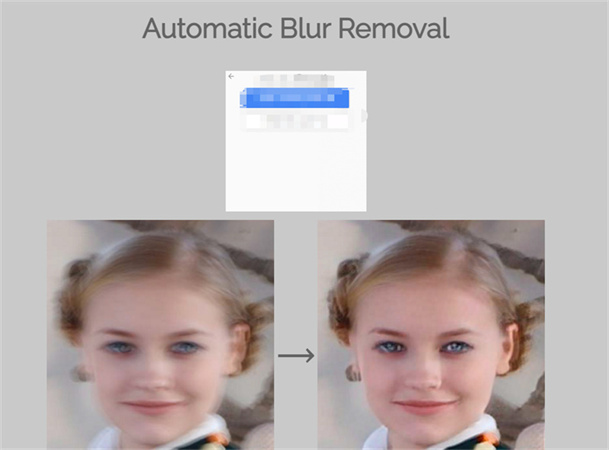
2. VanceAI
While IMAGEamigo is a free tool, it has its limitations. The image editing functions are basic and may not produce the best results for complex images.
However, it is a good option for simple motion blur removal tasks. Another online tool that offers motion blur removal is VanceAI Sharpen AI. Unlike IMAGEamigo, VanceAI is a paid service that uses AI technology to produce sharper and more detailed images.
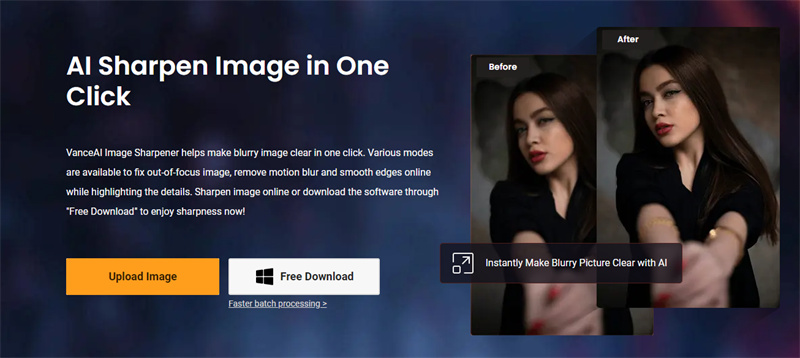
Both IMAGEamigo and VanceAI Sharpen AI offer convenient online solutions for motion blur removal, with IMAGEamigo being a free option and VanceAI Sharpen AI offering more advanced AI technology for better results.
Part 4.FAQs about Removing Motion Blur
Q1. How to prevent blurry photos caused by motion?
A1. Use faster shutter speed, stabilize with tripod, or employ image stabilization to reduce motion blur in photos.
Q2. How does a photo enhancer remove motion blur?
A2. A photo enhancer typically sharpens edges and enhances contrast, reducing the appearance of motion blur by emphasizing details and increasing image clarity.
Conclusion
Removing motion blur from photos can be a daunting task, but with the help of various online tools and software, it's now easier than ever. HitPaw FotorPea offers an AI-powered solution with one-click enhance, batch processing, and customizable photo size features, making it a great choice for removing motion blur from your photos.












 HitPaw VikPea (Video Enhancer)
HitPaw VikPea (Video Enhancer) HitPaw Watermark Remover
HitPaw Watermark Remover 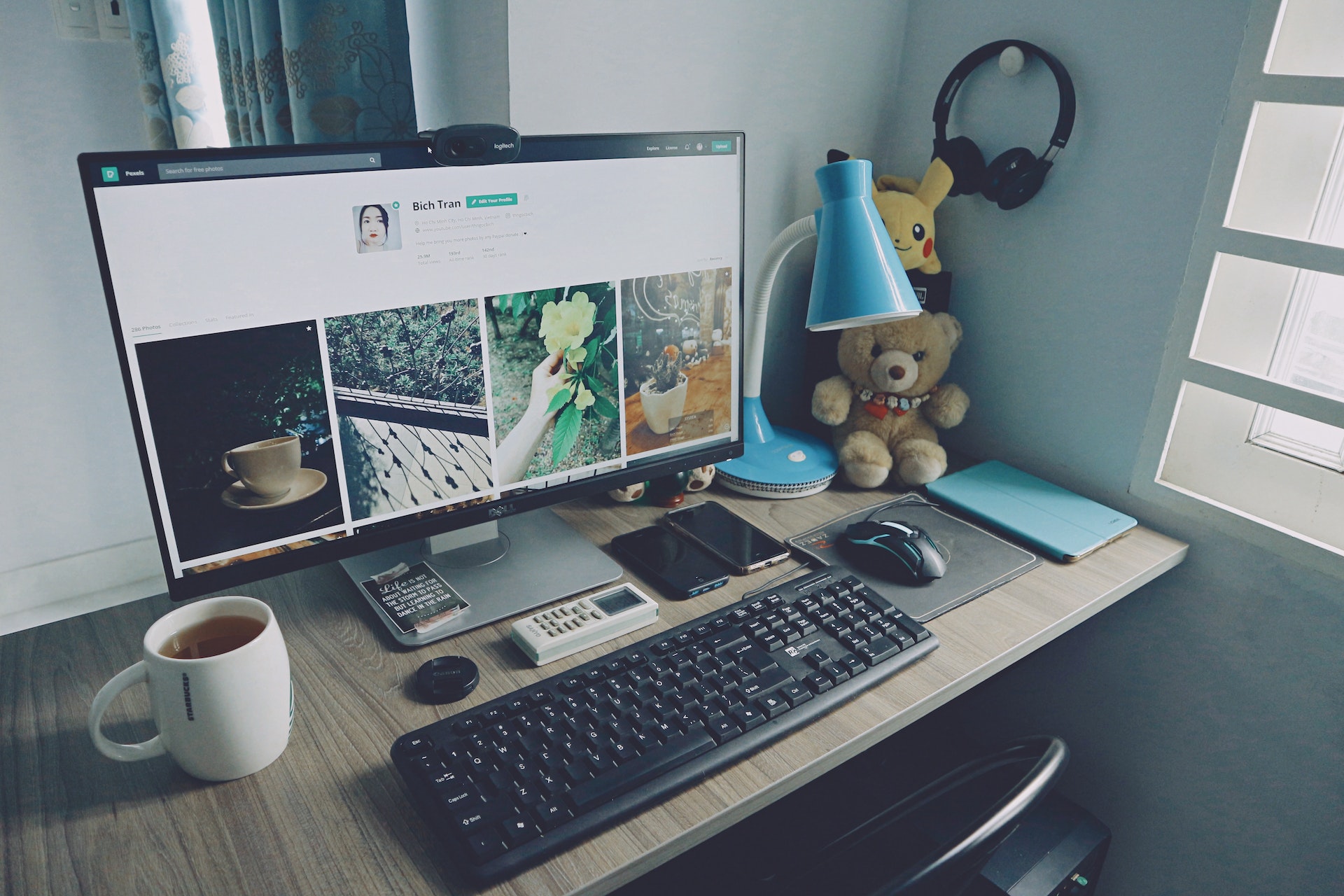

Share this article:
Select the product rating:
Daniel Walker
Editor-in-Chief
This post was written by Editor Daniel Walker whose passion lies in bridging the gap between cutting-edge technology and everyday creativity. The content he created inspires audience to embrace digital tools confidently.
View all ArticlesLeave a Comment
Create your review for HitPaw articles