Discover How to Unblur An Image on a Website
Have you ever been scrolling through a website when bam - the image you really wanted to see is blurred out? Annoying, right? We can't tell you how many times we've run into that problem.
Well, we got tired of not being able to see the full picture, so we made it our mission to find ways to unblur images on websites.
We tested out a bunch of different unblur tools to see which ones could outsmart those pesky blurred pics. Keep reading to find out how to unblur an image on a website.
Part 1. Why Are Images Blurry on Websites?

Why do websites feel the need to do that to us anyway? Initially, we assumed images were blurry because websites are just meanies who want to make things harder to see. But we did some digging, and it turns out there are a few reasons sites hide pictures from us.
Here are some common reasons images may be blurred on websites:
- To encourage readers to subscribe or purchase a premium membership that removes blurring. Websites may blur images to provide an incentive for readers to pay in order to access the full high-quality image.
- Due to copyright issues. Websites may blur images from other sources to avoid potential copyright claims or legal problems from using the images without permission.
- To keep content “Safe for Work” or family-friendly. Some websites may blur provocative images to ensure the content remains appropriate for all audiences.
Part 2. Top 6 Tools: How to Unblur An Image on a Website?
Since we had a look at why some websites have blurred images on them, let’s take a look at how you can unblur them. In this section, I will share my review of the top 6 tools using which you can unblur images on a website. Let’s take a look.
1. HitPaw Online Photo Enhancer
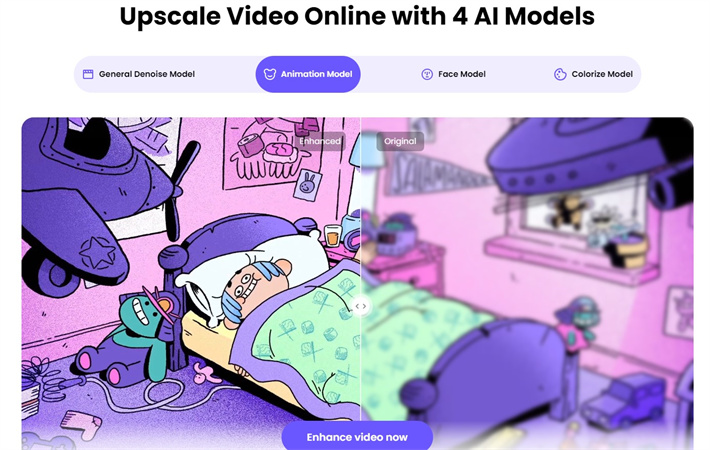
The first tool we tried out was HitPaw Online Photo Enhancer. This easy online editor has a boatload of features for both editing images and enhancing image quality. It boasts specialized tools for fixing common photo problems like blurriness, graininess, under/over exposure, and poor lighting.
People liked how user-friendly HitPaw is. You don't need to download any software. Just go to the website, upload a blurry image, and the AI photo enhancement tech works its magic. It is a best way if you want to know how to unblur a picture on a website.
Features- AI photo enhancement technology to automatically improve image quality
- Specialized tools to reduce blur, noise, grain, and other defects
- Sharpen and clarify blurry images
- Advanced adjustment controls like Deblur Strength, Noise Reduction, etc.
Free, $1.28/Day in Weekly Plan
2. Face26
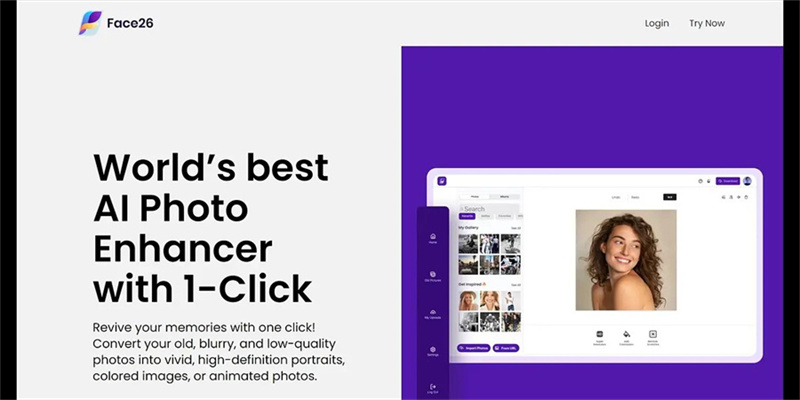
The next unblur tool I tried was Face26, which has an online image sharpener specifically for fixing blurry pics. Unlike HitPaw which does a ton of editing, Face26 is all about making grainy images clear and sharp again.
Features- Specialized for reducing blur and fuzziness
- Online editor requiring no software
- Step-by-step sharpening view
Free, $9.99 for 10 Credits
3. Visme
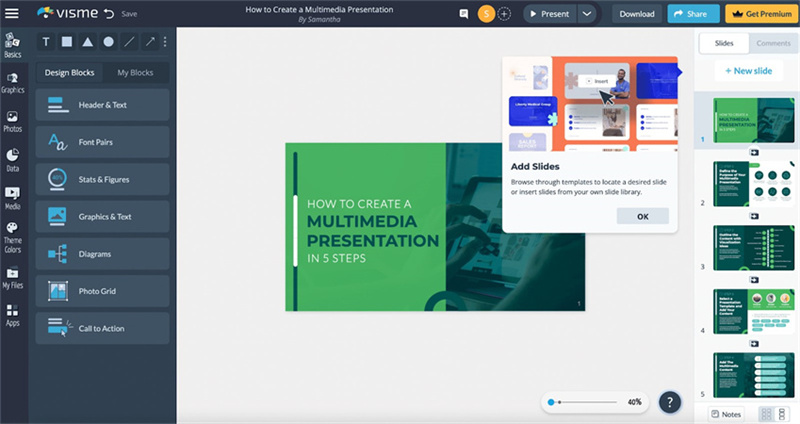
Visme markets itself as an all-in-one visual creation platform with features for presentations, infographics, banners and more. But tucked away in their toolbox is also an AI-powered image sharpener. I gave it a test run with a blurry screenshot.
Features- All-in-one visual creation platform
- Split screen compares before/after sharpening
- AI photo enhancement technology
Free, $15.00 per month
4. LetsEnhance.io
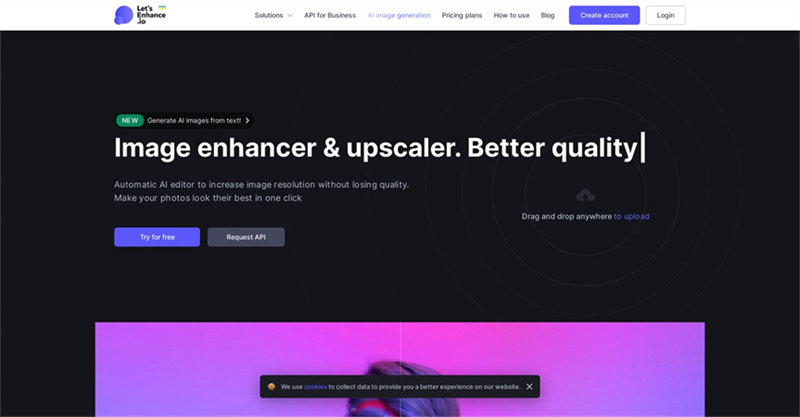
Next, LetsEnhance.io, which has gained lots of buzz for its AI image enhancement algorithms. I uploaded an underwater shot taken with my phone that turned out terribly grainy.
Features- Upload and enhance photos right on their website
- Choose specific issues to address like noise, blur, etc
- Advanced controls over enhancement settings
10 free credits, 100 credits for $9/month
5. AI Image Enlarger
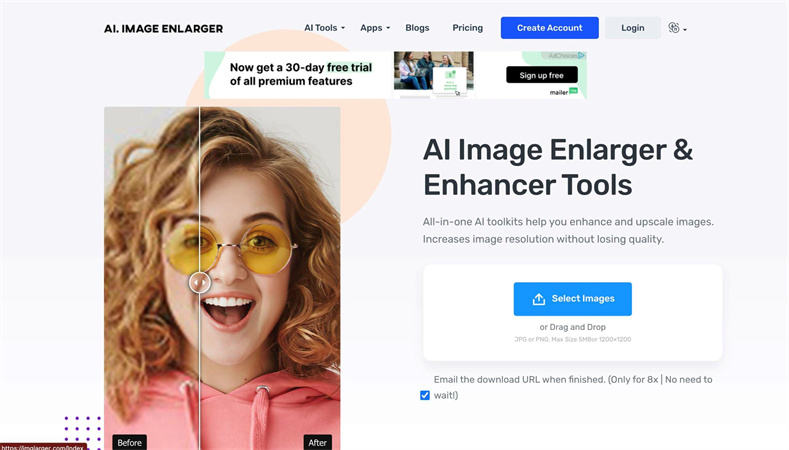
If low-resolution pictures are your problem, AI Image Enlarger could be the solution. As the name implies, it uses AI to enlarge and upscale images without losing quality.
Features- Quickly enlarges images while preserving quality
- Upscales small images up to 4x bigger
- Utilizes AI to reduce pixelation
10 free credits, 100 credits for $4.9/month
6. Canva
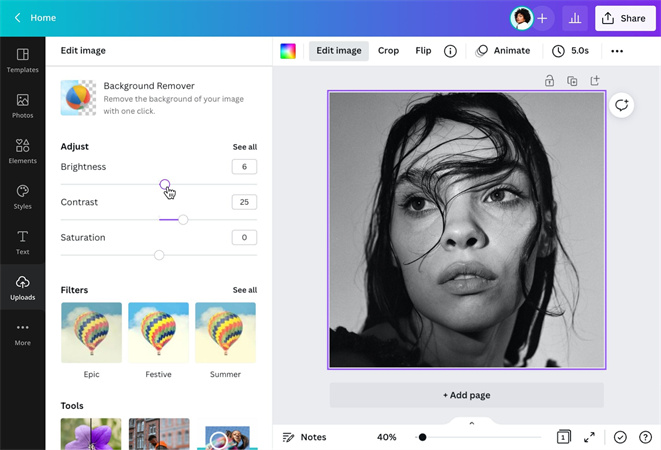
Last but not least, I gave graphic design platform Canva a try to unblur images. Canva just introduced their new Photo Enhancer feature alongside other recent image improvements.
Features- Popular graphic design platform
- New AI-powered Photo Enhancer tool
- Split screen displays sharpening improvements
Free, $6.49/month for one person
Part 3. Ultra-tips: Desktop Alternative to Unblur Image Website
All the online tools we have covered above make it super easy to salvage and enhance images right from your browser. But what if you want a more robust photo editing software to install on your own computer? Look no further than HitPaw FotorPea. This ingenious AI-powered desktop app gives you professional-caliber image quality improvements with incredible ease of use.
FeaturesHere are some of the key features of HitPaw FotorPea:
- Seven AI models for different enhancement needs: General, Denoise, Face Retouching, Colorize, and more
- One-click automatic photo enhancement powered by AI
- Removes blurriness and unwanted noise/grain from images
- Ability to enlarge and upscale pictures losslessly to 4K, 8K, etc.
- Batch processing to edit multiple images at once
- Restores old, damaged, and low-quality photographs
Here is how to unblur images on websites:
Step 1:Go to the HitPaw FotorPea official website or click the download button to get the software installer package. After downloading, run through the install wizard to set up HitPaw on your Windows or Mac computer.
Step 2:Launch HitPaw FotorPea, then import the photo you want to enhance. This could be a blurry, pixelated, or otherwise low-quality image. You can upload files through the file browser, drag and drop images directly into HitPaw, or start with their included sample images. HitPaw supports common formats like JPG, PNG, TIFF, and more.

Step 3:6 AI models are available for specialized enhancement tasks. The General model works well for most real-life photos like landscapes or portraits. The Denoise model excels at handling grainy low-light shots. Choose a Face model for portraits and old images needing clarification. The Colorize model breathes new life into black-and-white photos.

Step 4:Click Preview to process the image - usually only taking a few seconds. Check out the enhanced version, then export if satisfied. The free trial watermarks exported images. Purchasing an activation code unlocks the full software to save your enhanced photos.

Part 4. FAQs of How to Unblur Website Content
Q1. How do I make blurry text readable?
A1. Sharpening filters in image editors can help reveal finer text details. Also try adjusting contrast to make text stand out more, or use specialized unblurring tools designed to fix fuzzy images. This is how to unblur website content.
Q2. Can I Unblur a blurred image?
A2. Yes, many photo editing apps have features to reduce blurriness. Try built-in Windows/Mac tools, free online sharpeners, or robust editors like HitPaw and Photoshop which utilize AI to clarify images.
Q3. Why is the font blurry on Google Chrome?
A3. Chrome display settings like hardware acceleration may cause text issues. Disable unused extensions, adjust browser zoom level, or update graphics drivers to possibly fix blurry fonts.
Bottom Line
As you can see, various tools exist to combat blurry, low-quality images online. But I was thoroughly amazed at what HitPaw FotorPea can accomplish through its AI photo handling. No other desktop software I found combines such precision quality improvements with incredible ease of use.
So, next time you encounter an important yet blurry picture across the web, give HitPaw's supreme photo enhancement powers a try. I guarantee you’ll be stunned by how it expertly restores and clarifies images with just one click.











 HitPaw Edimakor
HitPaw Edimakor HitPaw VikPea (Video Enhancer)
HitPaw VikPea (Video Enhancer)
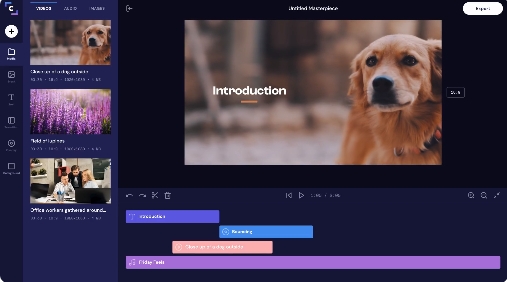

Share this article:
Select the product rating:
Daniel Walker
Editor-in-Chief
This post was written by Editor Daniel Walker whose passion lies in bridging the gap between cutting-edge technology and everyday creativity. The content he created inspires audience to embrace digital tools confidently.
View all ArticlesLeave a Comment
Create your review for HitPaw articles