Full Guide on How to Start a Jam Session on Spotify
In the age of digital streaming, Spotify has revolutionized the way we enjoy musi3. One of its coolest features is the Jam Session, a unique way to share music with friends and family in a live, interactive environment. Whether you're throwing a virtual party or just want to enjoy some tunes with your buddies, starting a Jam Session on Spotify is a breez5. In this article, we'll walk you through the steps of how to start a Jam Session, invite participants, manage songs, and even end the session gracefully.
Part 1: What Is a Jam Session on Spotify?
A Jam Session on Spotify is an interactive music experience that allows you to share your music taste with friends and family in real-tim5. It's like a virtual DJ set where everyone can contribute to the playlist, adding or removing songs as they go. It's a great way to discover new music, relive old favorites, and bond over shared musical interests.
Key Features of Spotify Jam Sessions:
- Real-time collaboration: Participants can add, remove, and rearrange songs together in real-time, creating a shared playlist that reflects the collective tastes of everyone involved.
- Seamless integration: Jam sessions seamlessly integrate with Spotify's existing features, allowing users to access their favorite tracks and playlists while collaborating with others.
- Social sharing: Users can invite friends and family to join jam sessions via shareable links, fostering musical connections and interactions across social networks.
- Personalized experience: Each jam session is unique, reflecting the musical preferences and contributions of the participants involve4. From indie rock to hip-hop, jam sessions offer a customizable and personalized listening experience for everyone involved.
Part 2: How Does Spotify Jam Work?
Spotify Jam works by creating a shared space where multiple users can collaborate on a playlist. The host starts the Jam Session and invites participants. Once everyone is in, anyone can add or remove songs from the playlist. The session continues until the host decides to end it. It's a seamless experience that keeps everyone engaged and excited about the music.
Part 3: How to Start a Jam Session on Spotify
Spotify Jam provides a fun and interactive way for users to discover and share music with friends, whether it's for a party, road trip, or simply enjoying each other's musical tastes.
1. Start a Jam Session on Spotify
Introducing the Jam Session feature on Spotify is exciting, as it opens up a new world of collaborative music listening. To kick things off, follow these simple steps:
1.Open the Spotify app on your mobile device or desktop.
2.Ensure you're logged into your account.
3.Look for the "Jam" or "Start Jam" option in the app's interfac5. This might be in the menu or a dedicated Jam section.

4.Click or tap on the Jam option to initiate a new session.
5.You'll now be the host of a new Jam Session, ready to invite friends and family.
2. Invite Friends and Family to a Jam Session
Once you've started a Jam Session, it's time to invite your loved ones to join in. Here's how:
1.Inside your Jam Session, you'll find an option to invite participants. Click or tap on the "Invite" button.
2.You can choose to invite via Spotify's internal messaging system, social media, or by sharing a unique link. Alternatively, tap on the QR code and ask your friends to scan it to invite them.

3.Send the invitation to your friends and family, and wait for them to join. Once they're in, everyone can start contributing to the playlist.
3. Add/Remove Songs in a Jam Session
The beauty of a Jam Session is that everyone can participate in shaping the playlist. To curate a collaborative playlist during a Spotify jam session on your mobile device, follow these steps:
1.To add tracks to the queue from recommendations, tap "Add songs" on the host screen.
2.Choose which track recommended by the group you want to add to the queue.

3.Your friends and family will receive invitations. After joining the jam session, they can add tracks to the queue, view recommended tracks, and see who added each track.
4.As the host, you have control over the session. You can determine who's in the session, change the order of the tracks, or remove a track from the queue as needed. Simply navigate to the host screen to manage the session and make adjustments accordingly.
4. End a Jam Session
When the music starts to wind down, or you've reached the end of your jamming session, it's time to wrap things up. Here's how:
1.As the host, you have the power to end the Jam Session.
2.Look for an "End Jam" or similar option in the Jam Session interface.

3.Click or tap on this option to confirm that you want to end the session.
4.Once confirmed, the Jam Session will come to an end, and everyone will be taken back to their regular Spotify experience.
Bonus Tip: How to Share Spotify Playlists with Others as MP3
While Spotify's Jam feature enables real-time collaboration on playlists, sharing curated playlists with non-Spotify users or those preferring MP3 format is equally important. HitPaw Video Converter offers a seamless solution for converting and sharing Spotify playlists as MP3 files. With it, you can easily convert and share Spotify playlists as MP3 files, expanding your playlist reach and making your favorite tracks accessible to everyone, regardless of their streaming preferences.
- Download songs, albums, playlists, podcasts, and audiobooks from Spotify
- Convert Spotify music to MP3, AAC, FLAC, WAV, M4A
- Cater to various user preferences and ensure high-quality audio output
- A user-friendly design for easy navigation and operation
- Fast conversion speeds to convert tracks or playlists without delay
Step 1:Download and install HitPaw Video Converter onto your computer. Open the Toolbox and select the Spotify Music Converter.

Step 2:Log into your Spotify account through the integrated player to explore music.

Step 3:Select the Spotify tracks you wish to download and click on the Download button.

Step 4:Choose your preferred songs and select an output format such as MP3.

Step 5:Click on Convert All to convert Spotify songs for offline listening.

Conclusion
With Spotify jam sessions, music lovers can come together to create collaborative playlists that reflect their diverse tastes and preferences. By following the steps outlined in this guide, you can initiate, manage, and enjoy jam sessions with friends and family, fostering musical creativity and connection. Whether you're sharing with non-Spotify users or simply prefer MP3 format, HitPaw Video Converter provides a convenient solution for sharing your curated playlists with the world.

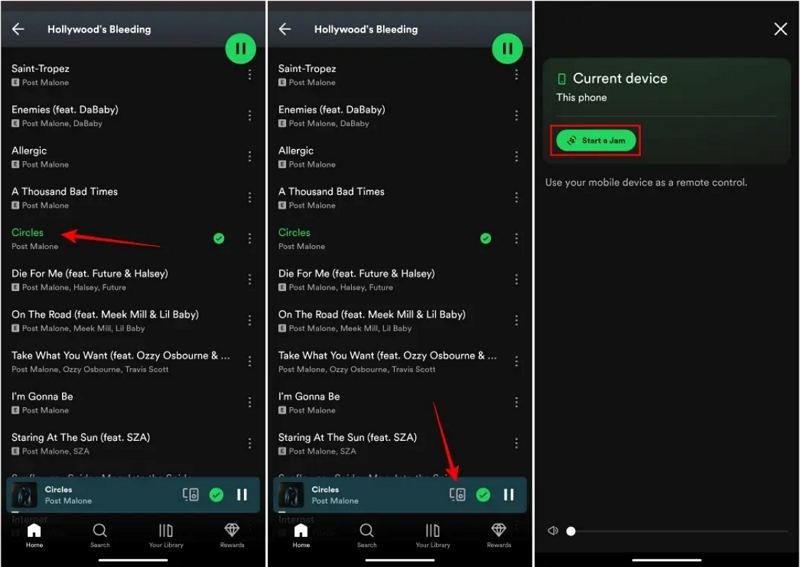
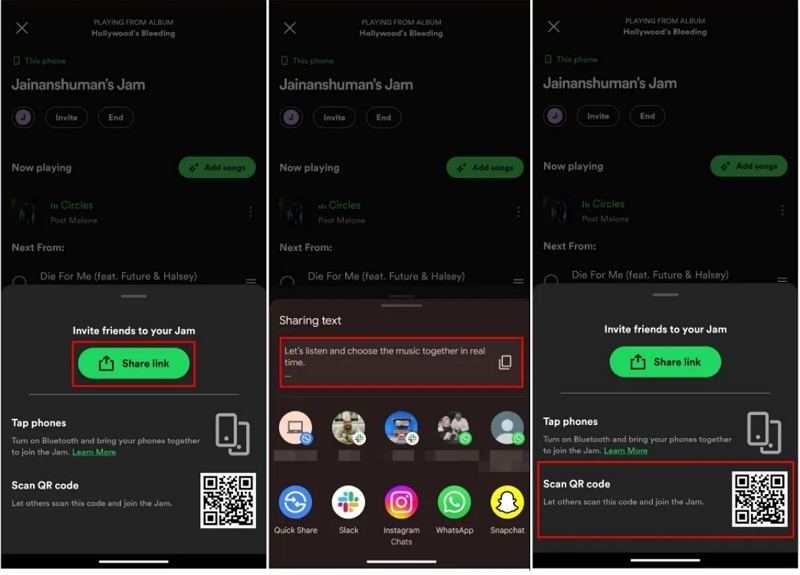
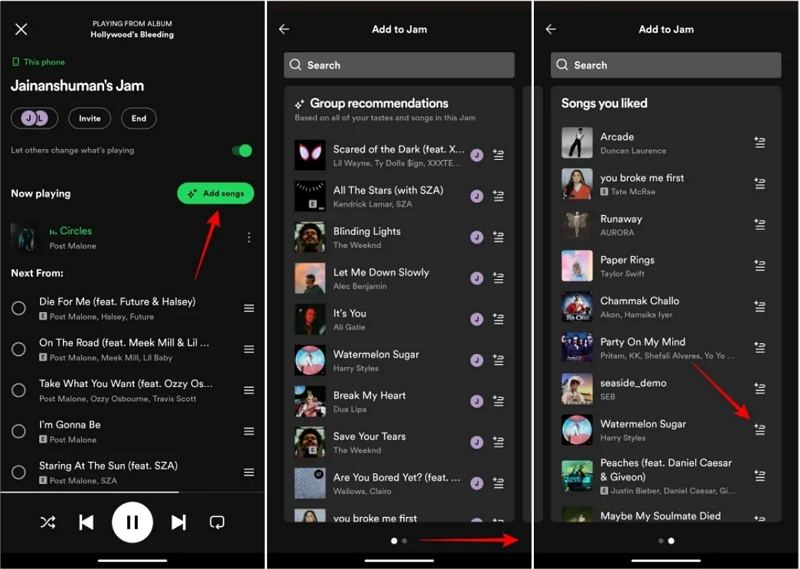
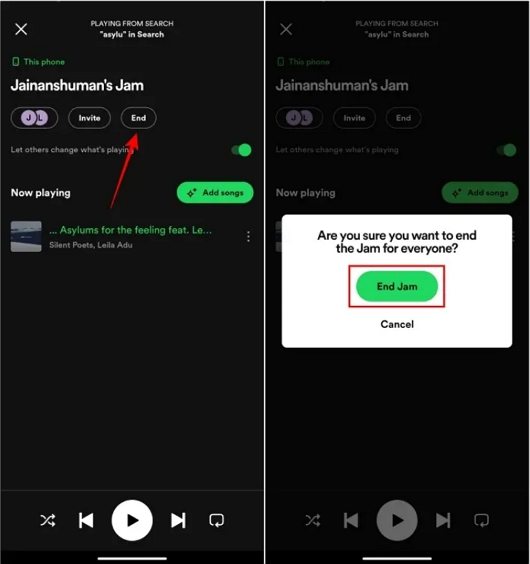










 HitPaw VikPea
HitPaw VikPea HitPaw Watermark Remover
HitPaw Watermark Remover 
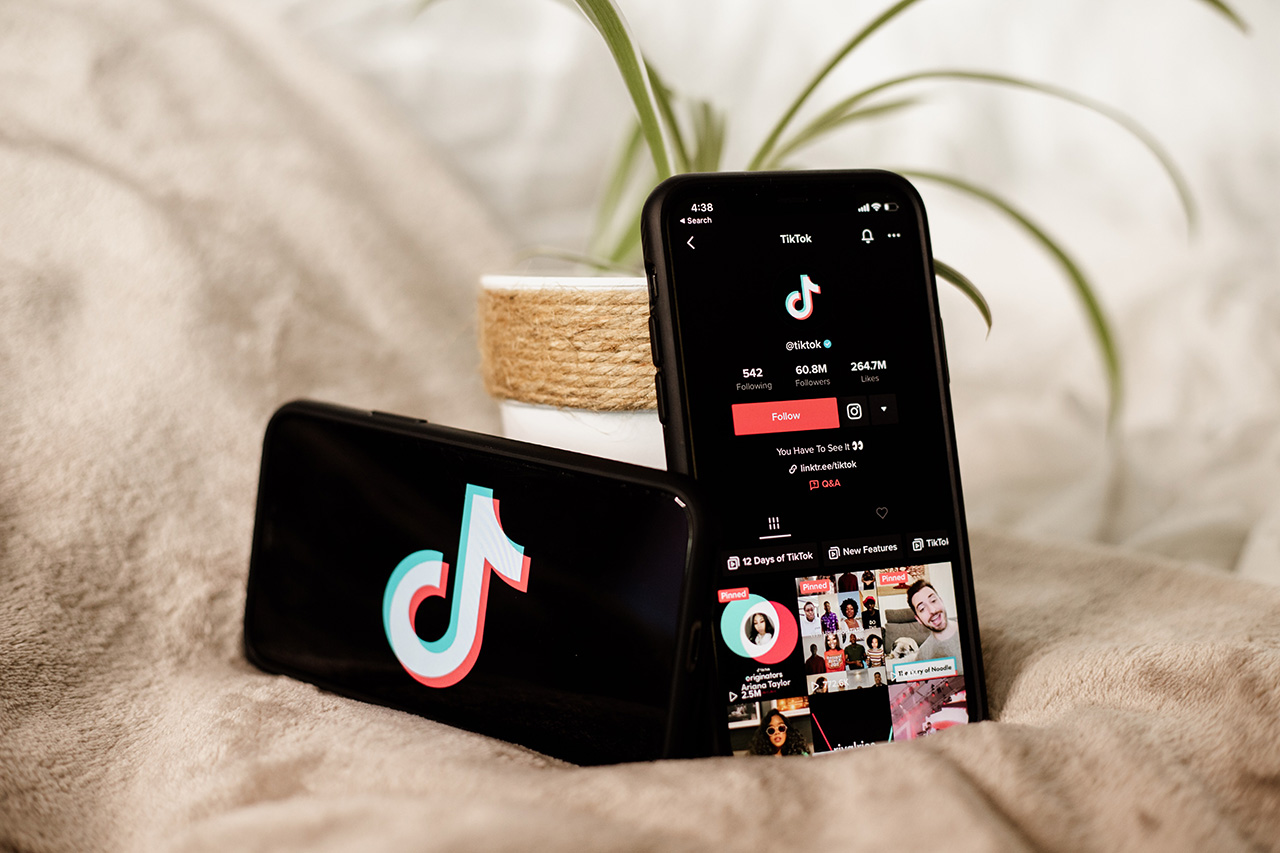


Share this article:
Select the product rating:
Joshua Hill
Editor-in-Chief
I have been working as a freelancer for more than five years. It always impresses me when I find new things and the latest knowledge. I think life is boundless but I know no bounds.
View all ArticlesLeave a Comment
Create your review for HitPaw articles