How to Get Spotify AI DJ
In a world where AI is becoming a driving force in countless industries, Spotify has embraced the trend with its new AI DJ.
Whether through the beloved Discover Weekly playlists or the yearly Spotify Wrapped campaigns, the platform goes the extra mile to ensure that music enthusiasts get to groove to their favorite tunes.
Taking this commitment a step further, Spotify introduced the innovative concept of the AI DJ. This virtual DJ is designed to understand your musical preferences and favorite artists intimately. Using your data, it compiles a handpicked selection of tracks enriched with AI-generated DJ commentary tailored to your unique taste.
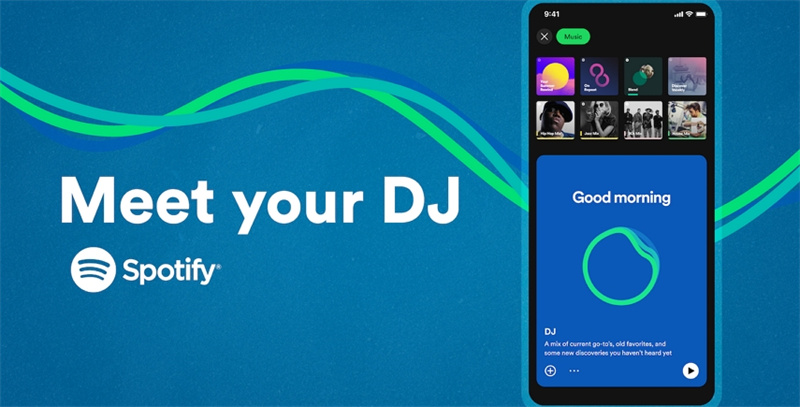
Join us in exploring this cutting-edge feature as we delve into what the Spotify AI DJ is and how to make the most of it.
Part 1. What is Spotify AI DJ?
Spotify AI DJ is like having your personal DJ in your pocket. It's a clever music feature that looks at the songs you like to create a special playlist just for you. It goes through all the songs you've ever listened to, even the ones you've forgotten about. Every time you use Spotify, it watches what you do and learns more about your music tastes. This makes it better than regular DJ software.
But what's really cool is that it talks to you too! It uses a big computer brain from OpenAI and another clever technology called Sonantic to make its voice sound real. Before playing a song, your AI DJ tells you why it picked it just for you.
The only problem is that it only talks in English, which might be a bummer if you don't speak English. But don't worry too much; it's still learning and getting better. For now, it's already amazing, and it's like having your very own DJ on your phone.
Part 2. Is Spotify AI DJ Available Everywhere?
As of August 2023, Spotify AI DJ is only available in some places. It's only in 50 countries, like Australia, Canada, Ireland, New Zealand, South Africa, Singapore, Sweden, the United Kingdom, and the United States. You can find the full list on Spotify's website.
If your country isn't on the list, don't worry. Spotify plans to bring AI DJ to more places soon. They would want to take advantage of every country where people use their music service. It could help them make more money and get more users worldwide.
If you're lucky and live in a country with Spotify AI DJ, you can use it to make your playlists cooler. Just make sure you have a premium subscription before you start.
Part 3. How to Get Spotify AI DJ?
1. How to Use Spotify AI DJ on Android/iOS
If you're eager to get the groove going with Spotify's AI DJ on your Android or iOS device, you're in for a treat! Follow these simple steps:
- 1.First things first, open up your Spotify app on your Android or iOS gadget. It's the green one with sound waves.
- 2.On the homepage of the app, ta on the 'Music' tab.
- 3.You'll spot a card that says 'DJ'. Tap on it, and voila! The AI DJ is at your service.
- 4.But wait, there's more! If the AI DJ's vibe could be hitting the right notes, no worries. You can switch it up by tapping the DJ button at the bottom right. This is your ticket to changing the mood, music genre, and artist to match your style.
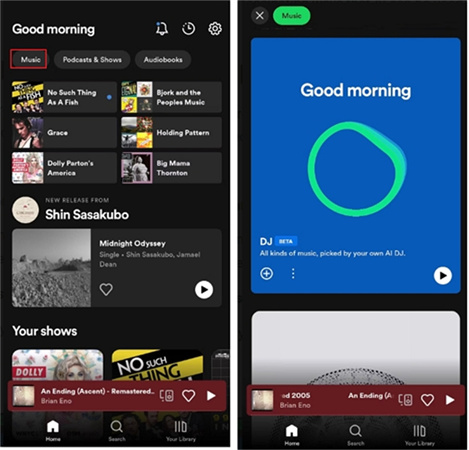
2. How to Use Spotify AI DJ on Desktop
Now, what if you're more of a desktop kind of person? No problem; you can still get your DJ fix with a slight twist. Here's how:
- 1.Fire up the Spotify app on your trusty computer.
- 2.Launch the Spotify app on your phone and head to the Music feed.
- 3.Tap on 'Spotify Connect' on your phone, and select the desktop app from the 'Listening On' menu.
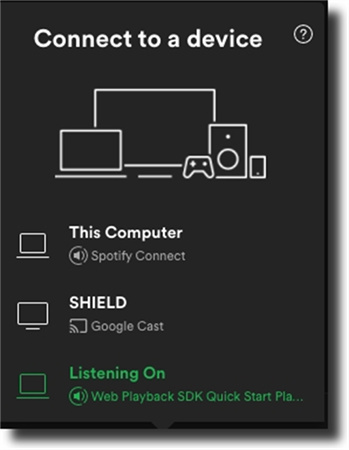
And there you have it! You can now enjoy the AI DJ on your desktop. Keep in mind that the functions may be limited, as only the audio is transferred to your computer. But this workaround should get the party started right from your desk.
Part 4. Why is the DJ Feature not Showing Up on Spotify?
If you can't find the DJ feature on Spotify, there are a few things to check.
- First, make sure you have the latest update of the app. Sometimes, new features are only available in the latest version.
- Second, check if you're in a country where the feature is available in its Beta version. At first, it was only in the United States and Canada. But now, it's also in the UK, Ireland, and some parts of Europe and Asia. If you're not in one of these places, you might still need to see the feature.
- Lastly, make sure you have a Premium subscription. The DJ feature is for Premium users only. If you're using the free version, you won't have access to it.
If you meet all these criteria and still can't find the Spotify AI DJ feature, don't worry. Spotify has plans to bring it to more countries in the future. They are working on expanding it to reach more people, so keep an eye out for updates. You might get to use the DJ feature soon!
Part 5. Pro-tips: Download Spotify to Computer for Unlimited Offline Playback
Spotify, the popular music streaming service, offers an array of benefits but comes with certain restrictions. While it allows you to access a vast library of songs, albums, and playlists, there are limitations such as DRM protection, the requirement for a subscription, and the need to play music on authorized devices.
Fortunately, there's a solution to bypass these constraints: HitPaw Spotify Music Converter. This software enables you to download Spotify songs to MP3, granting you the freedom to listen without restrictions.
Here are the highlights of HitPaw Spotify Music Converter and a simple guide to get started:
Highlights of HitPaw Spotify Music Converter
- Convert songs, albums, playlists, and podcasts from Spotify to MP3, M4A, WAV or FLAC.
- Remove protection so you can play Spotify songs on any players and devices.
- Convert Spotify to MP3 320kpbs
- Preserve ID3 tags after conversion including album, artist, size, etc.
- Batch conversion support.
- 120x faster speed
- Available on both Windows and Mac systems
The Steps to Convert Spotify to MP3 for Unlimited Playback
Step 1:Launch HitPaw Video Converter and switch to the Toolbox to choose "Spotify Music Converter”.

Step 2:HitPaw integrates a Spotify web player so you can access and download music without installing Spotify app. Please click Log in button to sign into your Spotify account.

Step 3:Explore the vast Spotify library using the built-in web player. Search for your favorite artists or songs. When you open a track, playlist or album, you can click the Download button to analyze the song/playlist/album immediately.

Step 4:Once the analysis is complete, you can switch to the "Converting" tab to preview the songs. In the "Convert all to" option, choose your desired output format (MP3, M4A, or WAV). You can also select your preferred bitrate for the output music.

Step 5:Finally, click the "Convert All" button to begin batch converting Spotify music to MP3 320kbps at high speed. With HitPaw Spotify Music Converter, you can enjoy your favorite Spotify tracks offline without any restrictions.

The Bottom Line
Spotify's AI DJ is a clever tool that helps you create personalized playlists and discover new music. It uses smart algorithms to analyze your listening habits and preferences, making song recommendations tailored just for you.
This tutorial teaches how to get get Spotify AI DJ on Android, iPhone or desktop app. In the meanwhile, we introduce HitPaw Spotify Music Converter to help download Spotify music to MP3 format so you can enjoy Spotify songs without restrictions.











 HitPaw Watermark Remover
HitPaw Watermark Remover  HitPaw Edimakor
HitPaw Edimakor HitPaw VikPea (Video Enhancer)
HitPaw VikPea (Video Enhancer)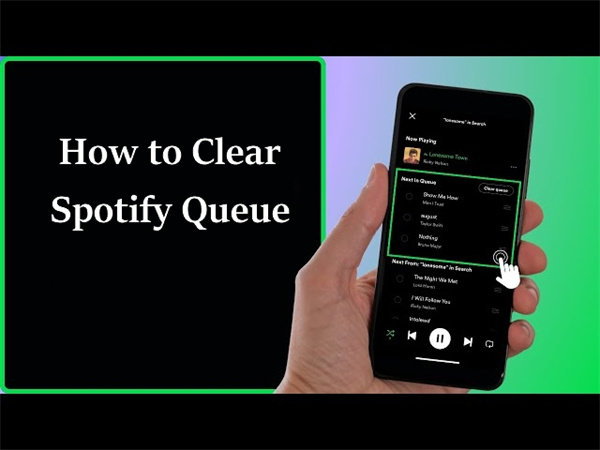



Share this article:
Select the product rating:
Joshua Hill
Editor-in-Chief
I have been working as a freelancer for more than five years. It always impresses me when I find new things and the latest knowledge. I think life is boundless but I know no bounds.
View all ArticlesLeave a Comment
Create your review for HitPaw articles