iTunes to Spotify: How to Transfer iTunes Songs or Playlists to Spotify
If you are a music lover, by now you might be aware that not all songs and tracks are present on each music streaming platforms. Some tracks and artists are exclusive on specific platforms. There might come a chance that a song that you are listening to may be present on iTunes and not on Spotify. In such cases, you might need to transfer your favorite songs from iTunes to Spotify. If so is the case, this article will be a boon for you. Keep reading to know more.
Part 1. Convert iTunes Playlist to MP3 and Import to Spotify
If you want to transfer iTunes songs to Spotify, you will need to upload your playlists from iTunes as local files and arrange them properly in your library on Spotify Music. HitPaw Video Converter is such a tool that allows you get playlists in your iTunes library thus you can easily transfer your playlists from iTunes to Spotify as local files easily. In addition to this, the tool does not miss to keep hold of ID3 tags as well as the original quality of the songs. Follow the below steps to know how to transfer iTunes playlist to Spotify using this tool.
Step 1:Launch HitPaw Video Converter and click the Download tab. On the main screen, go to Add Files and select iTunes Music.

Step 2:This will open iTunes. All you need to do here is login using your Apple ID and password. Here, users can see their iTunes Library.
Step 3:Now, choose the files that you wish to download by checking off the box. Tap Confirm to begin the analysis of the selected songs.

Step 4:After finishing the analysis, users can begin downloading the files. Select the preferred output quality, output format, and output folder for the end output file.

Step 5:Lastly, tap the Convert option to download your songs. Once the files are downloaded, you can easily add iTunes music to Spotify.
Part 2. Directly Sync iTunes Library to Spotify on Computer
Another method that users can try to add iTunes playlist to Spotify is to transfer directly on their computer. This is very easy. The only drawback of this method is users does not get the ID3 tags, which help in organizing the songs. Also, iTunes music format is normally in M4P or M4A. Hence, the music in your playlist must be converted to compatible format before transferring to Spotify. Follow the below steps to know how to use this method.
Step 1:Launch iTunes app on your PC and tap File option. Go to Edit >> Preferences.

Step 2:Here, click the Advanced option and tick the Share iTunes Library XML with other applications option. Next, click OK to confirm your decision and exit the window.

Step 3:Now, go to File >> Preferences and open Settings window. Here, select General >> Import Settings >> MP3 Encoder.

Step 4:Look for your iTunes playlist and choose the tracks you want to add iTunes songs to Spotify. Next, go File >> Create New Version >> Create MP3 Version.
Step 5:After the process ends, the chosen iTunes songs will be added in MP3 format to your computer.
Step 6:Next, launch Spotify on your PC and go to Profile >> Settings >> Edit >> Preferences.

Step 7:Go to Local Files and turn on the toggle next to Show Local Files. Next, tap the Add Source option from the Music library tab.

Step 8:Choose the iTunes playlist folder you saved to your PC. Once the folder is added, the tracks will be shown in the Local Files song folder in the home section.

Part 3. Import iTunes Playlists to Spotify using Soundiiz
Soundiiz is another solution that can be used to transfer your favorite songs from iTunes to Spotify. One drawback of this method is that the platform cannot transfer playlists TXT files greater than 2MB. If you are okay with this, follow the below steps.
Step 1:Begin by launch iTunes app on your PC and select the songs you wish to transfer to Spotify.
Step 2:Next, tap Share Playlist option and click the Copy Link option.Now, open Soundiiz on your browser and tap Start Now.
Step 3:Next, tap iTunes on the screen present on the left side and click Export My Playlist option.

Step 4:Paste the iTunes playlist link in the relevant box. Sign into your Spotify account and import the iTunes playlist to Spotify.

Conclusion
In a nutshell, we just had a look at different methods that can be used transfer iTunes playlist to Spotify. The best method among all is to use HitPaw Video Converter. The tool not only allows users to transfer songs from iTunes library but also remove the DRM protection and play on any device and platform.








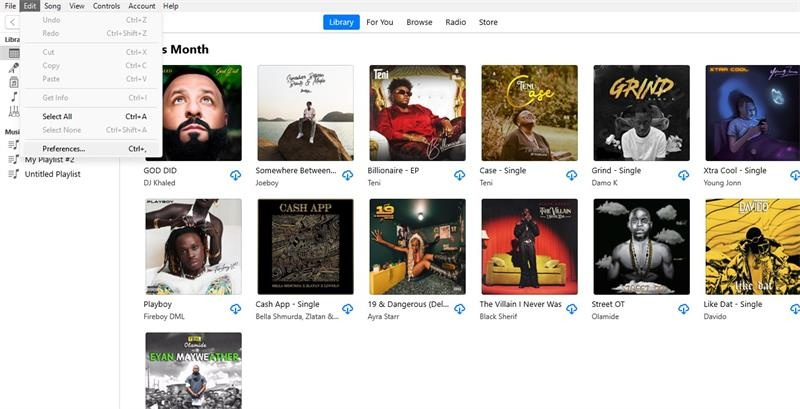
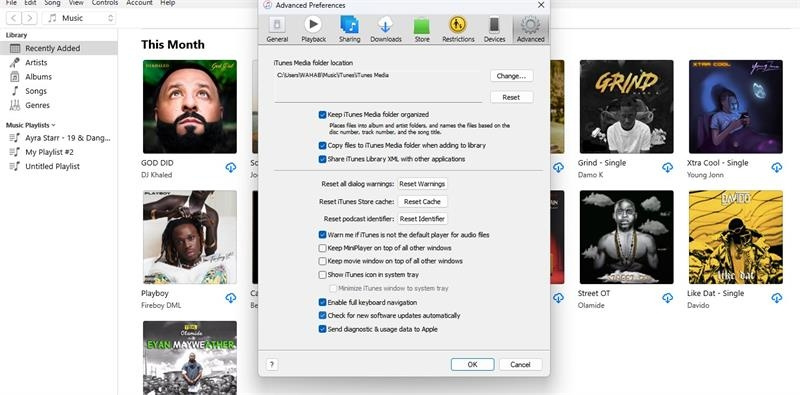
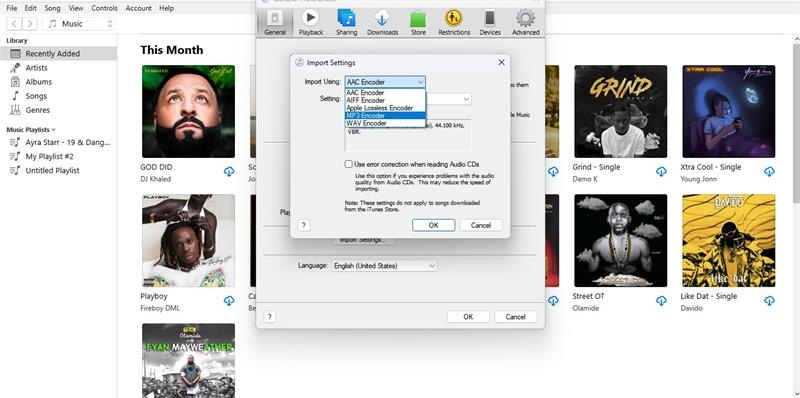
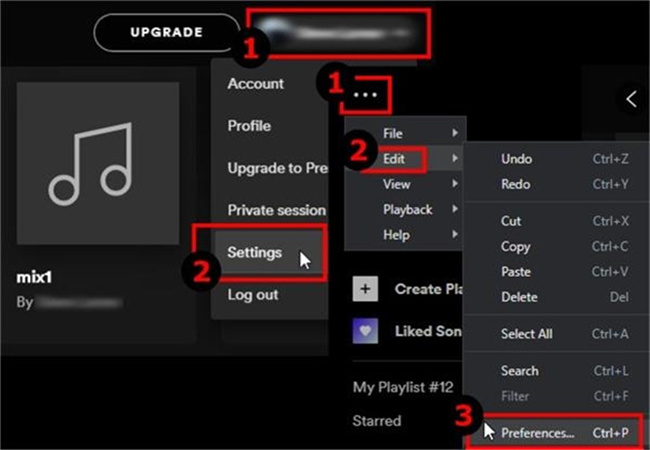
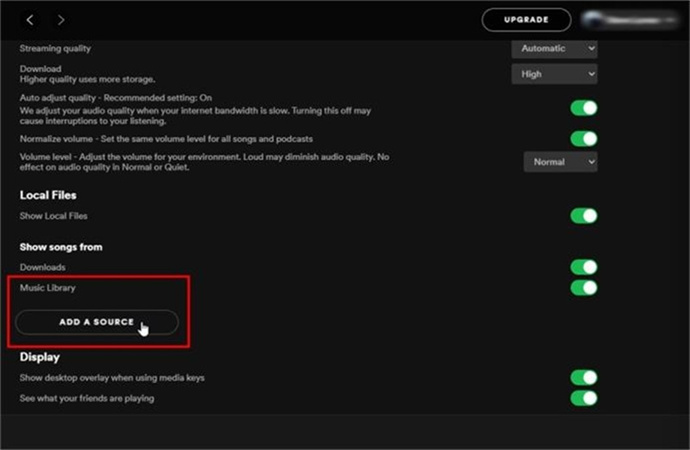
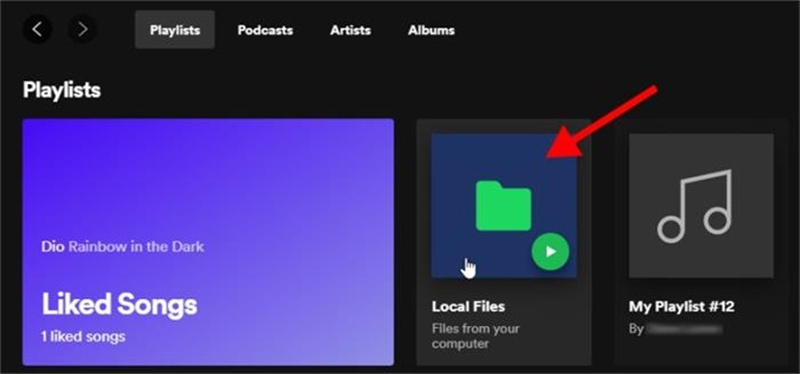
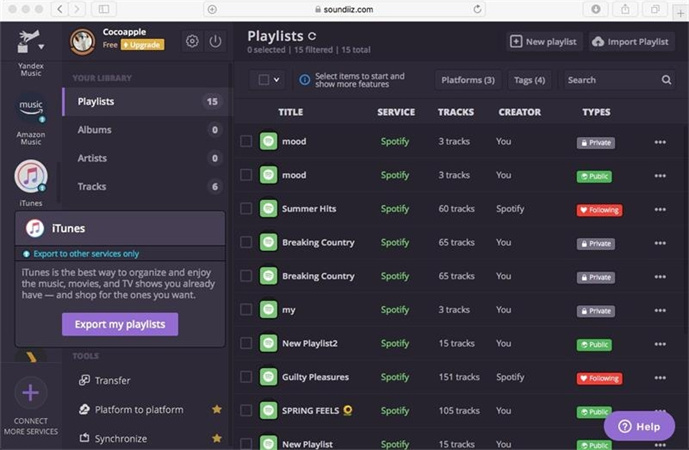
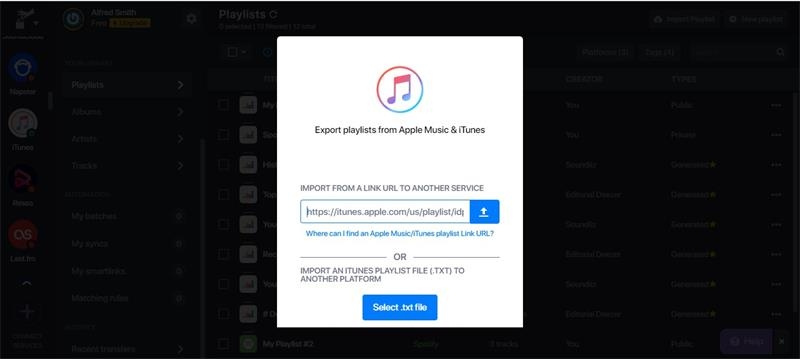

 HitPaw Edimakor
HitPaw Edimakor HitPaw VikPea (Video Enhancer)
HitPaw VikPea (Video Enhancer)



Share this article:
Select the product rating:
Joshua Hill
Editor-in-Chief
I have been working as a freelancer for more than five years. It always impresses me when I find new things and the latest knowledge. I think life is boundless but I know no bounds.
View all ArticlesLeave a Comment
Create your review for HitPaw articles