Hulu Not Working on Apple TV: Troubleshooting and Issue Fixes
Hulu is one of the most popular streaming services for enjoying TV shows, movies, and more. With its massive content library and affordable pricing, Hulu has become a streaming staple across platforms and devices. However, some Apple TV users face the frustrating issue of Hulu not functioning properly on their device. This could present itself through error messages, videos not loading, app crashes, or other playback problems specific to the Apple TV.
The purpose of this article is to dive into the various reasons why Hulu may not be working on Apple TV and provide troubleshooting steps and potential fixes to get viewers streaming again. When you have issues with Hulu not working on Apple TV, follow this guide and fix it.
Part 1. Common Causes of Hulu Not Working on Apple TV
When Hulu not working on Apple TV, you should first take a look at the common issues on why it is happening. Here's a list of the most common issues.
1. App Issues
At times the Hulu app itself may be experiencing technical difficulties, leading to glitches or crashes on Apple TV devices. Problems with the app's code or programming can result in slow load times, failure to play videos, freezing and more. Since Hulu regularly updates their app, some new versions may contain bugs or errors impacting functionality.
2. Software/Firmware Problems
An outdated or buggy software/firmware running Apple TV can cause incompatibility issues with the Hulu app. As Apple pushes periodic updates to the tvOS system, failure to install these in a timely manner can eventually lead to performance and loading errors for streaming apps. Keeping the Apple TV software and firmware updated is crucial for stability and feature access.
3. Internet Connectivity
Unstable or slow internet connectivity severely impacts the ability to access streaming content. Poor WiFi coverage, an unreliable internet service provider, or a weak router signal can all contribute to streaming interruptions, buffering issues and abrupt app shutdowns while accessing Hulu. Fast broadband speeds (25+ Mbps recommended) and strong WiFi coverage are vital.
4. Account Issues
Problems relating to one's Hulu account can also affect accessibility. This includes errors with logging into a Hulu account on Apple TV, receiving verification codes to sign in across devices, maintaining an active subscription, and having out-of-date billing information on file. Checking these points as part of troubleshooting provides insight.
Part 2. Basic Troubleshooting Steps for Hulu not Working on Apple TV
Anyone who faces issues with Hulu app not working on Apple TV can follow basic troubleshooting steps. Here's an overview of the steps to follow.
Restart Apple TV
The simplest initial step is to restart your Apple TV. This clears any temporary glitches and refreshes the device's memory. Follow these steps:
- 1.Navigate to the Settings app on your Apple TV.
- 2.Select System from the menu.
- 3.Choose Restart. This will immediately reboot your Apple TV device.
Check Internet Connection
At times, streaming issues arise from weak internet connectivity. Ensure your Apple TV is connected properly to Wi-Fi and that network speeds are sufficient.
- 1.Go to Settings > Network to confirm the Wi-Fi network your Apple TV is joined to.
- 2.Perform a network speed test directly through the Apple TV interface or use a computer/mobile device connected to the same network. Internet speeds should test at least 25 Mbps download for smooth Hulu streaming.
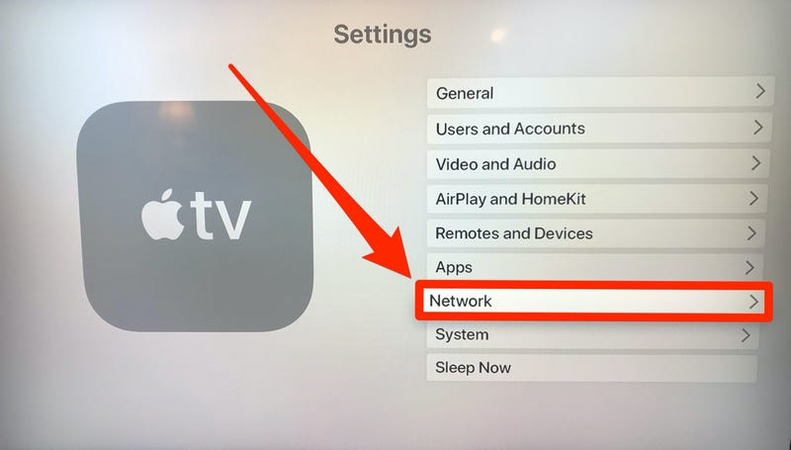
Update Hulu App
Like any app, the Hulu app receives periodic updates which squash bugs and improve performance. Verify you have the latest version installed:
- 1.Navigate to the App Store on your Apple TV.
- 2.Select the Hulu app icon.
- 3.If any updates are available for the app, you will see an Update option. Choose this to install the newest app version.
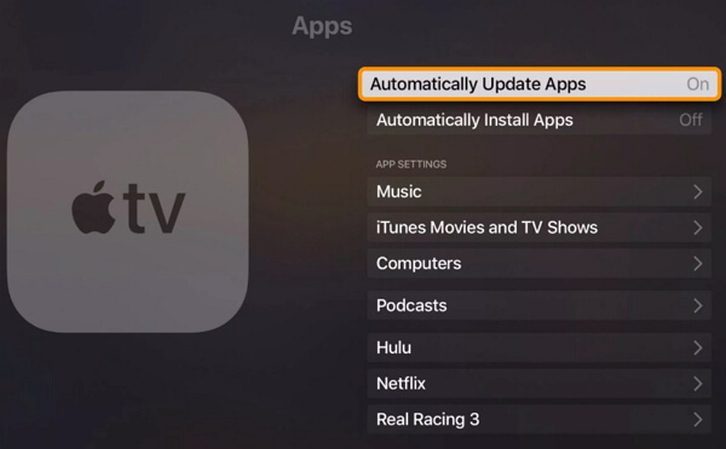
Part 3. Advanced Troubleshooting for Hulu on Apple TV not Working
When you still have issues with Hulu app not working on Apple TV, follow these advanced troubleshooting steps.
Clear App Cache and Data
If Hulu persists in malfunctioning, clearing the app's cached data and resetting it to default settings may help.
- 1.Go to Settings > Apps > Hulu.
- 2.Select Clear Cache and Clear Data options if available. This deletes temporary files and resets the app.
Reinstall Hulu App
Reinstalling the Hulu app from scratch is another resolution tactic. This fully deletes old app files before replacing them.
- 1.Navigate to the Hulu app icon on the Apple TV Home screen.
- 2.Press and hold the Touch surface on your Siri remote until the app icons jiggle.
- 3.Click the "X" icon on the Hulu app icon to begin uninstall.
- 4.Visit the App Store to reinstall a fresh Hulu app version.
Check for tvOS Updates
Staying updated with the latest Apple tvOS version keeps things running optimally and fixes bugs.
- 1.Go to Settings > System > Software Updates to check for updates.
- 2.If an update is available, select Download and Install. Allow time for the process to fully complete.
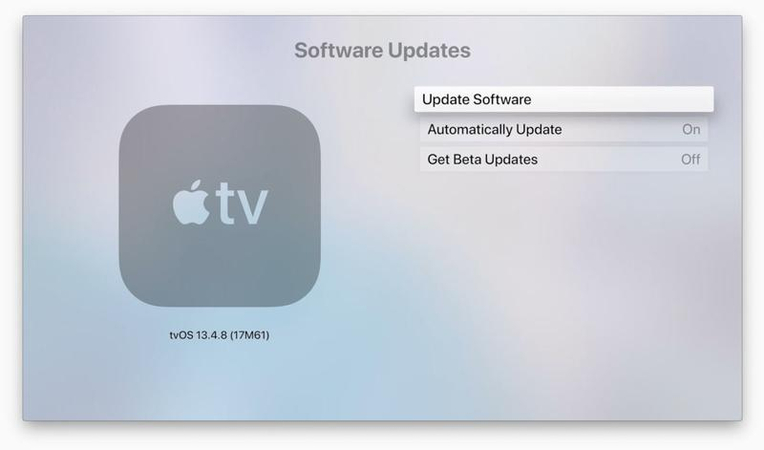
Reset Apple TV Settings
For pesky Hulu issues arising from system conflicts, perform a factory reset:
- 1.Navigate to Settings > System > Reset.
- 2.Choose Reset All Settings to wipe the device and retain media content. The Apple TV will reboot to its original out-of-the-box state while keeping your stored videos/music. Re-enter Wi-Fi and Apple ID info.
This wipe has strong potential to remedy obscure glitches causing streaming problems.
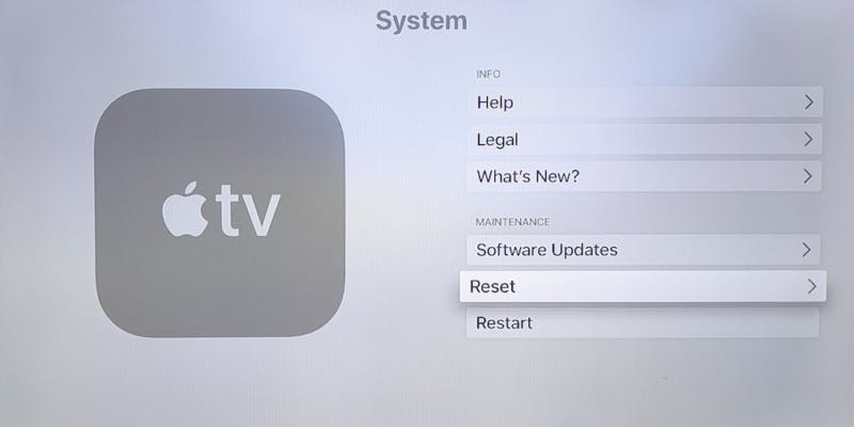
Contact Hulu Support
If the above troubleshooting fails to get your Apple TV streaming Hulu properly, reach out to Hulu's customer support team directly.
You can contact their round-the-clock support via email at [email protected]. Hulu also provides customer service over the phone at (888)-265-6650. Be prepared to provide your account email address and describe the Hulu on Apple TV issues you are encountering.
Contact Apple Support
For problems specifically isolated to your Apple TV hardware or tvOS software, contact Apple's complimentary technical support.
You can call Apple Support at 1-800-APL-CARE (1-800-275-2273) at any hour and speak to a representative about your Apple TV malfunction. Support agents can diagnose issues and offer advanced fixes.
Community Forums
Additionally, numerous online community tech forums exist to crowd source solutions for Hulu Apple TV problems. Describe your issue and see if other users have posted effective solutions or workarounds. Popular forums include Apple's Support Communities, Reddit's r/AppleTV subreddit and the Hulu Community website.
Extra Tips: Watch Hulu Video Offline on Apple TV without Issues
HitPaw Univd (HitPaw Video Converter) is an ingenious software that empowers you to download streaming videos from Hulu and over 1000 sites for enjoying offline without internet connection hiccups. With advanced video conversion tech, it adapts videos for playback on Apple TV flawlessly every time. If there are issues with Hulu on Apple TV not working, you may take a look at the other alternative apps that are available. This is where HitPaw Univd can help. The best feature about this tool is that it will allow you to download videos to your device and enjoy offline access to them.
Key Features of HitPaw Univd
HitPaw Univd - All-in-one Video Solutions for Win & Mac
Secure Verified. 254,145 people have downloaded it.
- Robust streaming video downloader supporting Hulu, Netflix, and YouTube.
- Retains 100% original quality when converting files, so you will enjoy every bit of content.
- Creates Apple TV compatible MP4 files. Therefore, you will not have to look for any video converter.
- You will be able to compressive video file size without compromising visual quality.
- Speedy conversion speeds via GPU acceleration. This is powered up by advanced AI algorithms as well.
Secure Verified. 254,145 people have downloaded it.
Guide to Download Hulu Videos with HitPaw for Offline Apple TV Viewing
Step 1: Enable Hulu Video Downloader
Install and launch HitPaw on your Windows or Mac computer. Click the "Toolbox" tab and select the "Hulu Video Downloader" function. This presets the software for Hulu streaming access.

Step 2: Sign in to Hulu Account
HitPaw will prompt you to sign in to your Hulu account. Enter your Hulu login email and password to authorize downloading access.
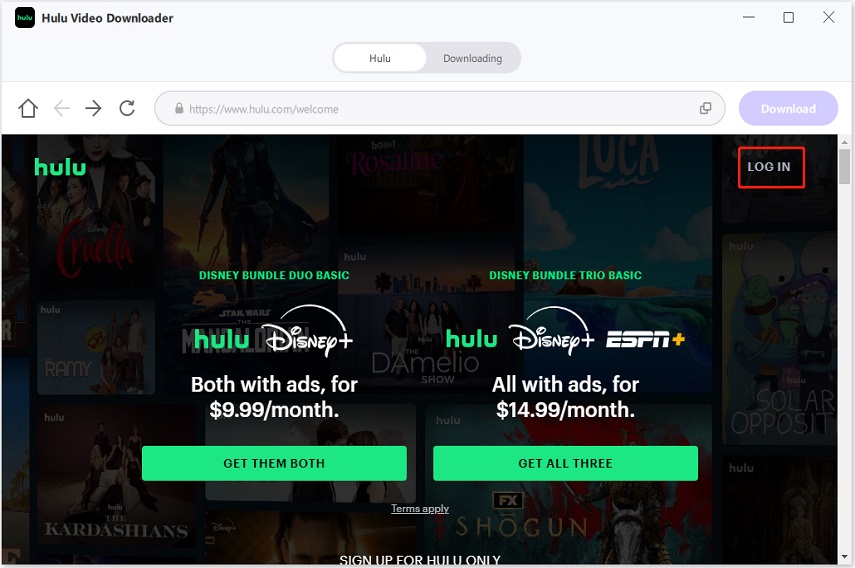
Step 3: Search for Hulu Videos
Now that you have signed into the Hulu account, you will be able to search for videos to download. Go to any movie or TV series, and hit on the “Download Button”.
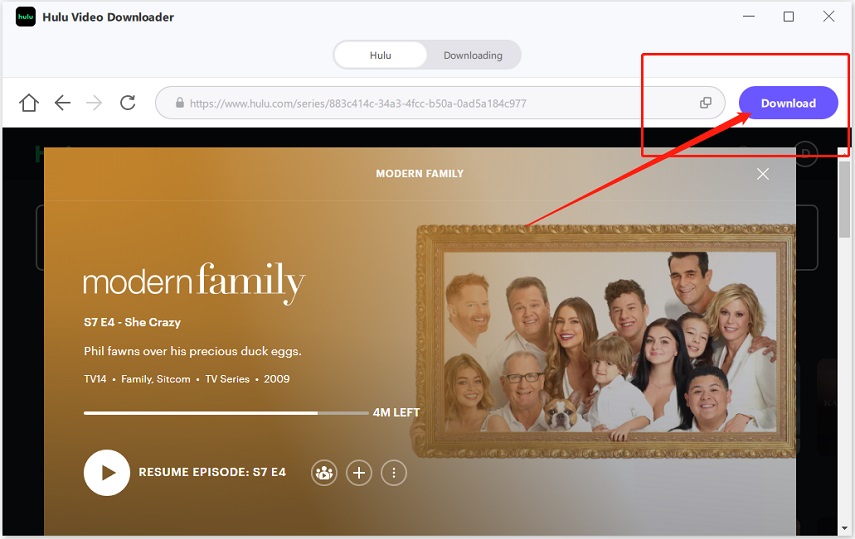
Step 4: Choose Title & Customize Settings
Choose your desired episode/video and customize output settings like video quality and subtitle options.
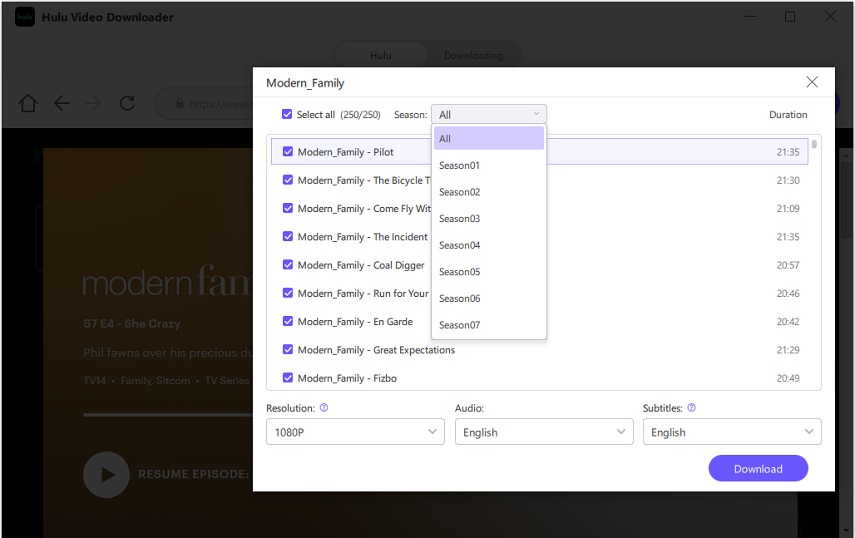
Step 5: Convert Selected Videos for Apple TV
Upon configuration of the settings, you can proceed to download. This download would be a fast one and you will be able to complete it within a short time.
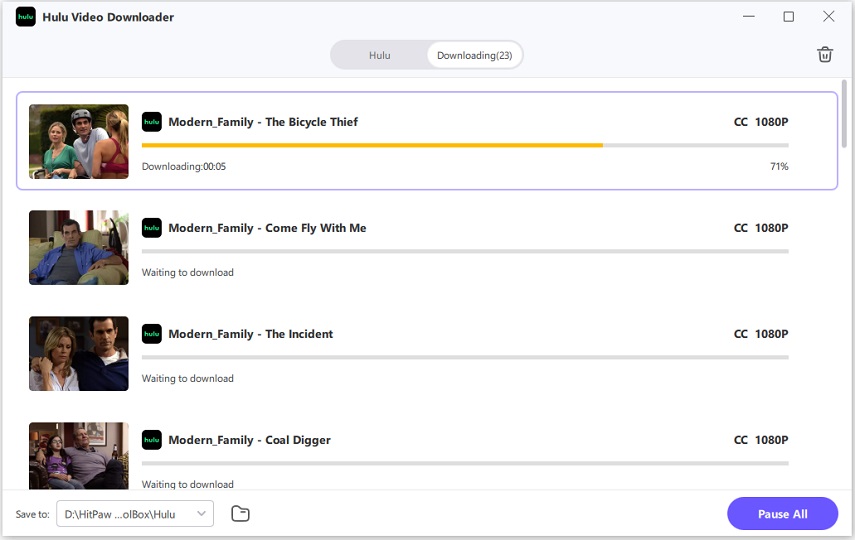
Step 6: Enjoy Offline Access
HitPaw Univd will download and convert the Hulu videos into an Apple TV compatible MP4 file without quality loss! You can enjoy them on any device.
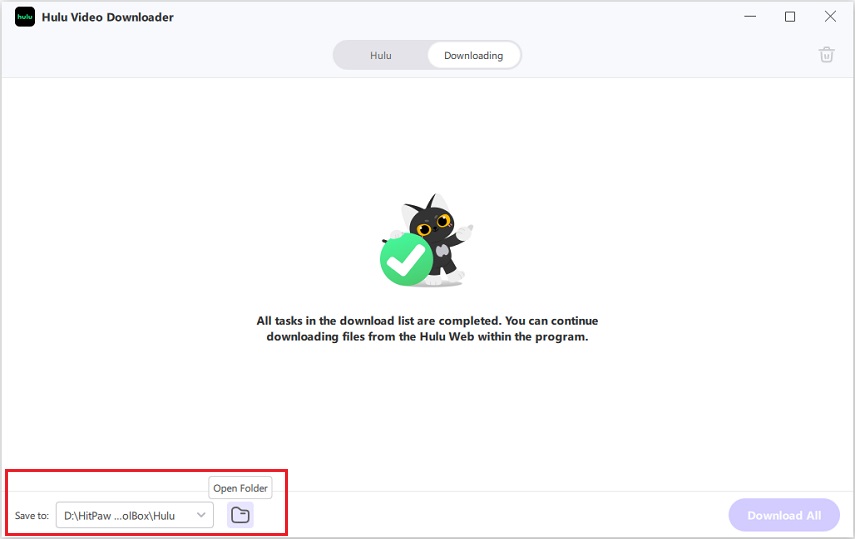
FAQs about Hulu on Apple TV
Q1. Why is Hulu not loading on my Apple TV?
A1. Hulu may fail to load on Apple TV due to app bugs causing crashes, software updates causing compatibility issues, very slow internet speeds leading to loading errors, or account login problems. Refer to the troubleshooting steps in this article to pinpoint the cause.
Q2. What should I do if Hulu keeps buffering on my Apple TV?
A2. Frequent buffering during Hulu streaming is commonly caused by unstable, slow or congested internet connectivity. Test your network speeds, restart your router if needed, connect to Apple TV via ethernet if possible, and upgrade your ISP plan if speeds are too slow.
Q3. Can I use Hulu on an older Apple TV model?
A3. Hulu specifies requiring at least an Apple TV HD (4th generation) or Apple TV 4K model. Older Apple TV 3rd gen and 2nd gen models are not supported. For those models, you may need to AirPlay Hulu from another supported device instead.
Conclusion
Hulu failing to work properly on Apple TV models is a widespread annoyance that can usually be resolved. As we covered, solutions range from hardware restarts, Hulu app updates, verifying accounts, to improving internet connectivity in the home. For advanced troubleshooting, resetting the Apple TV device itself often proves effective when other steps fail.
In scenarios where Hulu still refuses to cooperate, the HitPaw Univd software is invaluable. It reliably downloads Hulu videos so Apple TV users can watch them offline without buffering headaches. Converting downloads into Apple-friendly MP4 files means smooth, uninterrupted Hulu viewing is achievable once and for all.







 HitPaw VoicePea
HitPaw VoicePea  HitPaw VikPea (Video Enhancer)
HitPaw VikPea (Video Enhancer) HitPaw FotorPea
HitPaw FotorPea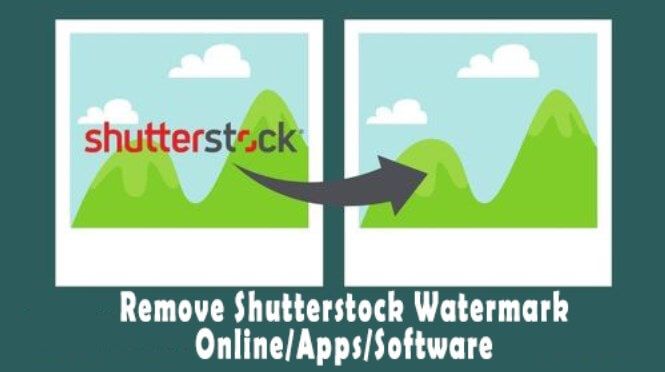

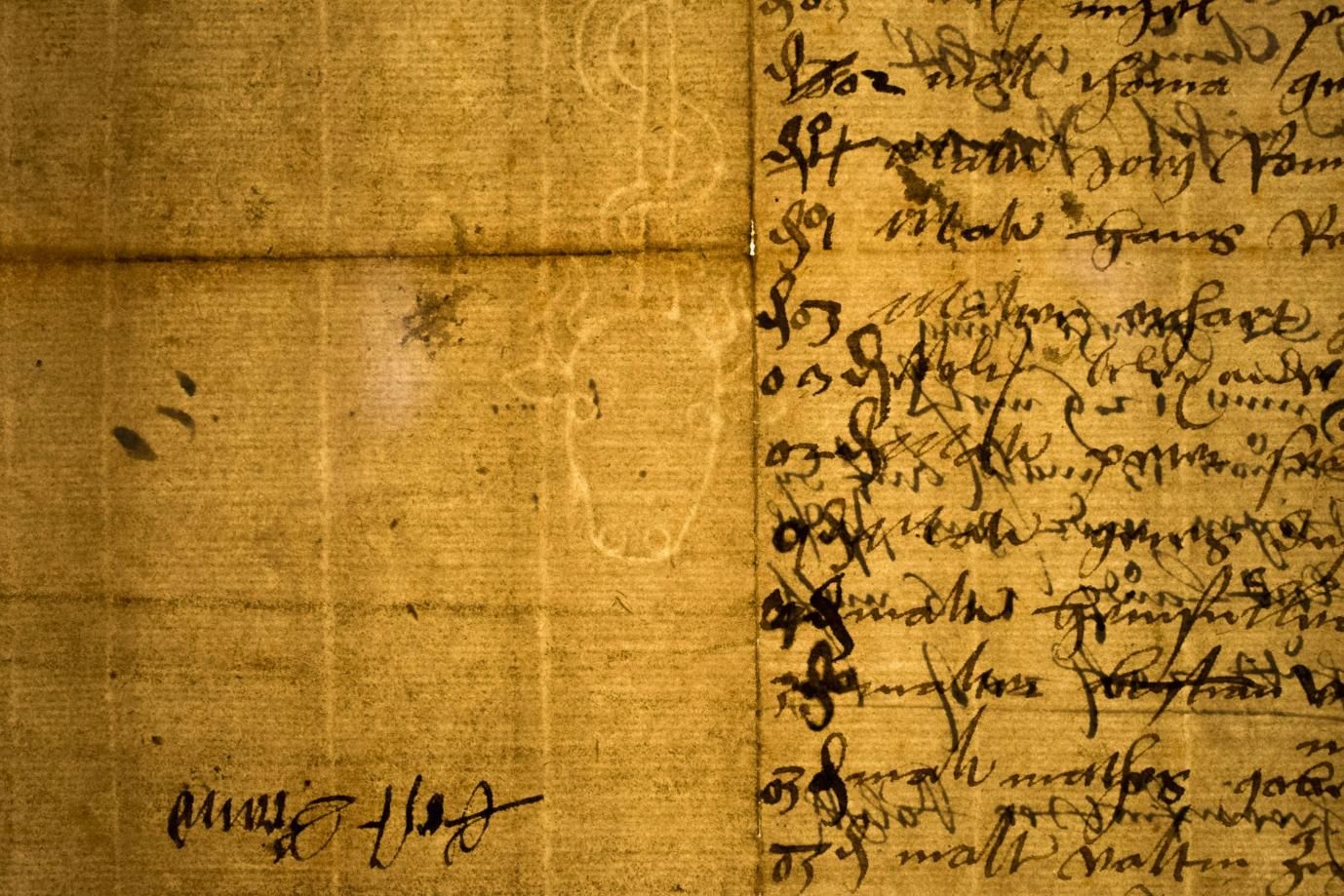

Share this article:
Select the product rating:
Daniel Walker
Editor-in-Chief
My passion lies in bridging the gap between cutting-edge technology and everyday creativity. With years of hands-on experience, I create content that not only informs but inspires our audience to embrace digital tools confidently.
View all ArticlesLeave a Comment
Create your review for HitPaw articles