Remux MKV: Easily Remux MKV to MP4 Without Quality Loss
If you've ever struggled with large MKV files that won't play on certain devices or platforms, learning how to remux MKV can save you time and preserve your original video quality. Remuxing MKV to MP4 simply repackages the existing audio and video streams into a more universally compatible container—no re-encoding required. In this comprehensive guide, you'll discover why remux MKV is the preferred method for rapid conversion, explore top MKV remux tools, and master multiple workflows including OBS remux MKV to MP4, Univd batch remuxing, and the free VLC remux solution.
Part 1. What is Remux - About Remuxing MKV
Remuxing refers to the process of extracting audio, video, and subtitle streams from one container format and placing them into another without altering the underlying data. When you remux MKV, you keep the exact same high-definition video and lossless audio intact—while simply switching the wrapper to MP4 for broader compatibility. This makes MKV remux to MP4 particularly appealing when you need playback on mobile devices, web platforms, or older media players that lack native MKV support, all without the time and quality penalty of re-encoding.
Part 2. Best Way to Batch Remux MKV to MP4 without Re-encoding
For those looking to remux MKV to MP4 in large numbers without sacrificing speed or quality, HitPaw Univd stands out as the ultimate MKV remux tool. Univd's batch processing capabilities let you convert dozens—even hundreds—of MKV files to MP4 in one go, preserving the original streams and metadata. No re-encoding means blazing-fast remux MKV workflows that maintain every bit of your source footage's clarity and audio fidelity.
- Batch process hundreds of MKV files at once without quality loss.
- Maintain original audio, video, and subtitle streams flawlessly.
- Support for 500+ formats beyond MKV and MP4 conversions.
- GPU acceleration ensures ultra-fast MKV remux to MP4 speeds.
- Built-in editor for trimming, cropping, and merging video clips.
- Intuitive interface with customizable output parameters.
-
Step 1.Free download HitPaw Univd and install it on your computer. Launch the software and navigate to the Converter tab. Click on the Add Video button to import your MKV files.

-
Step 2.Tap on the “Convert All to” button to choose MP4 as the format when you want to remux MKV to MP4.

-
Step 3.Click the edit icon next to the output format to change the video Frame Rate, select 720P resolution, and adjust other parameters as needed.

-
Step 4.Press the Convert All icon to start remuxing. Once complete, access all your newly repackaged MP4 files in the Converted tab.

Part 3. Remux MKV to MP4 with OBS Studio
OBS Studio isn't just for streaming—its built-in remux feature makes it a powerful free MKV remux tool. If you record gameplay or lectures in MKV format using OBS, you can quickly OBS remux MKV to MP4 right in the same app. This workflow avoids additional downloads and keeps your original streams completely untouched.
-
1.Launch OBS Studio and navigate to the File menu. Select Remux Recordings from the dropdown.

-
2.In the left section of the interface, click the Add button (three dots). Browse to your MKV file, select it, and click Open.
-
3.Hit the three-dot button for Target File, choose the folder where your MP4 version will be saved.
-
4.Click Remux to begin OBS remux MKV to MP4. The process is instantaneous since OBS simply repackages streams without re-encoding.

Part 4. Remux MKV to MP4 with VLC
VLC media player is well known for its playback versatility, but it also doubles as a straightforward MKV remux tool. Using VLC's Convert/Save feature, you can remux MKV to MP4 for free—no third-party software required. This method is perfect when you need a quick one-off conversion without batch processing.
-
1.Download and install VLC, then open the application.

-
2.Choose Media in the top menu and select Convert / Save.
-
3.Click Add, select your source MKV file, then click Convert / Save.

-
4.In the new window's Profile section, choose Video - H.264 + MP3 (MP4). Click the tool icon to open the Profile edition panel.

-
5.Under Video codec, check Keep original video track. Under Audio codec, check Keep original audio track. Click Save.
-
6.Hit Browse to choose the output path, then click Start to remux MKV to MP4 via VLC.

Conclusion
Remuxing offers a swift, quality-preserving way to convert MKV containers into the widely supported MP4 format without any re-encoding delays. Whether you prefer the batch power of Univd, the built-in convenience of OBS remux MKV to MP4, or the free, all-in-one solution of VLC, you now have multiple workflows tailored to every need. Pick the MKV remux tool that best fits your setup, and enjoy flawless, device-ready MP4 files in seconds.













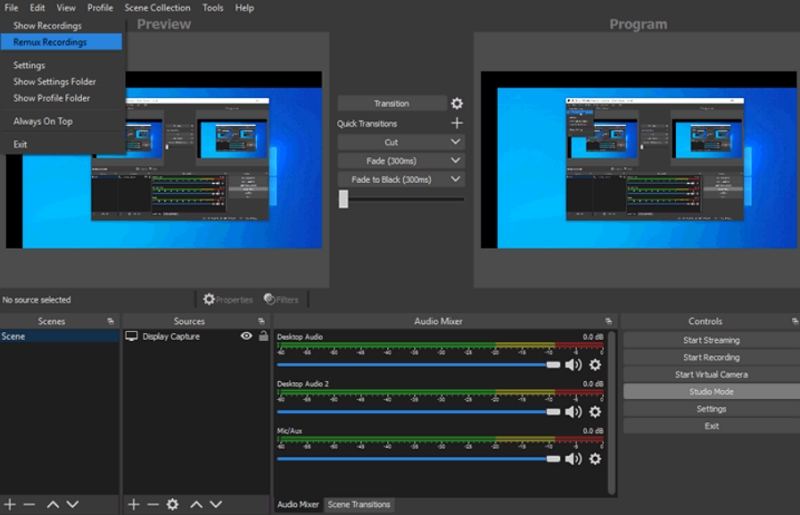
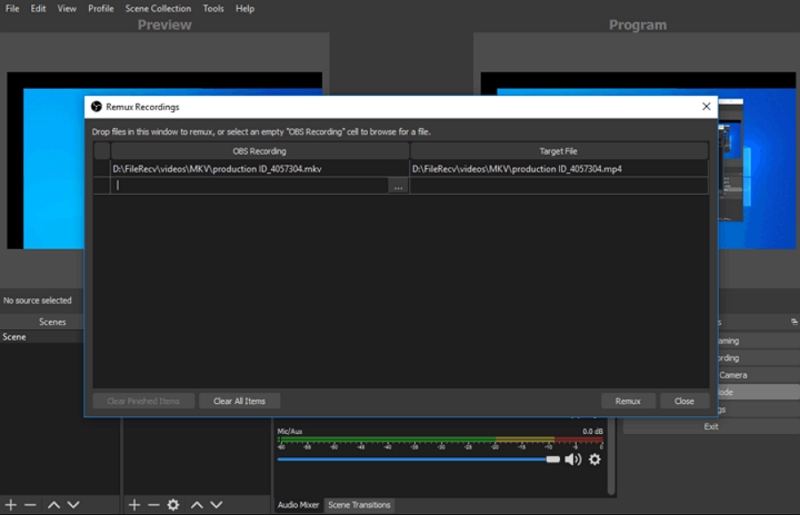
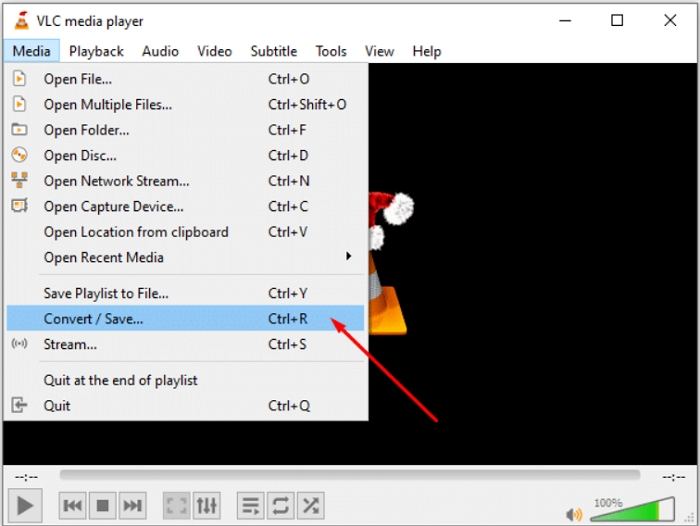
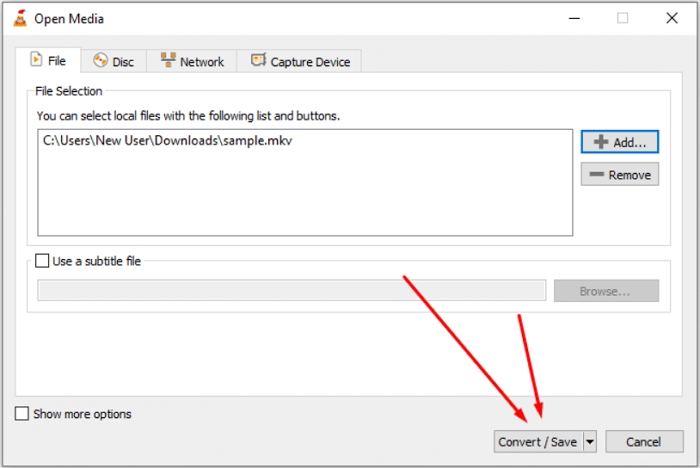
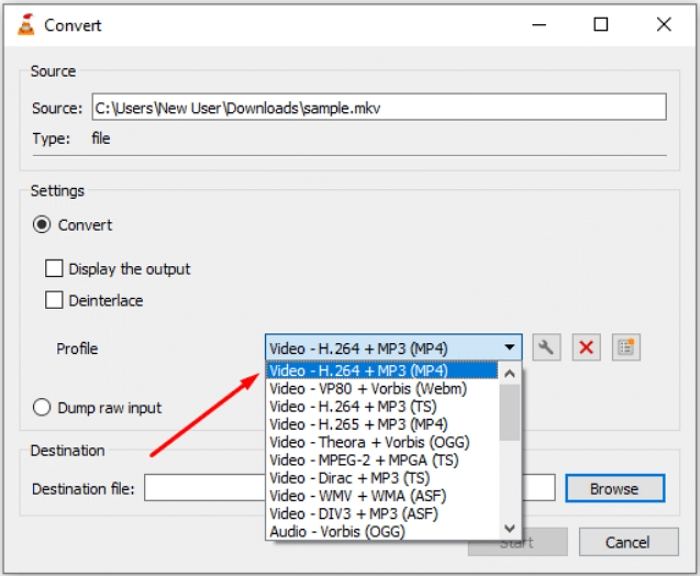
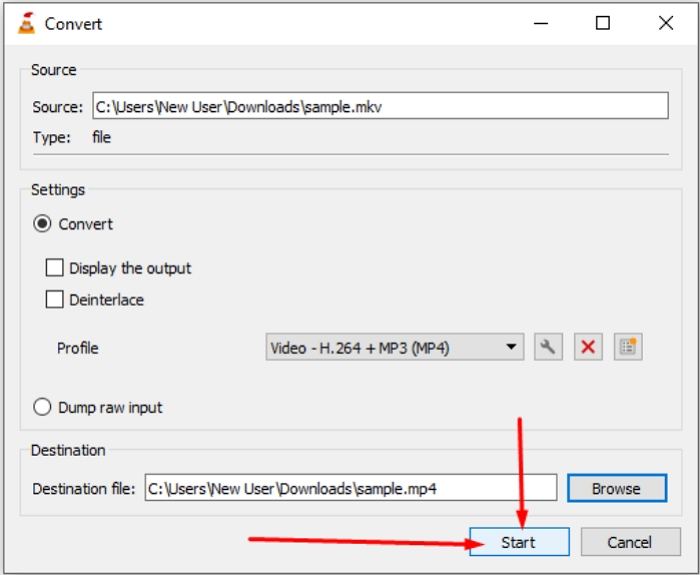

 HitPaw Watermark Remover
HitPaw Watermark Remover  HitPaw Photo Object Remover
HitPaw Photo Object Remover HitPaw VikPea (Video Enhancer)
HitPaw VikPea (Video Enhancer)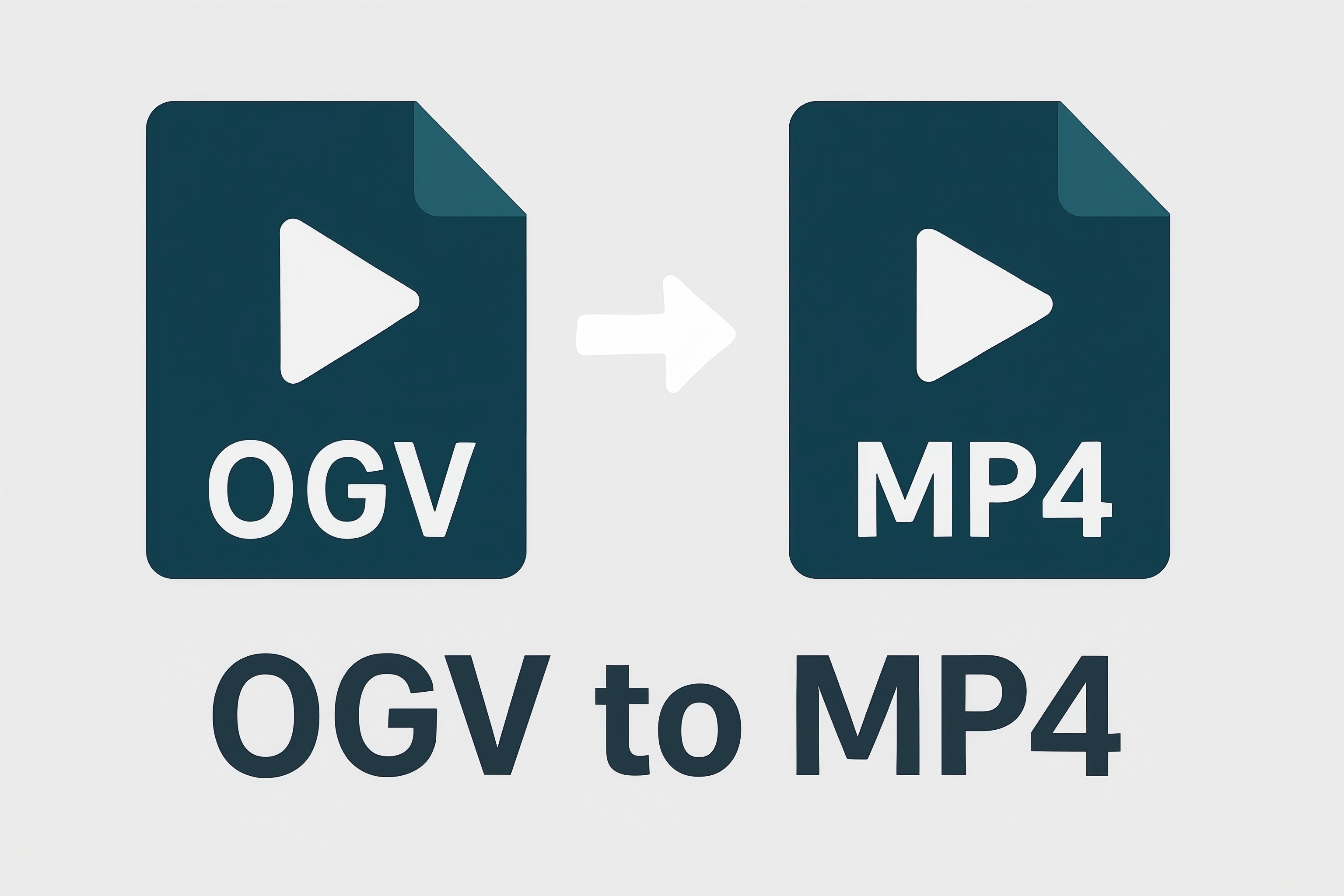

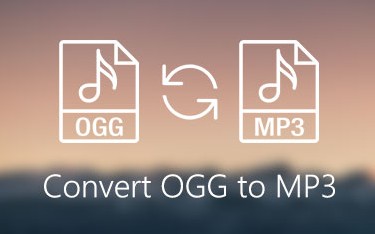

Share this article:
Select the product rating:
Daniel Walker
Editor-in-Chief
This post was written by Editor Daniel Walker whose passion lies in bridging the gap between cutting-edge technology and everyday creativity. The content he created inspires audience to embrace digital tools confidently.
View all ArticlesLeave a Comment
Create your review for HitPaw articles