[Fixed!] How to Fix AC3 Audio Format Not Supported in TV?
Encountering the "AC3 audio format not supported" error on your TV can be frustrating. Fear not! In this comprehensive guide, we'll walk you through the steps to resolve this issue effortlessly. Whether you're a tech novice or an experienced user, these solutions will help you enjoy your favorite content on your TV without any hassle. Say goodbye to compatibility woes and dive into uninterrupted entertainment with ease.
Part 1. Why AC3 Audio Format Not Supported in TV?
Encountering the "AC3 audio format not supported" error on your TV can be attributed to several factors. Understanding these reasons is crucial for effectively resolving the issue and enjoying seamless entertainment.
1.Incompatible Audio Codec
TVs may encounter compatibility issues due to their lack of support for the AC3 audio codec. Without the requisite decoder for AC3, TVs may struggle to play content encoded with this audio format. Consequently, users may experience difficulties in enjoying multimedia content, such as movies or TV shows, especially if they rely on AC3 for audio transmission. To mitigate this issue, users may need to explore alternative audio codecs supported by their TV or consider using external audio devices compatible with AC3 decoding.
2.Outdated Firmware
Outdated firmware can cause compatibility issues with various audio formats, such as AC3. Updating your TV's firmware is essential in addressing these concerns as it typically includes support for newer codecs and formats. By ensuring your TV's firmware is up-to-date, you can mitigate compatibility issues and enjoy seamless playback of audio content without encountering disruptions or limitations.
3.Hardware Limitations
Some TVs may have hardware limitations that prevent them from decoding and playing AC3 audio files. This can occur in older or budget models that lack the necessary processing power or audio capabilities.
4.Copy Protection
Content with AC3 audio may be protected by digital rights management (DRM) or copy protection mechanisms, preventing playback on certain TVs. Ensuring that your content is legally acquired and compatible with your TV is essential to avoid this issue.
5.Configuration Issue
Incorrect audio settings or configurations on your TV can also result in the "AC3 audio format not supported" error. Double-checking your TV's audio settings and adjusting them to match the audio format of your content can often resolve this issue.
By addressing these potential reasons for the compatibility issue, you can effectively troubleshoot and resolve the "AC3 audio format not supported" error on your TV, ensuring a smooth and enjoyable viewing experience.
Part 2. Fix AC3 Audio Format Not Supported in TV with 3 Workable Ways
Encountering the "AC3 audio format not supported" error on your TV can disrupt your entertainment experience. Fortunately, there are several effective solutions to resolve this issue and enjoy your favorite content seamlessly.
In this guide, we'll explore three workable ways to fix the AC3 audio format compatibility issue on your TV, ensuring that you can watch your movies, shows, and videos without any interruptions. Let's dive into these solutions and get your TV back to delivering immersive audio experiences.
1. Convert AC3 to Other Audio Formats to Open It in TV
Incompatibility issues might occur when users want to open the audio file on the TV. It is recommended that users convert their audio files to a more compatible format. HitPaw Univd (HitPaw Video Converter) supports a wide range of output formats and provides high-speed downloads so that users can get a seamless downloading experience.
Why Choose HitPaw Univd to Convert AC3 to Other Audio Formats
- HitPaw Univd allows its users to convert multiple audio files at a time.
- HitPaw Univd provides reliable customer service so that users get a seamless converting experience.
- HitPaw Univd provides high-speed conversions, saving its users their precious time.
- HitPaw Univd provides a user-friendly interface that allows users of all skill levels to use it without any trouble.
- HitPaw Univd provides a wide range of output formats, making it more compatible with other platforms.
Steps to Convert Other AC3 to Other Audio Formats
Step 1 — Download and install the HitPaw Univd on your computer.
Step 2 — Open the HitPaw Univd on your computer. Click on the “Add Files” button and import the AC3 files you want to convert.

Step 3 — Select the output format you desire from the dropdown menu and adjust the settings such as bitrate and sample rate.

Step 4 — Select the destination folder and click on the “Convert” button to let the conversion begin.

Step 5 — Look for the converted file in the designated folder once the conversion is completed.

2. Changing to Another Media Player
If your TV struggles to support AC3 audio format, consider using a different media player that offers broader codec compatibility. Here are some popular options:
VLC Media Player:
Renowned for its versatility and robust codec support, VLC Media Player is a go-to choice for playing various audio and video formats, including AC3.

Kodi:
This open-source media player boasts extensive customization options and supports a wide range of audio codecs, making it a suitable alternative for AC3 playback.

PotPlayer:
With its sleek interface and comprehensive codec support, PotPlayer is another excellent option for playing AC3 audio files seamlessly.
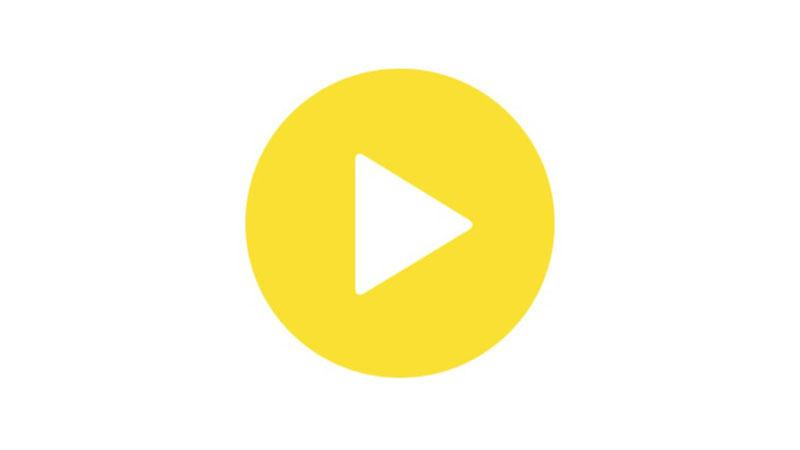
Plex:
Ideal for users with large media libraries, Plex offers a user-friendly interface and transcoding capabilities, ensuring smooth playback of AC3 content on your TV.
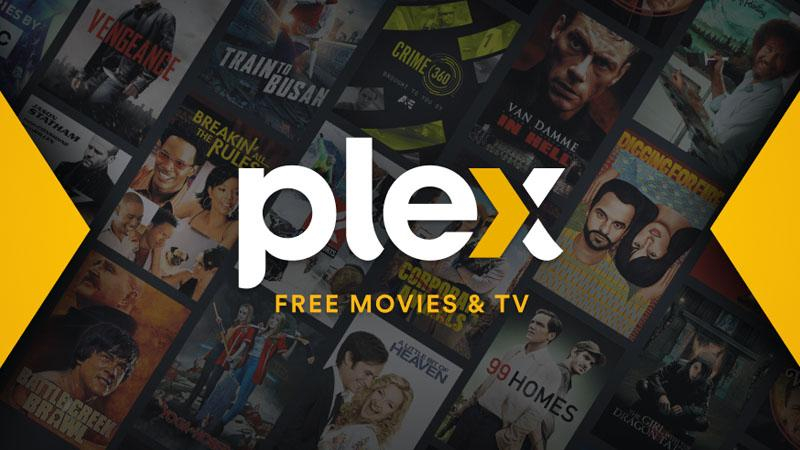
3. Using An HDMI Audio Extractor or Converter Box
Another effective solution is to utilize an HDMI audio extractor or converter box. These devices extract the audio signal from the HDMI connection and convert it into a format supported by your TV. By connecting your media source to the HDMI input of the extractor/converter and then connecting the TV to its output, you can bypass compatibility issues and enjoy AC3 audio without any hassle.

Part 3. FAQs of AC3 Audio Format Not Supported in TV
Q1. What is the AC3 codec for TV?
A1. AC3, also known as Dolby Digital, is a popular audio codec commonly used in TVs and home theatre systems for delivering high-quality surround sound.
Q2. Which codec will provide the best audio quality?
A2. For TVs and home theatre systems, AC3 (Dolby Digital) is often preferred for its excellent audio quality, especially in delivering immersive surround sound experiences.
Conclusion
In conclusion, encountering the "AC3 audio format not supported" error on your TV can be frustrating, but with the right solutions, you can enjoy uninterrupted entertainment. Consider trying different media players like VLC or Kodi, or using an HDMI audio extractor/converter box for seamless playback.
For an all-in-one solution, consider HitPaw Univd, which offers easy conversion of audio formats to ensure compatibility with your TV, enhancing your viewing experience.






 HitPaw Edimakor
HitPaw Edimakor HitPaw VikPea (Video Enhancer)
HitPaw VikPea (Video Enhancer)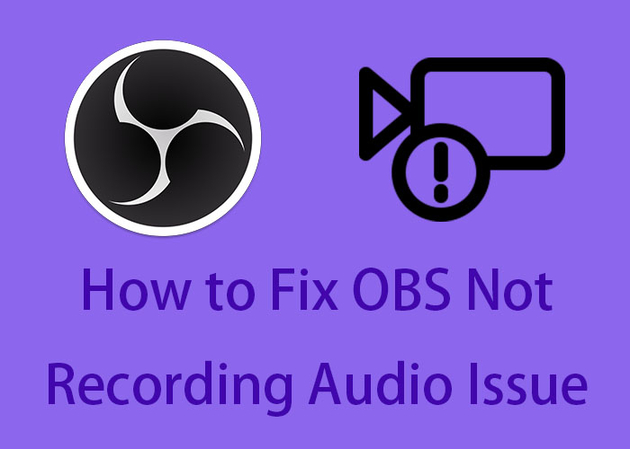
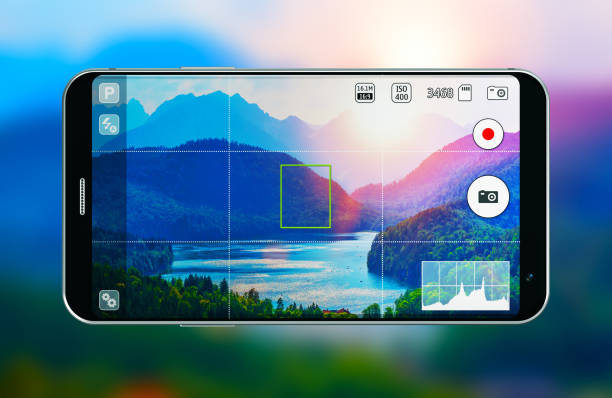
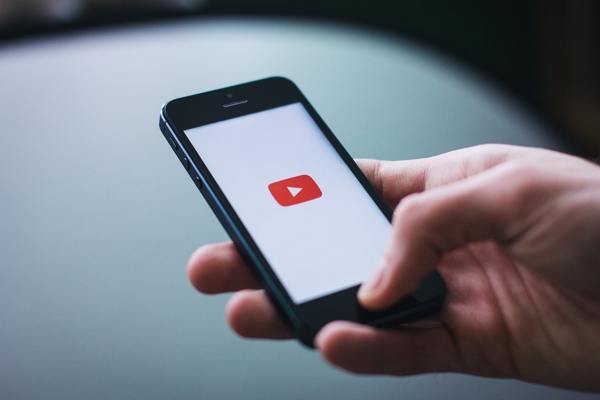

Share this article:
Select the product rating:
Daniel Walker
Editor-in-Chief
My passion lies in bridging the gap between cutting-edge technology and everyday creativity. With years of hands-on experience, I create content that not only informs but inspires our audience to embrace digital tools confidently.
View all ArticlesLeave a Comment
Create your review for HitPaw articles