How to Use Twitch Text to Speech for Better Viewer Interaction
Twitch Text to Speech (TTS) is a useful way to make your stream more interactive and fun. You can send a message that the viewer reads during the live stream. This means you don't have to read chats at all times, you can listen to messages while playing games or concentrating on content. In addition, viewers can feel more involved, especially by listening to their messages. Many streamers use TTS for donations, jokes and shootouts. With TTS, you can stay connected to your audience and keep your stream more active and attractive.
Part 1: What Is Twitch Text to Speech and Why Use It
Twitch Text to Speech (TTS) is a tool to read messages from viewers through the audio of a computer. These messages often come with comments on donations, subscriptions or chats. Many streamers use TTS to make the stream more enjoyable and active. It also helps keep up with messages while playing the game. Viewers enjoy hearing their messages read out, so they feel more joined. TTS also helps streamers react quickly to jokes and comments without constantly checking chats.
Why streamers use TTS:
- Makes the stream more fun and interactive
- Keeps viewers engaged and included
- Helps streamers notice messages while gaming
- Makes it easier to react to funny or important comments
Part 2: Twitch Text to Speech Rules You Should Know
Twitch Text to Speech (TTS) is a fun and useful tool, but you need to use it correctly. Twitch allows TTS, but all messages must follow Twitch rules. Hate speech, rude words and spam are prohibited. Some people sometimes send malicious messages, but you can stop them by using filters and moderation tools. These tools block harmful words and keep your stream safe. Use TTS correctly to make your stream more enjoyable and respectful to everyone.
1. When can you use TTS on Twitch?
Twitch allows text to speech Twitch features as long as the message follows Twitch rules. Hate speech, bullying, and spam are prohibited.
2. How to stop spam or rude messages:
Sometimes, viewers may send bad or unwanted messages. To avoid this, use word filters or blocklist settings.
3. Use filters and bots for safety:
Connect your TTS tool with a moderation bot. It can block rude or harmful words before they get read out loud. This keeps your stream friendly and safe.
Part 3: 5 Best Twitch Text to Speech Tools for Streamers
In 2025, many streamers use text to speech for Twitch to make their streams more enjoyable and interactive. These tools allow viewers to send messages that are read out during the broadcast. It helps the streamer respond quickly and keeps the audience involved. Whether it's for donations, jokes, or regular comments, text to speech for Twitch makes everything feel more connected and livelier. Below, we will look at five of the best TTS tools that are easy to use and work well for Twitch streamers.
1. HitPaw VoicePea Text to Speech (Best Choice)
HitPaw VoicePea Text to Speech is one of the best TTS tools for Twitch streamers. It is free and very simple to use. You can choose from many clear and natural-sounding voices, and it also supports different languages. Streamers often use it to read out donation messages or chat comments during live streams. It works with most file types, which makes it flexible. Just keep in mind, some voices need an internet connection, and it does not have built-in filters, so you will need a bot.
Key Features
- Read chat or donation messages out loud in real time
- Works smoothly with Twitch and other popular streaming tools
- Great for streamers, VTubers, and content creators who want to engage viewers
- Easy to use and offers clear, high-quality voice reading
Steps to use HitPaw VoicePea Text to Speech
Step 1.HitPaw VoicePea currently supports Text-to-Speech in English only (more languages will be supported soon). You can either:
- Type your text (minimum 5 characters), or
- Upload a .txt or .srt file, ensuring the content is at least 5 characters long.

Step 2.Browse through the available voice characters. You can preview each one by listening to a sample to choose the best fit for your project.

Step 3.After confirming your text and chosen voice, click the "Generate" button. Note: Longer text may take more time to process.

Step 4.Once the generation is complete, click on your project and hit the "Download" button to save it to your device.

Step 5.To download several projects at once, click "Select" to enter batch mode. Choose the projects you want, then click "Download" to save them all locally.

2. Streamlabs TTS
Streamlabs is a well-known tool for Twitch streamers. It includes a TTS feature that reads out donation messages during your stream. Since many streamers already use Streamlabs for alerts, adding TTS is simple. It's easy to set up and works smoothly with Twitch, but it mainly supports donation messages and has limited voice options in the free version.
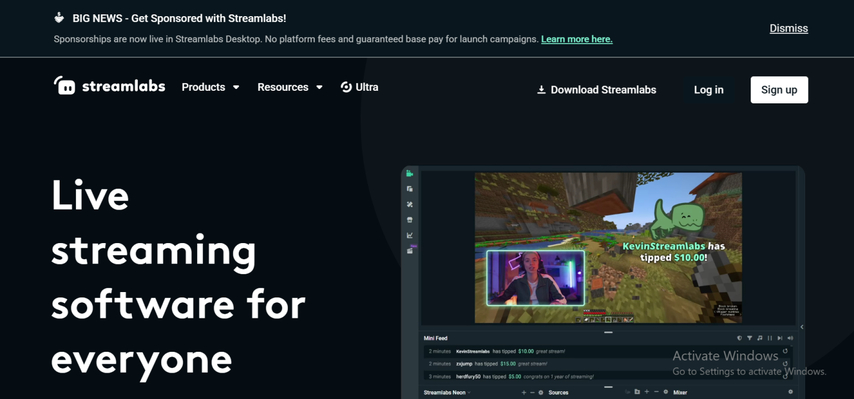
Pros:
- Built-in with donation alerts
- Simple to connect with Twitch
- Basic voice settings available
Cons:
- Only works well with donation messages
- Limited voices in free plan
3. OBS with TTS Bots (Example: SpeechChat)
SpeechChat is a browser-based TTS tool that works with OBS and other streaming software. You can read messages from Twitch, YouTube and Facebook during the live stream. It is a good option if you want to listen to your audience's chat messages. You can also change voice settings as you like. However, you need a stable internet connection and some setup for filters.
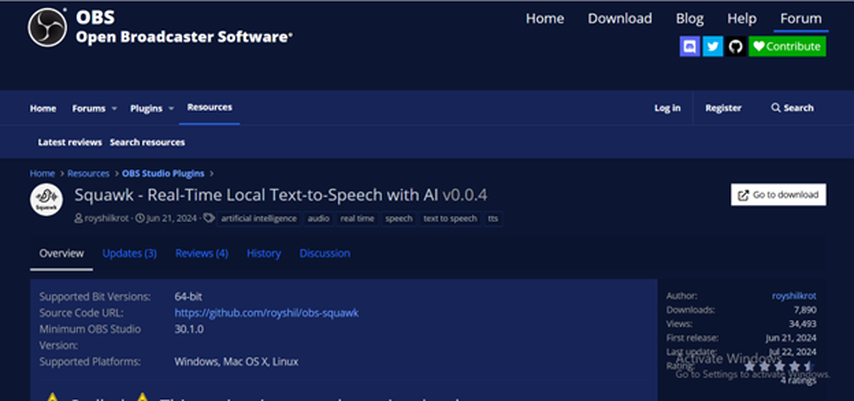
Pros:
- Reads live chat messages from different platforms
- Easy to use with OBS
- Let's you change voice settings
Cons:
- Needs a strong internet connection
- Requires setup for safety filters
4. Twitch Sound Alerts (with TTS Add-On)
Twitch Sound Alerts is a simple extension that lets viewers play sounds or send short messages during your stream. You can add a TTS feature to it, which reads messages out loud. It's mostly used for fun moments and light interaction. Many streamers like it because it runs directly on Twitch and is easy to manage.
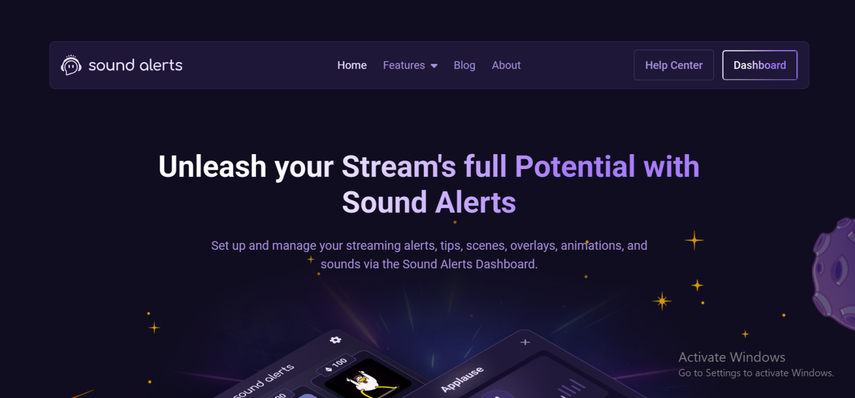
Pros:
- Easy to set up and use
- Viewers enjoy using it for fun sounds
- Works directly within Twitch
Cons:
- Has fewer settings and features
- Voice quality may not always be clear
5. TTSReader
TTSReader is a basic text to speech tool that reads text out loud in real time. It is not made for Twitch, but can be used by adding it from the streaming software browser source. If you want something simple and easy to set up, it's a good option. However, it lacks features specific to Twitch such as support for alerts and donations.
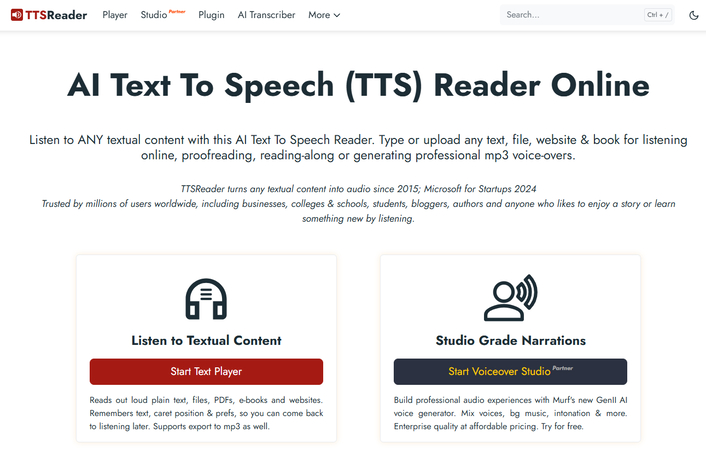
Pros:
- Easy to set up and use
- Supports many languages
- Works with different file types
Cons:
- Not designed for Twitch streaming
- Does not support live donations or alerts
Conclusion
Twitch Text to Speech (TTS) helps streamers to have fun and easy conversations with viewers. You do not have to stop playing to read the chat because it reads the message. Many streamers use TTS for donations, comments, and interesting messages to make the stream active and interesting. However, proper use of TTS requires appropriate tools, clear audio and message filters. HitPaw VoicePea is the best choice. It is free and easy to set, and you can get clear and natural audio. Try HitPaw VoicePea now for smooth and simple TTS streaming.









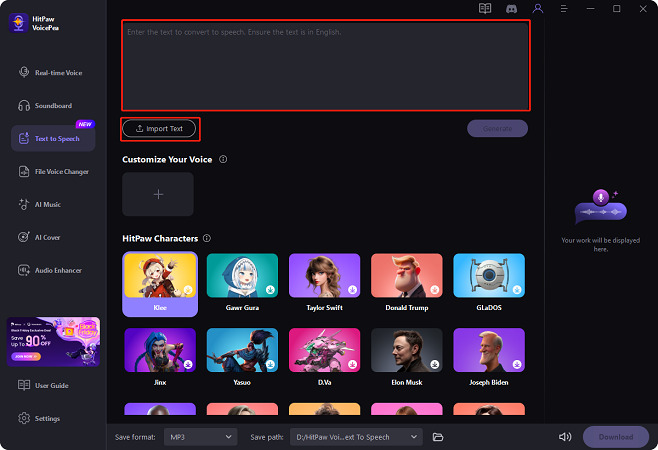
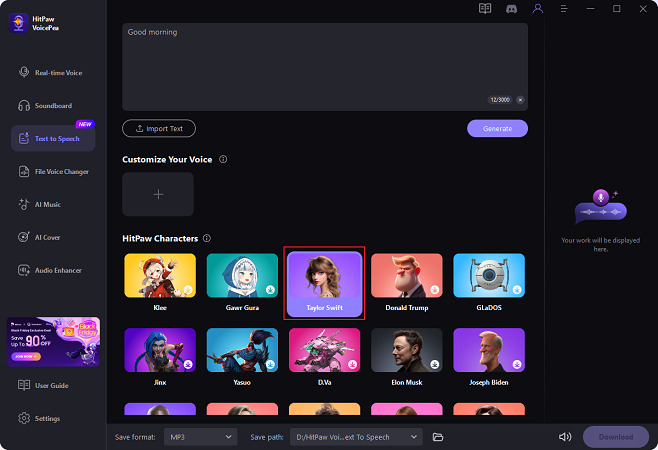
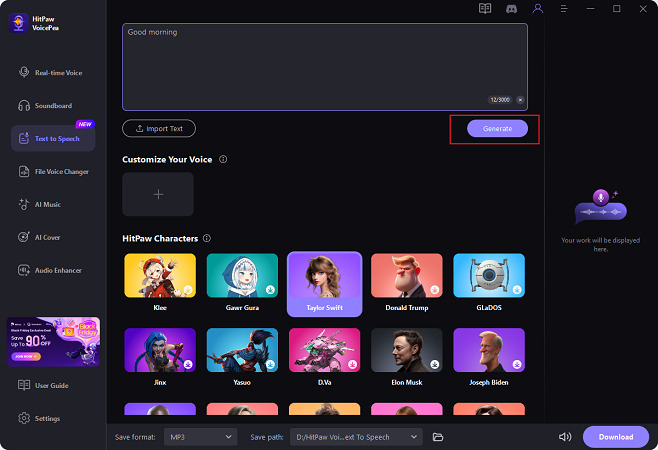
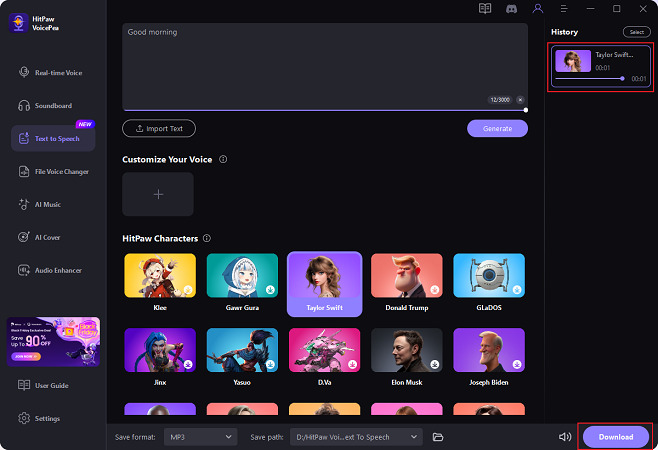
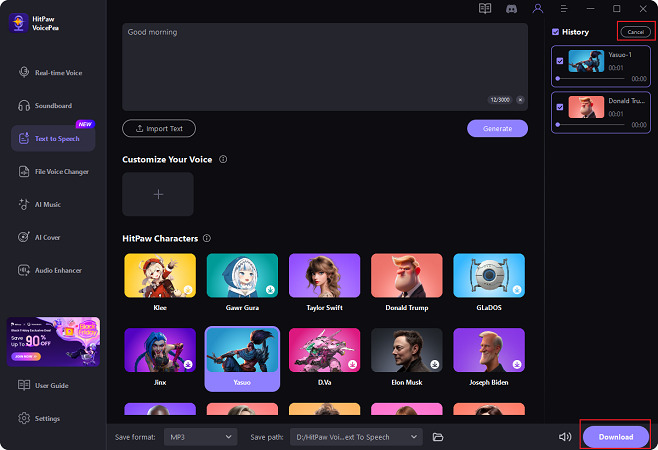

 HitPaw Univd (Video Converter)
HitPaw Univd (Video Converter) HitPaw VikPea (Video Enhancer)
HitPaw VikPea (Video Enhancer) HitPaw FotorPea
HitPaw FotorPea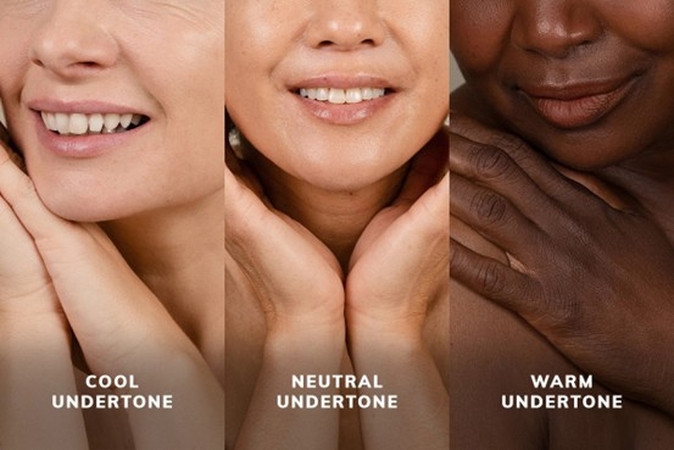




Share this article:
Select the product rating:
Daniel Walker
Editor-in-Chief
This post was written by Editor Daniel Walker whose passion lies in bridging the gap between cutting-edge technology and everyday creativity. The content he created inspires the audience to embrace digital tools confidently.
View all ArticlesLeave a Comment
Create your review for HitPaw articles