Guide of How to Create A Snapchat Filter
Snapchat filters aren't simply fun overlays. They have been a hit, that let users make ordinary moments and amazing memories. It allows users to show their imagination and boost social interaction.
If you're looking for your special filters for your special occasion or simply want to add some style to your photos then making a custom Snapchat filter can enhance your photos in a fun and unique manner.
In this guide you will learn how to make a Snapchat filter to delight your followers and friends. Let's explore together.
Part 1. How to Create a Snapchat Filter for a Custom Filter
Making a custom filter is an enjoyable way to add distinctive colors to your special occasions, and personalize your favorite images. Snapchat is a user-friendly platform. It allows users to make customized filters. if you're wondering how to create Snapchat filters for a birthday party, wedding, or any other special event. Here's how you can create a custom filter.
Step how to make a custom Snapchat filter
1.Go to snapchat.com. Click the “Filters and Lenses” from the top menu.

2.Click the yellow button “GET STARTED” located in the middle of the screen.

3.Click the “FILTERS” option in creative tools to navigate the Snapchat filters creator.

4.Upload your predesigned filter by clicking the “Upload” button, then click the “Next” button to continue

If you don't have a predesigned filter, you can design a custom geofilter using the filter creator.
5.On the left side of the screen from the “Templates” section, choose a blank or themed template for your custom Snapchat filter.

6.By using “COLORS”, “TEXTS” and “ELEMENTS” on the top right corner, design your snapchat filter, then click next to continue. The light gray rectangle in the center of the screen is your canvas.

7.Use the controls adjacent to the calendar on the next page to set the data on which it should be available. You should choose "REPEATING EVENT" and then set the dates if your filter is for a recurring event. To proceed, click the "Next" button.

8.Create a geofence on the next page for your custom filter by searching for a specific location or click the “Draw Fence” button on the right side of the search bar.

9.Then the cost of your filter will show up in a white box in the left-hand corner of the screen when you draw the geofence. To pay, click "Checkout."

10.To pay for and complete your filter, complete the payment form and click "Submit." Make sure you read the privacy policy and tick the white box above the "Submit" button to confirm your acceptance before completing your payment.

Part 2. How to Create a Snapchat filter for a Community Filter
Making a Snapchat filter for use by the community is an excellent method to get involved in local events or to advertise your business. It is free to create for community usage only.
To create a community filter, first, you have to create a filter template on a third-party website. Select filter dimensions of 1080 x 2340 pixels to show it correctly on smartphone devices.
Once the filter is created, follow these steps to know how to create Snapchat filters for an event.
1.Navigate to Snapchat.com and scroll down to creative tools.
2.Select the community filter option from creative tools.

3.Choose a geofilter filter or moment filter, then click the “Continue” button.

Steps to create a Geofilter filter:
1.Click the “UPLOAD button to upload your favorite filters, then click on “CONTINUE” button

2.Draw a border around the area where you want your filter to be available. Then click the continue button.

3.In the provided foam, enter your email address, name and description of your filter. Click on the submit button to finalize it.

Steps to create Community moment filter
1.Click the “UPLOAD” button to upload your filter then click the “SELECT MOMENT” located below the upload button. Select a moment category for your filter then click the “CONTINUE” button.

2.Enter your email address, name, and description of your filter in the foam. Then click the “submit” button to finalize the Snapchat community moment filter.

Part 3. Pro-Tips. Best 8K Video Enhancer Try free
If you've created a Snapchat filter but with low quality about the video and finding the best tool to improve the quality of it and upgrade it to 8K. HitPaw VikPea (formerly HitPaw Video Enhancer) is the best tool if you want to make your Snapchat video with filters better. It allows you to enhance the quality of your video after adding filters to ensure it clean and attractive.
Why Choose HitPaw VikPea
- Hitpaw Video Enhancer uses AI technology that enhances the quality of Snapchat filters.
- It has a user-friendly interface that makes it simple even for beginners.
- It can significantly boost Snapchat filter resolution from 4K to 8K to look attractive
- It offers batch fermentation to enhance filters in batch to save time and energy
- It can remove watermarks from filters to make them clean.
Steps to Enhance Video
Step 1.Go to the official website of HitPaw VikPea and download it on your computer and launch it.
Step 2.Import your Snapchat filter you want to enhance it quality up to 8k simply by dragging and dropping into workspace.

Step 3.Then select the AI model that suits you like the "General Denoise Model" to enhance the quality of your uploaded Snapchat filter.
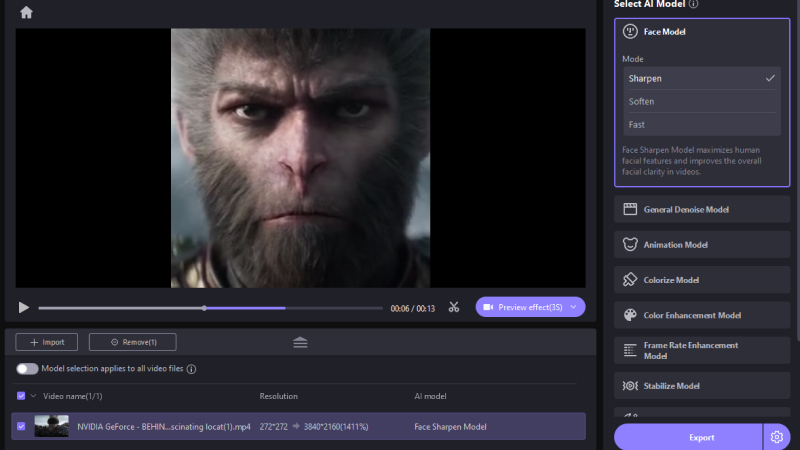
Step 4.After the completion of the process, you can preview the enhanced Snapchat filter. if you are satisfied with the results click the “Export” button to save your filter in the desired location.
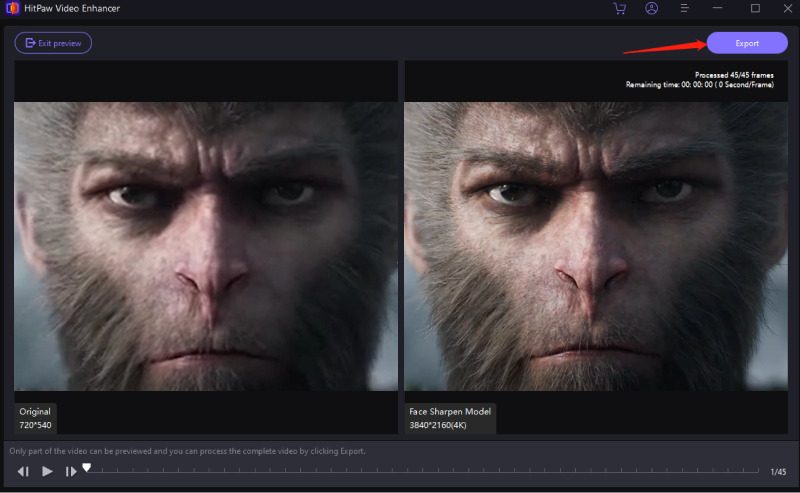
Learn More about HitPaw VikPea
Part 4. FAQs of Snapchat Filter
Q1. How does Snapchat apply filters?
A1. Snapchat applies filters by allowing users to swipe right or left over their Snaps after taking them. This action shows the available filters that can be applied to the Snap, enhancing or altering the image. Additionally, you can also use face-swapping filters, which attach expressions from one face to another.
Q2. Can people see your Snapchat filters?
A2. Yes, people can see the Snapchat filters you are using depending on how you share your content. However, if your Lens is not discoverable through Snapchat but someone has the Snapcode or Lens link, they can still use it.
Conclusion
Creating a filter for Snapchat seems overwhelming at first but its quiet easy by following all the steps discussed in this article. If you want to imrove the quality of your Snapchat filters, HitPaw VikPea is highly recommended. It allows you to improve the quality of your Snapchat filters and gives them a polished appearance.

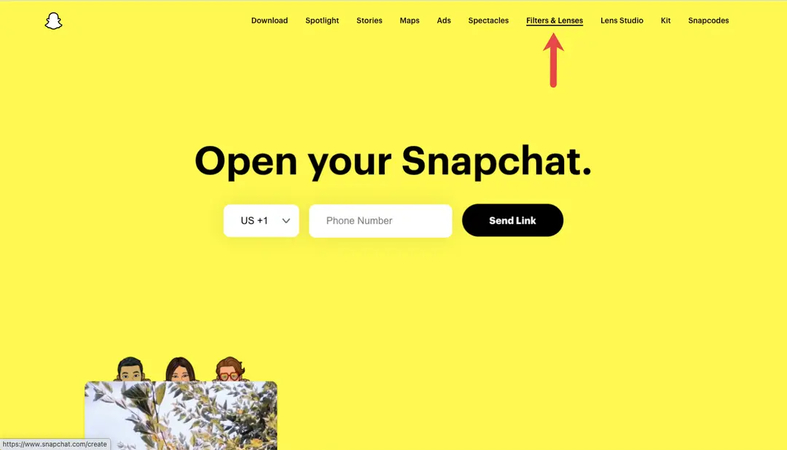
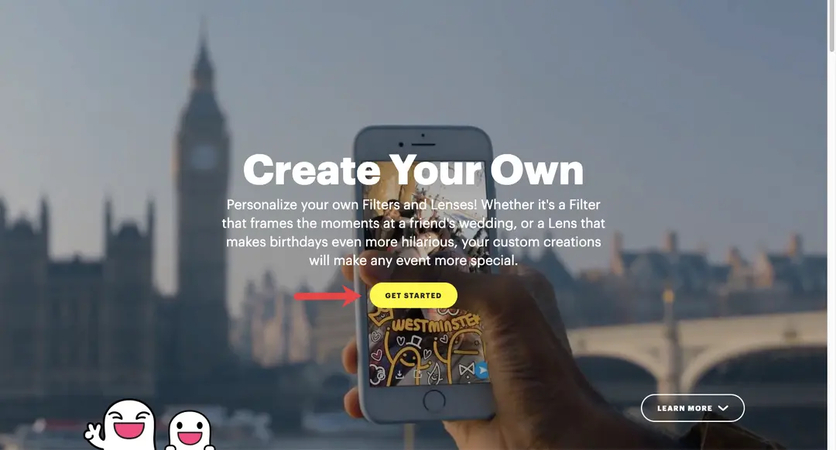
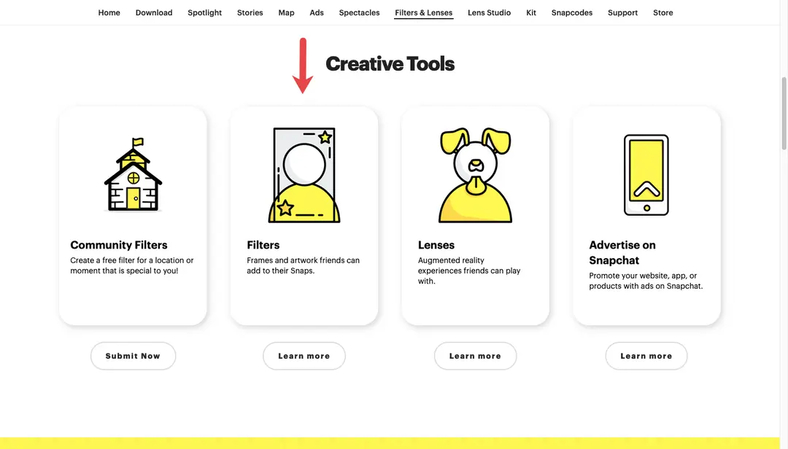
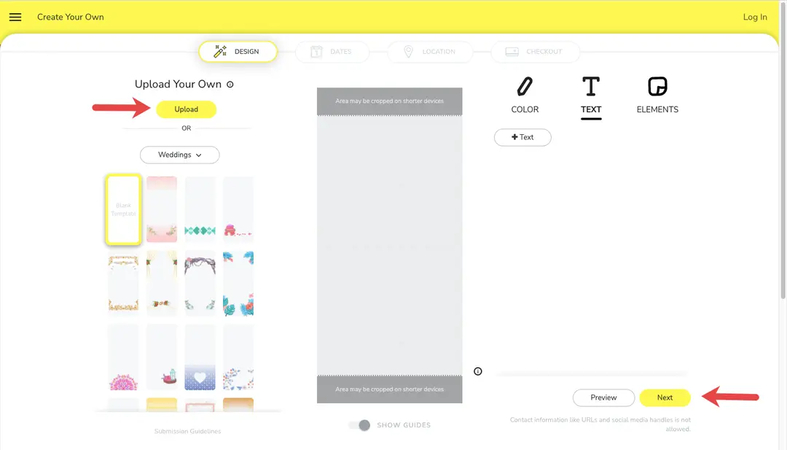
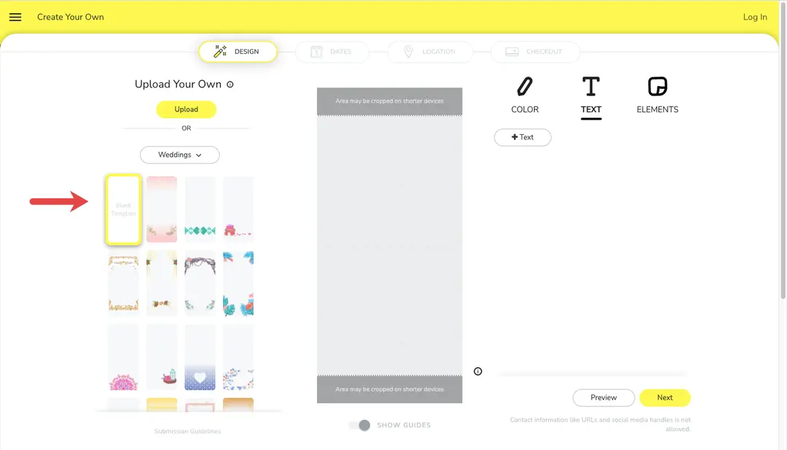
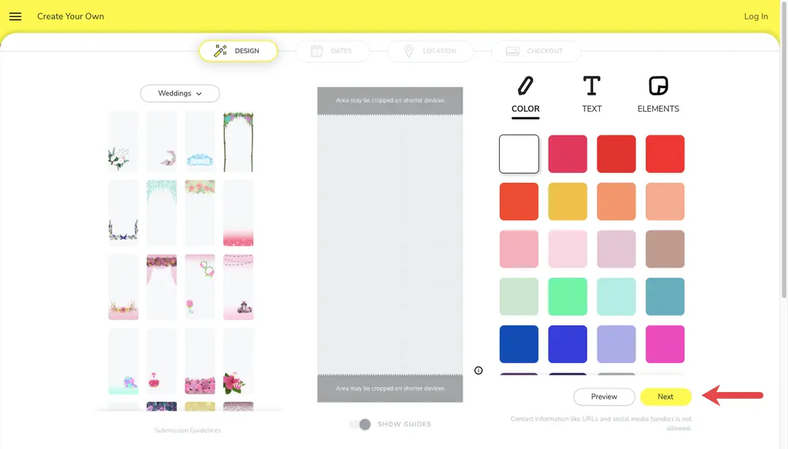
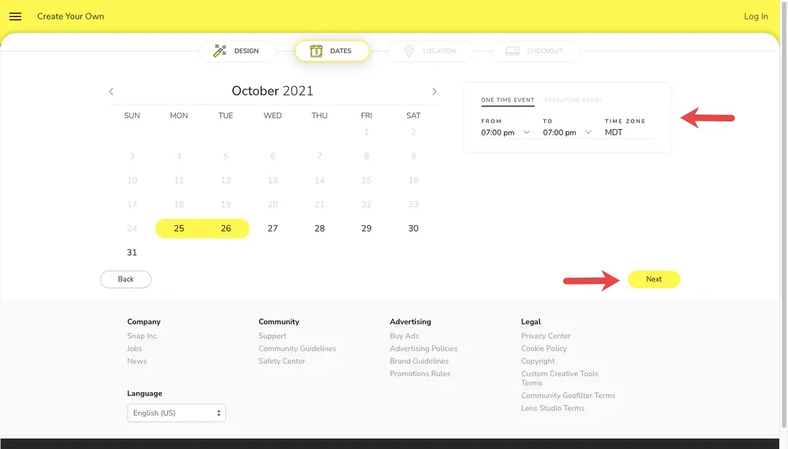
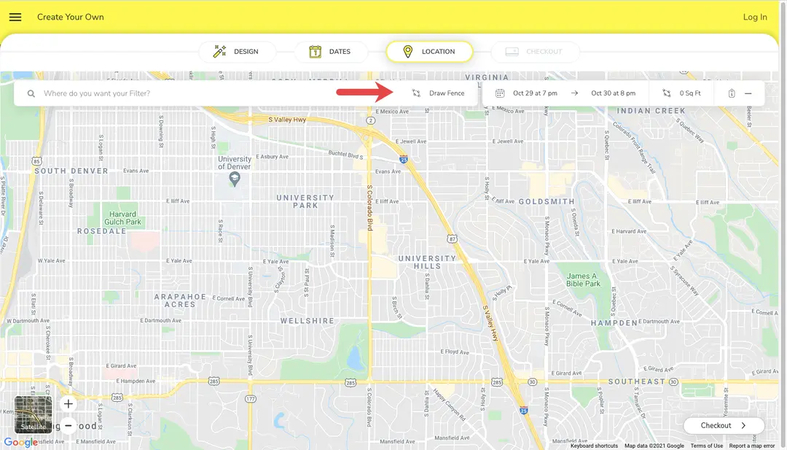
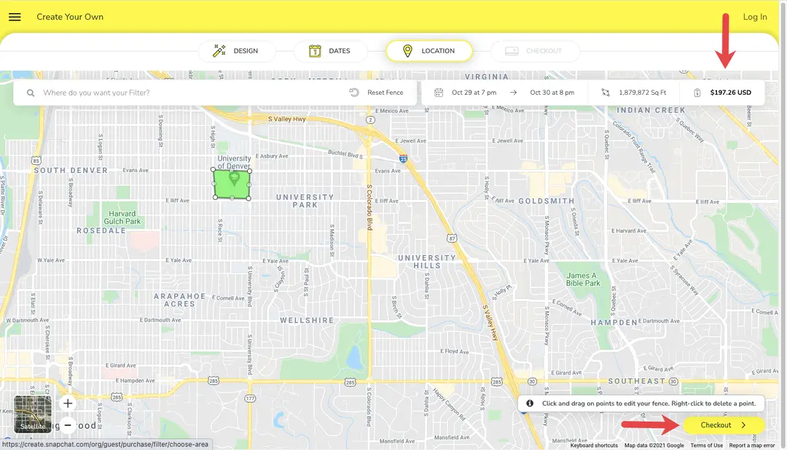
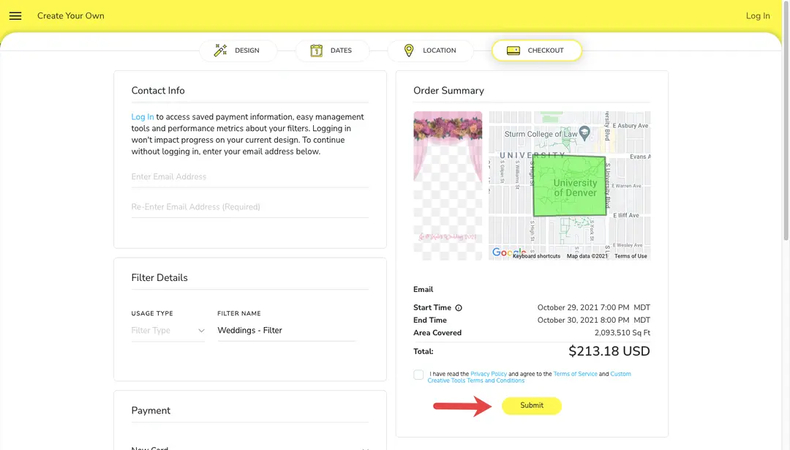
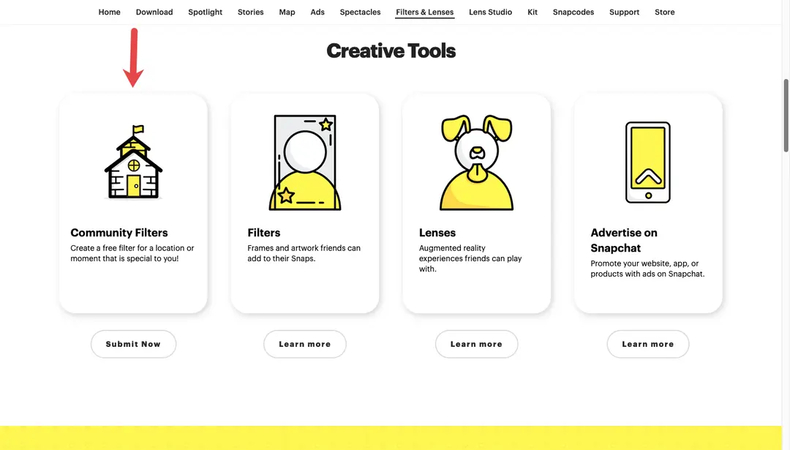
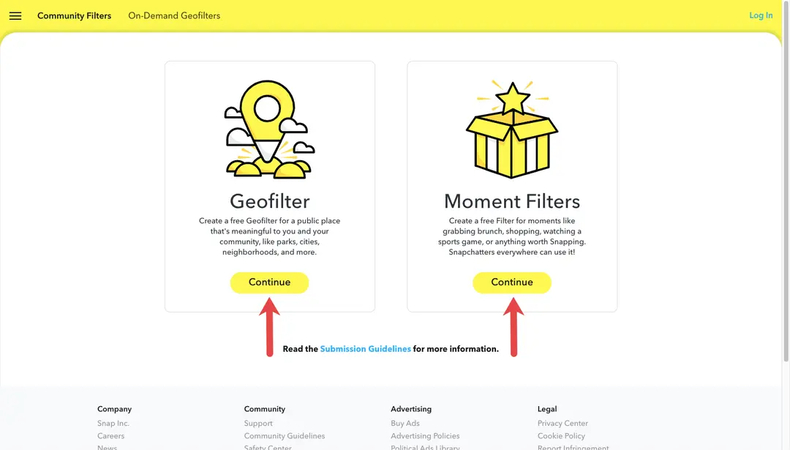
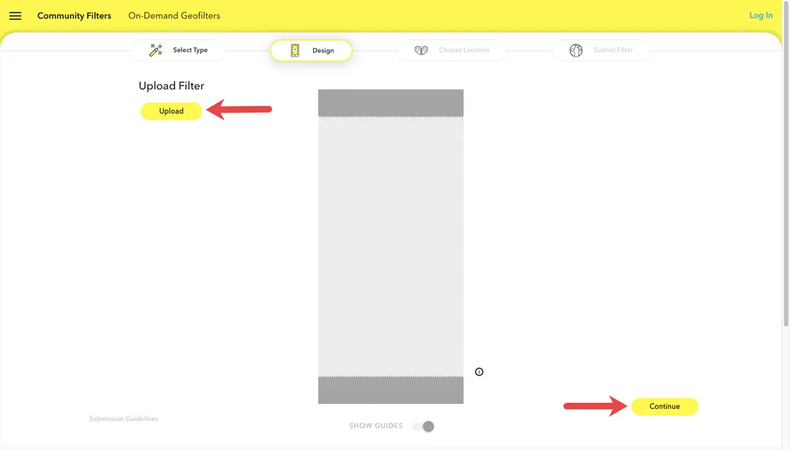
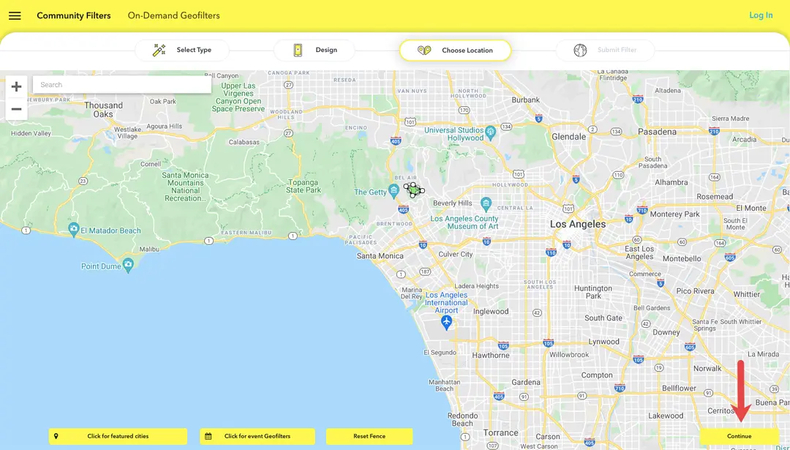
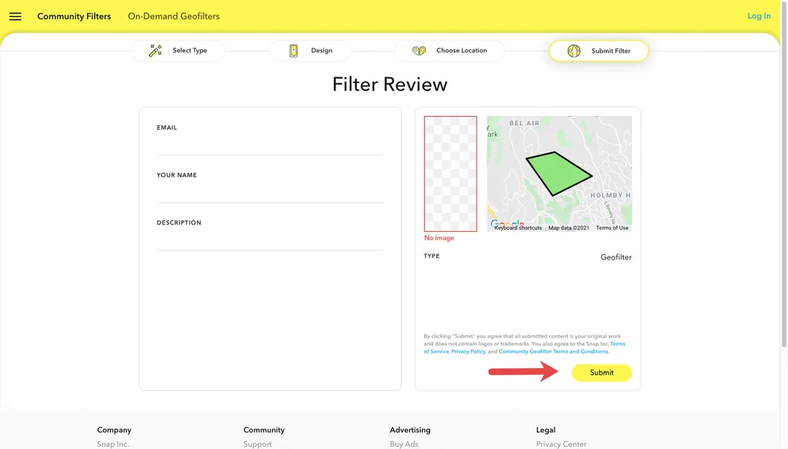
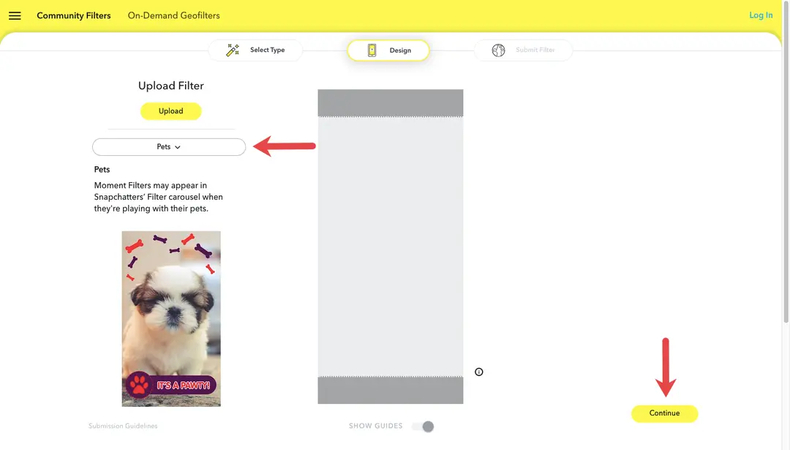
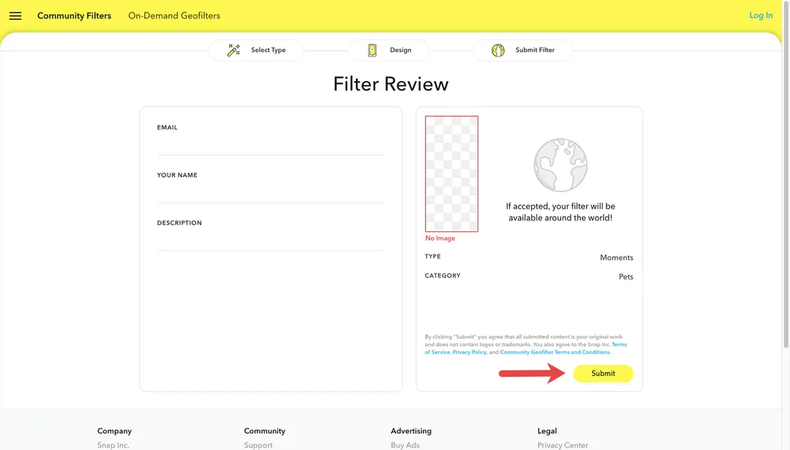





 HitPaw Univd (Video Converter)
HitPaw Univd (Video Converter) HitPaw VoicePea
HitPaw VoicePea  HitPaw FotorPea
HitPaw FotorPea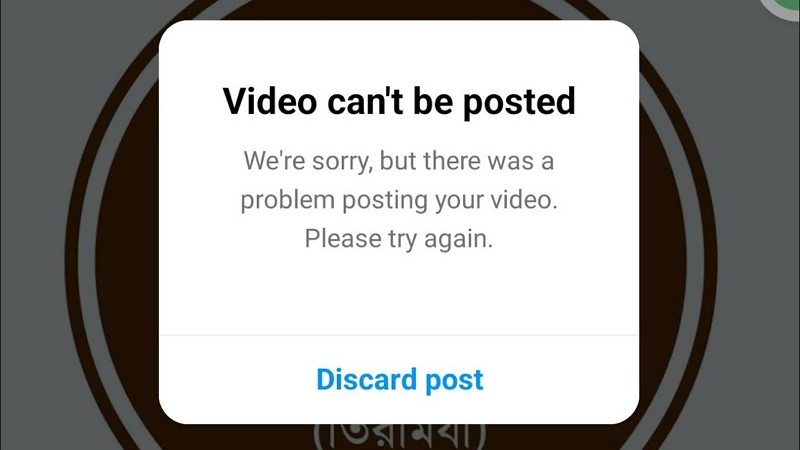


Share this article:
Select the product rating:
Daniel Walker
Editor-in-Chief
My passion lies in bridging the gap between cutting-edge technology and everyday creativity. With years of hands-on experience, I create content that not only informs but inspires our audience to embrace digital tools confidently.
View all ArticlesLeave a Comment
Create your review for HitPaw articles