A Complete Guide to Get Started with Hugging Face Text to Video
Huggingface text to video is a method that exploits AI to generate visual clips. While the output you get may not meet your expectations, it could be clear enough to convey the message to the audience. With that, in the following few sections, you will learn about hugging face text to video, how to use it, and what best alternatives you have to get precise results.
Part 1: What Is Hugging Face and Text to Video
Hugging Face is a web portal produced by a community of developers who gave AI platforms like Bard, ChatGPT, etc. The members came together to make artificial intelligence easily accessible to everyone. As a result, the online solution called Hugging Face came into existence.
The Internet app combines Natural Language Processing (NLP) with Machine Learning (ML) to accept simple sentences, process them, and produce visuals accordingly.
Although still in its infancy, Hugging Face text to video is already a center of attraction for many creative artists and designers.
Part 2: Full Guide on How to Produce Text to Video in Hugging Face
While you must create a free Hugging Face account to access all the features the portal offers, the steps given below explain how to generate text to video with Huggingface using its demo instance:
-
Step 1: Access the Portal
Launch your favorite web browser and go to the https://huggingface.co/spaces/damo-vilab/modelscope-text-to-video-synthesis page. To reduce waiting time, click Duplicate Space.

-
Step 2: Configure Output Preferences
Expand the Advanced options category under the output window and use the sliders to customize the speed of the video and the number of frames and inference steps it may contain.

-
Step 3: Generate Text to Video with Hugging Face
In the Enter your prompt field, type a simple sentence about the video you want to generate and click Generate video. Wait while Hugging Face generates the video based on the prompt you entered.

Part 3: Bonus Tip: An AI-Powered Text to Video Editor Recommended
As explained earlier, the Huggingface text to video creation solution is still in its early stages, and it may not produce something you can use professionally or in commercial projects. To bridge this gap, you might feel the need to have a fully functional program, web-based or otherwise, that gives you more control over the content and can generate precise visuals that are productive enough to be called a cash cow.
In this context, a computer application that many people use across the globe and appreciate because of its efficiency is Edimakor by HitPaw. HitPaw Edimakor is a full-fledged AI-powered production and post-production program available for Windows and Mac platforms. With the intuitive interface and self-explanatory options, the app allows even non-technical users to produce professional outputs for commercial distribution and online publishing.
Some key features HitPaw Edimakor has include:
Script to Video
The integrated AI Video Generator tool in HitPaw Edimakor allows you to enter prompts in simple English language and produces long-form scripts accordingly in return. Furthermore, you can choose your preferred tone, such as funny, professional, etc. to make the text more expressive. Once the written content is ready, HitPaw Edimakor automatically divides it into multiple segments, making editing easy. After that, you can add complementing videos to each segment and relax while Edimakor uses its advanced AI algorithms to merge media clips and sync the complied film with the script.
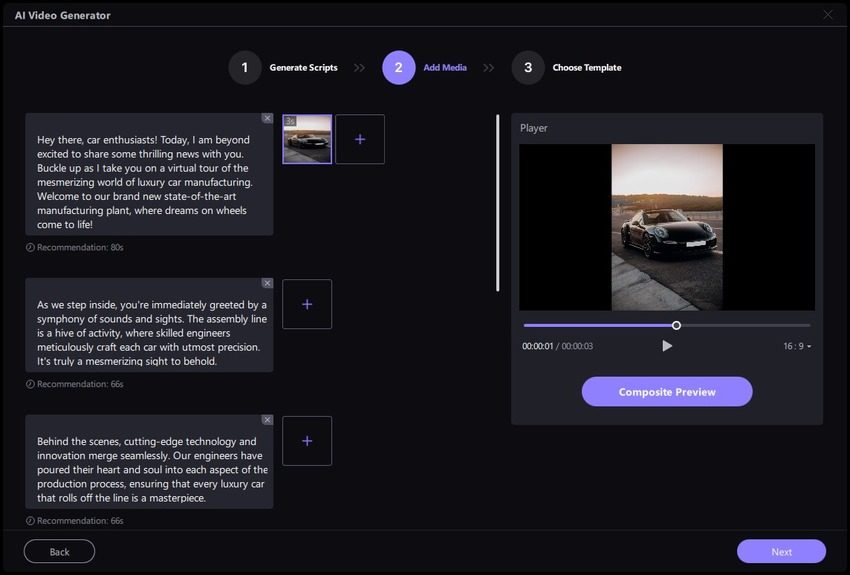
AI Subtitle Maker
Another robust feature of HitPaw Edimakor, Subtitle Maker allows you to import videos with dialogues. In the background, the application analyzes the audio in it and generates subtitles accordingly. In addition, the AI algorithms automatically and accurately synchronize the subtitles with the video, reducing manual work to almost nil.
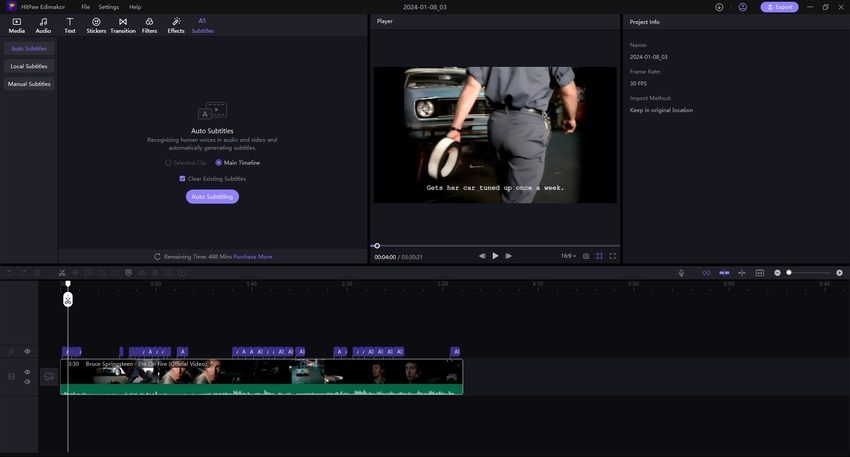
Text to Speech
A perfect tool for documentary creators with regional dialects, the integrated Text to Speech feature enables you to import or type long text and turn it into a realistic human-like voiceover. This removes the geographical barriers that could prevent you from distributing your creations in the global market. If you are a social media influencer or vlogger, the Text to Speech tool can work as a boon for your career.
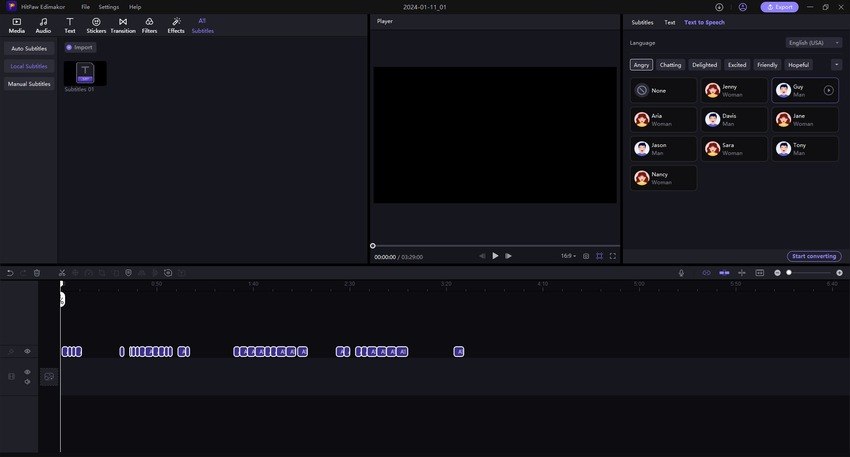
Screen Recorder
HitPaw Edimakor also comprises an advanced screen recorder that can even capture webcam footage and audio from integrated or externally connected devices. This comes in handy when creating gameplays, walkthroughs, and interactive training material. With the precision the screen recorder offers, the outputs appear more lucrative and professional.
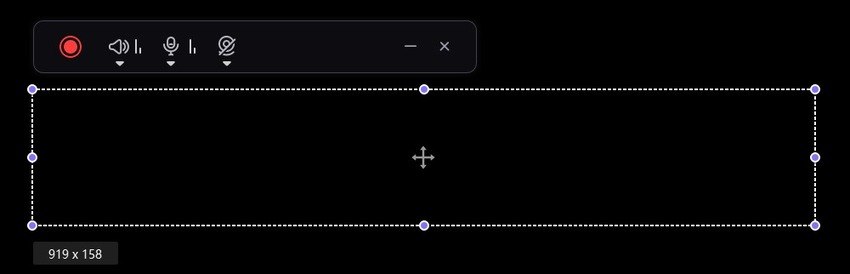
Platform-Oriented Exporting
HitPaw Edimakor’s Export box offers a multi-tabbed interface that allows you to export videos with platform-specific preferences. Although you can customize the parameters, the portal-named tabs are configured to factory settings by default. For instance, the YouTube tab renders videos at 30fps (Frames Per Second), uses the H264 encoding method, and produces MP4 files in 1080p resolution.
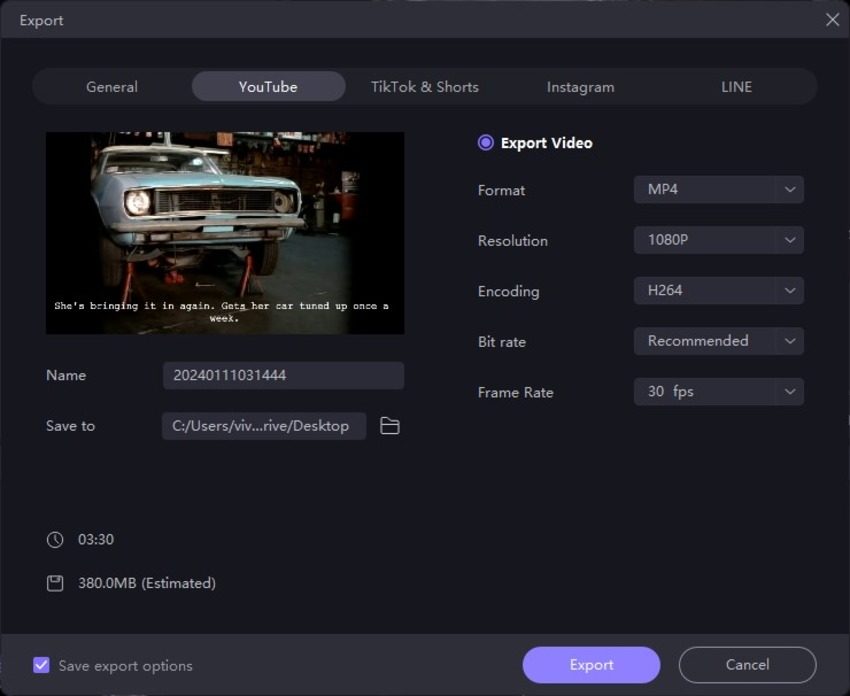
Photo Enhancer
Photo Enhancer is a feature rarely found in PC programs unless they are pretty resource-intensive, leaving HitPaw Edimakor as an exception. With this tool, you can enhance the quality of the photos you import to Edimakor, making them clearer and sharper. This is helpful when you have a poor-quality reference image that you want to use for illustrations.
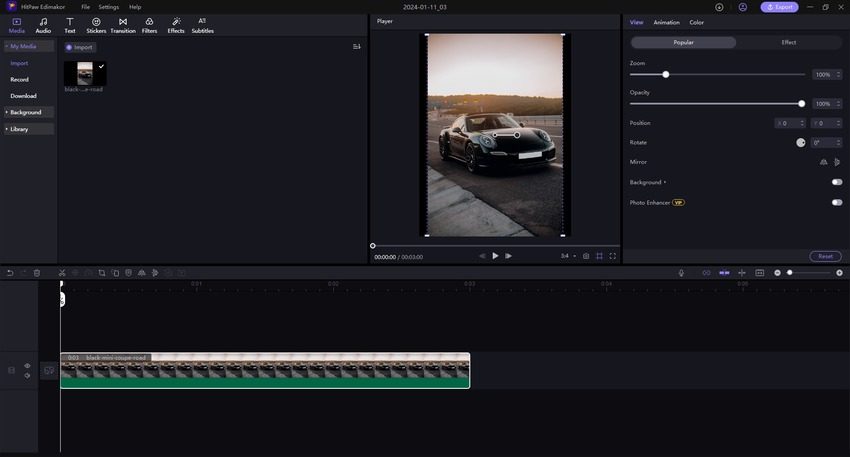
Advanced Video Editor
You can access almost all the above features from the Advanced Video Editor interface. This Timeline-based integrated tool can replace your expensive post-production application such as FCP or Premiere Pro, giving you the next-to-perfect output without going through an extensive training course.
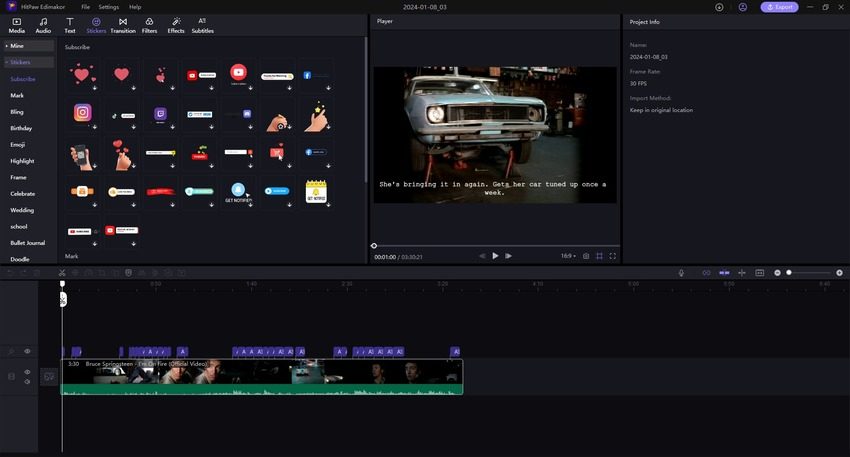
Conclusion
While it is easy to generate text to video with Huggingface, as the portal requires you to enter prompts in simple English, the outputs are quite vague and short in length. Furthermore, with limited parameter-defining options, the generated clips might not always meet your expectations, leaving you disappointed. To overcome this, you can switch to HitPaw Edimakor, which is by far the best computer program that uses the powers of AI efficiently to produce videos that may leave the Huggingface text to video creations way behind in quality.



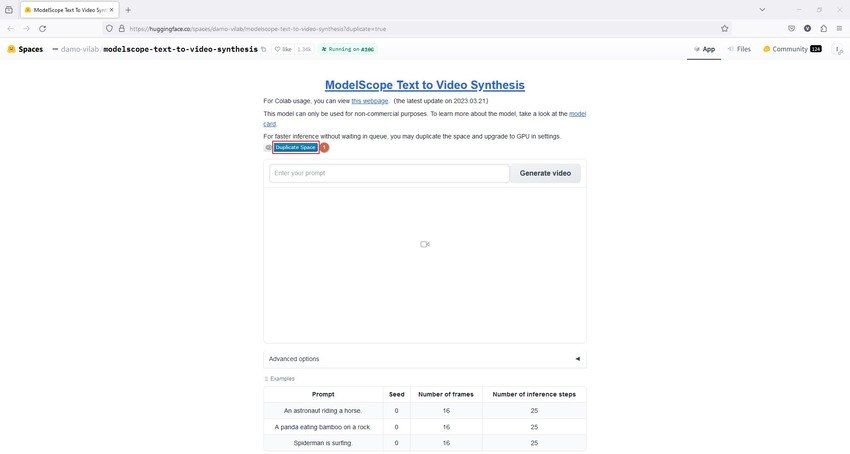
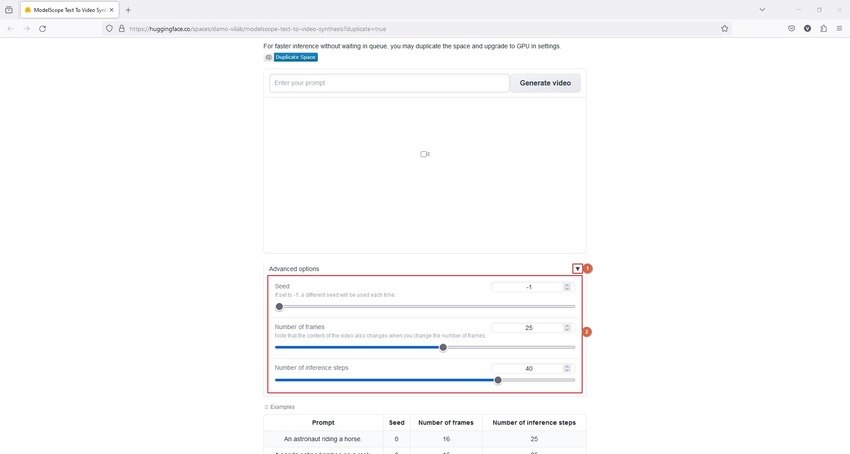
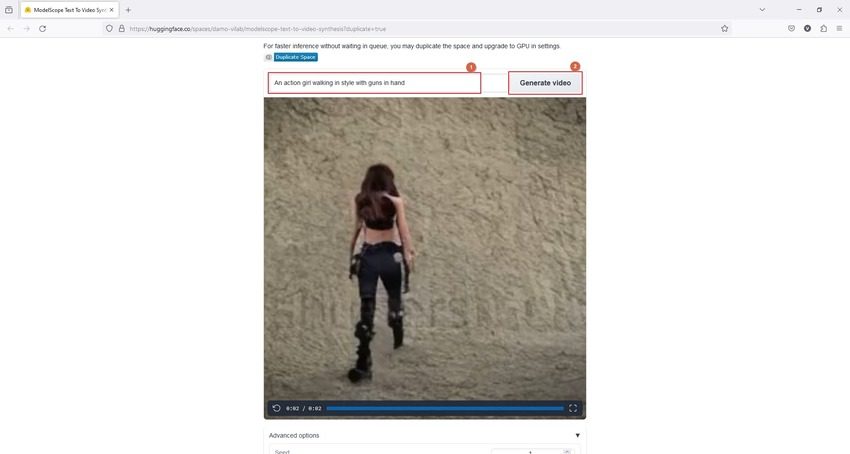




 HitPaw Univd (Video Converter)
HitPaw Univd (Video Converter)  HitPaw Video Object Remover
HitPaw Video Object Remover HitPaw VikPea (Video Enhancer)
HitPaw VikPea (Video Enhancer)


Share this article:
Select the product rating:
Daniel Walker
Editor-in-Chief
This post was written by Editor Daniel Walker whose passion lies in bridging the gap between cutting-edge technology and everyday creativity. The content he created inspires audience to embrace digital tools confidently.
View all ArticlesLeave a Comment
Create your review for HitPaw articles