20 Best Subtitle Fonts for Video Creation You Can Try (2024)
Selecting the best subtitle fonts for creating compelling videos is paramount for many content creators. Navigating the diversifying range of options can be a daunting task. Having a different subtitle font brings uniqueness to your content, which is why creators look for anything that can help them in the process. Here is a list of 20 fonts to add to your videos' subtitles to make them visually appealing.
Part 1. 20 Best Subtitle Fonts for Creating Videos Recommended
Let us have a look at the list of best fonts for subtitles, captions, and other texts on your videos, each having a unique element:
1. Calibri
Calibri is one of the most popular typefaces designed in 2002 and was accessible to the general public in 2007. This font supports the Latin, Greek, Hebrew, and Cyrillic languages and is available in 6 styles. Calibri is a default font in many common writing tools, such as Microsoft Word.

2. Arial
This is a multi-purpose font with five other versions. It is one of the best subtitle fonts used by digital magazines today. The curves in this font are soft and full to give your text a finished look in a neo-grotesque style.
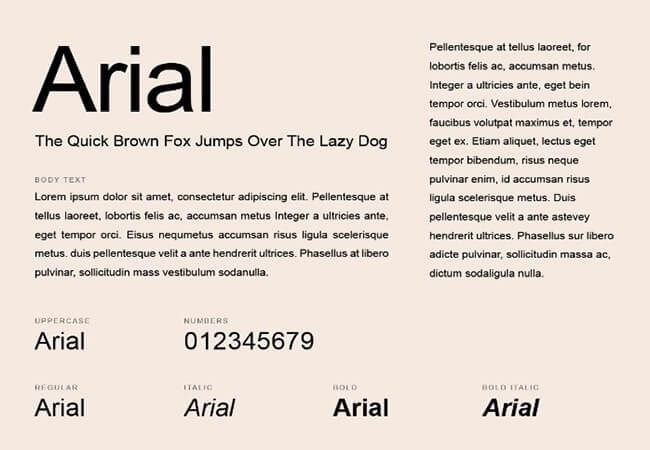
3. Baskerville
This is a transitional typeface with a classy feel designed in the 1750s. It was named after its designer, John Baskerville. It is mainly used as a display font for many brand's headlines. Having an old-style typeface, it is a refined version with a great consistency in size and form.
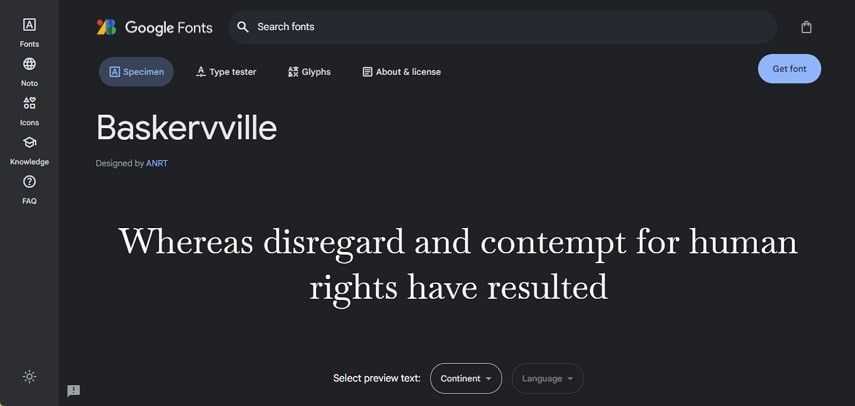
4. Helvetica
Helvetica has clean shapes and a crisp look, having a big font family of 22 different fonts. With different bolds, italics, and weights, this font was designed in 1957 by Max Miedinger, a Swiss designer. Different variants of this font have been released under multiple weights and sizes.
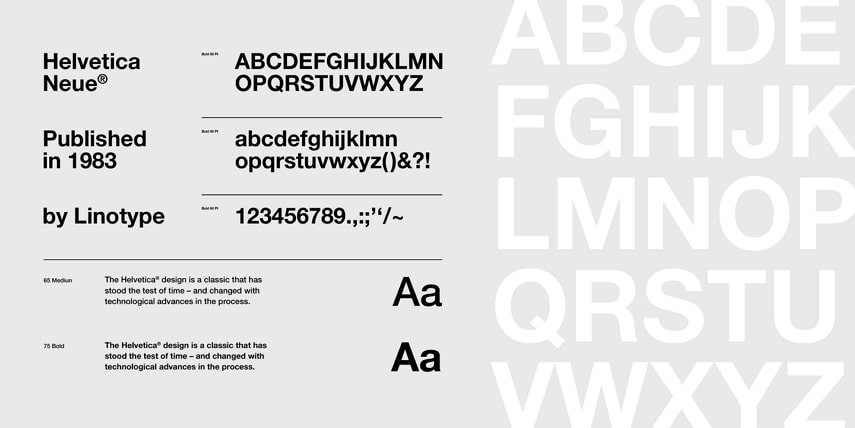
5. Futura
This is a geometric typeface from sans-serif, offering versatility and efficiency. It is a good font for captions and subtitles for your videos. The uses of this font are quite expandable as it provides a finished and artistic feel.

6. Verdana
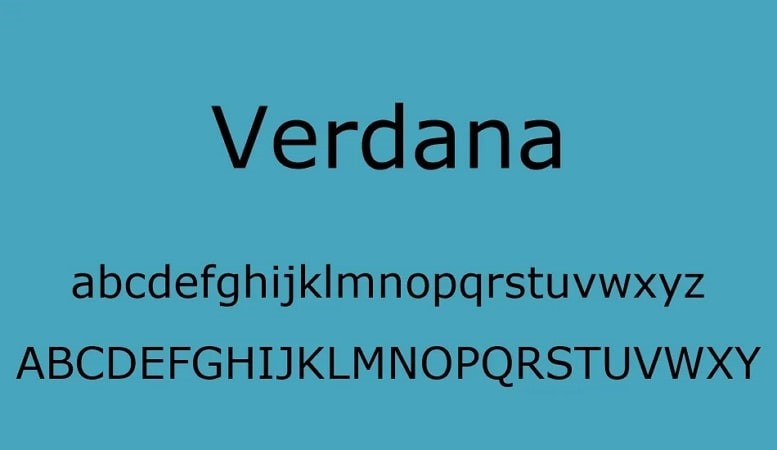
7. Times New Roman
Designed for readability in small prints, Times New Roman is a serif typeface launched in 1932. It is a default font on many computer systems because of its widespread adoption. This font is a timeless choice for generating subtitles for your videos in an authoritative manner.
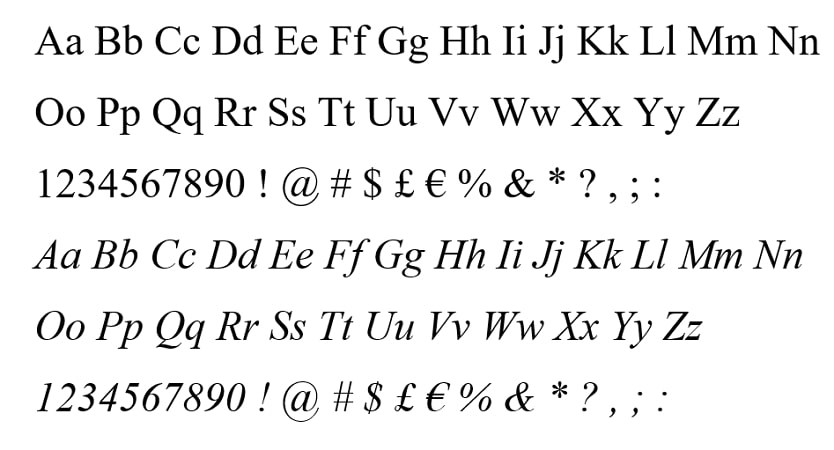
8. Rockwell
Designed in 1934, this slab-serif typeface gives an impression of individuality. The thickness of the strokes makes it one of the best fonts for YouTube subtitles. Rockwell provides impactful visual communication with solid readability.
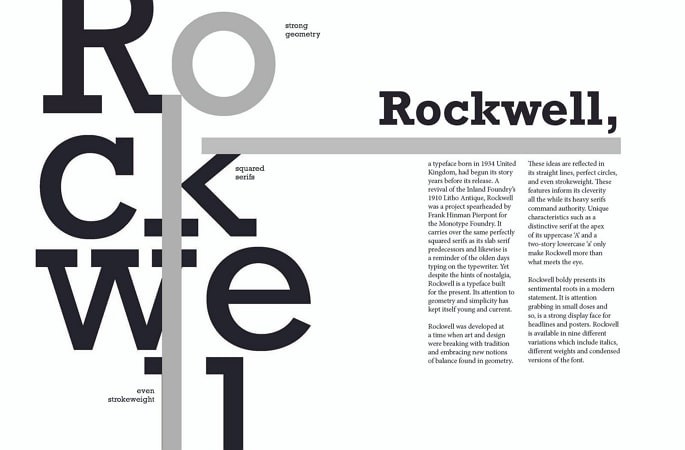
9. Gabriela Stencil
This font is a fusion of classic charm with a modern twist, giving a bold and crisp look. Headlines, posters, and product branding are the practical applications of Gabriela stencil. With this tool, you can give your text military and vintage aesthetics.
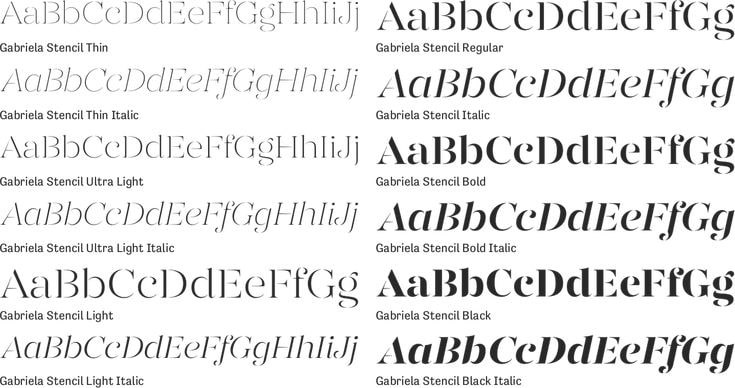
10. Archivo
Designed in 2012, this open-source font belongs to the sans-serif typeface. This font was designed for high-performance typography. The font supports over 200 languages and has black and narrow styles.
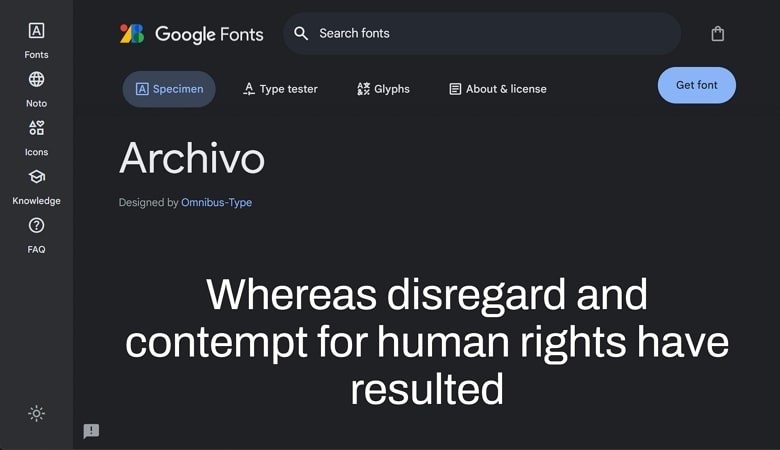
11. Roboto
A unique font with geometric forms and friendly curves. It is a relatively new font, released in 2011 for Google's Android interface. The objective of this font is to make the text look good on all screen sizes.
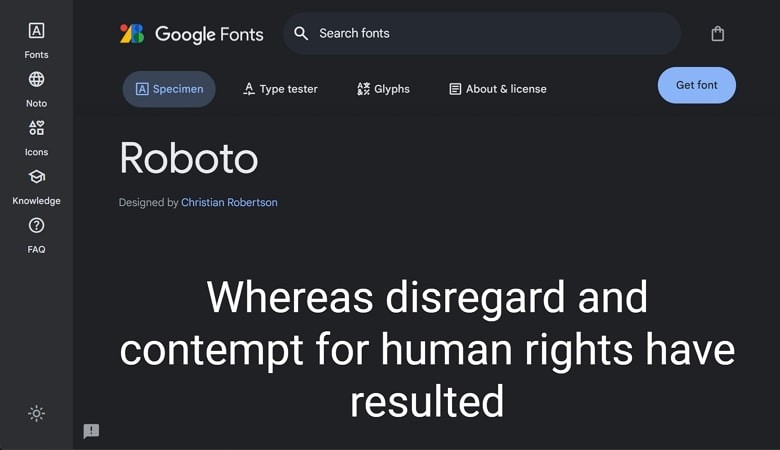
12. Oswald
The bold strokes of this font make it evident that it is a reworking of the Gothic typeface. Oswald was released in 2011 to increase the readability of digital screens. It is a good font for subtitles as it provides various weight options.
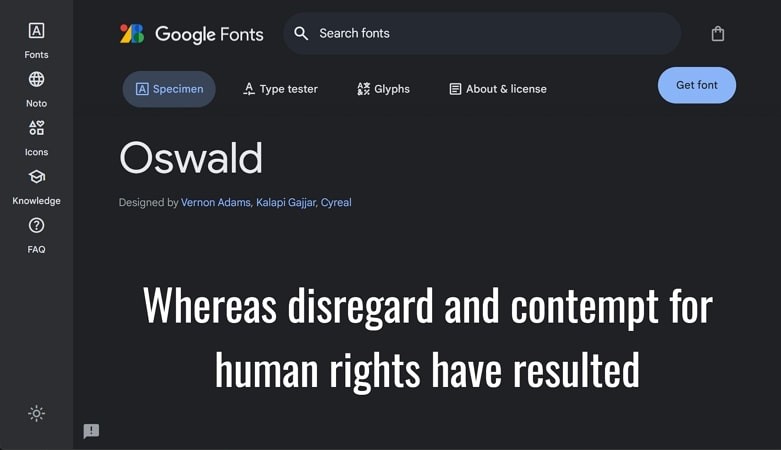
13. Open Sans
Designed for Google by Steve Matteson, Open Sans is considered a highly legible font. Google still uses it for some of its websites and web ads. The clean lines and readability make it a popular choice for modern designs.
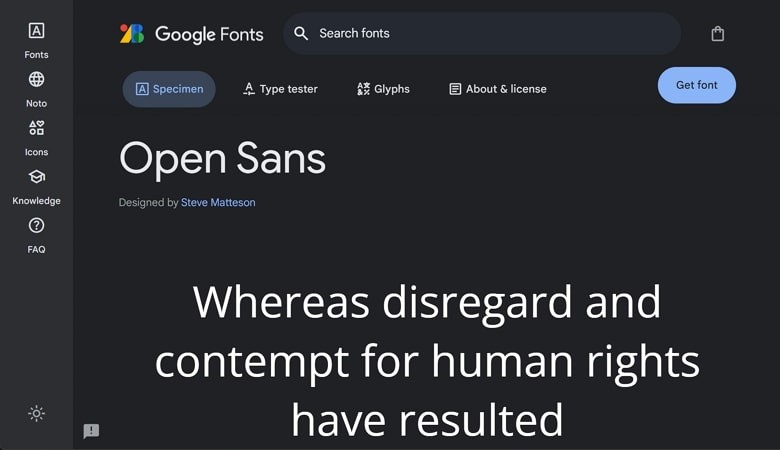
14. News Gothic
News Gothic was widely used in newspapers and magazines in the 20th century. This is a lightweight font, giving an airy and precise feel to the text. It was initially designed for headlines and newspapers but is now widely used as the best caption font.
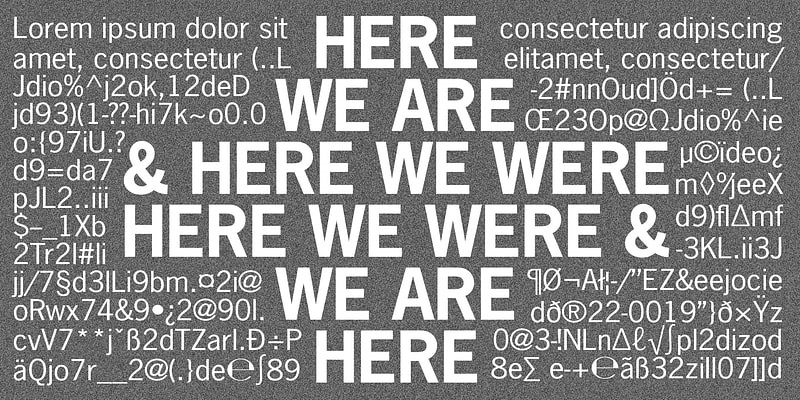
15. Avenir
It is a geometric typeface from the sans-serif family designed in the year 1988. The excellent legibility at various sizes and clean lines make it a decent option for user interfaces and branding text. The Avenir font family offers various obliques and weights.
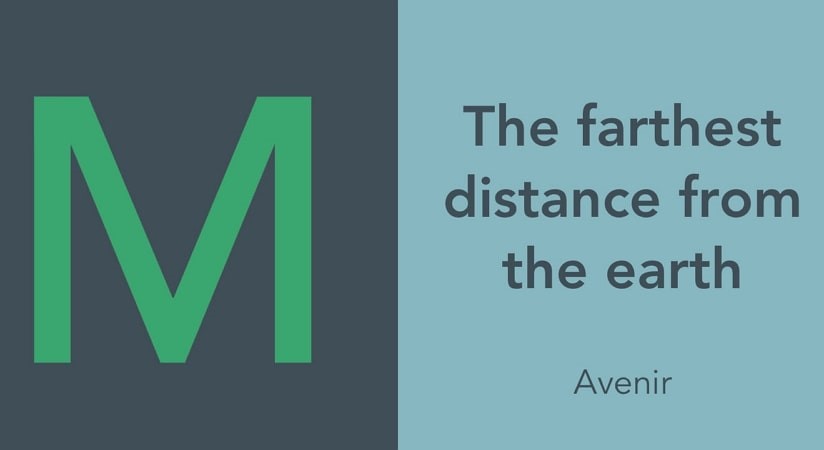
16.Univers
From thin to black, this font consists of numerous weights and regular and italic styles. Univers is used by many designers in their editorial designs and logos. The popularity of this font lies in its ability to deliver a clear and clean style.
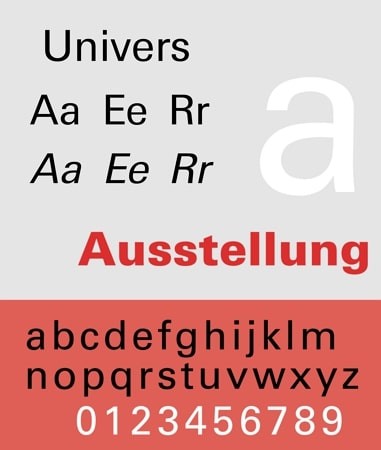
17.Lato
Reflecting elegance in its sleek style, this font is one of the best fonts for video captions. The curves available in this font give a subtle structure to the text. This font for subtitles was designed by Łukasz Dziedzic in the year 2010.
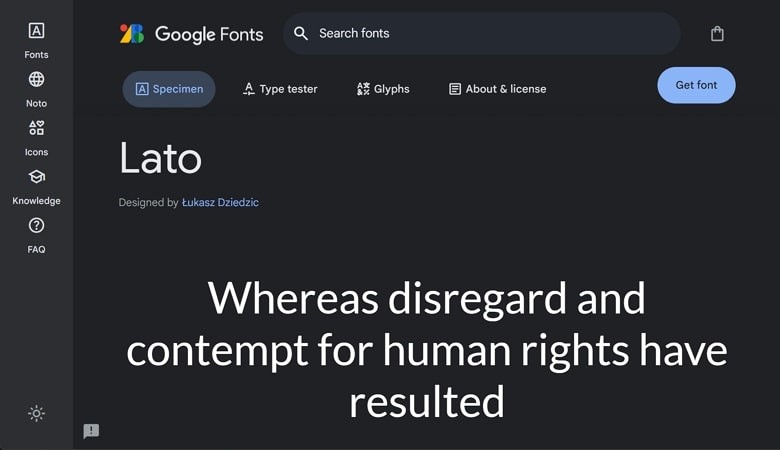
18. Work Sans
Work Sans offers bold weights that are specifically designed for headlines and text where you want to emphasize something. The clean lines and subtle curves with good spacing ensure maximum readability.
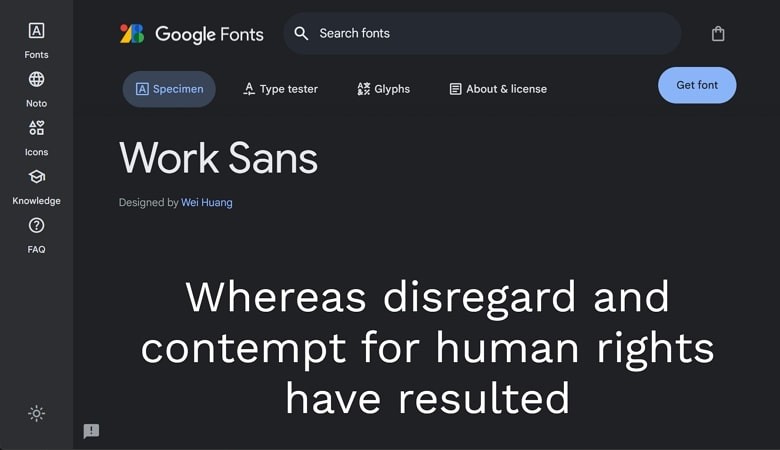
19. Gotham
With sharp lines and geometric structure, this font is one of the best fonts for YouTube subtitles. Gotham has versatility across weights and urban sophistication, which is perfect for attention-grabbing.
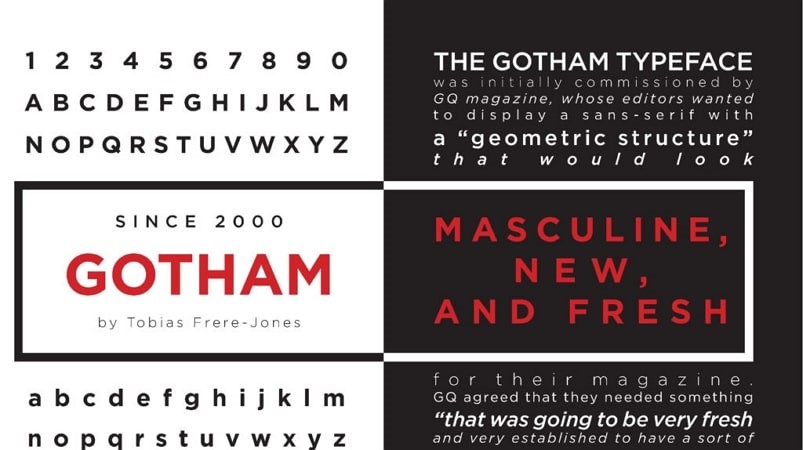
20. Merriweather
From light to bold, this font comes in various weights to create impactful headlines and emphasis in a text. The strokes are moderate, ensuring comfortable reading even at the small sizes.
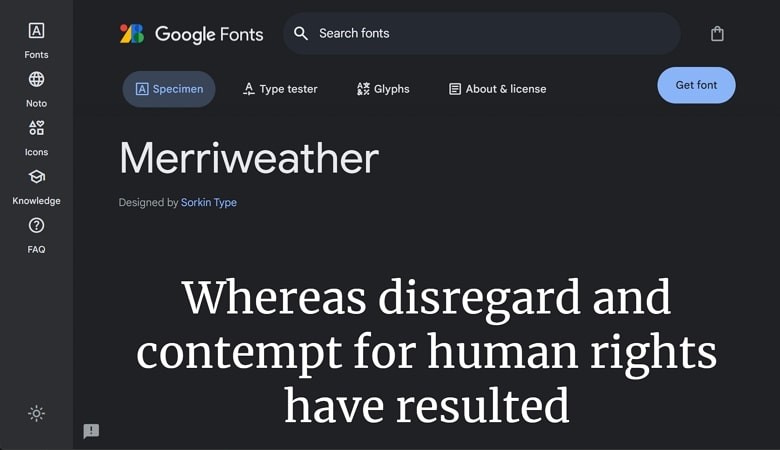
Part 2. Comparison Table Between These 20 Best Fonts for Caption
As we have shortlisted the 20 best fonts to use for adding subtitles, let us explore the comparison between them in tabular form:
| Name | Developed By | Released(Year) | Video Type |
|---|---|---|---|
| Calibri | Microsoft | 2007 | Presentation, Explainer, Educational, and Business videos |
| Arial | Monotype Corporation | 1982 | Explainer, Educational, Software Tutorials, and Website Mockups |
| Baskerville | G. Peignot et Fils Linotype | 1917 | Historical Documentaries, Luxury Product Videos, and Wedding Videos |
| Helvetica | Haas'sche Schriftgiesserei (Basel) | 1957 | Educational Videos, Website and App Interface videos, and Modern Documentaries |
| Futura | Bauer Type Foundry | 1927 | Tech & Sci-Fi videos, News and Sports Broadcasts, and Fashion videos |
| Verdana | Microsoft | 1996 | Interviews, Webinars, Website and App Interfaces, and Presentations |
| Times New | Monotype | 1932 | Informal Videos, and Educational Content |
| Rockwell | Microsoft Corporation | 1934 | Product Videos, Cartoon and Animated Video, and DIY Videos |
| Gabriela Stencil | Antonio Lechuga | 2016 | Short Videos, Sports, Music, Fashion, and VHS-Retro Style Videos |
| Archivo | Omnibus Type | 2012 | Business Videos, Social Media Videos, and Explainer Videos |
| Roboto | 2011 | Application and Software Interface videos, Luxury Videos, and Educational Videos | |
| Oswald | 2011 | Gaming Video, Action and Sports Videos, Event Announcement Videos | |
| Open Sans | Ascender Corporation | 2011 | Business Videos, Presentations, and Social Media Video Content |
| News Gothic | American Type Founders | 1908 | Call to Action Videos, PSAs, Event Announcement and Product Videos |
| Avenir | Linotype GmbH | 1988 | Tech and Startup Videos, and Explainer Videos |
| Univers | Deberny and Peignot Linotype | 1957 | Call to Action Videos, and Website Interface Videos |
| Lato | 2010 | Corporate, Minimalist, and Educational Videos | |
| Work Sans | 2015 | Lifestyle, Infographics, and Business Videos | |
| Gotham | Hoefler & Co. | 2000 | Brand Films, Openers, Fashion, and Sports Videos |
| Merriweather | 2010 | Documentaries, Presentation, and Explainer Videos |
Part 3. Bonus Tip: How to Add/Edit Best Subtitle Fonts in Videos Easily
To increase the comprehension of your visual content, including subtitles can be a good option. Subtitles and captions increase the accessibility of your video, as many viewers do not understand the language being used in your content. You can add these subtitles in different fonts and styles. Choosing a good font for subtitles can make your content visually appealing. One of the best tools for adding subtitles to your videos is HitPaw Edimakor
It is an innovative video editing tool designed to cater to various editing needs. From basic editing tasks like trim, cut, and crop to advanced AI features like script generator, Edimakor provides a complete solution. A notable feature of this extensive tool is AI subtitle generator; you can add subtitles and captions with customizable fonts, styles, and colors.
Full video guide on adding subtitles Fonts to your videos with Edimakor
Step to step guide on adding subtitles Fonts to your videos with Edimakor
With HitPaw Edimakor, you can generate video subtitles and captions to make them more engaging. Here is a walkthrough of the steps for generating subtitles with this comprehensive tool. Check the step-by-step guide to add and edit subtitle fonts in videos:
Step 1. Access the Edimakor Tool
After launching this AI-powered video editor on your computer, click the Subtitle Maker to start the caption generation process.
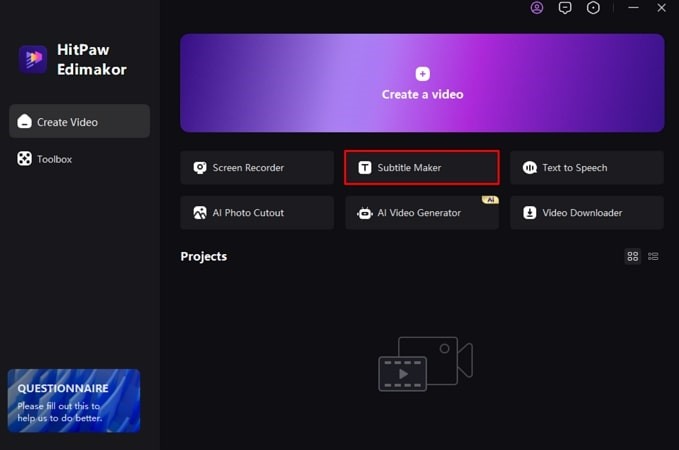
Step 2. Import Your Video Clip and Generate Subtitles
In the tool interface, click the Import option to add your video with captions to the editing timeline. Now, press the Auto Subtitling option to generate captions for your video. Have a quick look at the subtitles you generated from the preview window on the right.
You can also manually type your subtitles by choosing the Manual Subtitles option or upload the caption file from the Local Subtitles section.
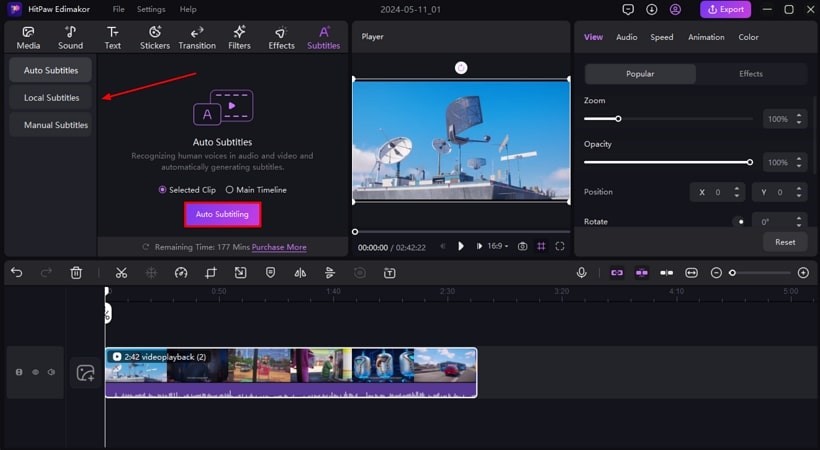
Step 3. Modify Your Added Subtitles
Click on the caption in the preview window to enable the Text panel on the right side of the interface. Select the best font for video captions from the drop-down menu. You can also edit specific text by prompting in the Text Field. Configure different settings for the text, like Text Border, Opacity, and Zoom, by dragging the respective slider.
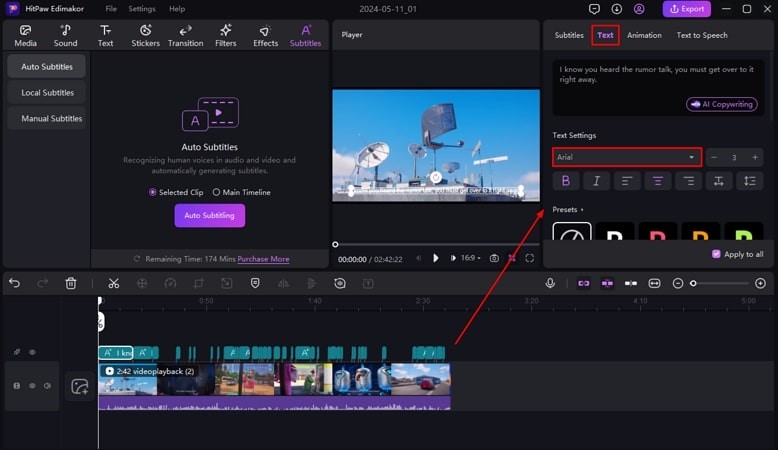
Step 4. Export The Video After Customization
Once all your captions are successfully edited, click the Export button to save your file. You will be prompted to add configurations like file name, destination, format, etc. Finally, to save the video to your computer device, press Export.
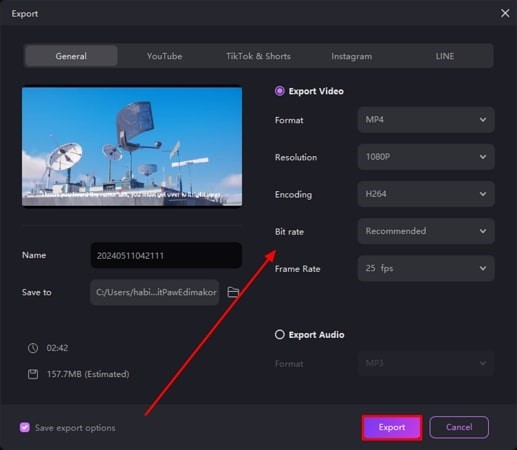
Part 4. FAQs about Good Fonts for Subtitles You Want to Know
Q1. How do you choose the best subtitle font for different videos?
A1. Choosing the best subtitle font entirely depends on your preferences and the relevance to your video. There are different parameters to consider when choosing the style and font. If you want to increase the readability, choose fonts with a clean stroke. On the other hand, if you're going to emphasize a particular text, pick fonts with bold styles.
Q2. What is the best tool to edit a good font for subtitles?
A2. There are many tools that let you add subtitles to your videos. One of the decent tools for automatically generating captions is HitPaw Edimakor. This AI tool not only adds subtitles but also provides a variety of fonts.
Q3. What font is easy to read for video subtitles?
A3. Fonts that do not have decorative strokes are pretty easy to read as compared to other fonts that have complex strokes and styles.
Q4. What is the most popular font for movie subtitles?
A4. The best font for your movie subtitles depends on the tone and style of your project. However, there are many fonts that are widely used for captions, such as Times New Roman, Helvetica, Arial, and Roboto.
Conclusion
All in all, adding subtitles to your visual content makes your video globally accessible, increasing your reach. One of the best video editing tools for AI subtitle generation is HitPaw Edimakor. This tool offers the best fonts for video captions and subtitles to make the content more comprehensive.









 HitPaw Univd (Video Converter)
HitPaw Univd (Video Converter)  HitPaw Screen Recorder
HitPaw Screen Recorder HitPaw VikPea (Video Enhancer)
HitPaw VikPea (Video Enhancer)
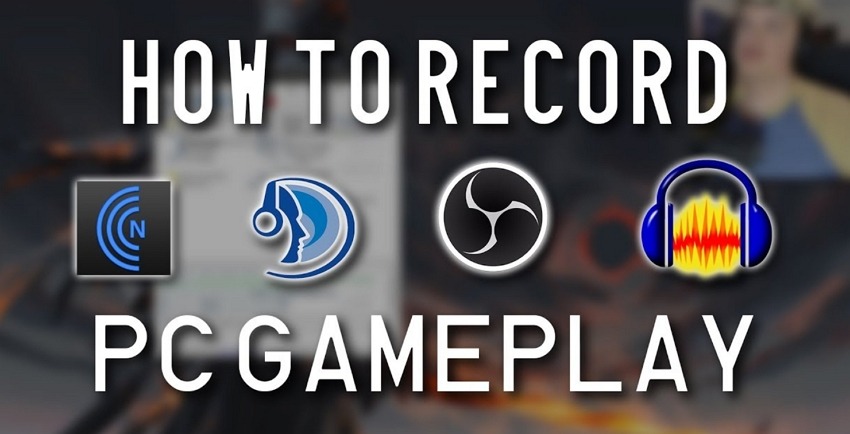

Share this article:
Select the product rating:
Daniel Walker
Editor-in-Chief
This post was written by Editor Daniel Walker whose passion lies in bridging the gap between cutting-edge technology and everyday creativity. The content he created inspires audience to embrace digital tools confidently.
View all ArticlesLeave a Comment
Create your review for HitPaw articles