MP4 is a popular multimedia format that stores video, audio, and subtitles, while WAV is an uncompressed audio format known for high-quality sound. Many users want to transform MP4 to WAV to extract pure audio for editing, podcasting, or personal use.
If you're looking for the easiest way to convert MP4 to WAV free, this guide will walk you through simple methods and the best tools, ensuring high-quality output without hassle.
Part 1. How to Convert MP4 to WAV with HitPaw Univd
HitPaw Univd is a powerful and beginner-friendly media converter that makes it incredibly easy to convert MP4 to .WAV format. It supports batch conversion, preserves the original audio quality, and works at lightning speed.
Step 1. Download and Install HitPaw Univd
Download the HitPaw Univd according to your system, it works on both Windows and Mac. After the installation, follow the on-screen instructions to complete the installation.
Step 2. Import Your MP4 File
Launch HitPaw Univd and go to the Converter menu. Click on "Add Files > Add Video" and select the MP4 video you want to transform into WAV.

Step 3. Choose WAV as Output Format
Click the Convert all to button to open the format list. Under the Audio format section to find WAV format. You can choose a preferred bit rate version.

Step 4. Start the Conversion
Click the "Convert All" button, and the software will batch convert your MP4 to WAV with full GPU acceleration.

Step 5. Access WAV Audio
After conversion, you can switch to the Converted tab to access the converted WAV audio files.

Part 2. Best MP4 to WAV Converters
When you need to convert MP4 to WAV free, several excellent tools - both desktop and online - can help. Below, we've reviewed the best options for transforming your files effortlessly.
1. HitPaw Univd
Supported Systems: Windows, macOS
HitPaw Univd is a versatile MP4 to WAV converter that offers fast speed, high-quality results, and a clean, user-friendly interface. Perfect for beginners and professionals alike.
Pros:
- Batch conversion supported
- Supports MP4 to WAV or vise versa, and many other formats
- GPU acceleration can speed up conversion up to 120x faster
- Advanced features: editor, compressor, AI tools, etc.
- Intuitive interface
Cons:
- Full features require a license
2. VLC Media Player
Supported Systems: Windows, macOS, Linux
VLC is a free media player that doubles as a basic MP4 to .WAV converter. Although it's primarily known for video playback, it can easily extract WAV audio from MP4 files.
How to Transform MP4 to WAV in VLC
- Open VLC and go to "Media" > "Convert/Save".

- Add your MP4 file and click "Convert/Save".

- Click the create a new profile icon.

- In the Profile editionwindow, you need to create a WAV format. In the Profile Name filed, enter WAV as its name, then select WAV on the Encapsulation tab. Switch to the Audo codec tab, please check the Audio box, and change the Codec to WAV, set the sample rate as 48000Hz. Click Create button to save the new profile.

- Back to the Convert screen, select WAV from the drop-down list. Select a destination folder and click Start to transcode MP4 to WAV.

Pros
- Free and open-source
- Multi-platform support
Cons
- Interface not beginner-friendly for conversions
3. iTunes
Supported Systems: macOS, Windows
iTunes can also help convert MP4 to WAV free if your MP4 file mainly contains audio. It's a good option for Apple users.
How to Encode MP4 to WAV in iTunes
- Add MP4 to iTunes library.
- Go to Preferences > Import Settings > choose "WAV Encoder".

- Right-click the MP4 file and select "Create WAV Version".

Pros:
- Integrated into Apple ecosystem
- High-quality audio output
Cons:
- Not ideal for video-based MP4 files
- Slow conversion speed
4. CloudConvert
Supported Systems: Web-based
CloudConvert is an online MP4 video to WAV converter that supports various formats without needing software installation.
How to Convert MP4 to WAV Online
- Visit the CloudConvert website.
- Upload your MP4 file.
- Choose WAV as the output format.
- Start the conversion and download your file.

Pros:
- No installation required
- Supports multiple file formats
Cons:
- File size limit on free version
- Requires stable internet connection
5. Zamzar
Supported Systems: Web-based
Zamzar is a long-standing online converter that makes it easy to convert MP4 to WAV free within a few clicks.
- Go to Zamzar MP4 to WAV page.
- Upload your MP4 video.
- Select WAV as the output format.
- Click "Convert Now" and download the file.
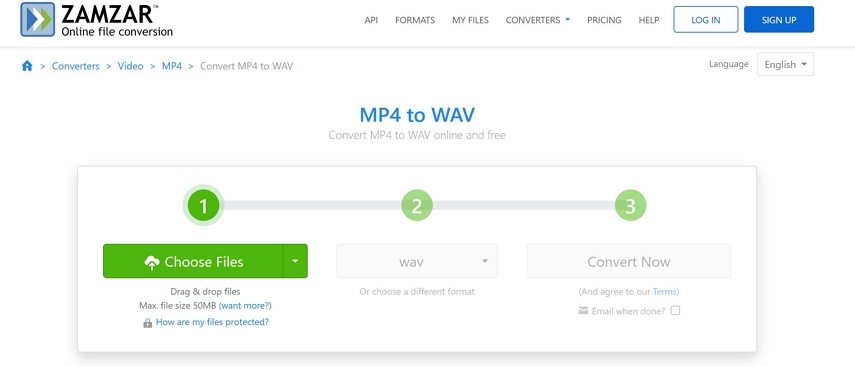
Pros:
- Simple and clean interface
- Fast conversion for small files
Cons:
- Limited conversions per day for free users
6. FreeConvert
Supported Systems: Web-based
FreeConvert offers a straightforward way to transform MP4 to WAV online without much effort.
- Open FreeConvert's MP4 to WAV page.
- Upload your MP4 file.
- Select output settings (optional).
- Click "Convert" and save your WAV file.
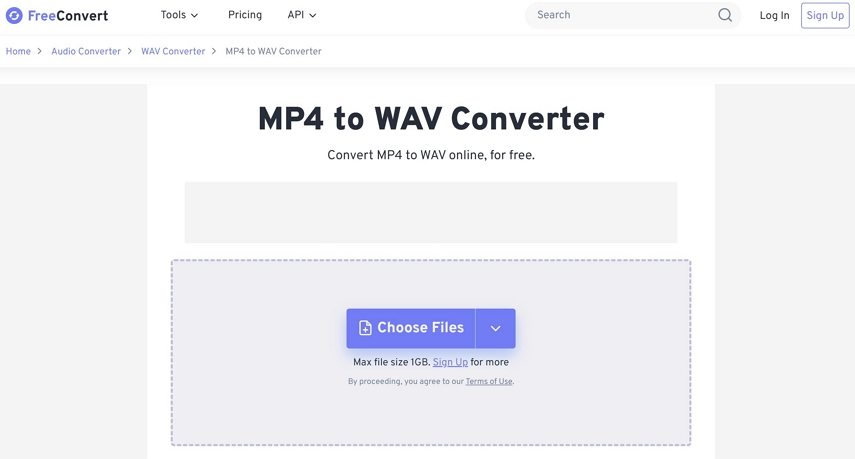
Pros:
- Easy-to-use platform
- Supports batch uploads
Cons:
- Ads may slow down experience
- Limited free file size
Part 3. FAQs
Q1. What is the Difference Between MP4 and WAV?
A1. MP4 is a multimedia container that can include video, audio, and text, while WAV is a purely audio file format known for uncompressed, high-quality sound. If you only need audio without video, converting MP4 to WAV provides better audio quality and easier editing.
Q2. How to Convert MP4 to WAV Using Audacity?
A2.
To convert MP4 to WAV with Audacity:
Conclusion
Whether you use HitPaw Univd for bulk conversions or free tools like CloudConvert, converting MP4 to WAV is simple. For professional editing, WAV's lossless quality is unmatched.







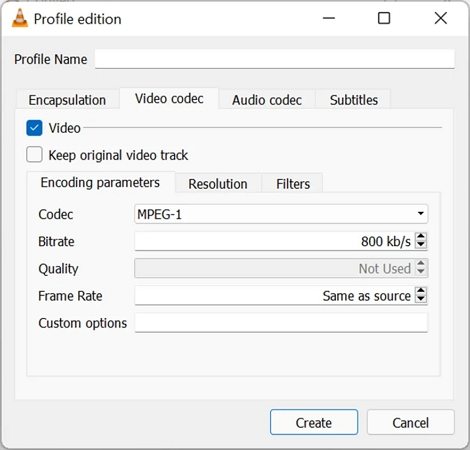
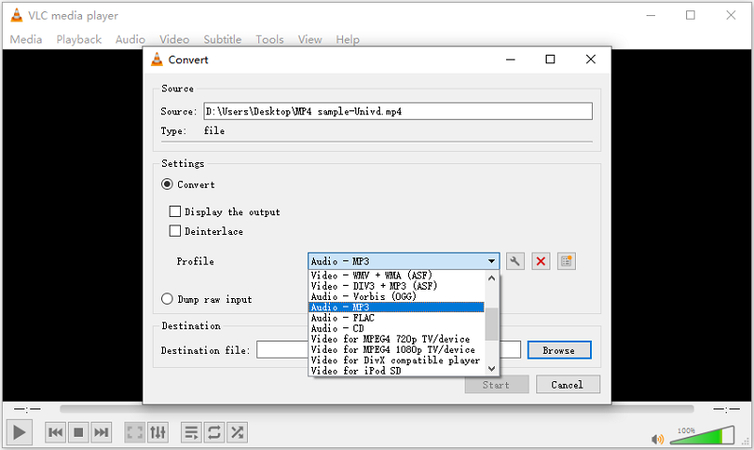



 HitPaw VoicePea
HitPaw VoicePea  HitPaw VikPea (Video Enhancer)
HitPaw VikPea (Video Enhancer) HitPaw FotorPea
HitPaw FotorPea


Share this article:
Select the product rating:
Daniel Walker
Editor-in-Chief
My passion lies in bridging the gap between cutting-edge technology and everyday creativity. With years of hands-on experience, I create content that not only informs but inspires our audience to embrace digital tools confidently.
View all ArticlesLeave a Comment
Create your review for HitPaw articles