How To Fix VLC Green Screen Issues?
The VLC green screen problem affects many who use the VLC Media Player, through which users will find a green screen interrupting the videos. Many reasons, such as the outdated codec, conflict with the hardware acceleration, or the corrupt files of the video, can cause this VLC green screen issue video.
Having a VLC media player with a green screen is common, even if it is your first time facing it: it is crucial to troubleshoot the issue for smooth media playing.
Thus, this article will discuss how using services like HitPaw can help you deal with these problems.
Reasons of VLC Showing Green Screen
The VLC green screen problem is troublesome and affects many people when playing videos on VLC Media Player. It is usually associated with a green screen that renders the video unviewable. As much as this may be annoying, it is also beneficial to understand the source of the problem and sort it out.
File Errors
The common reason for the VLC green screen problem is when the videos loaded in the application are not in a proper format. If there is a problem with the media itself, then VLC Media Player will be unable to decode the file correctly, thus leading to a green screen. Ensure the source files are recovered and protected before playing your video files.
Outdated Codecs
Another leading cause of the VLC green screen problem is using wrong or outdated codecs. Codecs are used when encoding or decoding data; the VLC might not decode the video well if it is obsolete. This problem can be solved by updating your codecs from time to time.
Hardware Acceleration Issues
Hardware acceleration is a feature that utilizes your computer's dedicated graphics processing unit to perform specific computational tasks more effectively. However, it possesses this problem, which may lead to the VLC media player's green screen, especially in compatibility with your hardware. The most common solution will be turning off the hardware acceleration within the VLC settings.
These causes should be well understood, help address the VLC green screen, and allow the media to flow as usual.
Top 4 Effective Methods to Solve VLC Green Screen Problem
If you are a victim of the VLC media player green screen issue, then you can understand how irritating it can be to find that the videos you have downloaded or recorded are covered with a green line. Fortunately, in this case, several methods exist to eliminate this issue.
They include the following:
1. Disable Hardware Acceleration
Hardware acceleration is one of the most prevalent reasons for the VLC with a green screen problem. This feature must be present to enhance efficiency in the reproduction of videos by utilizing graphics processing units. But sometimes, it is incompatible with your comp or user, and you get a tinted green screen. Some people have reported that fixing this issue involves moving the ability of VLC to access the GPU through its settings.
2. Update Your Codecs
Archaic codecs could also cause VLC media player green screen issues, and users should verify the quality of the codec. They are crucial for decoding video files, and in the case of the old version, these may not decode these new video formats correctly. Finding your videos displayed on a green screen when using a VLC media player to process them may be frustrating. Still, a straightforward solution is ensuring you have the latest codecs installed.
3. Repair or Replace Corrupted Files
There is also a problem with file video sometimes for unknown reasons. One of the leading causes of the VLC player's green screen is having a contaminated or ruined file. Occasionally, you can correct the issue by utilizing a video fix tool to check and repair your damaging video record, or in other situations, download a fresh copy from a trustworthy source.
4. Change Output Settings
Display output settings also help fix the vac showing a green screen issue on VLC. While using the VLC media player, the video output module can be set to use other options such as Direct X or Open GL when its compatibility with the different devices causes the appearance of the green screen.
By following the methods mentioned, one can quickly resolve the issue of a green screen in the VLC media player to guarantee continued usage of the videos.
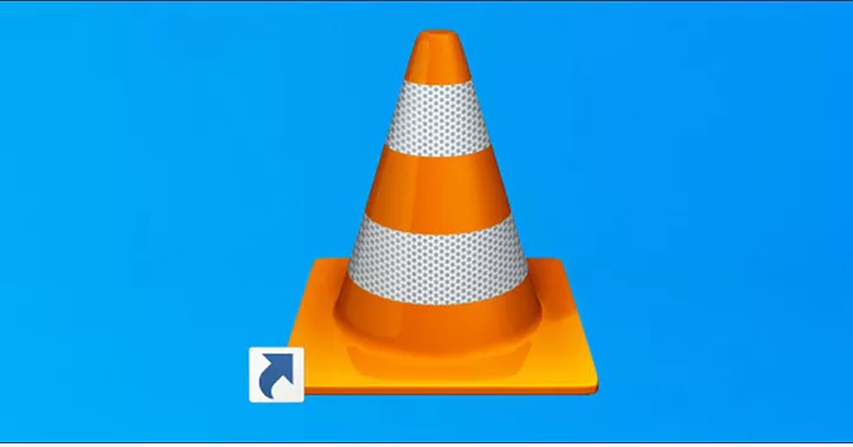
[100% Useful] Fix VLC Media Player Green Screen
The VLC green screen issue is a familiar concern for artists who use VLC Media Player, which hampers the usual display of videos by overlaying the screen with a green color. This green screen issue can also be attributed to other factors, such as outdated codecs, HW acceleration, or corrupted video files.
Since this is a continuous case, finding a lasting solution to engage in media consumption without interference becomes imperative. HitPaw Univd (HitPaw Video Converter) is an all-in-one tool developed to solve most of the video issues, including the VLC green screen. Among those is the possibility to overcome the VLC green screen issue through conversion of the format of videos for easier compatibility and less possibility of a problematic playback.
Features of HitPaw Univd
HitPaw Univd comes packed with several features that make it a must-have tool for any video enthusiast. Being one of the best and most innovative video converters around, HitPaw Univd comes with some of the following features that will make you excited:
- Wide Format Support:These include AVI, FLV, MOV, MPG, MPEG, MP4, VOB, WMV, RMVB, RM, and so on, meaning that if a computer user has any video file, it will be easily converted to VLC Media Player.
- High-Speed Conversion:Developed for encoding and decoding videos at unbelievable speed while offering some of the best video quality.
- User-Friendly Interface:Made as simple as possible - for someone who will probably not be an expert with video conversion software at all.
- Batch Processing:This is because it will allow you to transform as many videos as possible at a time since you will have many videos that may need to be converted.
- Editing Tools:Allows erasing of the undesired parts of the picture or frame, scaling and sharpening of the picture, and the possibility to capture subtitles before the conversion of the videos.
Steps to Convert Video with HitPaw Univd
If the above problem of the VLC media player's green screen is a concern to the user, then the HitPaw Univd can offer a solution in a short time.
To convert your video with one video converter, follow the steps below for a better understanding.
- 1. Download and Install:First, please go to the HitPaw Univd's website to download the converter and read the guidelines for using the software.
- 2. Add Video Files: Open the application, and from the main menu, select the feature labeled 'Add Files' to load the videos that you use to encounter the VLC Green Screen issue.

- 3. Select Output Format: Select the correct format for VLC Media Player for your videos from the available video formats.

- 4. Adjust Settings: If desired and needed, it is possible to alter the conversion parameters, for example, the resolution, the bitrate, and the frame rate, and to improve video playback quality.

- 5. Start Conversion: After that, when you want to start the whole process, be it converting a single unit or any conversion, you need to click on the 'Convert' button. It will also use the software to alert you when the conversion process is complete and then save the video.

- 6. Play the Converted Video: Launch VLC and the newly converted video to view the clips in the desired format. This should do it for the VLC green screen problem you are supposed to have.
Conclusion
So, addressing the VLC green screen problem is critical for better entertainment and the smooth running of technology services. VLC green screen problems can develop due to outdated codecs, hardware accelerated conflicts, and issues with the video through manually adjusting adjustments, which could also be more time-consuming. It is responsive and resolves the VLC media player green screen issue for HitPaw users. Software crashes and other glitches can be a bane for those who love watching videos online.
So, try HitPaw to enjoy the content without interruptions.
Frequently Asked Questions
Q1. What is the reason behind the VLC green screen problem?
A1. There are several probable causes of the VLC green screen, such as old codecs, incorrect configuration of the hardware acceleration, or damaged video files. These elements can block the VLC Media Player and prevent it from showing the proper video, and as a result,t a green screen will appear.
Q2. What can be done to avoid the same issue of the VLC green screen problem in the future?
A2. One common VLC green screen problem can be caused by an outdated VLC media player and its codecs. To fix this, we suggest you verify the hardware acceleration settings and ensure that your videos are not somehow damaged.
Q3. Does this mean one can look for a solution to the VLC media player green screen bug on the internet and apply it immediately?
A3. To resolve the VLC media player green screen problem effectively without delays, one can use applications like HitPaw.Noo HitPaw provides functionalities that can quickly solve your problem and save you much time compared to closing your problem using some steps.














 HitPaw VikPea (Video Enhancer)
HitPaw VikPea (Video Enhancer) HitPaw Watermark Remover
HitPaw Watermark Remover 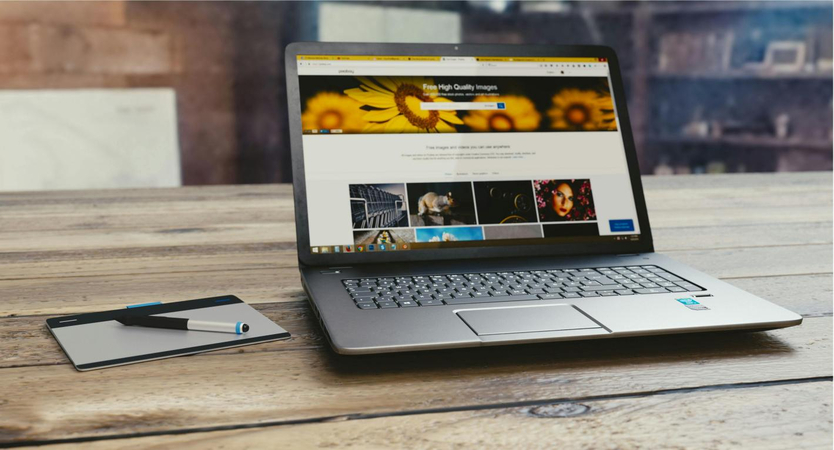



Share this article:
Select the product rating:
Daniel Walker
Editor-in-Chief
This post was written by Editor Daniel Walker whose passion lies in bridging the gap between cutting-edge technology and everyday creativity. The content he created inspires audience to embrace digital tools confidently.
View all ArticlesLeave a Comment
Create your review for HitPaw articles