Roku TV Not Working: Troubleshooting Guide for Various Roku Issues
Roku devices are very popular digital video players that permit you to watch a lot of content from a wide range of applications and also channels on your television. But occasionally, Rokus gets technical errors that they are unable to run, so you cannot play the content.
Various problems usually cause your Roku to stop working, including WiFi connectivity issues and software bugs, as well as power errors. In this guide, we’ll talk about the most common causes of Roku acting up and troubleshooting measures to restore your device backup.
Part 1. What is Roku TV?
Roku TVs are smart televisions that were designed with the built-in streaming platform of a Roku. This allows you to have thousands of streaming channels and apps right on your television without purchasing an additional streaming device.
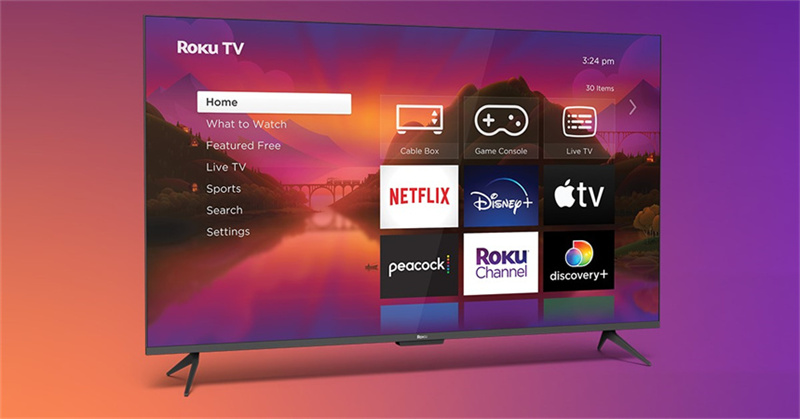
Roku TVs are characterized by straightforward, user-friendly navigation whose simplicity makes it very easy to access content from popular channels such as Netflix, Hulu, Disney+, and others.
As with any device, the Roku TVs may also sometimes fail and cease to work properly. This can, however be extremely annoying when you only want to unwind and stream your preferred series or the film.
Problems with the network connections, frozen screens, audio issues, and also random hang-ups can ruin a great time streaming. This is why troubleshooting and identifying the solutions to any Roku TV difficulties are important.
Part 2. Roku TV not working: Possible Causes & Solutions
It is very easy to use a Roku device for streaming media, but technical issues can sometimes arise that prevent you from getting the content due to this. There are a few common issues of why my Roku tv not working
Roku TV not working: It could be due to a power outage, an unplugged device, or a damaged cable; it may also require rebooting.
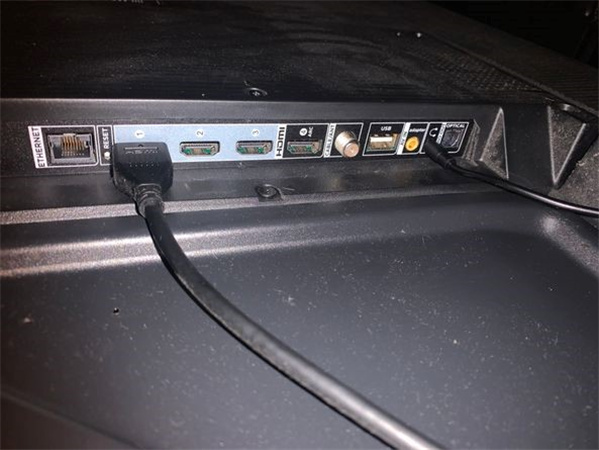
First of all, check to be sure that everything is properly connected as well as the power cables. Disconnect, wait for one minute, and then plug in again. Also, ensure that the remote has charged batteries.
Roku not loading channels/apps: This is usually triggered by internet connectivity issues. Verify that the other devices are working on wifi. If still, the Roku channel won't load, reboot the router/modem. Delete and then reinstall the problematic channel as well.
Roku screen is frozen: Try restarting the device using the remote controls or by unplugging it. However, if the problem persists, a software glitch might be at play, and there might be a need for a factory reset. To avoid the loss of apps or settings, back up your Roku before resetting it.

Roku not showing video/audio: Check the input setting displays Roku on the TV. It may be very necessary to check the HDMI cables for any loose connections or damage. Also, inspect audio connections.
Why won't Roku work? Identifying whether the problem is power, internet connection, software connectivity, or otherwise will assist you in the appropriate troubleshooting steps. A systematic approach to Roku diagnostics will cure many problems and restore your player’s streaming.
Part 3. Tips to Improve Roku Performance
While troubleshooting specific issues is important, there are also some helpful, proactive steps you can take to optimize your Roku's performance and reduce the likelihood of problems arising in the first place:
Keep Roku software updated: Install the latest Roku software updates to ensure that you are running the most recent program. Upgrades are usually provided with bug fixes, security patches, and improved performance.
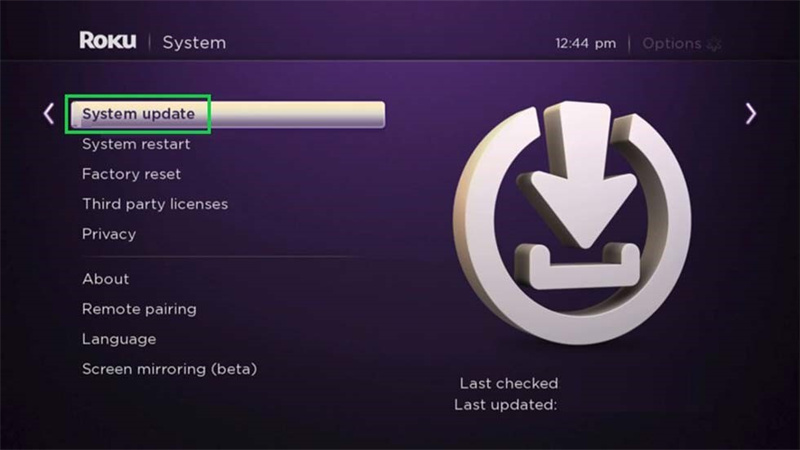
Check internet connection speeds: A speed test site can help to verify that you have sufficient bandwidth to stream freely. An ideal Roku performance requires internet speeds of about 8 – 10 Mbps. Increase the internet plans if there are low speeds.
Reboot WiFi router & modems: Regularly reboot the network devices, such as routers and modems, to flush out caches in order to maintain excellent connectivity. Most ISPs advise on rebooting the modem or routers monthly.
Clear Roku channel cache: Clearing out the temporary data stored in the channel caches is a very effective solution to problems like slow loading, buffering, or any errors. From your Roku, navigate to Settings > System > Advanced system settings> and then Clear channel cache in order to get rid of this information.
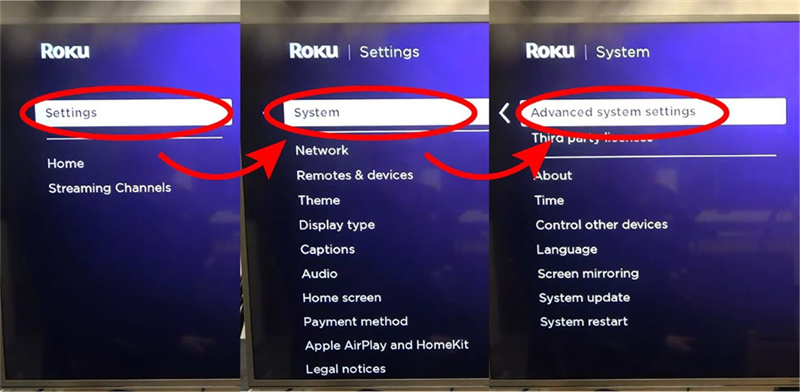
Part 4. Enhancing Roku Experience with HitPaw VikPea
Being one of the best video enhancement apps, HitPaw VikPea (formerly HitPaw Video Enhancer) can enhance your entertainment performance while using Roku devices.
The technology adopted by HitPaw VikPea has strong AI video upscaling and can be used to restore corrupt or poor-quality videos with a significant improvement in the visual aspect.
HitPaw VikPea utilizes many up-to-date video enhancement technologies to improve the high quality of your videos and also rectify defective files that can damage streaming on Roku.
Features- AI-powered scaling up to an incredible 8K quality
- Superior noise reduction for high-picture quality
- Animation Model that is specifically engineered to better the anime and cartoons
- Video face model to enhance the facial details in the video
- Colorize a model in order to add the color that will bring life to the black & white films.
Step 1:HitPaw VikPea can be easily downloaded and installed from the official website or by using the link below.
Step 2:Run HitPaw after a successful installation. Open the HitPaw interface, click on “Choose File,” or drag and drop a video that you want to enhance. HitPaw supports 30+ video formats.

Step 3:Choose an AI model such as General Denoise, Animation, or Face Colorize from the list. The models work very smartly on the videos depending on their content type and improve them significantly improving their quality exponentially.

Step 4:Click the “Preview” button and wait a few seconds while HitPaw processes the video enhancement. When the video preview is satisfactory, click on the “Export” button in order to save your output as a high-quality video.

Part 5. FAQs of Why is My Roku Not Working
Q1. How do I fix an unresponsive Roku TV?
A1.
In case your Roku stops responding to the commands, and you cannot use the device, push down on the reset pinhole button located at its back.
This should reboot the device. Alternatively, you could disconnect your TV’s power cord for 30 seconds before reinserting it into the outlet.
Q2. Why won't my Roku TV turn on but red light is on?
A2. This generally means that your TV is on standby, but there are some glitches preventing the complete bootup process. It is better to unplug the cable that supplies power for your TV, wait a few minutes, and then connect it again in order to reset this device.
Q3. Where is the reset button on Roku?
A3.
Most of the Roku devices have a small pinhole on their bottom rear/side which they refer to as the reset button.
Press and hold this button with the aid of a paper clip or pin for about one second to reset your Roku device. When resetting, make sure you do not hold it down for too long time.
Refer to the specific Roku device support page or the owner's manual to determine where you can find your reset button. When your Roku does not work, a reboot or reset typically solves the common errors.
Bottom Line
Roku devices allow you to enjoy unlimited entertainment from your TV. But sometimes technical glitches can interfere with your viewing.
By knowing about the major factors that might cause a Roku to stop working and by following some resolving tips, you can fix your device without any further delays.
Tools such as HitPaw VikPea provide further functionality which makes it possible to improve and fix defective videos that undermine the Roku streaming quality.
Through the right strategy and solutions, you can help work around the Roku issues so that your streaming remains error-free, giving way to uninterrupted hours of viewing your favourite shows and films.













 HitPaw Edimakor
HitPaw Edimakor HitPaw Watermark Remover
HitPaw Watermark Remover  HitPaw VikPea (Video Enhancer)
HitPaw VikPea (Video Enhancer)
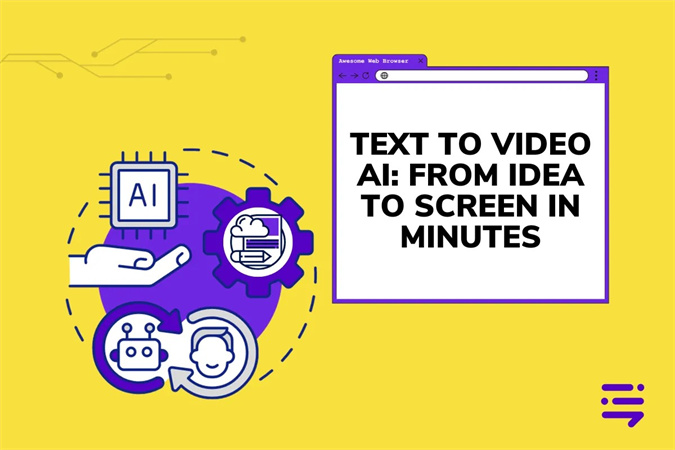

Share this article:
Select the product rating:
Daniel Walker
Editor-in-Chief
This post was written by Editor Daniel Walker whose passion lies in bridging the gap between cutting-edge technology and everyday creativity. The content he created inspires audience to embrace digital tools confidently.
View all ArticlesLeave a Comment
Create your review for HitPaw articles