Best Video Repair Tools in 2025: What Actually Works
Video corruption is a common issue faced by many. Whether it's due to sudden power loss during recording, interrupted transfers, unsupported codecs, storage errors, or media player incompatibility, these problems can render your videos unplayable. If you're searching for the best video repair tool to restore your footage, this guide compares top video repair software, video fix software, and video repair freeware, and provides step-by-step instructions on how to repair damaged video files.

Part 1. Key Features to Look for in the Best Video Repair Tool
1. Online vs. Desktop
Online video repair tools are convenient-no install, quick fixes from any browser. They're great for small files and light corruption. Desktop video repair programs handle larger files, batch jobs, and deeper repairs, and they work offline.
2. Repair Capabilities
Not all video repair software is equal. Basic tools rebuild indexes and containers; advanced ones correct timecode, frames, audio/video desync, and GOP structure. The most capable options add AI enhancement to deblur, denoise, and upscale so the clip isn't just "playable" but actually looks good.
3. Wide Format Compatibility
Look for broad support: MP4, MOV, M4V, AVI, MKV, MXF, WMV, 3GP, etc. If you shoot on action cams, drones, DSLRs, or phones, you'll likely mix H.264/H.265, variable frame rates, and high-bit-rate files-your video repair tool should accept them without tedious transcoding.
4. Easy-to-Use Interface
A clean UI with clear error prompts, previews, and one-click export saves hours. Batch processing, drag-and-drop, and presets for common issues (e.g., "index rebuild," "audio desync," "AI deblur") are worth their weight in gold.
5. Price
You'll find free video repair software and video repair freeware that fix simple issues. Paid tools usually unlock higher success rates, larger file limits, and premium features like batch jobs and AI enhancement. Balance cost against how critical the footage is and how often you repair.
Part 2. Best Video Repair Tools in 2025
Below are reliable video repair software and online services-ranging from free utilities to professional desktop apps. Start with the one that matches your file size, urgency, and corruption severity.
1. Top Pick: VikPea Video Repair AI (Desktop)
VikPea Videp Repair is an AI-powered video repair & enhancement solution that goes beyond simple container fixes. Unlike traditional tools that only patch file structures, VikPea actively repairs corrupted videos and enhances their quality at the same time. It restores broken files and intelligently improves resolution, sharpness, and color-making it both a video fix software and an AI enhancer.
Key Features
- Repair damaged video files from multiple causes: transfer interruptions, codec errors, power failure during recording.
- Supports a wide range of formats: MP4, MOV, AVI, MKV, and more.
- AI enhancement: Deblur, denoise, upscale to 4K/8K, and fix jitter.
- Batch repair for multiple clips.
- Cross-platform: Windows & Mac.
- Preview function before final export.
Pros
- Repairs and enhances simultaneously (unique AI advantage)
- High success rate on corrupted files, even severely damaged ones
- User-friendly drag-and-drop workflow
- Wide format compatibility
Cons
- Free version has limited export length
How to Repair Corrupted Videos in VikPea
Step 1.Download & Open VikPea on your computer. Choose Video Repair from the side menu.

Step 2.Drag corrupted video(s) into the repair panel. You can add multiple videos at a time.

Step 3.Click Start Repair button to let the AI automatically analyze and repair videos.

Step 4.After repair, you can click Export button to save the repaired video to computer.

2. VLC Media Player
VLC is the world's most popular free video repair software-though its repair capability is limited to AVI files. When opening a damaged AVI, VLC automatically offers to rebuild the file index.
Key Features
- Rebuilds AVI file indexes
- Plays partially corrupted files
- Converts files into new containers (often fixing playback)
Pros:
- 100% free and open source
- Works on Windows, Mac, Linux
- Simple process for AVI repair
Cons:
- Limited to AVI repair
- Won't fix severe corruption
Steps to Repair with VLC
- Open VLCon computer. Go to Tools > Preferences from the top meu.
- Go to Input/Codecs.
- Under Damaged or incomplete AVI file, choose Always Fix.
- Load your corrupted AVI file and VLC will attempt repair.
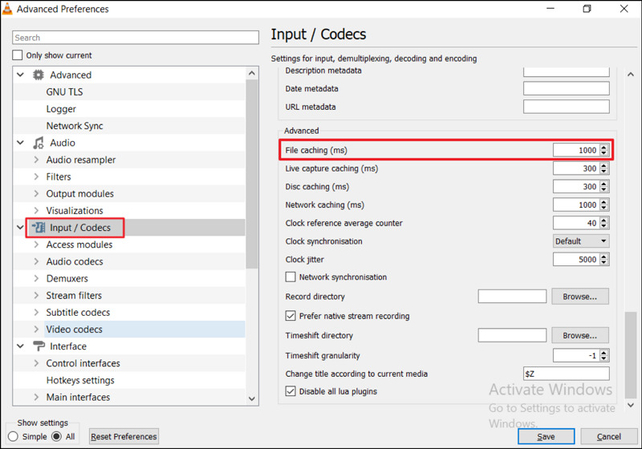
3. Clever Online Video Repair (Web)
The Clever Online Video Repair tool offers a straightforward solution for fixing damaged videos. It is particularly effective for repairing truncated files-videos that were cut off before their decoding instructions were saved. As a free web-based service, it's accessible to anyone with an internet connection and supports repairing corrupted videos up to 5 GB.
Key Features
- Works with MP4, MOV, AVI
- Cloud-based repair process
- No installation needed
Pros
- 100% free to use - only an account is required
- Can repair video files up to 5 GB in size
- Fast and efficient repair process
Cons
- File size restrictions
- Privacy concerns (files stored online)
- Best suited only for videos that stopped recording before completion
Steps to Use Clever Online Video Repair
- Go to Clever Online Video Repair website.
- Upload corrupted video.
- Wait while the tool analyzes and repairs.
- Download repaired video.
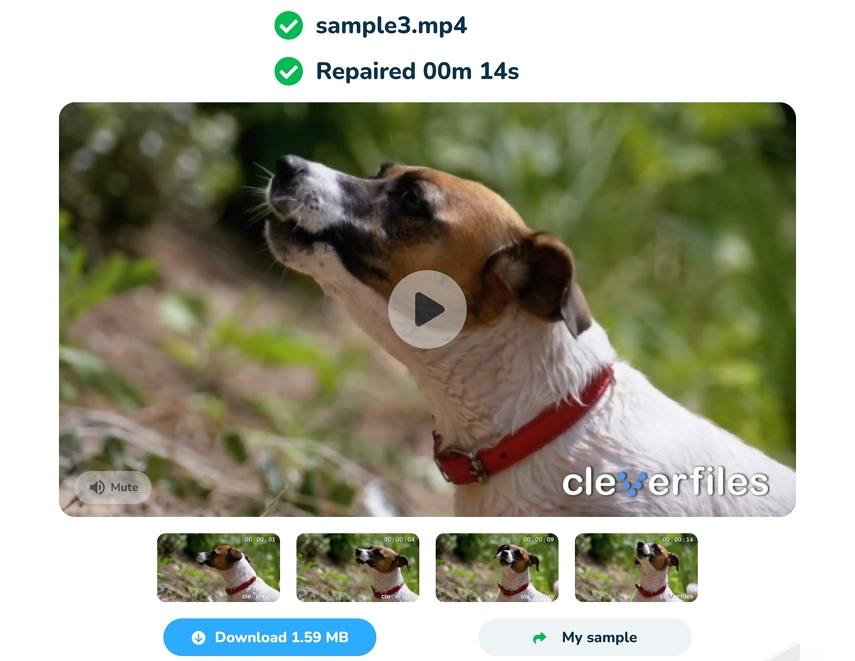
4. EaseUS Video Repair (Online)
EaseUS Video Repair is an online platform designed to fix corrupted or damaged video files. It offers a user-friendly interface and supports a wide range of video formats. It is known for its efficiency in repairing various issues in video files, making it a popular choice among users.
Key Features
- Fixes playback errors, audio/video sync issues
- Supports MP4, MOV, M4V
- Preview repaired video before export
Pros
- Easy, web-based
- Works on multiple devices
- Supports a wide range of video formats
Cons
- Free version is limited
- Large file uploads are slow
Steps to Use
- Open EaseUS Online Video Repair.
- Upload damaged file.
- Wait for repair process.
- Preview result, then save if satisfied.

5. Fix.Video (Free Online)
For more complex repair needs, fix.video is a reliable choice among online tools. One standout feature is the option to request a manual file review when the automated repair process isn't successful.
Key Features
- Works with MP4, MOV, AVI
- Basic container/index fixes
- Free tier available
Pros:
- No restrictions on upload size
- Works without needing a reference file
- Option to request manual file review for difficult cases
Cons:
- Repair process may take time while the system searches for a matching profile
- Pricing varies depending on the complexity of the repair
Steps to Repair Video:
- Visit Fix.Video.
- Upload file.
- Tool attempts automated repair.
- Download output file.
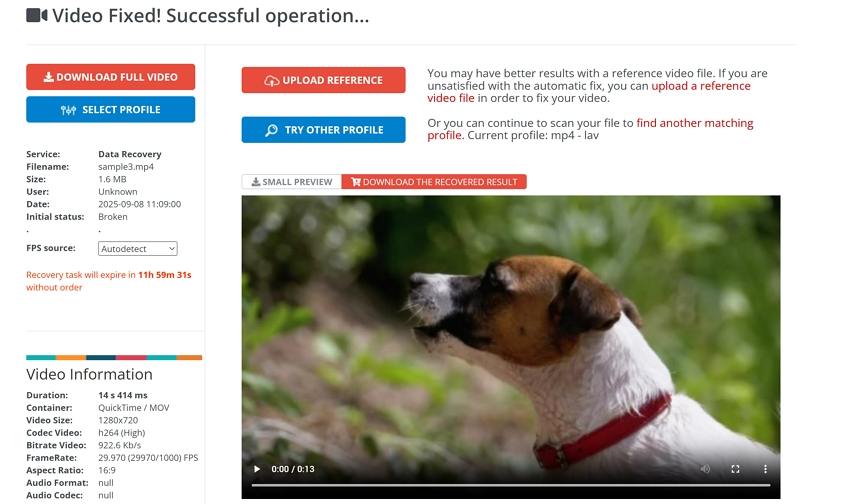
6. Media (Online)
Restore.Media is a web-based video fix software designed to handle formats like MXF, MP4, M4V, M4A, MOV, QT, 3GP, INSV, and RSV. Widely regarded as one of the most dependable solutions for fixing corrupted files, it not only delivers strong repair capabilities but also offers the option to request a manual review by an engineer for added reassurance.
Key Features:
- Works with camera files (GoPro, DJI, Canon, etc.)
- Can repair incomplete or severely corrupted recordings
- Accepts sample file to improve repair
Pros:
- Supports files as large as 128 G
- Offers discounts when repairing multiple files
- Allows you to choose a server for faster processing
Cons:
- Repair costs vary based on file complexity
- Very large uploads may require refreshing the page multiple times
Steps to Use:
- Go to Restore.Media.
- Upload corrupted file + optional sample file.
- System analyzes and repairs.
- Download repaired video.
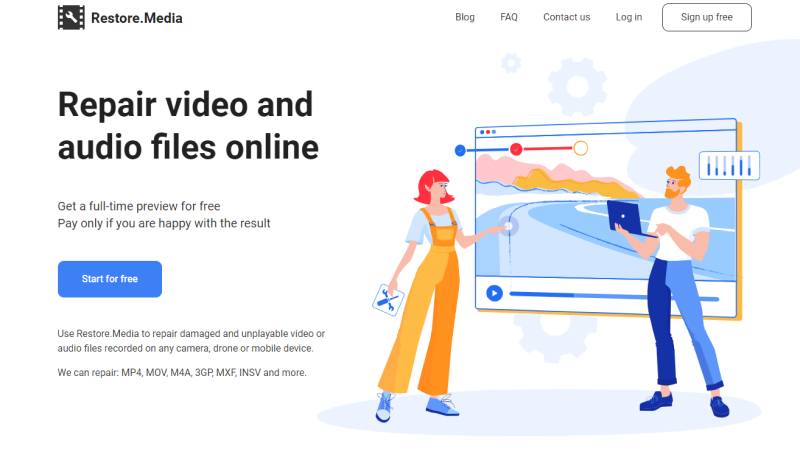
Part 3: Comparison Table
| Tool | Supported Formats | Repair Strength | AI Features | Ease of Use | Price |
|---|---|---|---|---|---|
| VikPea Video Repair AI | MP4, MOV, AVI, MKV | High + AI enhancement | Yes | Very Easy | Free trial; paid full |
| VLC Media Player | AVI (repair only) | Low | No | Easy | Free |
| Clever Online | MP4, MOV, AVI | Moderate | No | Very Easy | Free tier; paid |
| EaseUS Online | MP4, MOV, M4V | Moderate | No | Easy | Free preview; paid |
| Fix.Video | MP4, MOV, AVI | Low | No | Very Easy | Free small files |
| Restore.Media | MP4, MOV, Camera formats | High (sample file) | No | Moderate | Pay-per-file |
Part 4. FAQs about Video Repair Tool
MP4 is the most widely used video format, so compatibility is key when choosing a video repair software. While free options like VLC are helpful for AVI files, they won't repair MP4 properly. For MP4, professional tools like VikPea Video Repair AI are considered the best. VikPea goes beyond basic repairs. It fixes header damage, playback errors, and audio/video desync while also enhancing resolution, clarity, and colors with AI.
Minor issues can be fully fixed. Severe corruption may only be partially restored, but AI tools like VikPea enhance quality to make them usable.
Yes, but they come with limitations:
- VLC Media Player: Free and open-source, but repair is limited to AVI files. It can rebuild indexes but won't fix deeper corruption.
- Fix.Video: An online free video repair software that works with MP4, MOV, AVI, but has file size restrictions and only fixes basic damage.
- Clever Online Repair: Free tier available, suitable for small videos but limited repair depth.
If you only need to fix light corruption, free tools are fine. But for professional-quality restoration-especially if you need to repair MP4, MOV, or large high-resolution videos-the best video repair software (like VikPea or Stellar) is a better choice.
Yes, file size can influence both the repair process and the success rate:
- Large files (e.g., 4K/8K, long recordings): They take longer to analyze and repair. Online tools often struggle with large uploads due to server limits. Desktop tools like VikPea handle them better because they run locally.
- Corruption type vs. file size: Repair success depends more on the corruption itself. For example, a 10 GB video with a damaged header may be easier to fix than a 200 MB file with overwritten data.
- Performance considerations: Bigger files require more system resources. AI-enhanced repairs may need stronger hardware but can deliver much higher-quality results.
So while file size matters, choosing the right video repair software is even more important.
Conclusion
Damaged or corrupted videos don't have to stay lost. With the right video repair tool, you can restore and even enhance your footage. While free video repair software like VLC and Fix.Video handle simple issues, advanced tools like VikPea Video Repair AI stand out by combining deep repair capabilities with AI enhancement. If you're looking for the best video repair software in 2025, VikPea offers the most complete balance of recovery and quality improvement.
Leave a Comment
Create your review for HitPaw articles












