What Does Video Depixelator Mean?
In today's digital age, we're constantly bombarded with images and videos on our screens. But have you ever come across a pixelated video that left you wondering what's happening? If you have, you're not alone. This article dives deep into the world of video depixelator and explores the fascinating realm of video depixelators. We'll discuss what pixelated video means, the challenges it poses, and the solution that has been making waves to convert blurry video to hd– HitPaw VikPea (formerly HitPaw Video Enhancer). So, buckle up as we embark on a journey to unveil the secrets of depixelation and how it can transform your viewing experience.
Part 1. What Does Pixelated Video Mean?
The pixelization of online video is a common problem. But could you maybe define the term "pixelated" for me? Simply said, pixelation occurs when video quality is decreased, leading to a blocky, distorted picture. Loss of sharpness occurs when the resolution of a photograph is lowered, exposing the individual pixels that make up the image. This may be quite distracting and is often the result of using low-quality video sources, having compression issues, or being limited by current technology.

How can you fix pixelated video online free and make them seem clear as day? Proceed to the answer.
Part 2. Best Video Pixelator Recommendation
When it comes to enhancing the quality of pixelated videos, one name shines above the rest – HitPaw VikPea. This remarkable software leverages the power of artificial intelligence (AI) to elevate your video-watching experience to a whole new level.
Some common and useful features include:
- Video Repair Function: Not only does HitPaw VikPea depixelate your videos, but it also offers a video repair function. It can fix damaged video files, ensuring you never miss a moment of your cherished memories.
- Simple and Clean Interface: The user-friendly interface makes the depixelation process a breeze. You don't need to be a tech guru to make the most of this powerful tool.
- Upscale Videos Up to 8K Resolution: HitPaw VikPea is aimed to enhance video quality and
- Preview Without Watermarks: HitPaw VikPea allows you to preview your enhanced video without obnoxious watermarks, so you can see the difference it makes before committing to the final export.
How to Use HitPaw VikPea
Here, we'll walk you through the simple steps required to start using HitPaw VikPea:
Step 1:Download and Install: Visit the official website here to download and install HitPaw VikPea on your computer. Launch the program and choose between "Video Enhancer" and "Video Repair" functions.
Step 2:Find the Video Repair module on the main interface. Here you will see a bunch of corrupted video scenarios, such as fix video sound, fix video screen loss, video correction, etc. Find the one that suits you most for repairing, or simply click the "Intelligent detection and repair" button at the bottom.

Step 3:Click to browse folders, or drag & drop video file(s) to the frame to repair corrupted videos. The Video Repair function also supports batch processing.

Step 4:After the video files being successfully repaired, find them in the Complete list showing "Repair completed". Then click the "Download" button in the right or the "Export All" button at the down-right corner.

HitPaw VikPea makes video depixelation a breeze, and its AI-driven technology guarantees impressive results. Say goodbye to pixelation and hello to crystal-clear, high-resolution videos.
Pixelation in videos can be a real annoyance, but it's a problem with a solution. HitPaw VikPea's AI technology is a game-changer, enabling you to enjoy your favorite content in the highest quality possible. With its user-friendly interface and video repair function, it's the ultimate tool for video enthusiasts.
Don't let pixelation spoil your viewing experience. Give HitPaw VikPea a try and elevate your videos to a whole new level of clarity and detail. Say hello to depixelation and rediscover the joy of watching your favorite content.
Part 3. How To Fix Pixelated Video Online Free?
When it comes to fixing pixelated videos, you now know that HitPaw VikPea is the go-to solution. But did you know that there's a free online alternative? Let us introduce you briefly to HitPaw Online Video Enhancer. This web-based tool provides you with a quick and convenient way to enhance your videos without the need for any downloads or installations. While we primarily focus on the desktop version of HitPaw VikPea in this article, you can explore the online version for a no-fuss pixelation-fixing experience. Discover more about it here.
Part 4. How To Convert Blurry Video To HD With Adobe After Effects
When you're dealing with blurry videos and are looking for professional-grade solutions, Adobe After Effects is a powerful tool that can help you achieve remarkable results. Below, we outline the steps to convert a blurry video to high-definition using Adobe After Effects:
1.Import Your Video: Open Adobe After Effects and import your blurry video by clicking on "File" and selecting "Import."

2.Create a New Composition: Create a new composition by clicking on "Composition" in the menu and selecting "New Composition." Here, you can set the resolution and duration for your project.
3.Drag and Drop Your Video: Drag and drop your blurry video into the composition timeline.
4.Apply Effects: In the Effects & Presets panel, search for "Sharpen" or other relevant effects. Apply these effects to your video layer. Adjust the settings to your desired level of sharpness.

5.Preview and Render: Preview your video to check the results. Once you're satisfied, render the composition to create a high-definition video.
Part 5. FAQs of Unpixelate a Video
Q1. Why does my 4k video look grainy?
A1. A 4K video might appear grainy due to factors such as high compression, low bitrates, or a subpar playback device. To remedy this, you can use video enhancement tools like HitPaw VikPea to upscale and improve the overall quality.
Q2. How to make videos clearer?
A2. To make videos clearer, you can utilize video enhancement software like HitPaw VikPea. Such tools employ AI technology to depixelate, upscale, and enhance video quality, resulting in a crisper and more detailed image.
Q3. Is it possible to Unpixelate a video?
A3. Absolutely! You can unpixelate a video with the help of advanced video depixelator like HitPaw VikPea. Its AI-driven technology can significantly reduce pixelation and enhance video quality, providing you with a clearer and more enjoyable viewing experience.
Final Words
In conclusion, pixelation can be a nuisance, but with the right tools, you can turn your pixelated videos into high-definition masterpieces. HitPaw VikPea and HitPaw Online Video Enhancer offer accessible solutions for improving your video quality, whether on your desktop or online.












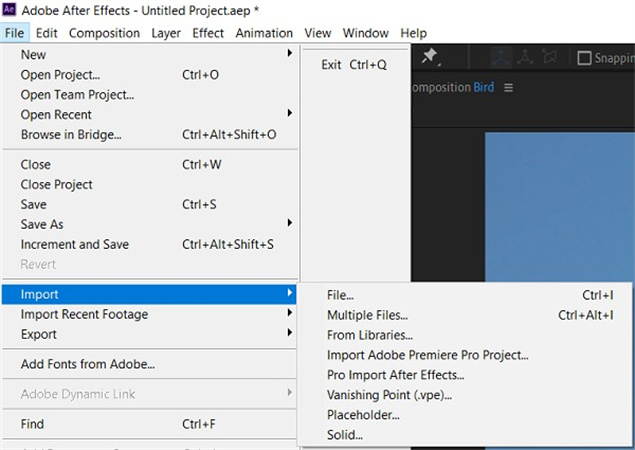
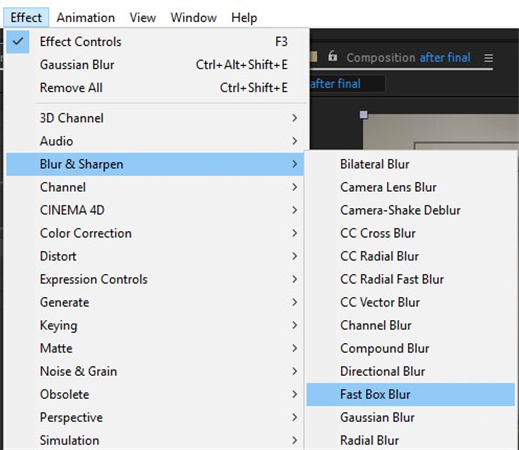

 HitPaw Univd (Video Converter)
HitPaw Univd (Video Converter)  HitPaw Edimakor
HitPaw Edimakor HitPaw VikPea (Video Enhancer)
HitPaw VikPea (Video Enhancer)


Share this article:
Select the product rating:
Daniel Walker
Editor-in-Chief
This post was written by Editor Daniel Walker whose passion lies in bridging the gap between cutting-edge technology and everyday creativity. The content he created inspires audience to embrace digital tools confidently.
View all ArticlesLeave a Comment
Create your review for HitPaw articles