Tutorial: How to Improve YouTube Sound Quality
Welcome to our comprehensive guide on how to enhance the sound quality of your YouTube videos. If you're tired of struggling with low-quality audio while enjoying your favorite content, you're in the right place. In this article, we'll walk you through the common issues that cause subpar sound on YouTube and provide official suggestions from Google on how to improve the audio. Additionally, we'll recommend the best YouTube audio enhancer extensions to take your audio experience to the next level.
Part 1: Why is My YouTube Video Sound Quality So Low?
When it comes to enjoying YouTube videos, sound quality is just as crucial as video quality. If you've ever wondered why your YouTube audio falls short, here are some common issues and the reasons behind them.
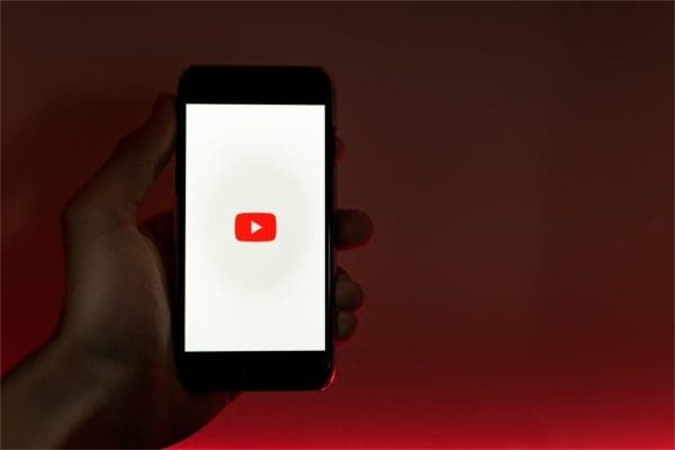
- 1.In order to save bandwidth, YouTube often compresses audio, lowering the quality of the sound. The quality of the audio will suffer if the bitrate is too low.
- 2.If you're having trouble hearing the video on YouTube, it may not be the service's fault but rather your headphones or speakers. Poor or broken speakers may have a devastating effect on the listening experience.
Part 2: How to Improve YouTube Sound Quality | Official Suggestions
Google, the company behind YouTube, has provided official recommendations to help enhance the audio quality of your YouTube experience. Let's take a look at these suggestions:
- Playback settings for YouTube videos may be adjusted at any time. While this mostly affects the quality of the video, it may also affect the audio.
- Your YouTube client and browser both need updates. When an update is issued, bugs are fixed and the audio quality is improved.
- Playing videos and music without interruption requires a reliable and speedy internet connection. Run a speed test on your Internet to check how fast it actually is.
Part 3: Best YouTube Audio Enhancer Extensions Recommendation
If you want to take your audio experience on YouTube to the next level, consider using audio enhancer extensions. These browser extensions can significantly improve the sound quality. Let's delve into the top three options, along with their features, pros, and cons.
1. Enhancer for YouTube™
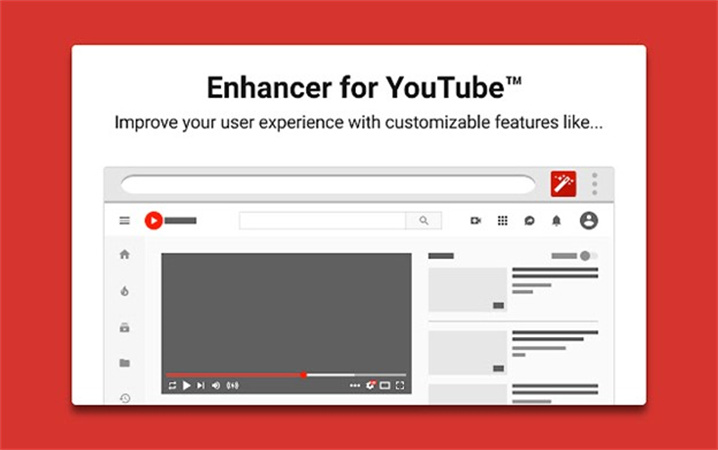
Introduction: Enhancer for YouTube™ is a popular extension designed to optimize your YouTube audio. Here are its key features:
- You may make the sound louder than usual with the help of Volume Boost: Enhancer for YouTubeTM.
- Customize the sound to your liking by adjusting the equalizer's bass, treble, and other sliders.
- This add-on is useful for music fans since it allows them to loop and replay certain segments of videos.
- In Pop-out Mode, you may watch a video without having to worry about it interfering with your work.
Pros
- User-friendly and easy to install.
- Offers a variety of audio enhancement features.
- Customizable equalizer for fine-tuning audio.
- Pop-out mode for multitasking.
Cons
- Some features may not work in all browsers.
- The volume boost may distort audio on higher settings.
- Frequent updates can sometimes lead to minor bugs.
2. Better Tumblr Video
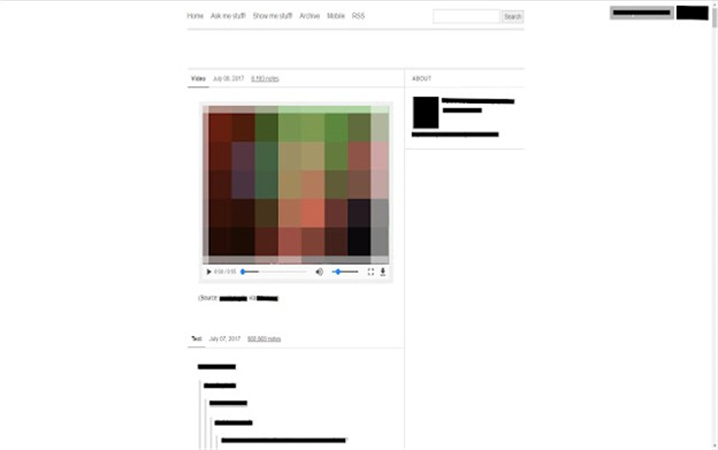
Introduction: Better Tumblr Video is not just for Tumblr but also works as an excellent YouTube audio enhancer. Here's what it offers:
- This add-on has a noise reduction function to improve the audio quality.
- Adjusting the music and the video's audio may be done separately thanks to the background music control.
- Adjust the replay speed to your desire for in-depth analysis or for a quicker watching experience.
- Better Tumblr Video has a looping capability like the one found in Enhancer for YouTubeTM.
Pros
- Effective noise reduction for improved audio clarity.
- Independent control of background music and video audio.
- Playback speed control.
- Frequent updates and improvements.
Cons
- May not work optimally with all browsers.
- Users report occasional compatibility issues.
- The user interface could be more intuitive.
3. True Sound Booster
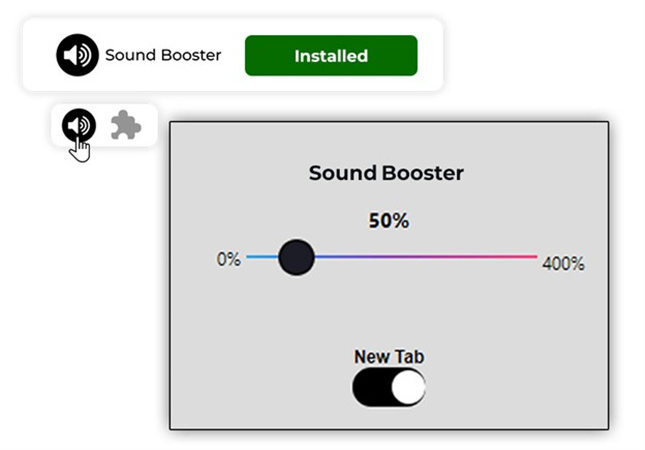
Introduction: True Sound Booster focuses on delivering a powerful audio enhancement experience. Here are its key features:
- This add-on improves the sound quality, making it clearer and easier to immerse yourself in.
- True Sound Booster gives you the freedom to crank up the volume without sacrificing quality.
- The extension's user interface is straightforward and intuitive.
Pros
- Effective audio enhancement for an immersive experience.
- Powerful volume booster.
- Minimalistic and easy-to-use interface.
- Frequent updates for stability.
Cons
- Limited additional features compared to other extensions.
- May not work seamlessly with all browsers.
- The volume boost can distort audio on the highest settings.
Enhancing the sound quality of your YouTube videos is both achievable and essential for a better viewing experience. Whether you opt for Google's official suggestions or explore audio enhancer extensions, you can significantly improve the audio quality and enjoy your favorite content to the fullest.
Part 4: How To Enhance YouTube Audio Quality As Well As Video Quality?
When it comes to enhancing both the audio and video quality of your YouTube content, HitPaw VikPea (formerly HitPaw Video Enhancer) stands out as the most-recommended tool. Leveraging AI algorithms, it is a versatile program that can significantly improve your videos. HitPaw VikPea recently introduced new models, including Frame Interpolation Model and Stabilize Model, and even offers video repair functionality.
Recommend HitPaw VikPeaHitPaw VikPea boasts a range of impressive features that make it an outstanding AI-enhancing tool:
- Upscale Videos: With HitPaw VikPea, you can upscale your videos to a stunning 8K resolution, providing unparalleled clarity and detail.
- Mature AI Technology: The program utilizes advanced AI technology to enhance both video and audio, resulting in remarkable improvements.
- Simple and Clean Interface: HitPaw VikPea's user-friendly interface makes it easy for users of all levels to navigate and enhance their content effortlessly.
- Preview Without Watermarks: Unlike some other tools, you can preview the enhanced content without any distracting watermarks.
Here are the specific steps to enhance both the audio and video quality using HitPaw VikPea:
Step 1.Download and Install:Visit the official website of HitPaw to download and install the software. Once installed, launch HitPaw VikPea.
Step 2.Add Video:Click on "Choose Files" to import the video you want to enhance.

Step 3.Select Enhancement Options:In the software, choose the enhancements you wish to apply, such as improving video quality. HitPaw VikPea allows you to customize settings, such as resolution and audio quality adjustments. After configuring your preferences, click on the "Preview" button to initiate the enhancement process.

Step 4.Preview:Once the process is complete, you can preview the enhanced content without watermarks.

Step 5.Save:If you're satisfied, save the improved video by clicking on “export” and then you can also share it with others.

HitPaw VikPea provides a user-friendly experience while delivering remarkable results in enhancing both video and audio quality. It's the go-to choice for content creators and enthusiasts looking to take their YouTube experience to the next level.
Part 5: FAQs of YouTube Sound Enhancer
Q1. Can you disable monetization?
A1.
Yes, you can disable monetization on your YouTube videos. To do so, follow these steps:
●Log in to your YouTube account.
●Click on your profile picture in the top right corner.
●Select YouTube Studio.
●In the left sidebar, click on Videos.
●Find the video you want to disable monetization for and click on it.
●In the video details page, click on the Monetization tab.
●Toggle off monetization for that particular video.
Q2. Where to find YouTube sound effects?
A2.
YouTube provides a library of sound effects that you can use in your videos. Here's how to access them:
●Log in to your YouTube account.
●Click on your profile picture in the top right corner.
●Select YouTube Studio.
●In the left sidebar, click on Audio Library.
●You can browse and search for a variety of sound effects to enhance your videos.
Q3. What extension mutes YouTube ads?
A3. One popular extension for muting YouTube ads is "AdBlock." AdBlock is a browser extension that can prevent ads from playing during YouTube videos, providing an ad-free viewing experience. However, it's important to note that using ad blockers may impact content creators' revenue from ads, so use them responsibly.
Bottom Line
In conclusion, enhancing the sound quality of your YouTube experience is achievable with the right tools and knowledge. Whether you're looking for official suggestions from Google or seeking to take your audio and video quality to the next level with HitPaw VikPea, there are options to suit your needs.
For those who want a one-stop solution to improve video and audio quality, we highly recommend HitPaw VikPea. With features like AI-powered upscaling to 8K resolution, mature AI technology, a user-friendly interface, and watermark-free previews, it's a fantastic tool for content creators and viewers alike.
So, why wait? Elevate your YouTube experience today by trying out HitPaw VikPea and enjoy a new level of audio and video quality.












 HitPaw Univd (Video Converter)
HitPaw Univd (Video Converter)  HitPaw Watermark Remover
HitPaw Watermark Remover  HitPaw VikPea (Video Enhancer)
HitPaw VikPea (Video Enhancer)
Share this article:
Select the product rating:
Daniel Walker
Editor-in-Chief
This post was written by Editor Daniel Walker whose passion lies in bridging the gap between cutting-edge technology and everyday creativity. The content he created inspires audience to embrace digital tools confidently.
View all ArticlesLeave a Comment
Create your review for HitPaw articles