TikTok Cropper: 3 Easy Ways to Crop TikTok Videos in 2024
You need an efficient TikTok cropper to get rid of unwanted portions your videos may have. While a free TikTok video cropper is already present in the platform, a dedicated video cropper for TikTok gives you better control over your files and enables you to make further adjustments to make your clips more attractive.
With this in mind, the following sections teach how to use the best TikTok cropper to modify your videos easily and quickly before publishing them online.
Part 1: How to Crop TikTok Videos Easily with the Best TikTok Cropper
As mentioned above, a dedicated video cropper for TikTok is always a better solution when you want complete control over your files, and also plan to add a few more effects or stickers that are usually unavailable within the platform.
Although you can use any online portal that allows you to edit videos via the web interface, your content remains prone to theft or unwanted exposure, and you may lose the audience and/or the concept you wish to introduce.
That is why it is advisable to pick a desktop program that processes your files locally without having you upload your videos to any third-party server. One such PC application is HitPaw Edimakor, which has gained a decent reputation in the past few years.
Apart from being a video cropper for TikTok, HitPaw Edimakor also works as a media downloader, screen recorder, AI-powered subtitle creator, AI-powered video joiner, AI-powered scriptwriter, full-fledged video editor, text-to-speech and speech-to-text converter, etc.
You can use HitPaw Edimakor as a TikTok cropper by following the steps given below:
Step 1: Download or Import a TikTok Video
Open HitPaw Edimakor on your Mac or Windows computer and click Video Downloader from the first screen.

On the video editor window, ensure that the Download option is selected in the left pane, copy the URL of an already published TikTok video, paste it into the Paste link here to download field, click Download, choose your preferred resolution, and click Download from the lower-right area to download the TikTok video for cropping.

Alternatively, you can click Import in the left pane, click Import Files, and import the source video from your local computer.
Once the clip is inside HitPaw Edimakor, drag it to the Timeline at the bottom.
Step 2: Crop the Video
Select the media in the Timeline and click the Crop option from the left side of the media toolbar. On the next box, choose a preset from the Aspect Ratio list and drag the yellow box in the preview window to keep the portion of interest within its frame.

Alternatively, select the Custom aspect ratio and drag the modification handles of the frame manually to keep the unimportant areas out of the frame.

Click Confirm to save the changes.

Step 3: Export the Video for TikTok
Back on the main window, click Export from the upper-right area. Go to the TikTok & Shorts tab on the Export box, define output preferences, and click Export from the lower-right corner to export the video for TikTok.


After this point, use your preferred method to upload the clip to the portal.
Part 2: How to Crop TikTok Videos Online with TikTok Video Cropper
If you have an old computer that does not support resource-intensive applications, using a web-based TikTok cropper would be your best bet. However, as explained earlier, online portals are not safe, you must be extremely careful while choosing. The answer to such a situation is HitPaw Online Video Editor, a web sibling of HitPaw Edimakor that comprises almost all post-production features required to edit and crop your clips.
Using HitPaw Online Video Editor is pretty straightforward, and the method is given below:
Step 1: Upload the Source Video
Open your favorite web browser (Google Chrome is recommended), click here to go to HitPaw Online Video Editor, click Choose File, and upload the source video from your local storage.

Step 2: Crop the Video
Click the Crop tool from the left bar, choose your preferred preset from the right panel, and drag the yellow frame to keep the unwanted segment of the video out. You can also manually drag the modification handles to adjust the size of the frame while keeping the portion of interest within it.


Step 3: Download the Cropped TikTok Video
Click Save from the bottom-right corner of the web interface to download the purplish-ready media to your computer. Next, choose your preferred method to post the clip to your TikTok account.

Part 3: How to Crop TikTok Videos with TikTok's Built-In Cropper
While third-party web and desktop solutions offer more control over your content, many users find using the built-in video cropper for TikTok comparatively more convenient. If you are one of them, try the steps given below to crop TikTok videos inside the portal:
Open TikTok
Record or choose a video
Tap Edit from the list of options on the right

Tap Edit from the bottom-left corner of the next TikTok window

Tap Crop from the bottom of the next screen

Use the side and corner handles of the gridded frame to keep the area of interest within the center
Tap Save from the bottom-right

Follow the regular process to publish the cropped clip to TikTok
Part 4: FAQs about TikTok Cropper You May Want to Know
Q1. What is the TikTok crop?
A1. TikTok crop is a method where you remove the unwanted portions in a clip to draw the audience's focus only to the crucial part. You can use any TikTok cropper or try the built-in video cropper for TikTok according to your requirements.
Q2. Why can't I crop my TikTok video?
A2. This may happen when you use an obsolete version of TikTok. Sometimes, the platform may not allow you to crop videos if they are already small enough to go online. The best solution in such a case is to use a dedicated TikTok cropper such as HitPaw Edimakor to get the job done with precision.
Q3. Does TikTok automatically resize videos?
A3. If the video you are trying to publish exceeds the width or height defined by TikTok, the portal automatically crops out the additional portions. If the area of interest in your videos isn't covered within the publishable part, you can use HitPaw Edimakor or HitPaw Online Video Editor for precise outputs rather than using the portal's built-in TikTok video cropper.
Conclusion
Although TikTok has an integrated cropping tool that allows you to resize the width and height of your clips, this TikTok video cropper doesn't give you much control over your content. If you are quality-conscious and want to keep the audience's focus on a particular part of the media, a dedicated application like HitPaw Edimakor would be the best TikTok cropper you can use.







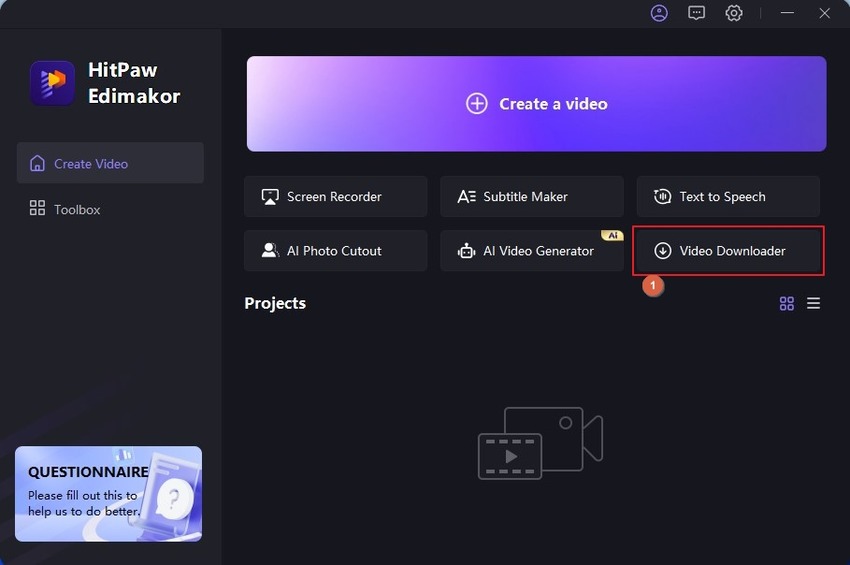

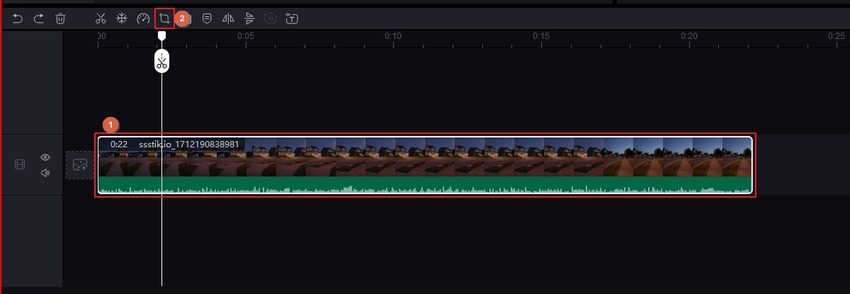
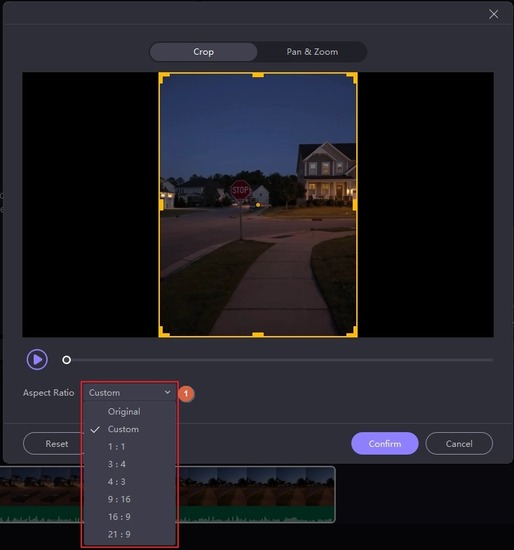
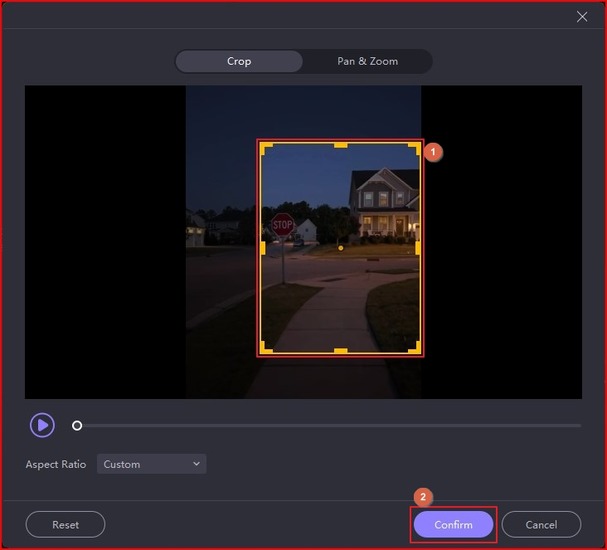
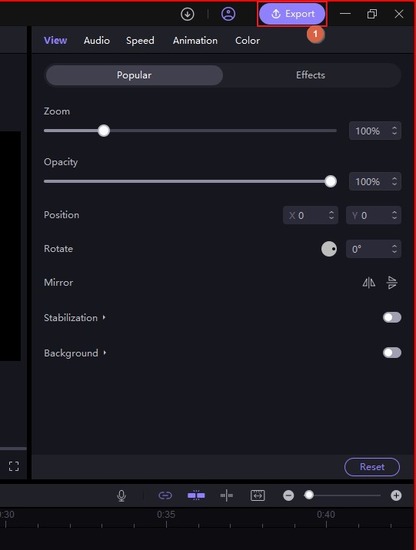
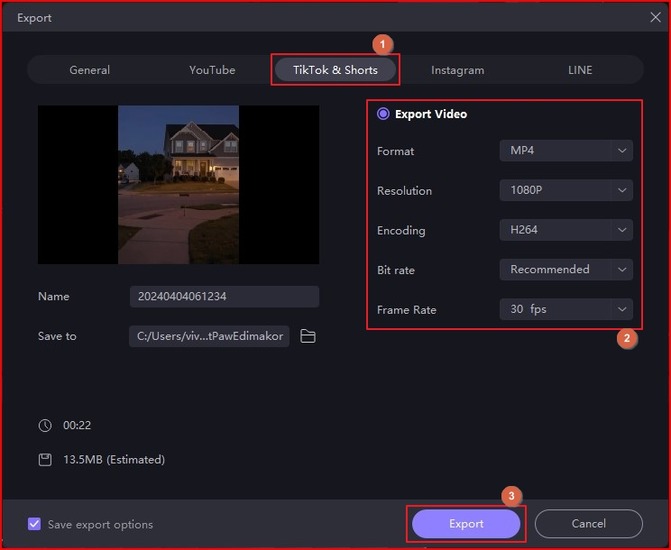
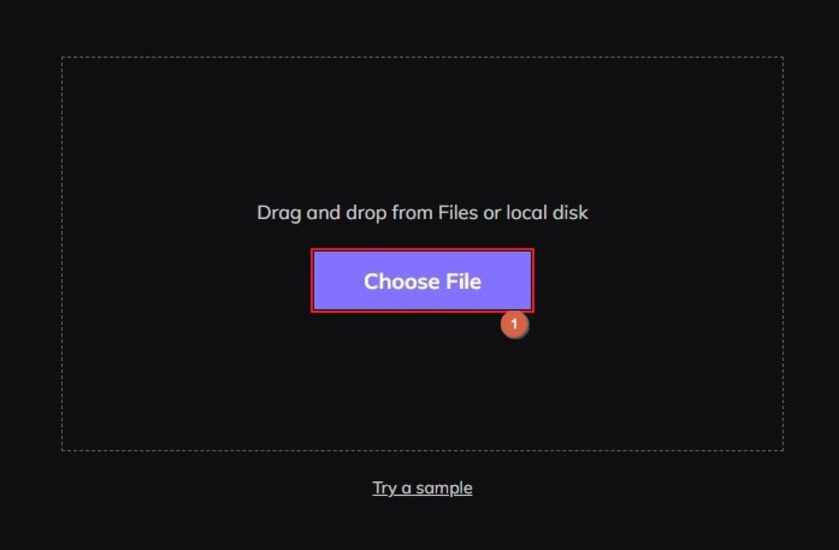
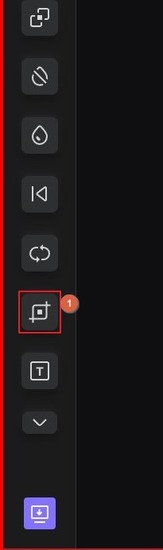
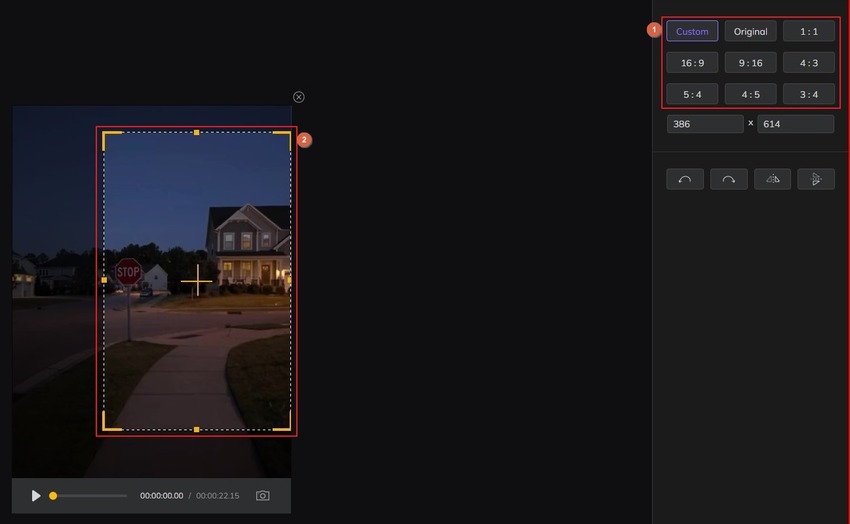
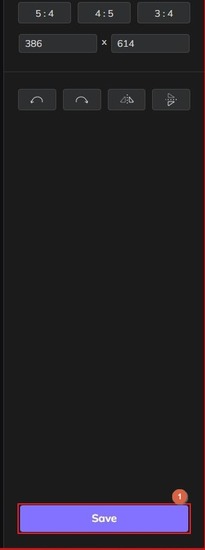

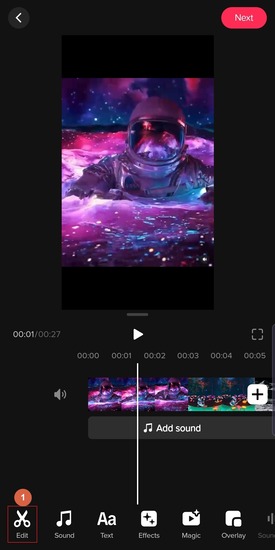
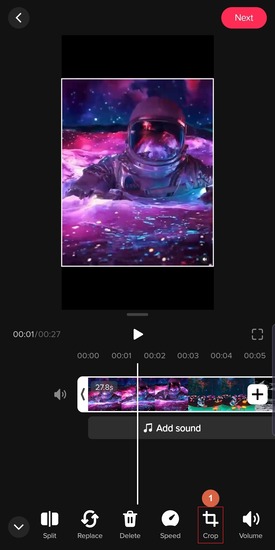
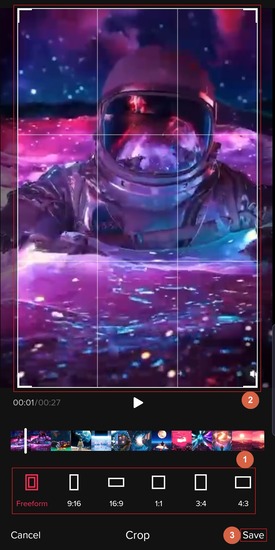
 HitPaw Univd (Video Converter)
HitPaw Univd (Video Converter)  HitPaw Screen Recorder
HitPaw Screen Recorder HitPaw VikPea (Video Enhancer)
HitPaw VikPea (Video Enhancer)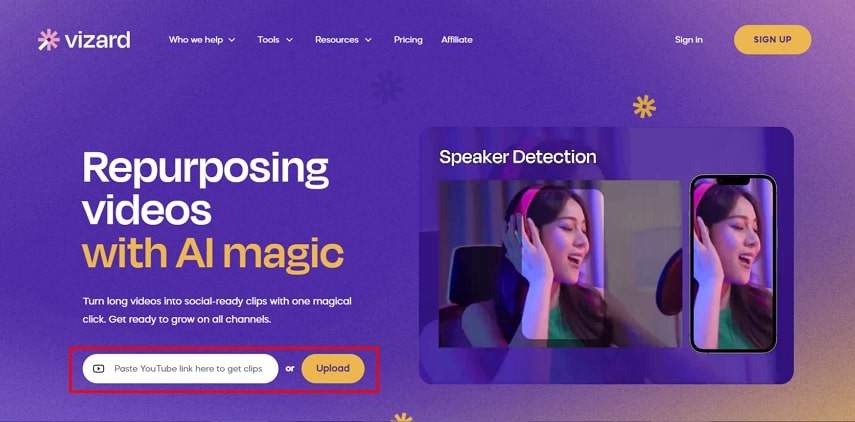

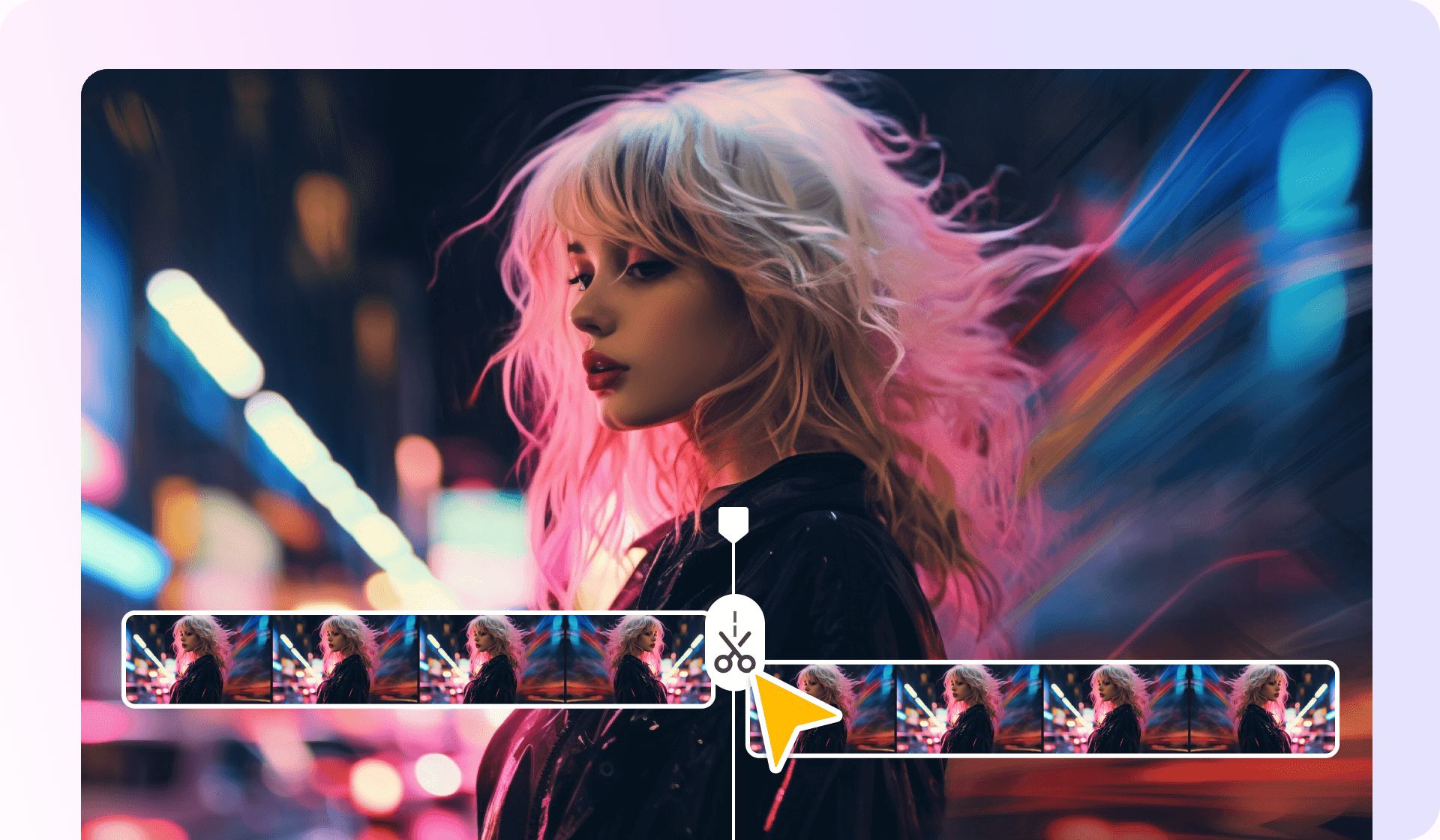

Share this article:
Select the product rating:
Daniel Walker
Editor-in-Chief
This post was written by Editor Daniel Walker whose passion lies in bridging the gap between cutting-edge technology and everyday creativity. The content he created inspires audience to embrace digital tools confidently.
View all ArticlesLeave a Comment
Create your review for HitPaw articles