Samsung AI Upscaling and Vision AI: How It Works & Best Alternative
In an era where 4K and 8K screens dominate the market, poor video resolution is no longer acceptable to many viewers. To meet this demand, Samsung AI TV with Samsung Vision AI, featuring AI Upscaling, transforms how we view lower-resolution content. By combining powerful AI processing and deep learning, Samsung Vision AI takes visual enhancement to the next level.
In this article, we’ll explore what Samsung AI Upscaling is, how it works with Samsung Vision AI, how it performs across different Samsung TV models, and what alternatives are available if you're not using a Samsung TV.
Part 1. What is Samsung Upscaling?
Samsung AI Upscaling is a next-generation video enhancement technology available in Samsung’s premium smart TVs. Paired with Samsung Vision AI, this system uses machine learning and neural networks to upgrade standard or HD content to near-4K or 8K resolution in real time.
Samsung Vision AI is the broader intelligent visual recognition framework integrated into Samsung AI TVs. It not only helps with object and scene detection in videos but also powers smarter upscaling decisions based on what’s being shown—whether it’s a face, landscape, or text.
When working together, Samsung AI Upscaling and Vision AI deliver a smoother, more natural image with refined detail, reduced noise, and optimized contrast.
Tips: If you want to upscale any video to 4K or 8K for playing on Samsung TV, you can try an AI video upscaler which gives you higher flexibility, lower cost, and full control over each file..
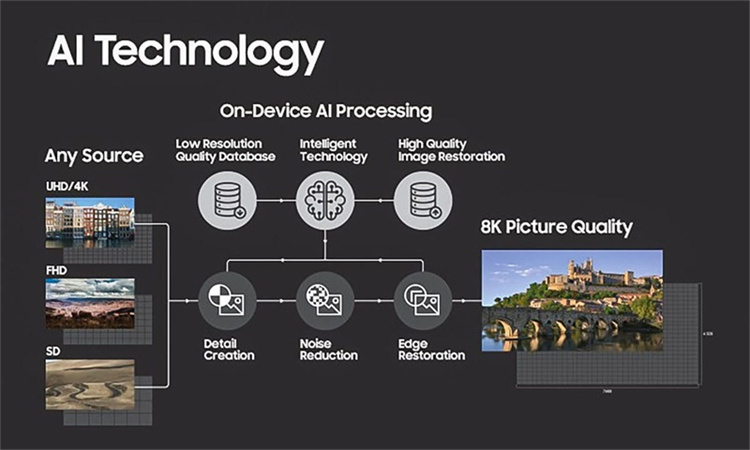
Part 2. How Does Samsung AI Upscaling Work?
Samsung AI Upscaling uses deep learning and real-time image processing to analyze, refine, and enhance every frame. Understanding this workflow shows how Samsung TVs turn low-resolution footage into sharper, clearer visuals.
1. General AI Upscaling Workflow
AI upscaling follows a structured process that analyzes each frame, detects key elements and restores missing details. This workflow helps transform low-resolution videos into cleaner, sharper and more realistic visuals.
-
Step 1. Content Source AnalysisThe TV recognizes the resolution and type of content (e.g., SD, HD, streaming video, DVD).
-
Step 2. AI-Powered Scene DetectionThe TV's processor compares each frame to an internal database using deep learning to identify objects, textures, and patterns.
-
Step 3. Noise Reduction and Edge RestorationAI algorithms reduce visual noise and restore fine details, especially around edges and textures.
-
Step 4. Frame-by-Frame EnhancementThe system applies real-time adjustments for contrast, color, and sharpness, delivering visuals that closely resemble native 4K/8K content.
2. How AI Upscaling Works on Different Samsung Models?
Samsung AI Upscaling behaves differently across its TV lineup. Each model uses unique processors, AI databases, and picture enhancement tools that influence sharpness, brightness, and overall clarity during playback.
Samsung Neo QLED 8K (2025 Models - NQ8 AI Gen3 Processor)
- AI Upscaling Pro: The TV uses Samsung's newest NQ8 AI Gen3 processor to upscale any content to near-8K automatically.
- Adaptive AI Analysis: It identifies objects, faces and textures in real time for cleaner edges and enhanced clarity.
- AI Motion & Depth Enhancement: Motion and depth are refined frame by frame for a sharper, more lifelike look on large screens.
- Source-Dependent Quality: Lower-resolution videos still improve significantly, though results scale with the input quality.
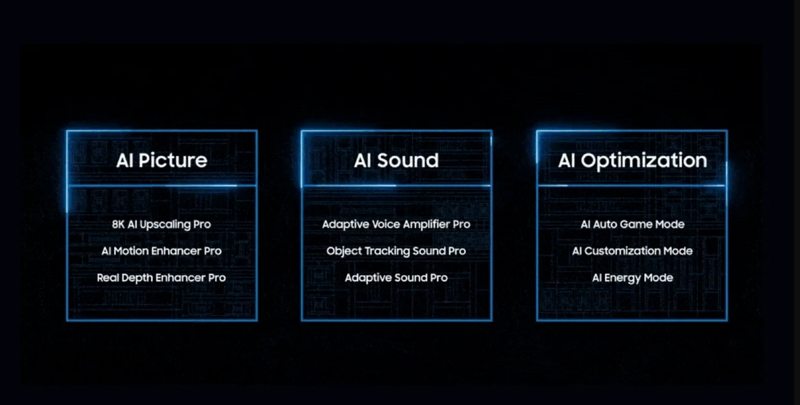
Samsung Neo QLED 4K (2025 Models - NQ4 AI Gen2 Processor)
- Real-Time 4K Upscaling: Automatically upgrades HD or Full HD content to near-4K without the need for user interaction.
- AI HDR Remastering: SDR scenes are analyzed and converted to HDR-like brightness and color on the fly.
- Scene-Aware Optimization: The processor adjusts contrast and color tone based on recognized objects and lighting conditions.
- Quality Varies by Input: Upscaling is effective, but cleaner source material results in more natural 4K detail.
Samsung OLED S95D/S90D (2024-2025 OLED Series)
- AI-Optimized Detail: OLED models use Vision AI to restore texture and detail while preserving natural blacks and contrast.
- Enhanced Object Recognition: Faces, text and fine elements receive targeted sharpening for more cinematic output.
- Color Accuracy Boost: AI fine-tunes saturation and highlights to match OLED’s wide color capabilities.
- Input-Driven Clarity: Upscaling improves HD and SDR content well, though native 4K still performs best.

Samsung Q80t 55 Upscaling
- Automatic Upscaling: The Q80T automatically upscales content without any manual intervention.
- No Settings Required: Users don't need to activate any settings for upscaling to take place.
- Machine Learning Technology: This technology continuously enhances and improves picture quality over time.
- Dependent on Initial Resolution: The effectiveness of the upscaling depends on the original content's resolution. The TV will upscale even very low-resolution content to the best of its ability.

Samsung QLED Upscaling
- Auto HDR Remastering: The 2023 Neo QLED TVs can upscale SDR content to HDR automatically.
- AI Deep Learning: The technology analyzes and applies real-time HDR effects on SDR content on a scene-by-scene basis.
- Brightness Enhancement: The upscaling makes SDR content appear brighter and more vibrant.
- Optional Feature: Users can turn off the HDR remastering feature if they prefer natural images without enhancements.
- Neural Quantum Processor: This processor supports AI upscaling and features like Shape Adaptive Light Control and Real Depth Enhancer Pro.
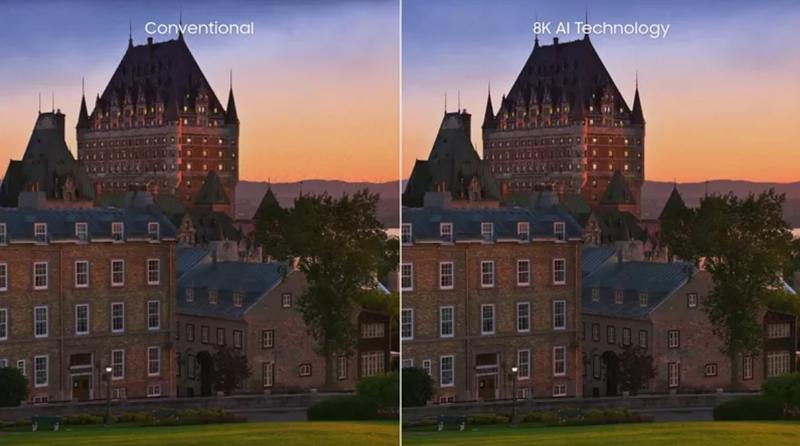
Samsung TU8000 Upscaling
- Adjustable Upscaling: Depending on the content format, the upscaling method may need adjustments.
- Screen Adjustments: Users can modify the screen position, zoom, and picture size for optimal viewing.
- Calibration Settings: The TV offers various calibration settings to achieve the best picture quality.
- White Balance Settings: These settings can be adjusted, but values can vary per individual unit. Direct copying might not always yield the best results.

Pros
- Real-time enhancement: No manual setup needed — works instantly
- Great for streaming: Improves Netflix, YouTube, or cable TV content
- Hardware-integrated: Designed to work optimally with Samsung display technology
- Ideal for large TVs: Enhances visuals without pixelation or blur
Cons
- TV-exclusive: Only works on select Samsung models
- No control over the process: Users can’t adjust AI settings or upscale custom videos
- Not suitable for content creators: Can’t be used to improve or export offline video files
- Requires expensive hardware: Full benefits are locked behind premium 4K/8K displays
Part 3. Best Samsung Upscaling Alternative for Any Video
While Samsung's upscaling technology, including Samsung 8K upscaling, Samsung Vision AI and Samsung QLED upscaling, has been a game-changer in the TV industry, there are alternatives for those who might find Samsung TVs too pricey or complicated. If you're looking to upscale downloaded videos, home movies, YouTube clips, or mobile footage, you need a more flexible and device-independent solution. That’s where HitPaw VikPea. It provides advanced AI models tailored to denoising, boosting clarity, rebuilding details, and improving overall video quality with professional-level accuracy.
- AI-powered denoise model removes grain, compression noise, and low-light artifacts effectively.
- Professional enhancement engine restores clarity and structure in blurry or soft videos.
- Intelligent detail recovery rebuilds textures and edges for sharper visual definition.
- Dynamic color correction improves saturation, contrast, and tonal accuracy automatically.
- Enjoy a Split-view free preview of your enhanced videos before saving.
- Batch processing mode enhances multiple videos efficiently without manual repetition.
Step 1. Download and Install
Visit the official HitPaw VikPea webpage and download the genuine package. Once downloaded, proceed with the installation.Step 2. Import the Original Video
Launch the software and import the video you wish to enhance. You can either click on 'Choose File' or simply drag and drop the video into the software interface.
Step 3. Choose AI Model
From Denoise to Decompression, you can select the AI model that suits your needs. For a general video upscaling effect, simply choose the “General Restoration Model”.
Step 4. Output Settings
In the Exprot Settings, you can set up the output quailty to 2x, 4x, or 4K.
Step 5.Preview and Export 4K Video
Click on the 'Preview' button to instantly see a side-by-side before-and-after comparison. Once satisfied with the enhancement, click on the 'Export' button to save the 4K video.
Video Tutorial on How to Upscale Your Videos to 4K
Part 4. FAQs of 8k/4K Upscaling in Samsung TV
Q1. What is 4K Upscaling in Samsung TV?
A1. 4K upscaling on Samsung TVs is a process that analyzes lower-resolution videos and reconstructs extra detail using AI. It enhances clarity, sharpness and color so HD or SD content appears closer to true 4K quality.
Q2. Does the Samsung 4K TV upscale automatically?
A2. Samsung's Intelligent Mode is designed to enhance the viewing experience by recognizing content, usage patterns, and the environment around the TV. Thanks to AI Upscaling technology, Intelligent Mode will automatically adjust settings based on the content and surrounding conditions. For instance, it can adapt to action movies on a bright morning or horror films in the dark.
Q3. How do I know if my Samsung TV is upscaling?
A3. When your TV is upscaling, it converts a lower-resolution image to fit its higher-resolution display. The simplest way to know if your TV is doing this is by checking the input source's resolution and comparing it to your TV's native resolution. If they differ, and the image fills the screen without looking pixelated, your TV is likely upscaling.
Q4. What is Vision AI Samsung?
A4. Samsung Vision AI is an intelligent visual analysis system that recognizes objects, scenes, faces and text in real time. It helps Samsung TVs optimize upscaling, brightness, contrast and overall picture quality automatically.
Bottom Line
Samsung 4K upscaling technology has revolutionized the way we experience television, offering viewers unparalleled clarity and detail.
For those who want to upscale videos without buying a premium TV, a powerful software-based alternative such as HitPaw VikPea lets you achieve similar — and sometimes even better — results. You get flexibility, control, and compatibility with any device or content source.









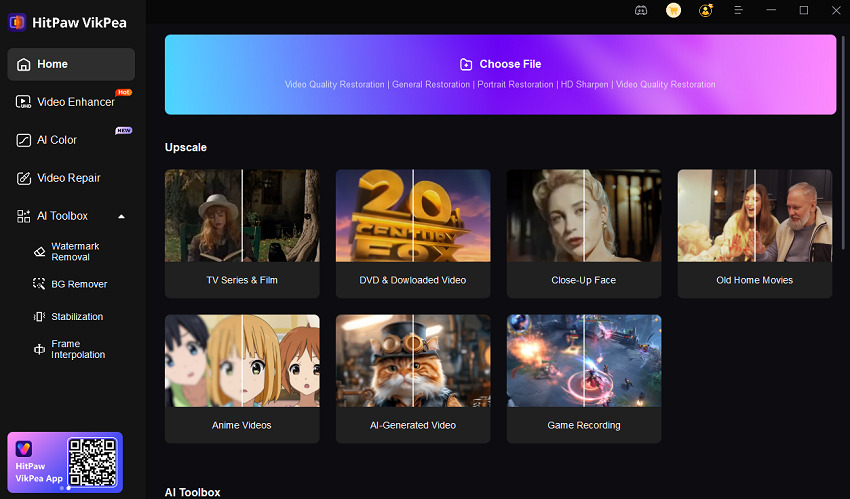




 HitPaw Edimakor
HitPaw Edimakor HitPaw Univd (Video Converter)
HitPaw Univd (Video Converter)  HitPaw VikPea (Video Enhancer)
HitPaw VikPea (Video Enhancer)


Share this article:
Select the product rating:
Daniel Walker
Editor-in-Chief
This post was written by Editor Daniel Walker whose passion lies in bridging the gap between cutting-edge technology and everyday creativity. The content he created inspires audience to embrace digital tools confidently.
View all ArticlesLeave a Comment
Create your review for HitPaw articles