7 Best Free Open-Source Video Editors in 2024
Open source video editors are becoming more and more popular. These tools offer powerful editing capabilities, some comparable to commercial tools. As open source video editing software continues to evolve, we can expect them to continue to evolve and offer more features. In this article, we will introduce some of the best open source video editing software and discuss the best AI video editor.
Part 1. What is an Open-Source Video Editor
Open source video editing software is software whose source code is free for anyone to inspect, enhance, or modify. The open source model encourages collaboration and often results in products that are continually refined by a community of users.
Part 2. 7 Best Open-Source Video Editors
We have curated 7 best open-source video editors listed below. Let’s have a general overview of each one.
1. OpenShot
OpenShot is the first open-source video editor on our list. It has 3D animation tools and all the basic editing tools like changing the speed of a video, adding layers, background tracks and much more. It also includes a variety of built-in effects, transitions, and title templates.
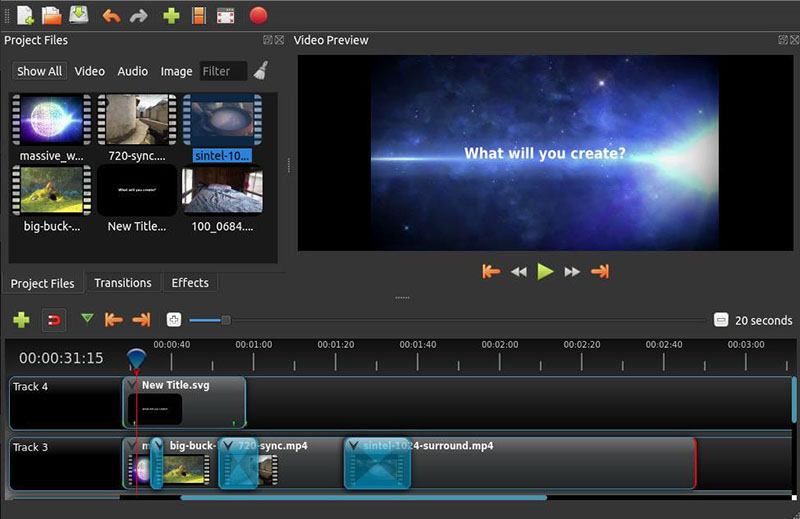
- Pros: Intuitive for beginners, Chroma key effects, cross-platform support and versatile editing tools
- Cons: Lag sometimes. Some advanced features for professional use might be absent.
- Supported System: Work on Linux, Chrome OS (only support X86_64 CPUs), Mac (OS X 10.15+) and Windows (64-bit, Windows 7, 8, 10+).
- Price: Free to use.
For you: OpenShot Video Editor Download
2. Shotcut
Shotcut is another free, open-source, cross-platform audio, video and image editing program. From wide format support and 4K resolution to a customizable interface, shotcut offers a lot of features such as timeline-based editing, drag-and-drop functionality. It supports for a wide range of audio and video formats.
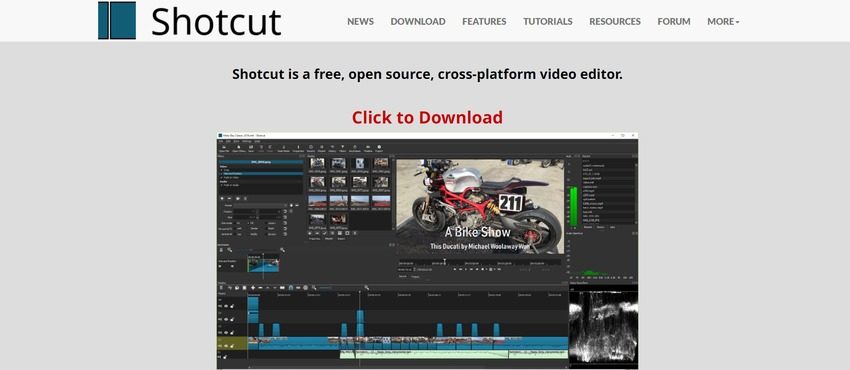
- Pros: Easy-to-use interface; decoding and encoding, green screen feature.
- Cons: Difficult to use advanced features; no stock content library; large space on your hard drive.
- Supported System: Windows, Mac and Linux
- Price: Free to use
3. Kdenlive
Being an open-source software, Kdenlive does have a lot video editing stuff packed into a single package. With its customizable layouts, it offers multi-track editing and a wide range of effects. You can easily trim, cut, and split video clips, as well as use more advanced features like keyframe animation and color grading. What's more, it has active community support and regular updates.
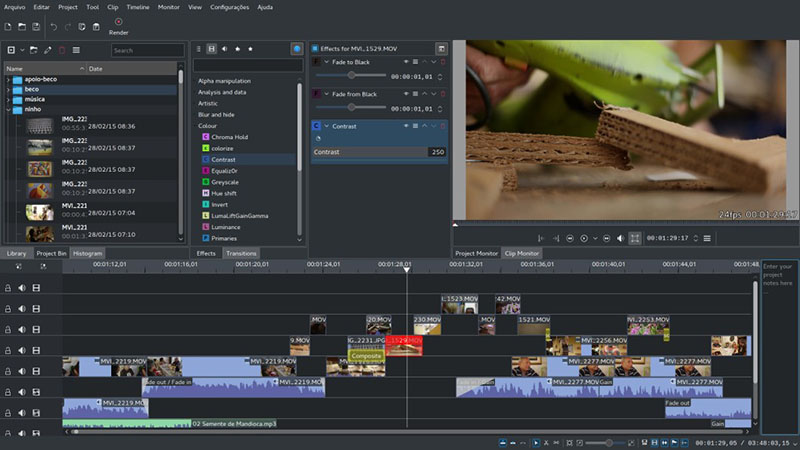
- Pros: High-grade editing tools; cater to both professionals and beginners; support all kinds of audio and video formats.
- Cons: Resource intensive; a steeper learning curve.
- Supported System: Windows, Mac and Linux
- Price: Free to use
4. Blender
Blender is a powerful, open-source 3D creation suite. It also offers a robust video editing component for trimming, cutting, splicing, arranging video clips on a timeline, adding features such as transitions, effects, and audio mixing.
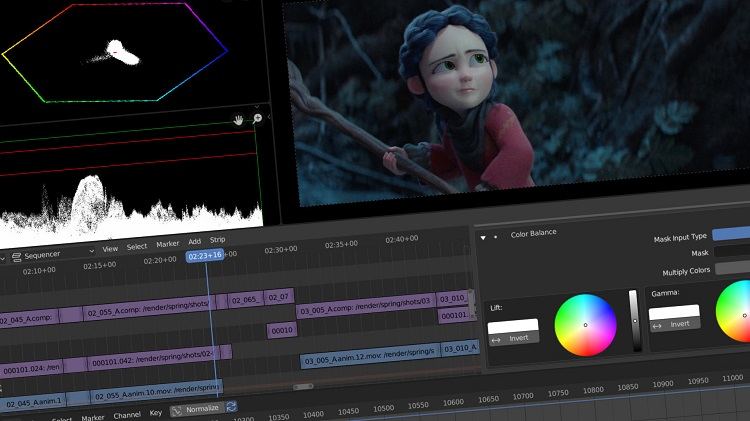
- Pros: VFX support, active community, professional tools and limitless customization.
- Cons: Complex for new users, buggy format support
- Supported System: Windows, Mac and Linux
- Price: Free to use
5. Flowblade
An open-source video editor with a variety of editing tools like magnetic timeline, batch rendering, filter stack, Flowblade offers a great video editing experience for Linux users. It can also edit video and audio clips on a multi-track timeline.
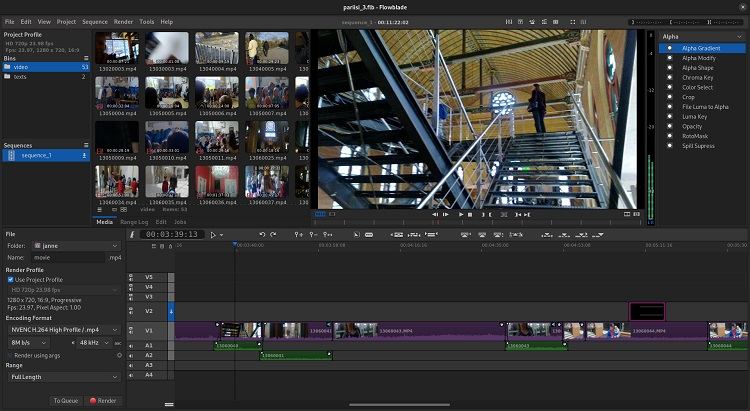
- Pros: Fast and good for quick edits; advanced timeline workflow; default settings to accommodate beginners.
- Cons: Lag with heavy videos, and a slightly complex UI.
- Supported System: Linux
- Price: Free to use
6. VidCutter
If you’re looking for a free lightweight open-source video editor with the main goal of cutting and trimming videos, look no further. VidCutter can easily perform basic cutting and joining of video clips and supports a wide variety of video formats. However, VidCutter's feature set is relatively limited compared to more comprehensive video editing software, lacking advanced editing tools and effects.
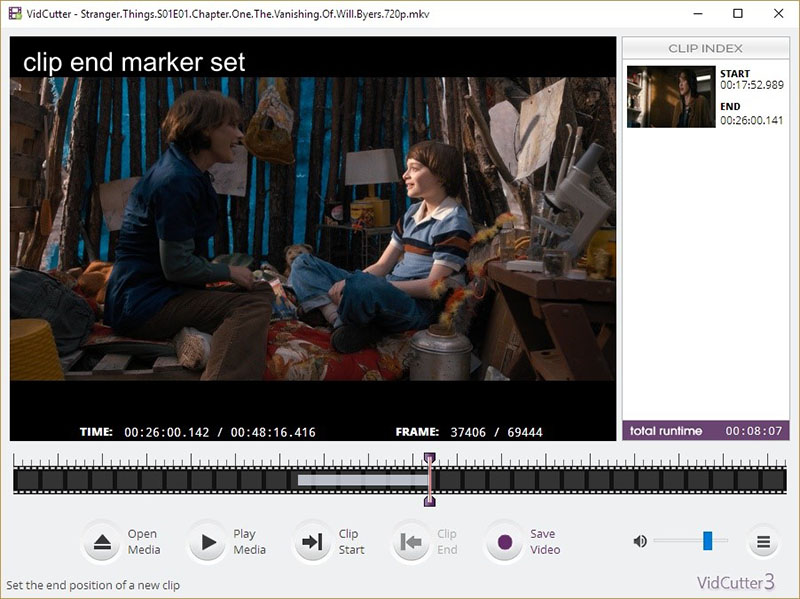
- Pros: Easy to use, lightweight; available on multiple platforms; support a wide range of video formats.
- Cons: Lack advanced editing features, and no support for editing audio.
- Supported System: Windows, Mac and Linux
- Price: Free to use
7. LiVES
Last on our list is LiVES, a open-source video editing solution on Linux platforms. This software offers real-time effects, multi-track editing, VJing support and similar features, fulfilling the needs of video editors. VJs and visual artists use this software to create immersive videos.
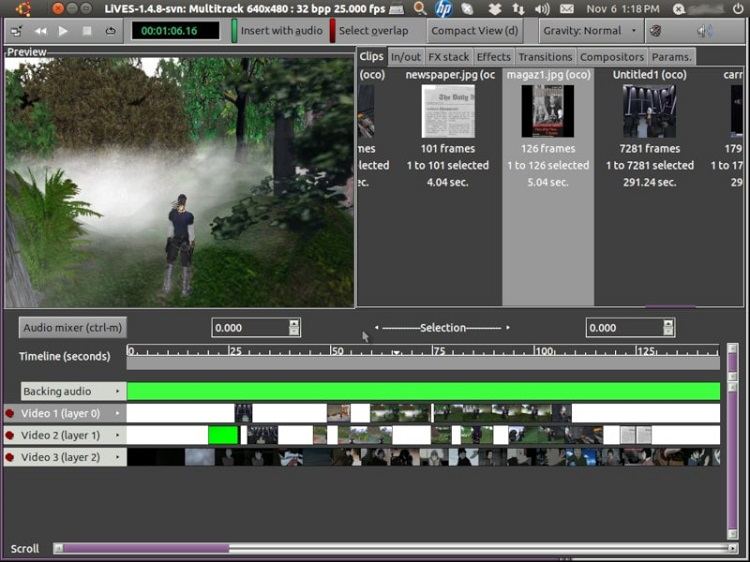
- Pros: Suitable for live performances; A load of transitions, effects and video editing tools.
- Cons: Difficult to learn for beginners; limited compatibility with Linux only; not updated for a few years.
- Supported System: Linux only
- Price: Free to use
Part 3. Best Free AI Video Editor - HitPaw Edimakor
Better than free open-source editing software, HitPaw Edimakor is one of the fresh but powerful AI video editors, offering a suite of advanced editing tools that simplify the video creation process. From auto subtitle maker to AI powered noise reduction, from simple tools like cutting, trimming adding texts and stickers, to adding transitions and effects in your videos, Edimakor has it all. If you plan on trying this software to edit your videos, follow the guide below.
-
Step 1. Run Edimakor and import the video.
Install HitPaw Edimakor on your computer and run the program. Once it starts up, click on Create a video and import your video.

-
Step 2. Edit the video
Now edit the video as you want with all the editing features and materials you see in the interface. You can preview while you are editing to see how everything looks.

If you only need to trim from the beginning or the end of the video, you can select the video at the timeline, drag the start/end edge forward or backward to remove the unwanted parts.
-
Step 3. Export the final video.
Once done, click on the Export button on the top right corner. Choose your desired export settings and save your video.

Conclusion
The options for free and open source video editing software are endless. They cater to a wide range of video editing needs and skill levels. From simple OpenShot and VidCutter, to professional-grade software like Blender and Kdenlive, there's something for everyone. HitPaw Edimakor, with its AI-driven features, will further enhance the video editing experience. Using this product, you can easily create high-quality content.





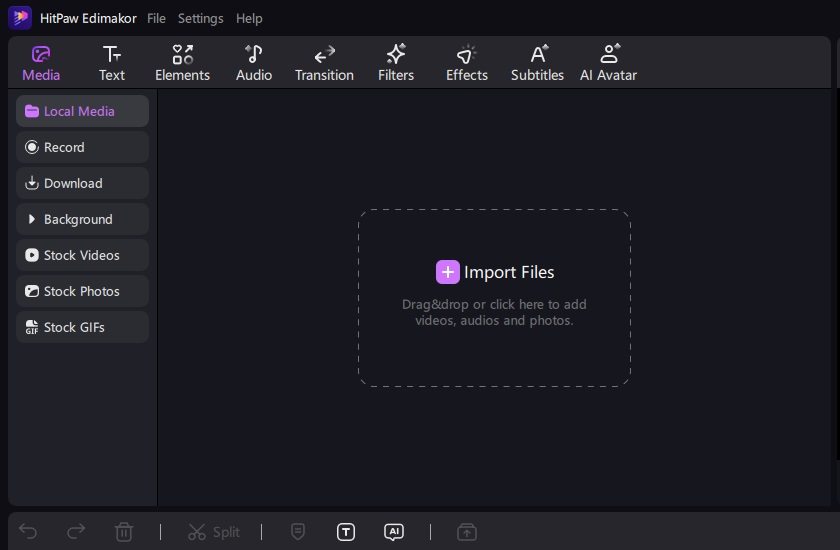
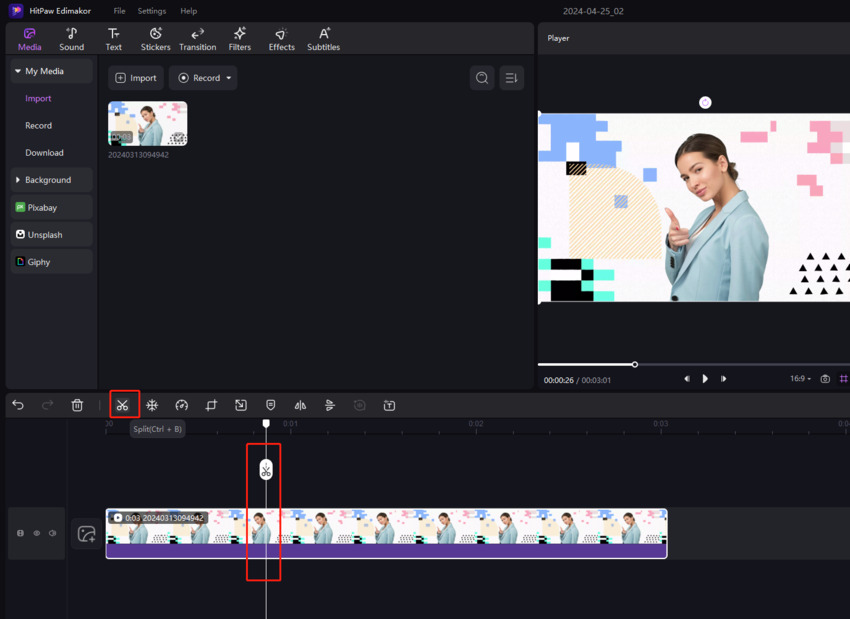





 HitPaw Edimakor
HitPaw Edimakor HitPaw Screen Recorder
HitPaw Screen Recorder HitPaw VikPea (Video Enhancer)
HitPaw VikPea (Video Enhancer)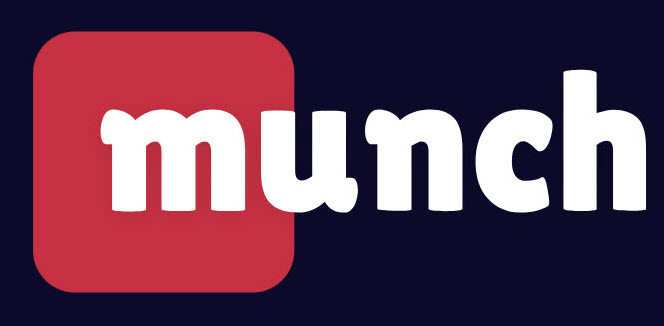

Share this article:
Select the product rating:
Daniel Walker
Editor-in-Chief
This post was written by Editor Daniel Walker whose passion lies in bridging the gap between cutting-edge technology and everyday creativity. The content he created inspires audience to embrace digital tools confidently.
View all ArticlesLeave a Comment
Create your review for HitPaw articles