How to Change Video Aspect Ratio in 2025
Do you often face this issue where a video looks perfectly fine and high quality on one social media platform but looks horrendous and distorted on another? Well, it is not the fault of your device, video, or social media platform, but the aspect ratio is the reason behind this issue. If the aspect ratio of your video does not match the aspect ratio of the device on which you'll play your video, then you will see a distorted and blurred video with all black bars and outstretched or squeezed in subjects. That's why it is always best to change aspect ratio of video depending on the platform to suit your needs in the best way possible.
Sometimes people complicate the ways to convert aspect ratio of video by involving complex technical terms and concepts. But don't worry; we will share with you the easiest ways to change video aspect ratio.
Part 1. Basic Knowledge about Aspect Ratio
1. What is Aspect Ratio
Before guiding you about how to change video aspect ratio, we will give you a clear idea of what aspect ratio is so you know what you are dealing with. People often get confused between size and aspect ratio. But we'll make it super easy for you. While size represents the actual value of the width and height. For example, if the size is 500x500, that means that its height is 500px and its width is 500px. But if an aspect ratio is 1:1, that does mean that width and height share an equal relationship, and the image is a square.
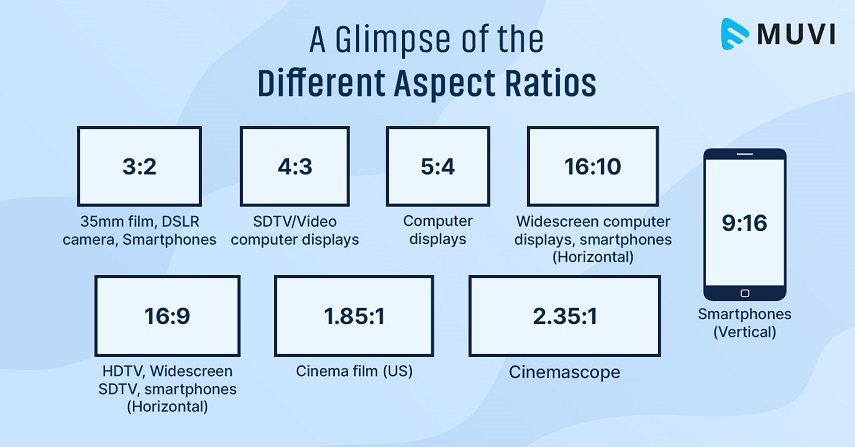
2. Why Is Aspect Ratio Important?
Now that you know the basics of aspect ratio, it's time to understand its importance. The aspect ratio determines how your video will display on every device. For example, If the video aspect ratio is 16:9, which is the youtube video size ratio aspect, your width will be more than your height, and that's why YouTube videos are always in landscape mode.
The aspect ratio also contributes a lot to how viewers will feel after seeing your video, and that's why most filmmakers use it to their advantage and subliminally convey their messages. When they want to show larger-than-life films on screen, they use a wider aspect ratio to show the complete surrounding, adding to the magnitude of cinema and smaller aspect ratios for monotonous films.
3. 5 Popular Aspect Ratios
Now that you know everything about aspect ratio, here are 5 popular formats in which you can change your video's aspect ratio with a video aspect ratio changer. Every aspect ratio is made for special needs and social media platforms.
- 1:1
- 16:9
- 9:16
- 3:2
- 21:9
In a 1:1 aspect ratio, the width and height are equal, and the resulting video is in a square format. This aspect ratio creates an HD Quality video for Instagram and Facebook feeds.
16:9 is the standard YouTube video aspect ratio, and it is used for creating both standard and high-quality videos. The quality can go as low as SD and as high as 8K Ultra HD.
This aspect ratio became popular after the advent of smartphones as they have more height than width and is used for video that is played in portrait mode, like Instagram stories. Most people change aspect ratio video to 9:16 to fit Instagram stories.
It is another video aspect ratio in which the width is more than the height, and it is used mostly with DSLRs and portable gaming consoles.
21:9 aspect is used for massively wide videos to give that larger-than-life experience. It is mostly used in museums and all to give people all the feels.
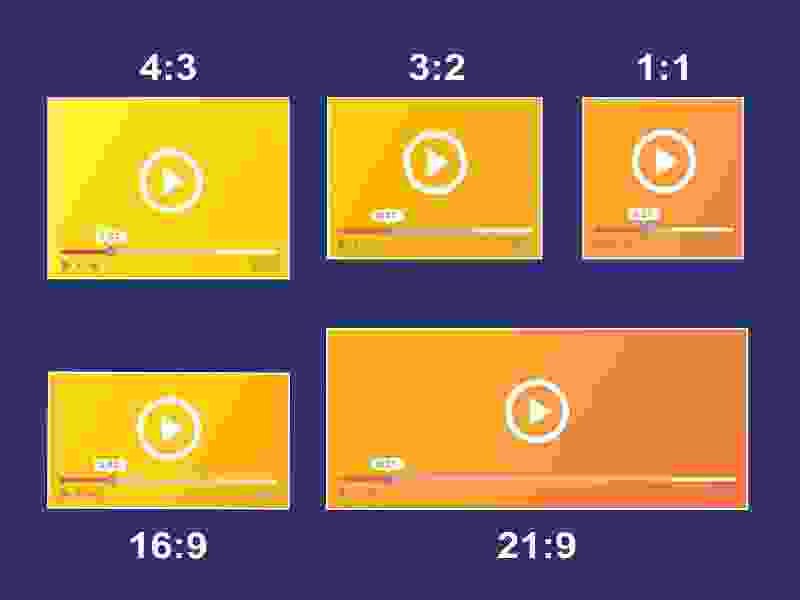
Part 2. 4 Quick Ways to Change Video Aspect Ratio
Now we have reached the part that has kept you all so excited. Here are 4 quick ways to change aspect ratio MP4.
Way 1. Batch Change Video Aspect Ratio (Quick & Lossless)
Most of you would have thought about how to change the aspect ratio of a video without losing its quality. Well, the answer is quite simple and will transform the way you change the aspect ratio YouTube video or any other video.
HitPaw Univd (HitPaw Video Converter) is a desktop application that is available for both Windows and macOS. It is easy to use, install and download and help you in converting multiple YouTube video aspect ratios in one go with minimum intervention. It has a batch-processing feature that seamlessly and effortlessly changes the aspect ratio of any video.
Main Features of HitPaw Univd
- Convert videos to 1000+ formats and devices
- Preset formats for YouTube, Facebook, Twitter, iPhone, etc.
- Change video resolution, frame rate, encoder, and bit rate of video
- Crop and change video aspect ratio with both presets and customization
- Compress videos and images at optimal quality
- Convert images in different formats: RAW, HEIC, CR2, NEF, etc.
- 120X faster hardware acceleration
How to Change Video Aspect Ratio with HitPaw Univd
-
Step 1.Install and launch HitPaw Univd on a PC or Mac. From the Edit tab please select Crop or Rotate feature.

-
Step 2.Import the video that you’d like to change aspect ratio.
-
Step 3.There are seven preset popular aspect ratios including 1:1, 16:9, 4:3, 4:5 and etc. If you prefer customizing the aspect ratio, just drag the four sides of the matrix to define the width and height. A big advantage of this feature is that you can apply the aspect ratios to multiple videos by clicking the option “Apply all to list”, which saves a lot of time when you have bunches of videos to deal with.

-
Step 4.Click the Confirm button to save your changes.
-
Step 5.Back to the main interface, you can choose an output format for your video(s), then click the Export button to save the video with new aspect ratio.

Way 2. Change Aspect Ratio of Video in iMovie
If you want to know how to change aspect ratio of video for YouTube, then iMovie is perfect for you. It is simple and not filled with complicated options, making it ideal for Youtube videos as it changes the aspect ratio to the good old 16:9 or 4:3.
Here are the steps to do YouTube video aspect ratios adjustment in iMovie:
- Click on Project Library and open your video.
- Click on the File tab and then click on Project Properties.
- Choose 16:9 or 4:3 from the aspect ratio menu.
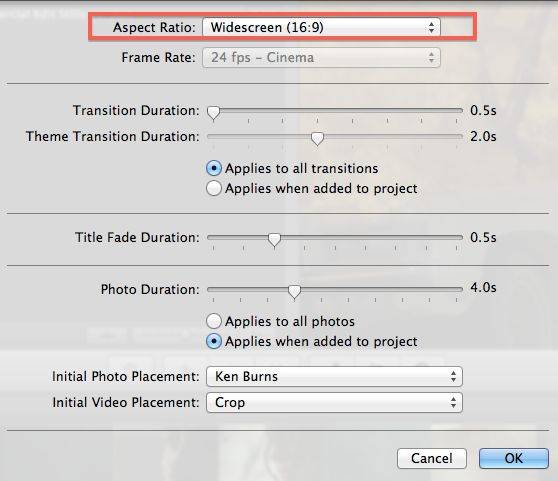
Way 3. How to Change Video Aspect Ratio in Windows Movie Maker
If you want to know how to change aspect ratio in Windows without downloading any software, then Windows Movie Maker is a good option for you. It has some limitations, like cropping and cutting issues, and Microsoft is not supporting it anymore. However, if you just want a quick and easy way to get the job done without any advanced requirements, then Windows Movie Maker is good for you.
Changing video aspect ratio in Movie Maker is very straightforward. All you have to do is,
- Go to the Tools menu, click on Options, and then click on the Advanced Tab.
- Choose any of these two options, 4:3 or 16:9, to change the aspect ratio of your video and click Save.
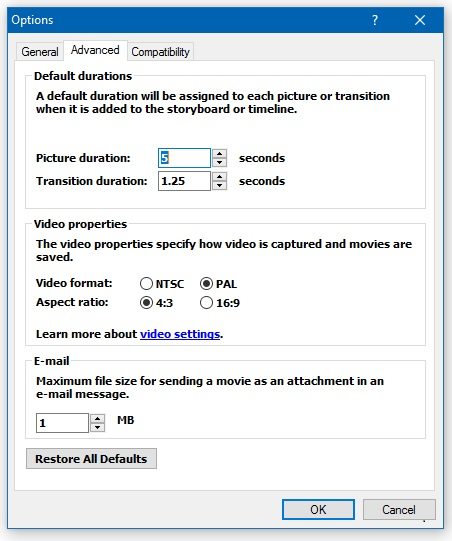
Way 4. How to Change Aspect Ratio in Final Cut Pro
Final Cut Pro is for all perfectionists who want seamless conversion with great editing features. This software needs no introduction as it is the king video editing software and can quickly convert the aspect ratio of your video.
Changing the aspect ratio of video in Final Cut Pro is simple. All you have to do is,
- Install and launch Final Cut Pro on your device and place your video on the timeline.
- Click the Modify option in the top right corner and choose Custom as a video format option from the resulting pop window.
- Enter the desired Width and Height and Click OK to save changes.
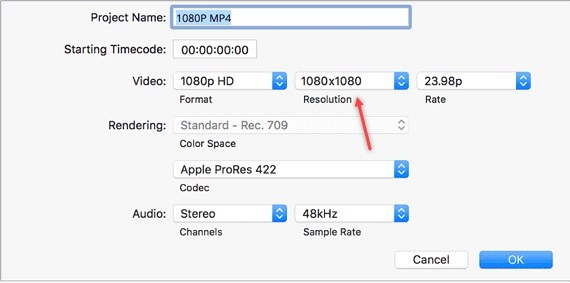
The Bottom Line
Changing the aspect ratios of your videos according to every social media platform and need is important as it will display your content most optimally. The aspect ratio can make or break your video, and it is essential to deal with it with care and attention. We have shared all the knowledge you will ever need regarding aspect ratio, along with 4 easy and quick ways to change the aspect ratio of your video. If you need different types of aspect ratios for different purposes, HitPaw Univd provides the most 7 popular aspect ratio presets as well as allows customizing the width and height for special aspect ratio.









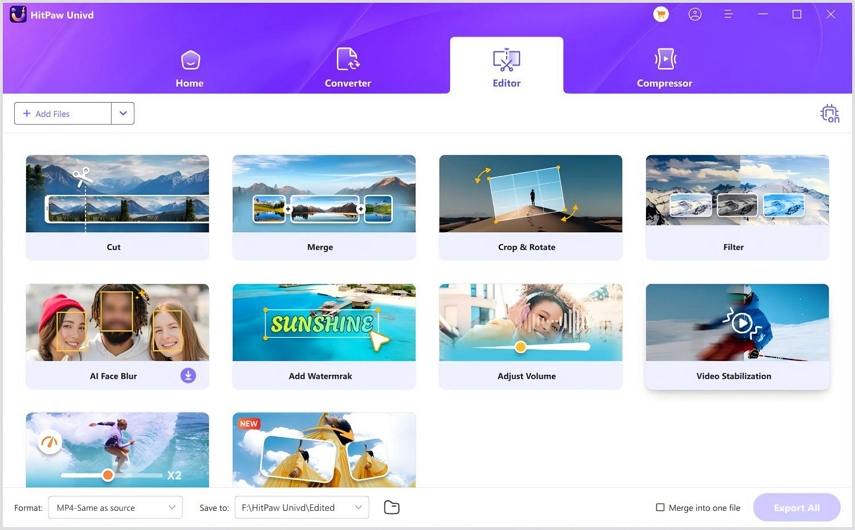

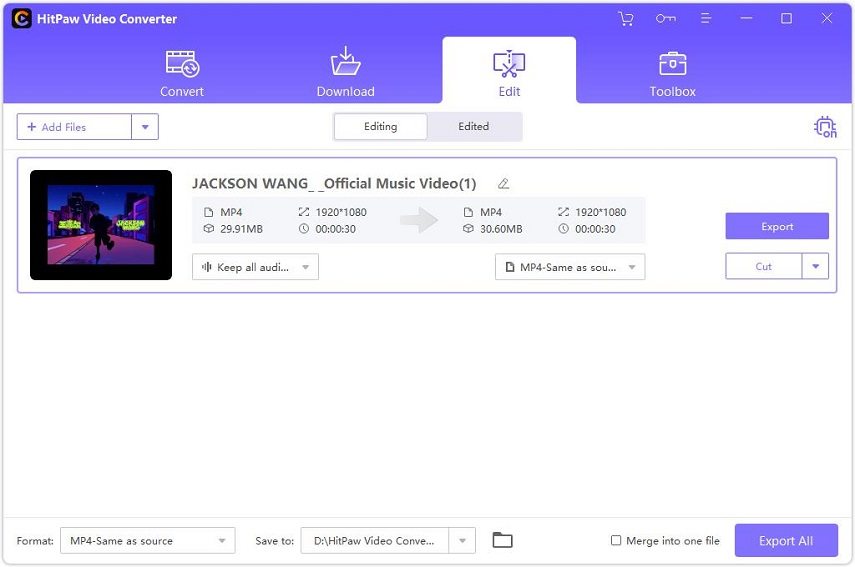

 HitPaw Edimakor
HitPaw Edimakor HitPaw VikPea (Video Enhancer)
HitPaw VikPea (Video Enhancer)

Share this article:
Select the product rating:
Daniel Walker
Editor-in-Chief
This post was written by Editor Daniel Walker whose passion lies in bridging the gap between cutting-edge technology and everyday creativity. The content he created inspires audience to embrace digital tools confidently.
View all ArticlesLeave a Comment
Create your review for HitPaw articles