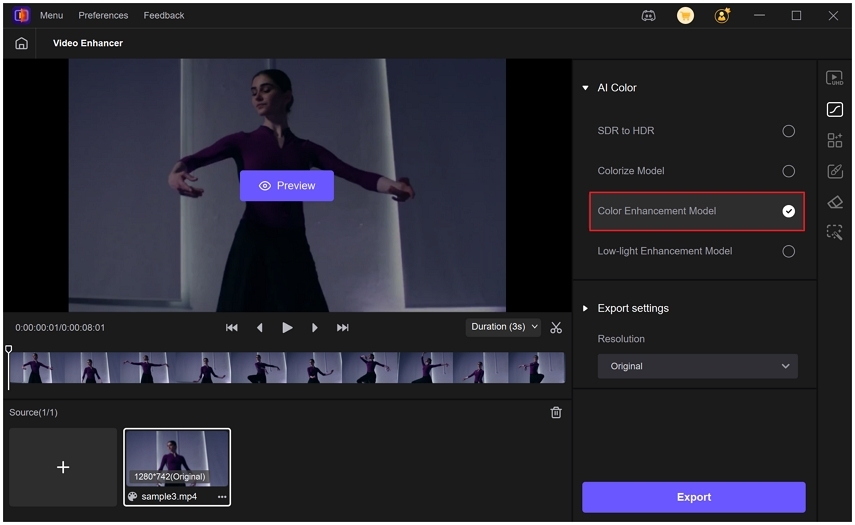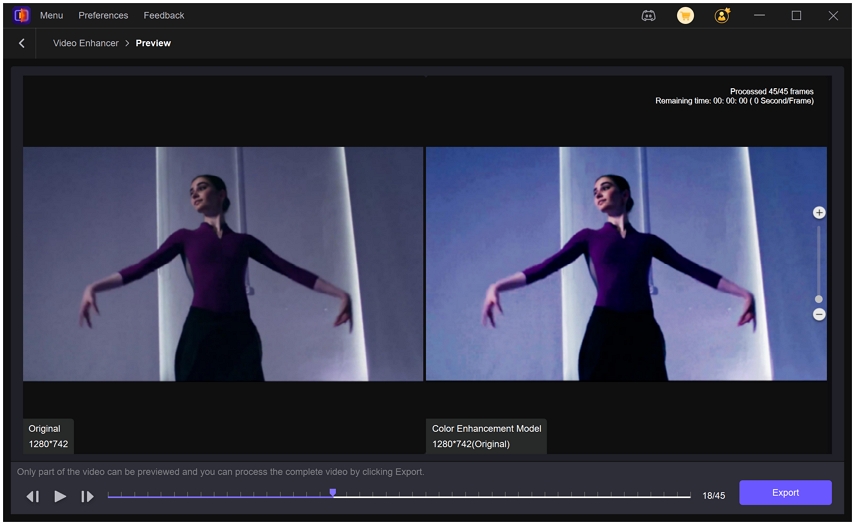Top 4 AI Color Grading Tools to Make Your Videos Look Cinematic
AI color grading uses machine learning to speed up and simplify the creative process of shaping a video or photo's color, mood, and cinematic style. Whether you are a solo content creator, an editor juggling tight deadlines, or a colorist prototyping looks, AI color grading video tools can balance shots, match references, colorize black-and-white footage, and even convert SDR to HDR-like results while preserving temporal coherence. This guide explains what AI color grading is, when to use it, how to pick AI color grading software, step-by-step workflows, online options, and answers common questions to help you produce consistent, memorable visuals.
Part 1. What is AI Color Grading? When to Use It?
Color grading aims to create a specific look or atmosphere that matches your story. It's a tool for shaping the mood and style of your video. During color grading, you work with elements like hue, saturation, contrast, and brightness to achieve the desired effect. For example, you can enhance skin tones to make them appear warmer or cooler, depending on the vibe you're going for. You might adjust the shadows and highlights to emphasize certain areas of your shot, giving it depth and drama. This is where techniques like vignetting can come into play, drawing attention to the center of the frame.

You can also use look-up tables, which apply a predesigned color profile to your footage, instantly transforming its appearance. AI color grading adds machine learning to this process by analyzing frames, learning from reference images or graded footage, and suggesting or applying consistent adjustments across clips and entire timelines. AI speed and automation reduce repetitive work while offering smart starting points for manual refinement.
When to Use AI Color Grading?
AI color grading is useful across many scenarios. Use it when any of the following apply:
1. Fast turnaround is required
Use AI to quickly balance and match shots before final creative tweaks.
2. You need a consistent look across many clips
AI can apply the same reference look across a sequence for brand consistency.
3. Colorizing archival or black-and-white footage
Automatically add realistic colors to old videos or photos.
4. Recovering or enhancing low-quality footage
AI can brighten shadows, reduce color cast, and restore detail in low-light shots.
5. Converting SDR footage to HDR-like visuals
Use AI models to expand dynamic range and make images pop.
6. Prototyping creative looks
Rapidly test multiple film emulations or mood palettes before committing to manual grading.
7. When working with RAW footage for maximum flexibility
RAW files hold extensive color information, making AI grading more effective; compressed formats offer less headroom and may limit how far you can push colors.
8. Assisting colorists and editors as a digital assistant
AI prepares images, suggests base grades, and speeds up shot balancing so colorists can focus on creative nuance.
Colorists, editors, filmmakers, and creators all benefit differently. For example, colorists can use AI to automate shot matching, editors can balance sequences faster, filmmakers can prototype looks, and creators can produce eye-catching social clips with consistent branding.
Part 2. Best AI Video Color Grading Tool to Color Grade Video
HitPaw VikPea is an AI video enhancer that includes modules for AI colorist, color enhancement, colorization, SDR to HDR conversion, and low-light improvement. It is designed for creators who want one-click improvements with options for deeper control. The product's AI Color Module and colorize features help modernize archival clips and lift low-quality footage for online publishing.
- AI Colorist: Region-aware colorization for consistent colors across continuous frames and scenes.
- SDR to HDR Model: Converts SDR footage to HDR-like visuals with greater contrast and depth.
- Colorize Model: Automatically adds realistic color to black-and-white footage for authentic restoration.
- Color Enhancement Model: Boosts vibrancy and balance while preserving natural skin tones and highlights.
- Low-light Enhancement Model: Improves night footage by reducing noise and rescuing shadow detail.
- Upscale and Denoise: Upscales to higher resolution while reducing artifacts and preserving edges.
- Batch Processing: Process multiple clips at once to save time on large projects.
Detailed steps to color grade with HitPaw VikPea
Step 1.Download and install HitPaw VikPea on your computer. Launch the app and open the AI Color module.

Step 2.Click on AI Color and select B & W Colorization, SDR to HDR Model, Color Enhancement Model, or Low-light Enhancement Model based on your needs.

Step 3.Drag and drop the video file you want to correct. For best results, use the highest-quality source available.
Step 4.Apply the chosen model and preview changes. Use any available sliders or secondary controls to protect skin tones and adjust intensity.

Step 5.When satisfied, export your color-balanced video to your preferred format. Use batch export for multiple clips.
Learn More about HitPaw VikPea Colorize Video
Part 3. AI Video Color Grading Online to Color Grade Video
Online and cloud-adjacent AI color grading tools are great when you need quick look transfers, LUT creation, and cross-device workflows without heavy local compute. They are ideal for reference-based grading, LUT export, and rapid prototyping before finishing in your main editor. The following three services are industry-known options that pair AI automation with professional LUT and export features. Each has unique strengths for photographers, filmmakers, and content creators.
1. Colourlab AI - Fast, professional color grading for editors
Colourlab AI focuses on automating professional workflows like auto-balance, color match, and look creation while keeping processing local to your machine. It integrates with editorial tools and is targeted at colorists and post houses wanting a faster grading loop. Colourlab advertises significant speed improvements and tight DaVinci Resolve integration for a streamlined color pipeline.
- Auto Balance for neutral exposure, contrast, and white balance in one click.
- Color Match from stills or frames to quickly match different cameras.
- Local processing so your media does not leave your machine.
- LUT creation and export for cross-platform grading consistency.
- DaVinci Resolve integration for round-trip finishing and fine tuning.
- Film emulation packages to emulate classic stock looks.
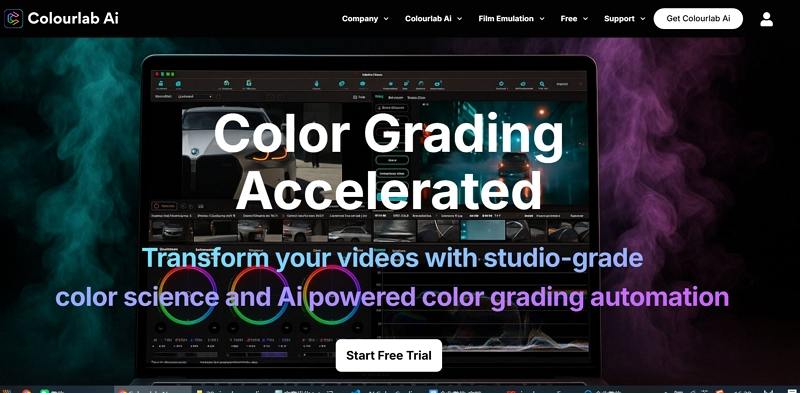
Step 1.Compile your timeline in your editing software and prepare reference frames.
Step 2.Use Colourlab AI Auto Color or Balance to quickly neutralize and match shots.
Step 3.Create or apply a Look, refine in Colourlab, then export LUTs or send back to your editor for final grading.
2. Color.io - AI color match and 3D LUT export
Color.io is an AI-powered color match and LUT creation tool aimed at photographers and filmmakers who want to transfer looks from reference images or movie frames. It excels at extracting color, contrast, and tone to generate 3D LUTs you can use in Resolve, Premiere, or Lightroom. The web-first app works across devices and supports professional export.
- AI Color Match to copy the look of reference frames automatically.
- 3D LUT export for use in major editing and color apps.
- Balance controls for exposure, saturation, and temperature.
- Color curves and scattering tools for nuanced tonal control.
- Cross-device web app for quick grading on desktop or mobile.
- Presets and film emulation to kickstart creative looks.
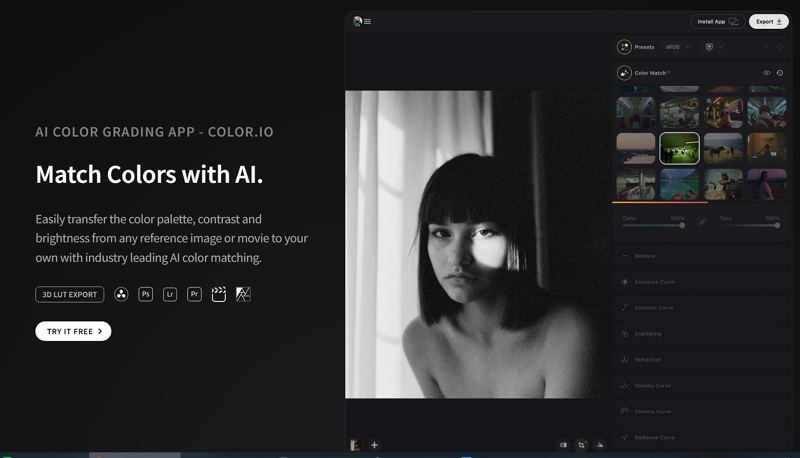
Step 1.Import a source image or frame as your reference look.
Step 2.Drag your target footage or image into Color.io and run Color Match AI.
Step 3.Tweak exposure and curves as needed, then export a 3D LUT for your editor.
3. Simplified - Fast, approachable AI color grading for visuals
Simplified AI Color Grading provides easy-to-use AI color grading tools in a web app geared toward content creators and marketers. It emphasizes accessibility, letting non-experts apply looks quickly, fine-tune adjustments, and export images for social media. Simplified is a good choice when you want simple, shareable color results without deep color theory.
- One-click AI color grading to automate tone and color adjustments.
- Simple controls for shadows, highlights, and midtone adjustments.
- Preset looks optimized for social platforms and marketing needs.
- Image upload and in-browser editing for quick iterations.
- Download-ready exports sized for social sharing.
- Intuitive UI suitable for beginners and rapid prototyping.
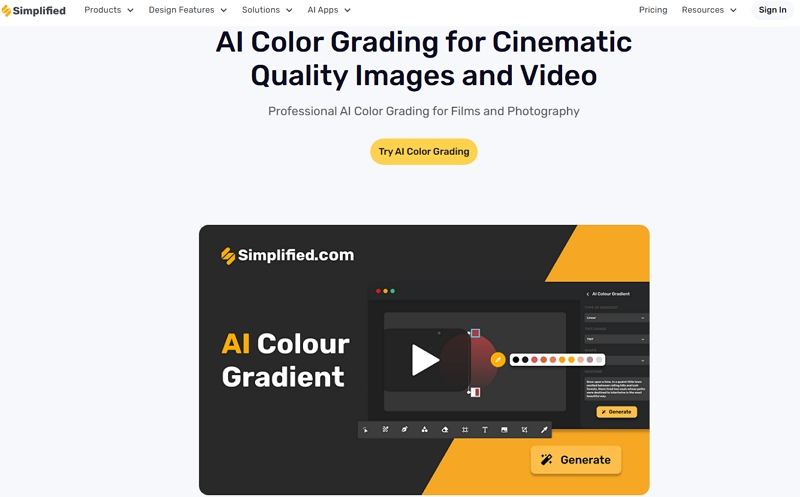
Step 1.Open the AI Design dashboard and choose a blank template or image size.
Step 2.Upload your image or frame to the workspace.
Step 3.Use Effects then Adjust to apply AI color grading and tweak sliders.
Step 4.Download the final image and share on social platforms.
Part 4. Frequently Asked Questions about AI Color Grading
AI color grading analyzes your media frame by frame, detects skin tones, highlights, midtones, and shadows, and uses learned mappings from reference looks or training data to suggest or apply adjustments. It combines tonal mapping, color transfer, and temporal smoothing so the grade stays consistent across frames, reducing flicker and mismatched colors while saving hours of manual matching.
AI offers fast, repeatable starting points and can match references very closely, but manual grading still outperforms AI for fine, creative intent. Human colorists provide nuanced decisions about narrative, subtle skin tone corrections, and artistic grain or film emulation that AI may not fully replicate. Use AI to accelerate rough grades, then refine manually for craft-level results.
Film emulation, brand consistency, look development, mood matching, and custom LUT creation are common applications. AI enables fast look transfers, consistent campaign visuals, and quick prototyping for commercials or social content where time and scale matter.
Color correction is a technical process that fixes exposure, white balance, and contrast so shots match each other. Color grading is creative and comes after correction; it shapes colors and tones to produce a mood or style, using tools like LUTs, curves, and selective color adjustments. Correction prepares the footage, grading crafts the story.
Conclusion
AI color grading has moved from novelty to a practical tool in the modern post-production toolbox. It speeds up shot matching, enables rapid look development, and helps creators make footage more cinematic without deep manual work. For local, powerful desktop options, HitPaw VikPea offers strong color modules and batch features.
Leave a Comment
Create your review for HitPaw articles