Best Video Slicing Software to Slice Video Online/Windows/Mac
Video slicing is an essential process for editing content, whether you're creating social media clips, crafting cinematic projects, or simply cutting out unwanted segments. Using the right video slicing software ensures that you can slice video accurately without compromising quality. This article explores the best software and online tools for slicing videos on different platforms. From beginner-friendly options to professional-grade software, we’ve got you covered.
Part 1: Best Video Slicing Software to Slice Video Without Quality Loss
If you're looking to slice large video files efficiently, HitPaw Univd (HitPaw Video Converter) is an excellent choice. Known for its intuitive interface and powerful features, this software makes slicing video seamless for all skill levels. Whether you’re editing for personal use or professional projects, HitPaw delivers high-quality results without hassle.
- Allows accurate cutting of video clips without quality loss.
- Select exact start and end points to slice the desired segment effortlessly.
- Supports slicing videos in 1000+ formats, including MP4, MOV, AVI, and MKV.
- Retains original resolution and quality (including 4K and 8K) after slicing.
- User-friendly interface simplifies the slicing process, making it accessible for beginners.
Steps to Slice Video with HitPaw Univd:
Step 1.Open the software and switch to the "Edit" tab to slect Cut feature.

Step 2.Click "Add Files" to import the video you want to slice. Drag the playhead to the time point that you’d like to cut and click the scissor icon to split the video.

Step 3.Check your edits in the preview pane to ensure everything is perfect. Once satisfied, click "Export" to save the sliced video in your desired format.

With HitPaw Univd, you can effortlessly slice video into manageable parts or trim out unnecessary sections, maintaining the original quality.
Part 2: How to Slice Video in Premiere Pro
Adobe Premiere Pro is a leading professional-grade video slicing software renowned for its precision and versatility. Its slicing capabilities let you cut video segments and fine-tune transitions with ease.
Steps to Slice Video in Premiere Pro:
1.Activate Razor Tool:Select the razor tool from the toolbar or press C on your keyboard.

2.Cut the Video:Click anywhere on the timeline where you want to slice the video.
3.Adjust as Needed:The clip will be split into segments. Rearrange, delete, or modify the slices as required.
Premiere Pro offers unmatched control over the slicing process, making it a go-to choice for advanced video editors.
Part 3: How to Slice Video with After Effects
Adobe After Effects is a powerful tool for motion graphics and compositing, but it also excels at slicing videos with precision. This video slicing software is ideal for advanced projects requiring intricate edits.
Steps to Slice Video in After Effects:
1.Start a new project and import your video file into After Effects. Drag it to the timeline.

2.Select the video track, go to Edit > Split Layer, or press Ctrl + Shift + D to divide it into two clips.

3.Delete Unnecessary Sections:Remove the unwanted clip or adjust the slices as needed. Choose File > Export, then render the project to save it in your preferred format.

After Effects lets you combine slicing with advanced effects, ensuring professional-grade output every time.
Part 4: Slice Video Online with Online Video Cutter
For users who prefer simplicity and don’t want to install software, Online Video Cutter is a great option to slice video online. This web-based tool offers quick and easy slicing without the need for technical expertise.
Steps to Slice Video Online with Online Video Cutter:
1.Access the Tool:Visit Online Video Cutter.
2.Upload Your Video:Drag and drop the file or select it from your device.
3.Slice the Video:Use the trimming handles to select the portion you want to keep.
4.Adjust Settings:Make further edits like cropping or resizing if needed.
5.Download the Video:Save the sliced video to your device.
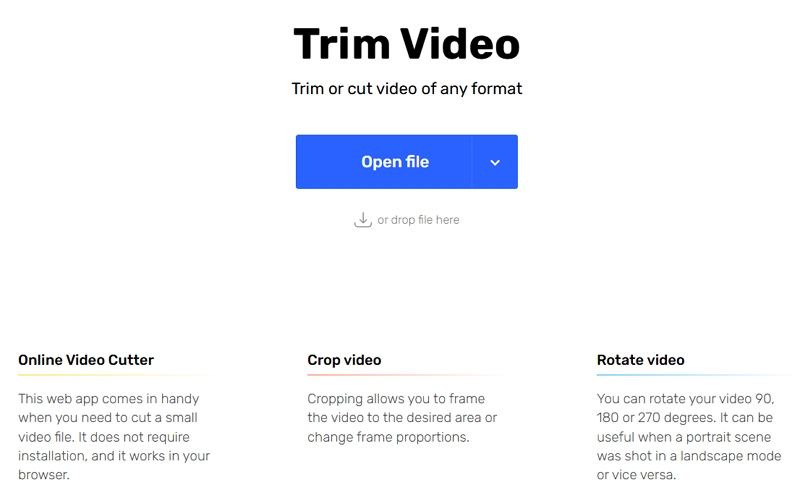
This tool is perfect for quick edits, offering a hassle-free way to slice video online without quality loss.
Conclusion
Whether you need a professional-grade video slicing software like Premiere Pro or a simple online solution like Online Video Cutter, there's a tool for every need. For versatility and ease of use, HitPaw Univd is the best all-in-one solution to slice video without compromising quality. Choose the software that suits your requirements, and start slicing videos effortlessly on any platform!









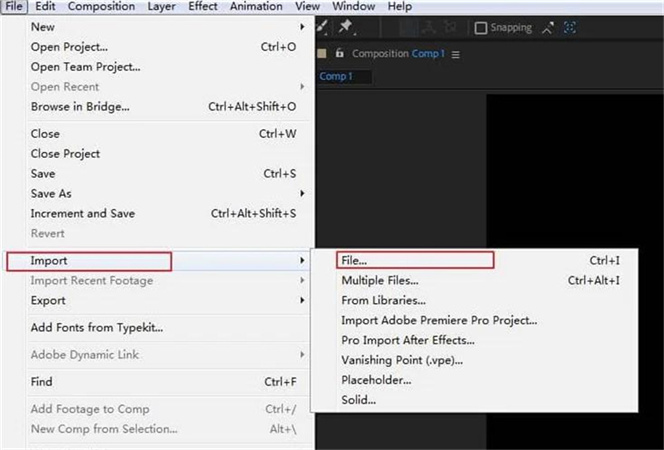

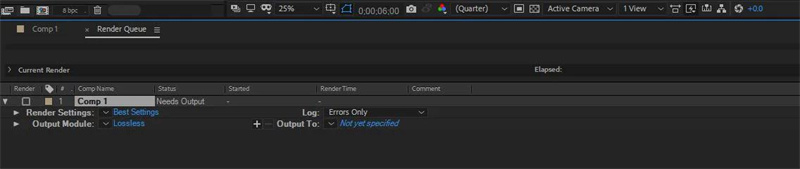

 HitPaw Edimakor
HitPaw Edimakor HitPaw FotorPea
HitPaw FotorPea HitPaw VikPea (Video Enhancer)
HitPaw VikPea (Video Enhancer)
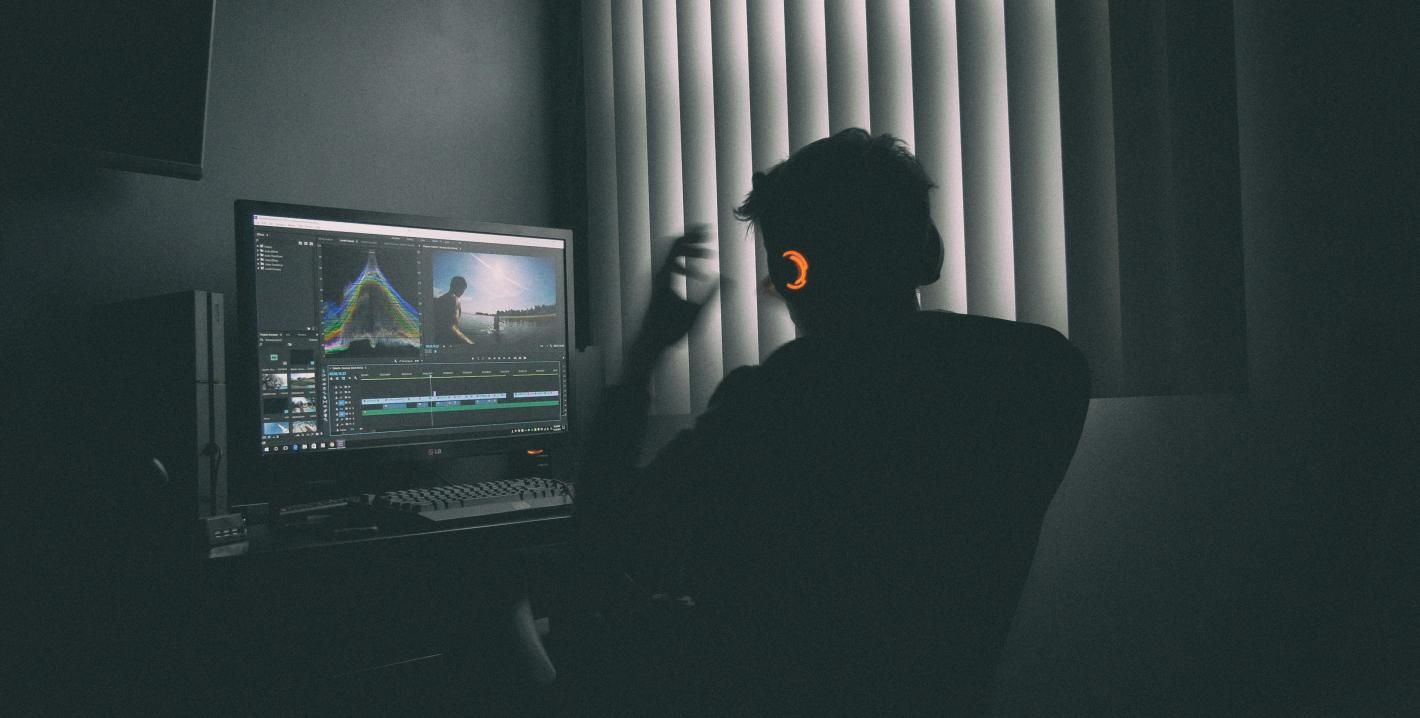
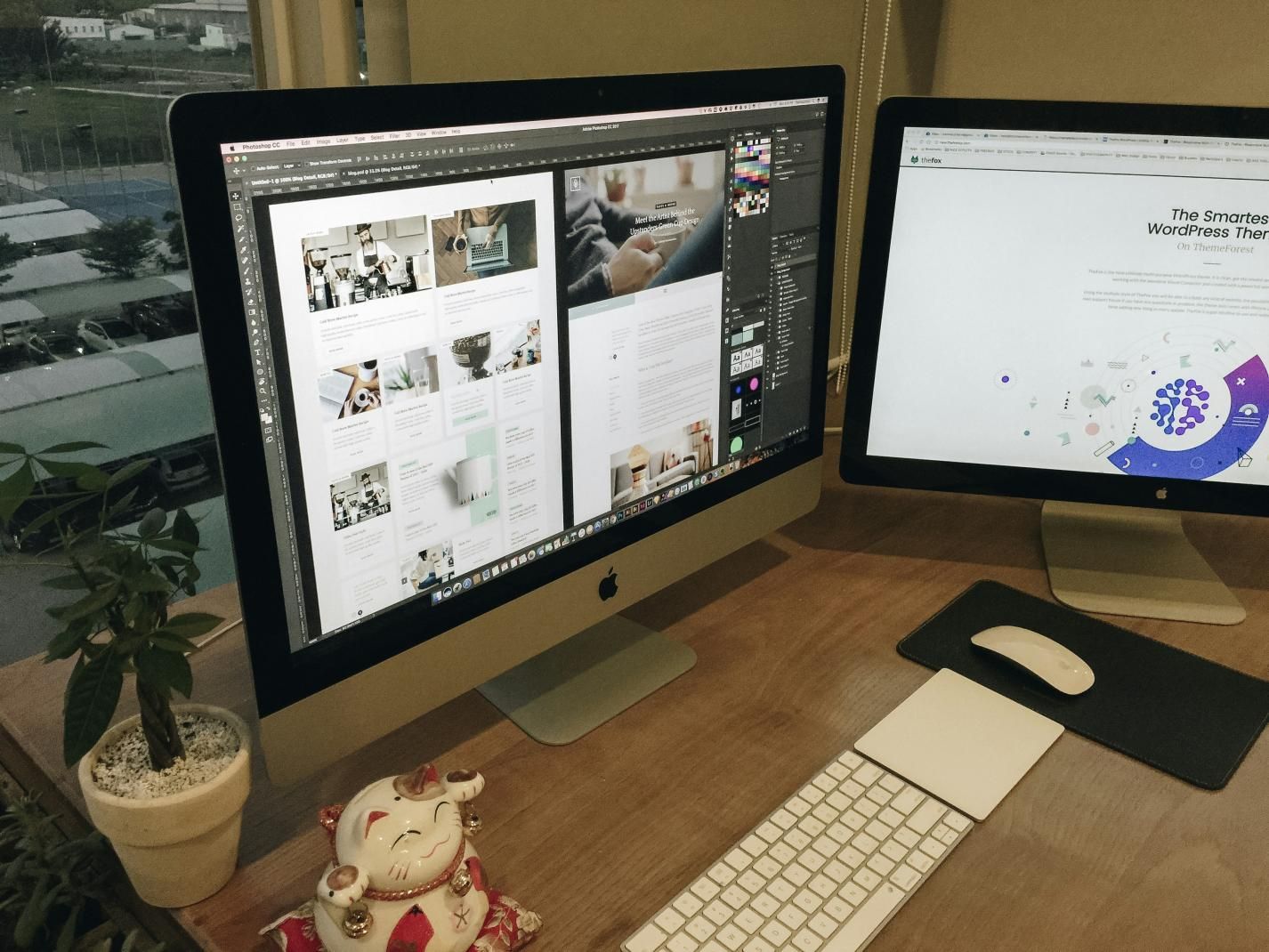

Share this article:
Select the product rating:
Daniel Walker
Editor-in-Chief
My passion lies in bridging the gap between cutting-edge technology and everyday creativity. With years of hands-on experience, I create content that not only informs but inspires our audience to embrace digital tools confidently.
View all ArticlesLeave a Comment
Create your review for HitPaw articles