Batch Convert MXF to Apple ProRes: Detailed Guide
MXF video format is the industry standard in entertainment for video production and post-production routines. In fact, MXF is a popular file format used by several professional video production devices. It's also used for the distribution of video content in the backend. Despite its popularity, MXF is not a mainstream file format. Its complexity makes it difficult to handle, and editing MXF can be a hassle for users. Therefore, Mac users often choose to convert MXF files into a more mainstream format like Apple ProRes for editing purposes. With this guide, you will have a better understanding of MXF files and be able to convert entire batches of them to Apple ProRes format.
Part 1: Understanding MXF and ProRes Formats
1. What is MXF?

MXF is a video container file format that stores video, audio, and metadata information. It stands for Media eXchange Format and was developed by The Society of Motion Picture and Television Engineers (SMPTE).
A variety of professional filming equipment like Panasonic DVCPRO P2, Canon C300, Canon XF305, Sony XDCAM, and others capture video footage in MXF format. MXF is favored for its ability to store high-quality video and audio content for specific use cases. While it's largely used for storing uncompressed video content, the container format also supports compressed video file formats.
MXF is the preferred container format for distributing video content in the entertainment industry. In particular, TV advertisements, television archives, and even movies delivered to cinemas are routinely stored as MXF files.
2. What is ProRes?

ProRes is a video file format developed by Apple for video editing and post-production operations. They created it for editing videos in Final Cut Pro X on Mac. ProRes is a lossly compression video format that achieves a commendable balance between video file size and video quality. More importantly, ProRes offers a smooth editing experience on various video editing tools like Final Cut Pro X, DaVinci Resolve, Adobe Premiere, and many others.
The primary advantage offered by ProRes is intra-frame compression-each frame is compressed individually, as against bulk compression, making each frame available for editing with video editing tools. As a result, professionals can edit high-quality videos in ProRes format. Also, compared to MXF files, which are usually uncompressed, ProRes files are much smaller in size, although they can be bigger than other mainstream formats like MKV or MP4.
3. Why Convert MXF to ProRes?
Professionals often convert MXF files to ProRes format for a variety of reasons. The most common reason is compatibility. ProRes is supported by a much wider range of video editors than MXF format. ProRes videos offer a smooth and seamless editing experience, unlike MXF videos, which tend to be complicated.
Moreover, ProRes files are better-suited for color grading, visual effects, and collaboration. Thanks to intra-frame compression, ProRes videos also offer superior editing performance, including quality retention post editing. For all these reasons, MXF videos are generally converted to ProRes format.
Part 2: Best Way to Batch Convert MXF to ProRes
Univd Video Converter is the preferred choice of entertainment industry professionals for converting MXF files to ProRes format. That's because Univd is more than a simple video converter. It's a powerful video converter and video editor packed into one seamless tool. Users can directly edit MXF videos with Univd or convert them into another format like ProRes for their convenience. With Univd, users get unparalleled convenience.

HitPaw Univd - All-in-one Video Solutions for Win & Mac
Secure Verified. 254,145 people have downloaded it.
- Batch MXF Conversion: Univd can convert up to 5000 MXF files to ProRes format per batch.
- 120X FasterConversion: With Univd, you don't have to wait long hours to convert huge videos. Only minutes.
- Lossless Conversion: Don't lose original video quality during MXF to ProRes conversion.
- Easy Editing Tools: Univd packs all the basic video editing features you'll ever need and some advanced tools.
- 1000+ Formats Supported: Convert MXF video to ProRes, MP4, MKV, AVI, or any other format you like.
- AI Tools: Unlock Univd's AI-powered features like vocal remover, noise removal, etc.
Secure Verified. 254,145 people have downloaded it.
Guide to Batch Convert MXF to ProRes Format
- Step 1: Import MXF Videos
- Step 2: Choose to Convert MXF to ProRes
- Step 3: Choose Output Settings
- Step 4: Convert MXF to ProRes Videos
Launch HitPaw Univd >> Navigate to the 'Converter' module >> Drag and drop MXF videos into the tool or use the 'Add Files' button to import them.
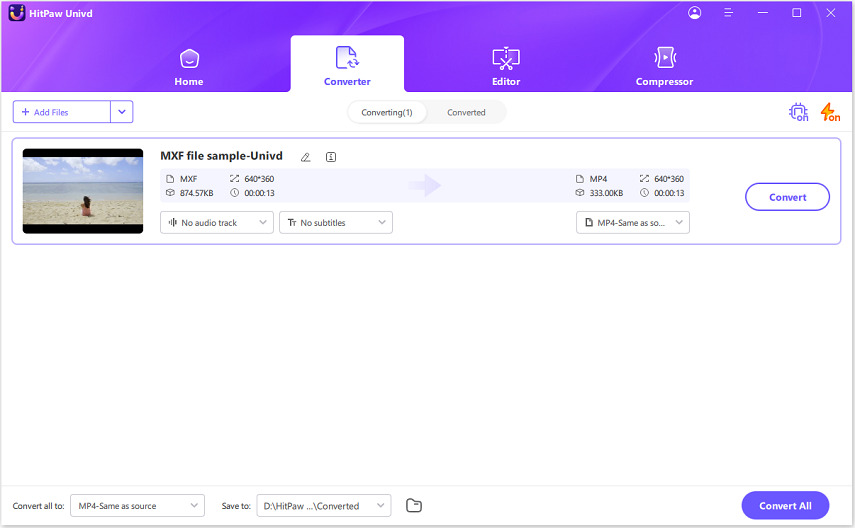
Click on the 'Convert all to' button >> Choose the output format as 'ProRes' in the 'Video' tab.
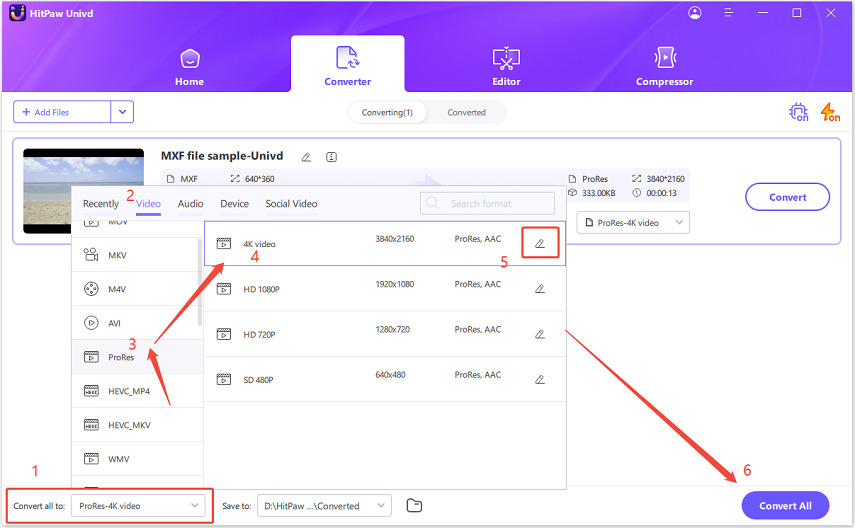
Select output video settings from the presets or click the 'Pen' icon to customize them.
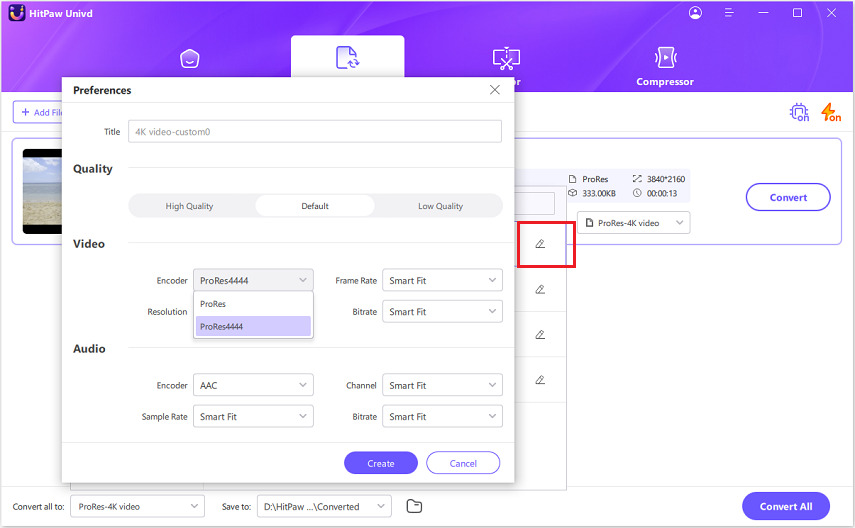
Click the 'Convert All' button to convert videos from MXF to ProRes format.
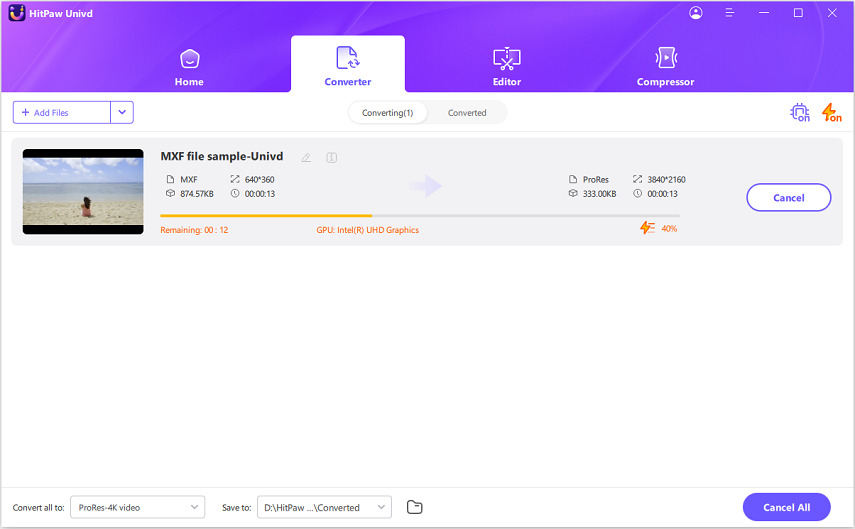
Part 3: Pros and Cons of Converting MXF to ProRes
Pros & Cons of Converting MXF to ProRes
- Wider Compatibility: MXF can be edited by only a few professional tools. In contrast, ProRes is supported by most major video editing platforms.
- Outstanding Size-Quality Balance: ProRes efficiently compresses high-quality video files without significant quality loss. This makes it suitable for color grading, visual effects, and compositing.
- Superior Performance: MXF files are designed for playback on high-end rigs, so they're resource-heavy. In contrast, ProRes videos are relatively lightweight and offer a smooth editing performance.
- Better Collaboration: With wider industry support for ProRes, collaborating becomes radically easier with this video format.
- Potential Size Increase: MXF files are generally uncompressed but can also be highly compressed. In the case of the latter, their file sizes can be very small, especially when using H.264 or MPEG-2 compression. Converting them to ProRes can blow up the file sizes.
- Potential Quality Loss: ProRes is a compressed file format. Conversion from MXF can result in substantial permanent quality loss.
- Unsuitable for Distribution: ProRes is great for video editing but unsuitable for distribution.
FAQs about MXF to ProRes
Q1. Can I convert MXF to ProRes for free?
A1. Yes. There are a variety of free MXF to ProRes converters available out there. HitPaw Univd offers a free trial for new users. However, if you'd like a completely free tool, Handbrake, FFmpeg, Shutter Encoder, etc., are excellent choices.
Q2. What is the difference between ProRes 422 and ProRes 4444?
A2. ProRes 422 and ProRes 4444 are both higher-quality file format versions. ProRes 422 uses 10-bit color depth and 4:2:2 chroma subsampling, making it ideal for general editing and broadcast with smaller file sizes. ProRes 4444 offers 12-bit color depth, 4:4:4 chroma subsampling, and supports alpha channels, making it perfect for VFX, compositing, and color grading, but with larger file sizes.
Q3. Can I convert multiple MXF files to ProRes at once?
A3. HitPaw Univd is one of the few tools capable of batch converting thousands of MXF files to ProRes per single batch. You can convert up to 5,000 MXF videos to ProRes with this tool.
Conclusion
Converting MXF files to ProRes is a great choice for video professionals looking to make their workflow faster and easier. ProRes offers better compatibility with most video editing programs, making it much simpler. By converting MXF to ProRes, you get high-quality video with a file size that's easier to manage, allowing for smoother editing. Using tools like HitPaw Univd makes this process even easier. You can batch convert multiple MXF files at once, saving you time. Univd also ensures that the video quality remains high, so you don't have to worry about losing details when converting. Check it out today.










 HitPaw VoicePea
HitPaw VoicePea  HitPaw VikPea (Video Enhancer)
HitPaw VikPea (Video Enhancer) HitPaw FotorPea
HitPaw FotorPea

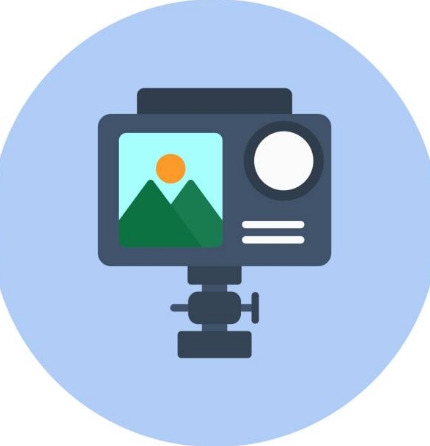

Share this article:
Select the product rating:
Daniel Walker
Editor-in-Chief
This post was written by Editor Daniel Walker whose passion lies in bridging the gap between cutting-edge technology and everyday creativity. The content he created inspires the audience to embrace digital tools confidently.
View all ArticlesLeave a Comment
Create your review for HitPaw articles