Top 6 Ways to Convert FLV to WAV on Windows and Mac
FLV is a popular video format that is widely used for streaming media on websites like YouTube, Vimeo, and Hulu. However, FLV files are not compatible with many audio players and devices, especially if you only want to extract the audio from the video. That’s why you may need to convert FLV to WAV, a lossless audio format that can preserve the original sound quality and work with most audio applications. But how can you convert FLV to WAV easily and quickly? In this article, we will introduce you to the best 6 free FLV to WAV converters for Windows and Mac, and show you how to use them step by step. Whether you want to convert FLV to WAV online, offline, or on your mobile device, you will find a suitable solution here.
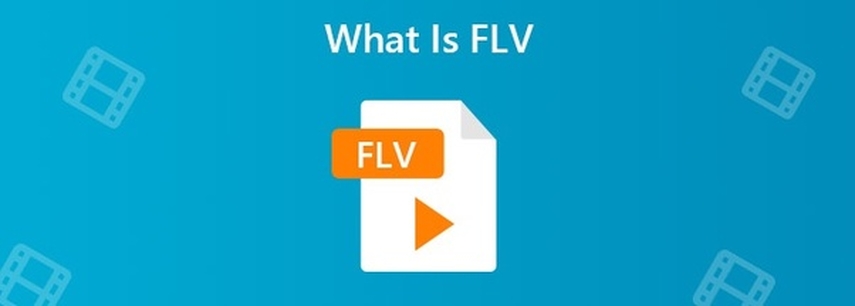
Best 6 Free FLV to WAV Converters for Windows and Mac
1. HitPaw Univd (HitPaw Video Converter)
HitPaw Univd is a powerful and versatile video converter that can convert FLV to WAV and many other formats with high speed and quality. HitPaw Univd supports over 1000 video and audio formats, and allows you to customize the output settings according to your needs. You can also use it to edit your videos with basic features like crop, rotate, trim, add watermark, adjust speed, and more.
Watch the following video to learn more details:
Main features of HitPaw Univd
- Convert FLV to WAV and other formats in batch mode
- Support 4K, HD, and SD video conversion
- Provide preset profiles for various devices and platforms
- Offer a built-in video editor with multiple tools
- Support Windows and Mac operating systems
How to use HitPaw Univd?
Step 1: Launch HitPaw Univd. To import your files, either click the "Add Video" button or drag and drop them directly into the program.

Step 2: If you wish to edit your video's information, click on the file name to change the title.

Step 3: Choose an output format for each file by clicking the inverted triangle icon in the lower right corner.

Step 4: To convert your video, select a target folder within the interface and click "Convert" (or "Convert All" if you're converting multiple files). Your video will be processed into the selected format.

2. Online UniConverter
Online UniConverter is a web-based FLV to WAV converter that can convert your FLV files to WAV and other formats online without installing any software. It supports most popular video and audio formats, and allows you to adjust the output quality and size. You can also use it to compress, edit, and merge your videos online.
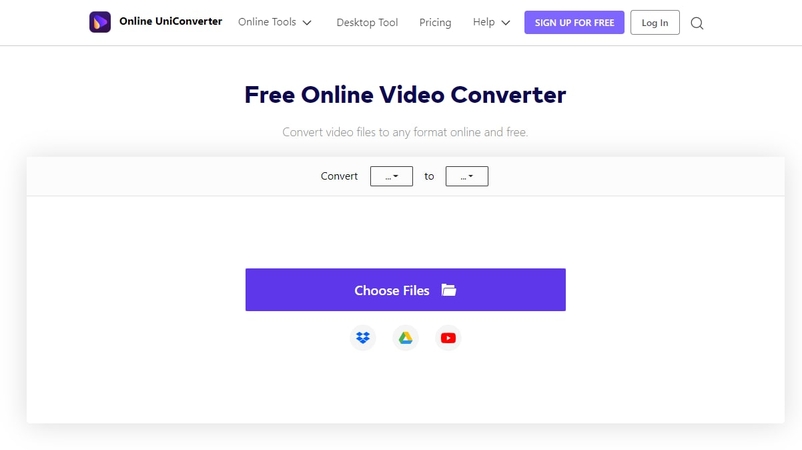
Pros:
- No need to download or install anything
- Support multiple formats and quality options
- Offer other online video tools
- No watermark or ads
Cons:
- Require internet connection and browser
- Limit the file size and number
3. VLC Media Player
VLC Media Player is a well-known media player that can play almost any video and audio format. But did you know that it can also convert FLV to WAV and other formats? Yes, VLC Media Player has a hidden feature that allows you to convert your media files with a few clicks. You can also use it to stream, record, and edit your videos.

Pros:
- Free and open source
- Support a wide range of formats and codecs
- Offer other media features
- No watermark or ads
Cons:
- Need to download and install the software
- Not very user-friendly and intuitive
- May have some compatibility issues
4. Zamzar
Zamzar is another online FLV to WAV converter that can convert your FLV files to WAV and other formats online without installing any software. It supports over 1200 video and audio formats, and allows you to convert your files by simply dragging and dropping them. You can also use it to download videos from various websites.
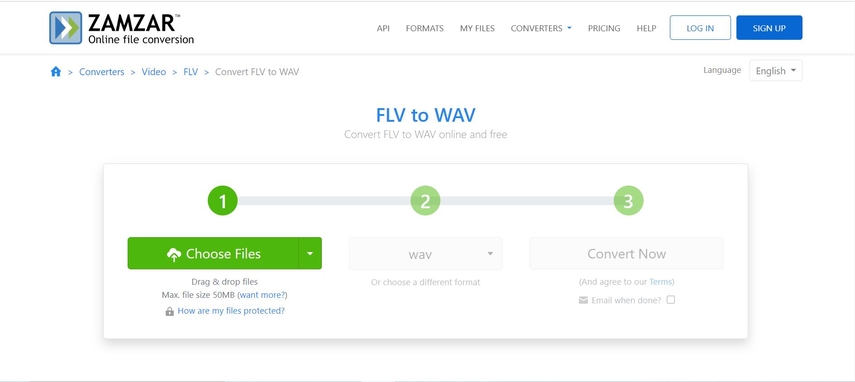
Pros:
- No need to download or install anything
- Support a large number of formats
- Offer a video downloader feature
- No watermark or ads
Cons:
- Require internet connection and browser
- Limit the file size and number
- Require email address and registration
5. Free Video Converter
Free Video Converter is a free and easy-to-use FLV to WAV converter that can convert your FLV files to WAV and other formats with high quality and speed. It supports over 300 video and audio formats, and allows you to customize the output settings according to your preferences. You can also use it to edit your videos with basic features like crop, trim, rotate, add watermark, and more.
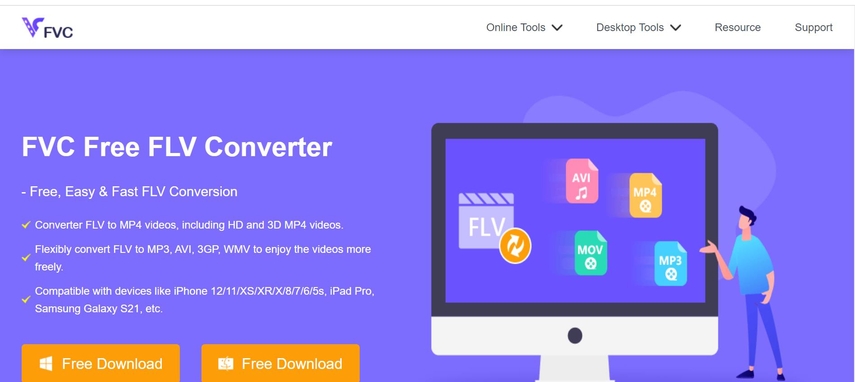
Pros:
- Free and easy to use
- Support multiple formats and resolutions
- Offer video editing functions
- No watermark or ads
Cons:
- Need to download and install the software
- May have some bugs and errors
6. CloudConvert
CloudConvert is a cloud-based FLV to WAV converter that can convert your FLV files to WAV and other formats online without installing any software. It supports over 200 video and audio formats, and allows you to adjust the output quality and codec. You can also use it to trim, crop, and rotate your videos online.

Pros:
- No need to download or install anything
- Support over 200 video and audio formats
- Provide options to change the output quality and codec
- Offer online video editing features
- No watermark or ads
Cons:
- Require internet connection and browser
- Limit the file size and number
- May have some conversion errors or delays
FAQs
Here are some FAQs that you may find useful for your content:
Q1. What is the difference between FLV and WAV?
A1. FLV is a video format that is mainly used for streaming media on the web, while WAV is an audio format that is mainly used for storing uncompressed sound data. FLV files usually contain both video and audio streams, while WAV files only contain audio data. FLV files are smaller and more compatible with web browsers, while WAV files are larger and more compatible with audio applications.
Q2. How can I play FLV files on my computer?
A2.
There are several ways to play FLV files on your computer, such as:
Conclusion
In this article, we have introduced you to the best 6 free FLV to WAV converters for Windows and Mac, and showed you how to use them step by step. You can choose the one that suits your needs and preferences, and enjoy your FLV videos as WAV audio files. However, if you are looking for the best FLV to WAV converter that can offer you the highest quality, speed, and versatility, we recommend you to try out HitPaw Univd. You can also use it to edit your videos with various tools, and customize the output settings according to your needs. It supports Windows and Mac operating systems, and has no watermark or ads. So, what are you waiting for? Download HitPaw Univd now and start converting your FLV files to WAV files in no time. You will be amazed by the results.






 HitPaw Watermark Remover
HitPaw Watermark Remover  HitPaw Photo Object Remover
HitPaw Photo Object Remover HitPaw VikPea (Video Enhancer)
HitPaw VikPea (Video Enhancer)
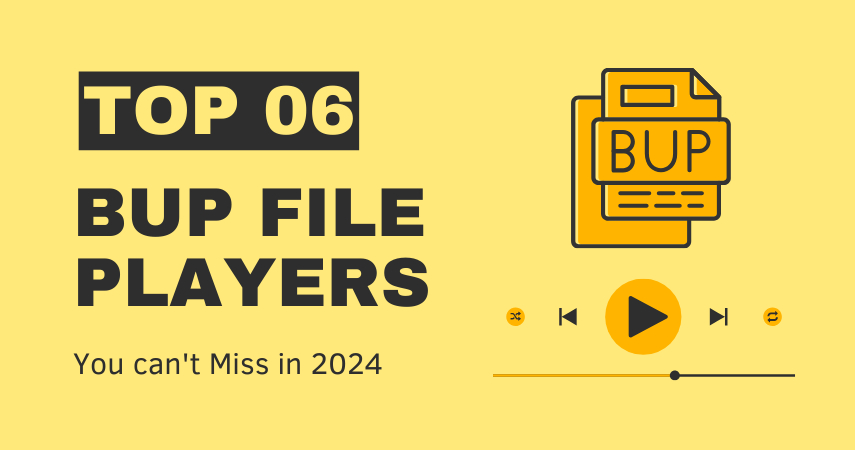


Share this article:
Select the product rating:
Daniel Walker
Editor-in-Chief
My passion lies in bridging the gap between cutting-edge technology and everyday creativity. With years of hands-on experience, I create content that not only informs but inspires our audience to embrace digital tools confidently.
View all ArticlesLeave a Comment
Create your review for HitPaw articles