Top 6 MP4 Players on iPad You can Use
The iPad, renowned for its sleek design and powerful performance, is a fantastic device for enjoying multimedia content on the go. But what if your favorite videos aren't playing smoothly on the built-in Videos app? The culprit might be an incompatible MP4 format. Fear not, video enthusiasts! This guide delves into the top 6 MP4 players for iPad, empowering you to watch your videos flawlessly. From free and user-friendly options to feature-rich powerhouses, we'll explore the functionalities and benefits of each player to assist you in finding the perfect fit.
By following these tips, you can significantly improve the overall MP4 playback experience on your iPad, regardless of the chosen player.
6 Free MP4 Players on iPad
While the built-in Videos app usually handles most MP4 files, there are situations where it might not work or lack specific features you desire. Here's a look at some excellent free MP4 player options for your iPad:
1. HitPaw Video Converter

HitPaw Video Converter goes beyond simply converting videos. It's a versatile multimedia tool that allows you to convert, compress, edit, and create music videos. You can take a closer look at HitPaw Video Converter in the video below.
As an MP4 player for iPad, it excels due to its:
- Extensive format support: Plays MP4 and virtually any other video format you throw at it, including MKV, AVI, FLV, WMV, and more.
- High-quality playback: Enjoy smooth and stutter-free playback of your MP4 videos, preserving the original quality.
- Hardware acceleration: Leverages your iPad's hardware for faster performance and smoother playback, especially for high-resolution videos.
- Customization options: Adjust playback speed, add subtitles, and manage audio tracks for a personalized viewing experience.
How to Convert Videos Using HitPaw Video Converter
Step 1:
Download and install HitPaw Video Converter on your computer.
Step 2:
Launch the software and click on "Convert" from the main interface.

Step 3:
Drag and drop your MP4 video file (or click "Add Files") into the program window.

Step 4:
Select "iPad" from the output format list on the right side. You can adjust the resolution and other settings if needed.

Step 5:
(Optional) Click the "pen" icon to access advanced compression settings.

Step 6:
Click "Convert" to start the conversion process. Once done, transfer the converted video to your iPad for playback using the Files app or iTunes.

Pros:
- User-friendly interface
- High compression ratio
- Supports a wide range of formats
- Batch processing capabilities
- Presets for popular devices
Cons:
- Free version has limited features (e.g., watermark on output videos)
Price: HitPaw Video Converter offers a free trial with limited features. Paid plans start at $39.95 for a yearly subscription.
2. Flex Player
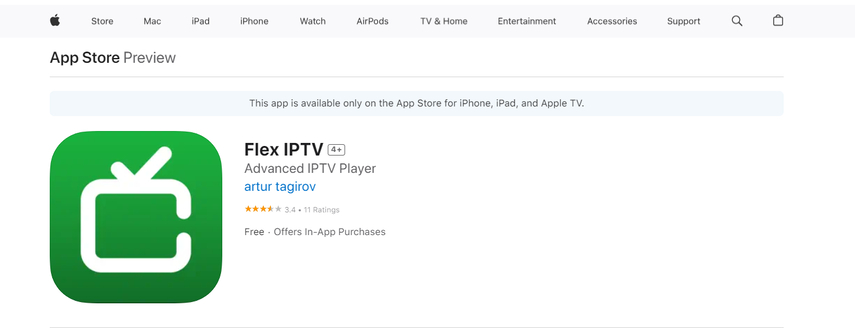
Flex Player is a free and straightforward MP4 player for iPad with a clean and intuitive interface.
- Pros: Simple to use, supports subtitles, and allows for background playback.
- Cons: Limited features compared to other options, might not support all advanced video formats.
- Price: Free
3. Video Stream
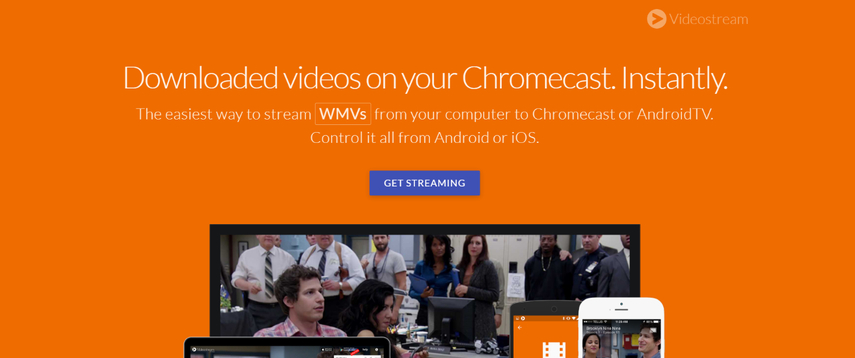
Video Stream is another free MP4 player for iPad known for its ability to stream videos from various sources like cloud storage and online media servers.
- Pros: Stream videos directly, supports background playback, offers Chromecast support.
- Cons: Might contain ads within the app, may not play all locally stored video formats.
- Price: Free
4. VLC Media Player
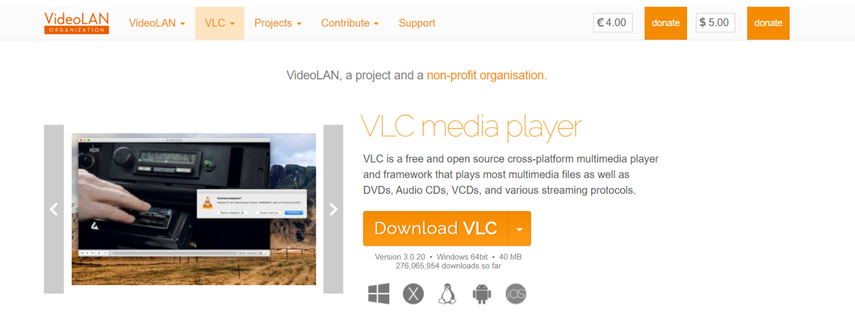
VLC Media Player is a popular open-source media player known for its wide format support and ability to play almost any video file.
- Pros: Free, open-source, supports a vast array of video formats, offers advanced playback features.
- Cons: Interface might seem cluttered compared to some other players, may require some technical knowledge for advanced settings.
- Price: Free
5. Freemake Video Converter
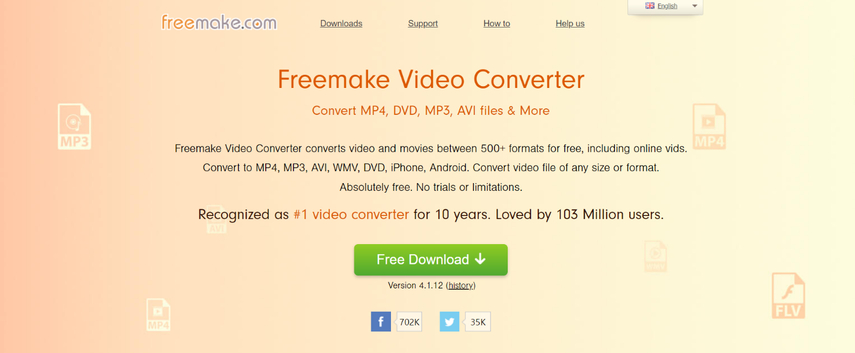
While primarily a video converter, Freemake Video Converter also offers a built-in MP4 player for iPad.
- Pros: Free, converts videos to iPad-compatible formats, includes basic video editing tools.
- Cons: Conversion process might be slower compared to dedicated conversion software like HitPaw, limited playback features.
- Price: Free
6. PlayerXtreme Media Player
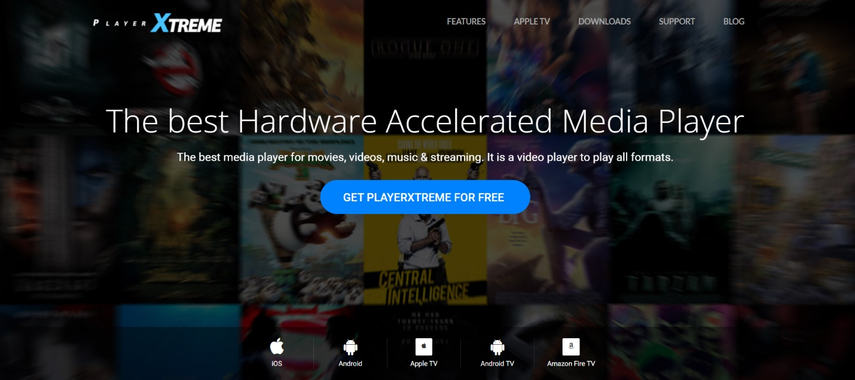
PlayerXtreme Media Player is a free-to-try MP4 player for iPad with advanced features like multi-window playback and audio boosting.
- Pros: Feature-rich, supports various video formats, offers multi-window playback and audio adjustments.
- Cons: Free version has limited playback time (upgrade required for unlimited playback).
- Price: Free with limited features, in-app purchases for premium features.
FAQs
Q1. Can I play MP4 files directly on my iPad without any additional apps?
A1. In most cases, yes. The built-in Videos app on your iPad can play standard MP4 files. However, there might be situations where the Videos app doesn't support a specific MP4 format or lacks features you desire. This is where additional MP4 player apps come in handy, offering wider format support, advanced playback controls, and customization options.
Q2. What features should I consider when choosing an MP4 player for iPad?
A2.
Here are some key factors to consider when choosing an MP4 player for iPad:
Q3. Can I transfer MP4 videos from my computer to iPad for offline viewing?
A3.
Absolutely! There are several ways to transfer MP4 videos from your computer to your iPad for offline viewing:
Conclusion
With a variety of MP4 players available for iPad, there's a perfect solution for every need and preference. Whether you require a simple and free player or seek one with advanced features and format support, this guide has equipped you to make an informed decision.
For a truly versatile multimedia experience that goes beyond just playback, consider HitPaw Video Converter. It not only plays virtually any MP4 format flawlessly but also allows you to convert videos to iPad-compatible formats, compress large video files, and even create stunning music videos. HitPaw Video Converter offers a user-friendly interface, hardware acceleration for smooth playback, and a wealth of customization options to personalize your viewing experience. Download HitPaw Video Converter today and unlock a world of possibilities for enjoying your favorite MP4 videos on your iPad!






 HitPaw Edimakor
HitPaw Edimakor HitPaw VikPea (Video Enhancer)
HitPaw VikPea (Video Enhancer)



Share this article:
Select the product rating:
Joshua Hill
Editor-in-Chief
I have been working as a freelancer for more than five years. It always impresses me when I find new things and the latest knowledge. I think life is boundless but I know no bounds.
View all ArticlesLeave a Comment
Create your review for HitPaw articles