[2026 Updated] How to Get GoAnimate Text to Speech Effect
One popular tool that has gained significant recognition in the animation world is GoAnimate. GoAnimate allows you to create professional-looking animated videos without any design or coding skills.
Whether you're a beginner just getting started with GoAnimate or an experienced user looking to enhance your TTS effects, we have some valuable recommendations and tips on how to make the most out of GoAnimate Text-to-Speech.
Part 1. What is GoAnimate Text to Speech?
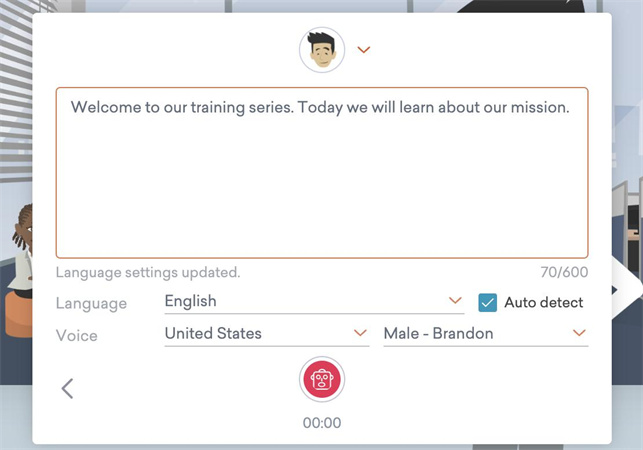
GoAnimate Text to Speech refers to the functionality within the GoAnimate platform that allows users to convert written text into spoken words using customizable voices.
With this feature, users can easily add voiceovers to their animations without needing any recording equipment or hiring professional voice actors.
By simply typing out a script or dialogue, GoAnimate's Text to Speech engine generates lifelike audio in real-time.
Part 2. GoAnimate Voice Actors Overview
1. Text-to-Speech Voices:
- Microsoft Sam: One of the more iconic TTS voices used in GoAnimate for comedic effect.
- IVONA Voices: This includes voices like Amy, Brian, and Ivy, among others, which are part of the Vyond voiceover system.
- Google TTS: Some modern GoAnimate creators use Google’s TTS voices, which offer a bit more variety and natural-sounding options.
2. Human Voice Actors:
- For some custom animations or special releases, GoAnimate also uses actual voice actors. While they’re not always credited prominently in the user-generated content, you can find professionals doing voiceover work for specific animated series or promotional content.
Part 3. Best Goanimate Text to Speech Voice Generator
When it comes to achieving the highest level of realism in voice cloning, some instances may require additional modifications to create a truly authentic and natural-sounding result.
That's where HitPaw VoicePea comes into play. This popular voice changer software is renowned for its extensive range of features and versatility.
Key features
- Realistic and natural-sounding voice generation
- Instant voice conversion in real-time
- Ability to imitate famous characters or celebrities
- Integration with popular streaming platforms
- User-friendly and intuitive interface
How to create goanimate tts by HitPaw VoicePea?
Step 1: Enter Text or Upload a File
Start by entering at least 5 characters of English text directly into the text box, or upload a supported file. Make sure your file is either in .txt or .srt format and contains a minimum of 5 characters.
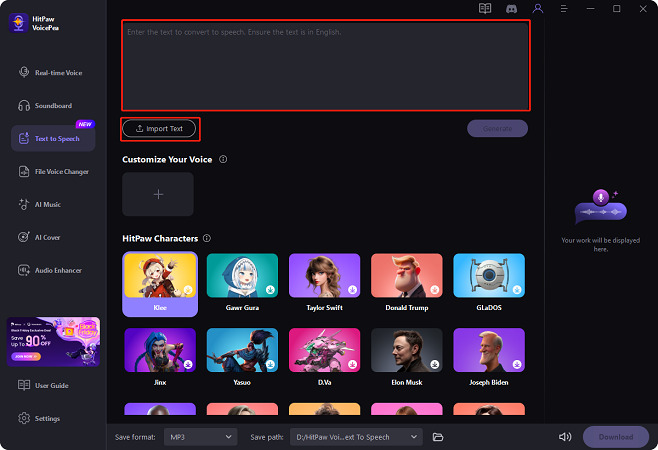
Step 2: Select a Voice Character
Browse through the available voice characters and listen to sample audio clips to find the one you like best. This allows you to preview how your selected voice will sound before generating your project.
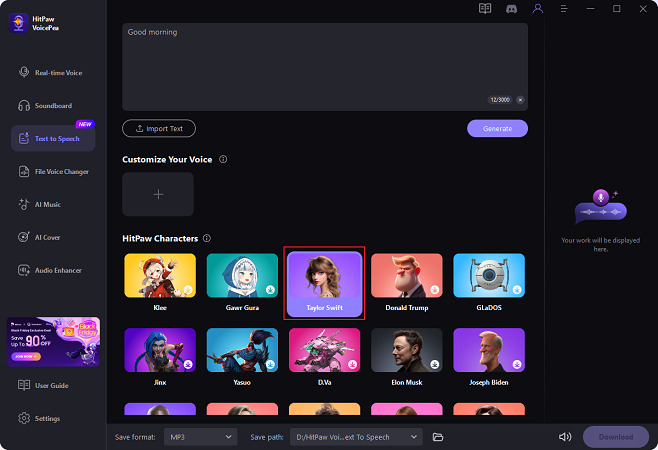
Step 3: Generate Your Project
Once you’ve finalized your text and chosen a voice character, click the "Generate" button. Depending on the length of your text, the processing time may vary, so please be patient while your project is being created.
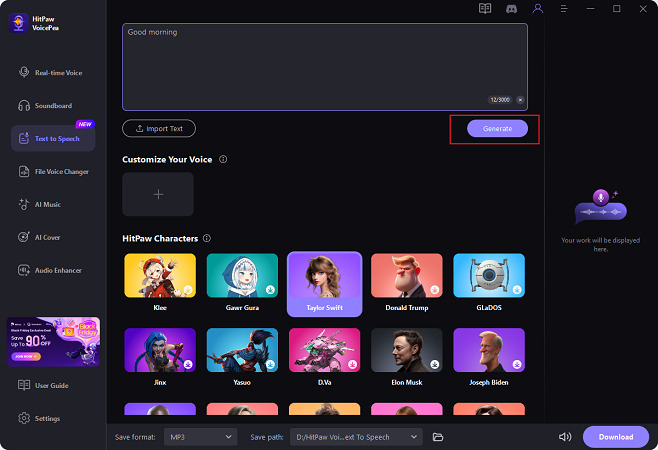
Step 4: Download Your Project
After the project is successfully generated, click on it to view the details, and then select the "Download" button to save it directly to your device.
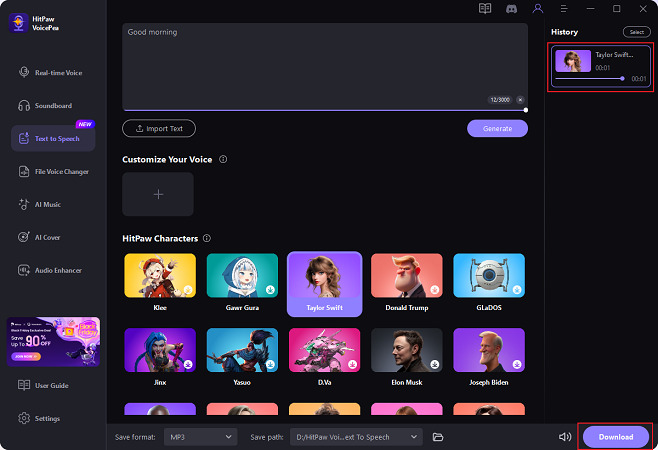
Step 5: Batch Download Multiple Projects
Need to download several projects at once? Enter batch mode by clicking the "Select" button, choose the projects you want, and click "Download" to save them all in one go.
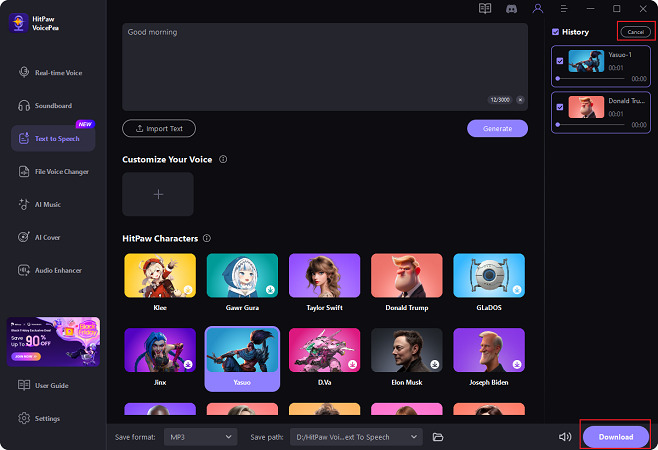
Part 4. How to Generate GoAnimate Voices Text to Speech?
Generating GoAnimate voices through the Text to Speech feature is a simple and straightforward process. Here are the steps to follow:
1. Speechify

If you're looking to enhance your GoAnimate videos with high-quality text-to-speech audio, Speechify is an excellent tool to consider. This handy platform seamlessly integrates with GoAnimate, allowing you to generate lifelike voices in just a few simple steps.
Key features of Speechify:- Speechify offers multiple voices with different accents and tones, providing versatility for various types of content.
- The generated audio from Speechify is highly realistic, helping to create engaging and professional videos.
- You can adjust the speed, pitch, and volume of the TTS voices according to your preferences.
- Easy integration with GoAnimate
- High-quality and natural-sounding voices
- User-friendly interface
- Additional cost (Speechify requires a separate subscription)
2. Murf AI
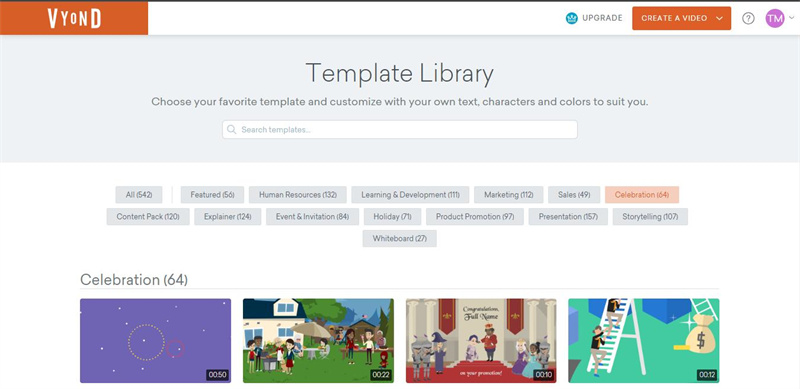
If you're looking to elevate your GoAnimate videos with realistic and expressive voiceovers, Murf AI is a powerful tool to consider.
By seamlessly integrating with the platform, Murf AI allows you to generate lifelike text-to-speech (TTS) audio that adds depth and authenticity to your animations.
Key features of Murf AI:- Murf AI offers an impressive range of voices that sound remarkably human-like.
- Each voice is carefully crafted to deliver a nuanced performance, capturing emotions and nuances.
- With Murf AI, you have the ability to adjust the emotional tone and intonation of the generated TTS voices.
- Whether you need TTS audio in English, Spanish, French, or other languages, Murf AI has broad language support capabilities.
- Ensures that the generated TTS audio sounds incredibly natural and professional-grade.
- Allows users to effortlessly enhance their videos without any technical issues.
- Creators can tailor the TTS voices according to their desired effect while maintaining exceptional quality.
- Accessing all features offered by Murf AI may require a separate subscription.
3. Fandom
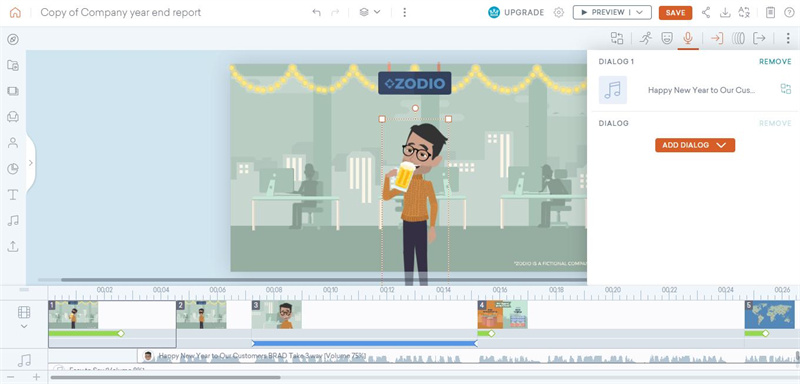
To bring a unique and recognizable voice to your GoAnimate videos, consider using the Fandom Text-to-Speech (TTS) feature. By integrating Fandom's extensive library of voices, you can create animations with voices that audiences will instantly recognize and connect with.
Key features- A vast variety of familiar voices.
- Fandom offers a wide range of well-known character voices from popular movies, TV shows, and video games for use in your GoAnimate videos.
- Brings a high level of authenticity to your animated characters.
- Instant recognition.
- Allows for instant audience engagement and creates a memorable viewing experience.
- You can infuse personality into your animated characters and make them stand out from the crowd.
- Easy-to-use and simple dashboard.
- Limited voice options.
4. Text to Speech GoAnimate with Readloud
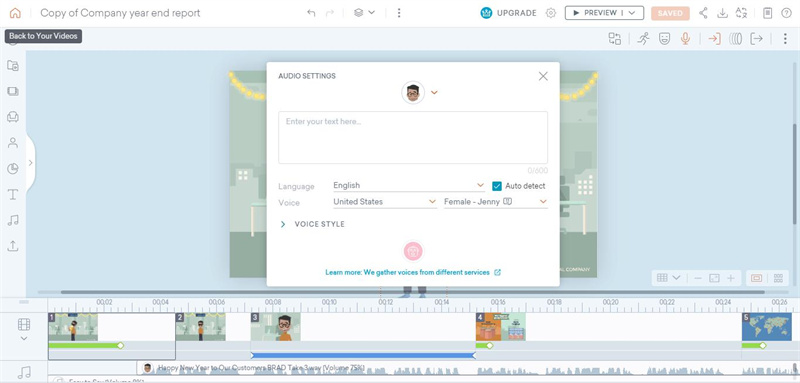
When it comes to bringing your GoAnimate videos to life with vivid and captivating narration, Readloud is a powerful text-to-speech tool that can significantly enhance the auditory impact of your animations.
By seamlessly integrating with GoAnimate, Readloud offers a user-friendly interface and a multitude of features that allow you to generate high-quality and natural-sounding voices for your video projects.
Features:- Natural voice quality
- The platform supports multiple languages, allowing you to create TTS audio in various language options.
- You can adjust the speed, pitch, and volume of the generated TTS voices according to your preferences.
- User-friendly interface
- Cost-effective solution
- Quick generation time
- Professional-grade output
- Potential pronunciation limitations
Summary
GoAnimate TTS functionality offers a convenient and powerful tool for adding engaging voiceovers to your animated videos. By harnessing these tools and their respective features, such as customizable voices, natural-sounding speech generation, multilingual support, and famous character imitations, you can take your animations to new heights of professionalism and audience engagement.
We recommend you use HitPaw VoicePea for a fast and effective voice-changing effect.


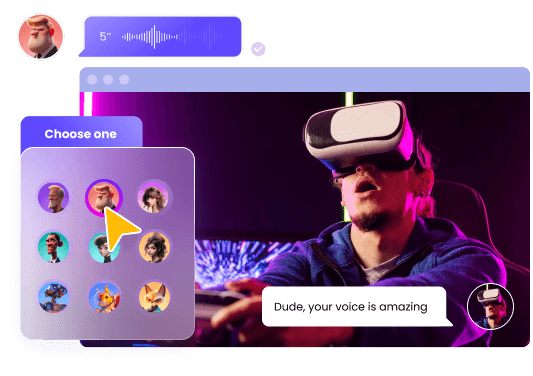





 HitPaw VikPea (Video Enhancer)
HitPaw VikPea (Video Enhancer) HitPaw Univd (Video Converter)
HitPaw Univd (Video Converter)  HitPaw FotorPea
HitPaw FotorPea

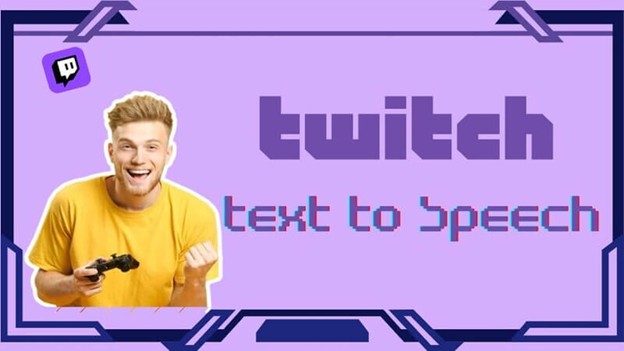


Share this article:
Select the product rating:
Daniel Walker
Editor-in-Chief
This post was written by Editor Daniel Walker whose passion lies in bridging the gap between cutting-edge technology and everyday creativity. The content he created inspires audience to embrace digital tools confidently.
View all ArticlesLeave a Comment
Create your review for HitPaw articles