Top 6 Ways for Whatsapp Voice Message Download on PC and Phone
WhatsApp is one of the most popular messaging apps in the world, with over 2 billion users. It allows you to send and receive text, voice, video, and image messages for free. However, sometimes you may want to download the voice messages from WhatsApp to your PC or phone for various reasons, such as saving them as audio files, converting them to MP3, or transferring them to other devices. In this article, we will show you the top 6 ways for WhatsApp voice message download on PC and phone, as well as a bonus tip to download audio with HitPaw Video Converter. Let’s get started!
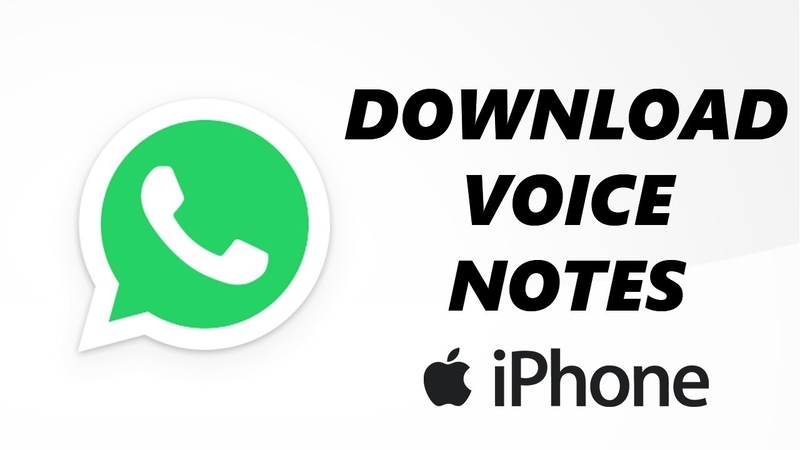
4 Ways for WhatsApp Voice Message Download on Phone
If you want to download the voice messages from WhatsApp to your phone, you have several options depending on your device type and preference. Here are four ways you can try:
Method 1: Save WhatsApp Audio to Internal Storage
This method works for both Android and iPhone users. It allows you to save the WhatsApp audio to your phone’s internal storage, where you can access, play, or move them as you wish. Here are the steps to follow:
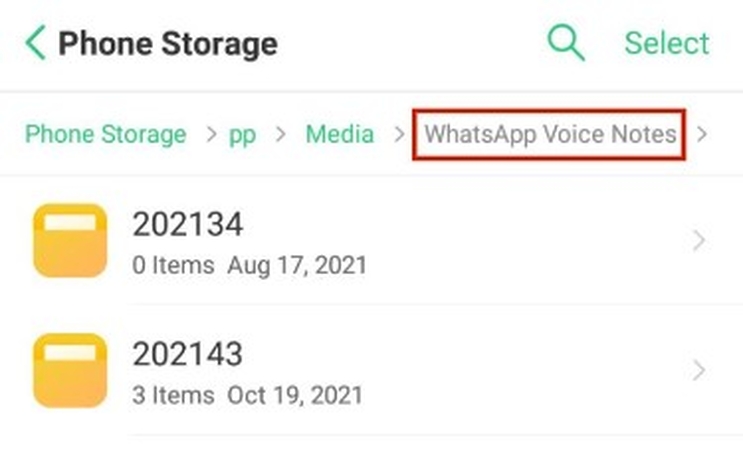
- Open the WhatsApp app and locate the voice message you want to save.
- Tap and hold the voice message and select Forward.
- Tap the Share icon at the bottom right corner.
- Select Save to Files (iPhone) or File Manager (Android) and choose a folder to save the audio file.
Method 2: Email WhatsApp Audio to Yourself
This method is also compatible with both Android and iPhone devices. It enables you to email the WhatsApp audio to yourself and then download it from your email account. Here is how to do it:
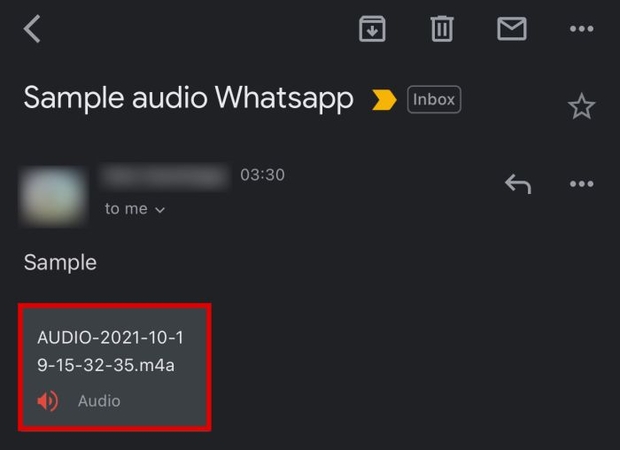
- Open the WhatsApp app and locate the voice message you want to save.
- Tap and hold the voice message and select Forward.
- Tap the Share icon at the bottom right corner.
- Select Mail and enter your email address to send yourself an email.
- Go to your email account and tap the attached audio file to download it to your device.
Method 3: Use a Third-Party App to Download WhatsApp Audio
This method is more suitable for Android users, as it requires you to use a third-party app that can access and download the WhatsApp audio files. One such app is WA Audio Manager, which you can download from the Google Play Store. Here is how to use it:
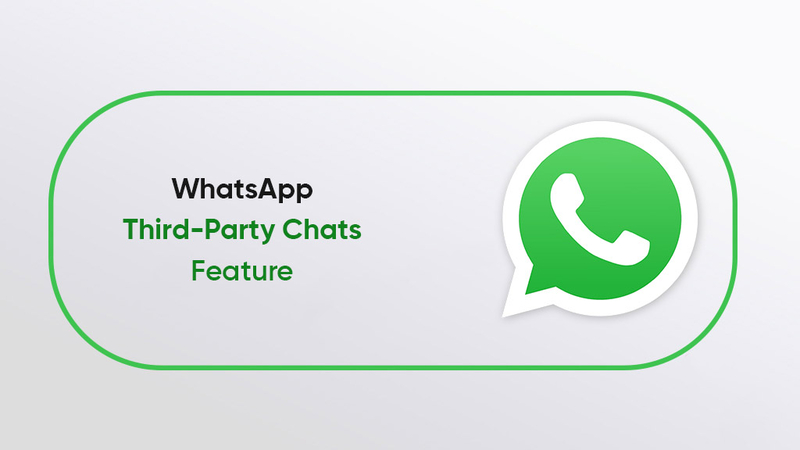
- Install and launch WA Audio Manager on your Android phone.
- Grant the app the necessary permissions to access your WhatsApp audio files.
- Select the voice messages you want to download and tap the Download icon at the top right corner.
- Choose a folder to save the audio files and tap OK.
Method 4: Use WhatsApp Web to Download WhatsApp Audio
This method is a bit different from the others, as it involves using your phone and your computer at the same time. It allows you to use WhatsApp Web to download the WhatsApp audio files to your computer, and then transfer them to your phone via USB cable or cloud service. Here is how to do it:

- Open WhatsApp Web on your computer and scan the QR code with your phone to log in.
- Open the chat that contains the voice message you want to download and click on it.
- Click the Download icon at the top right corner of the message and choose a folder to save the audio file on your computer.
- Connect your phone to your computer via USB cable or upload the audio file to a cloud service like Google Drive or Dropbox.
- Transfer the audio file from your computer to your phone.
2 Ways for WhatsApp Voice Message Download on PC
If you want to download the voice messages from WhatsApp to your PC, you have two main options depending on whether you have the WhatsApp desktop app or not. Here are the two ways you can try:
Method 1: Use the WhatsApp Desktop App to Download WhatsApp Audio
This method is the easiest and most convenient way to download the WhatsApp audio files to your PC, as it only requires you to have the WhatsApp desktop app installed on your computer. Here is how to do it:
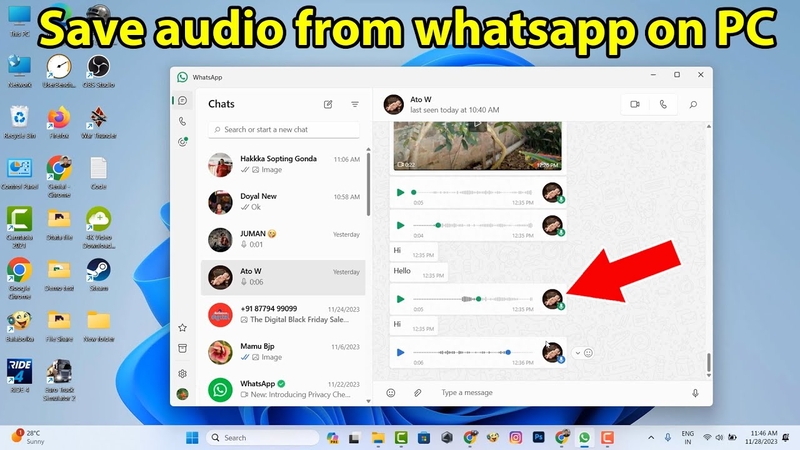
- Download and install the WhatsApp desktop app on your PC from the official website.
- Open the WhatsApp desktop app and scan the QR code with your phone to log in.
- Click on the chat that contains the voice message you want to download and hover your mouse over it.
- Click the downward-facing arrow at the top right corner of the message and select Download.
- Choose a folder to save the audio file on your PC.
Method 2: Use a Web Browser Converter to Convert WhatsApp Audio to MP3
This method is more complicated and time-consuming, as it involves converting the WhatsApp audio files from Opus format to MP3 format, which is more widely supported and compatible. You will need to use a web browser converter that can handle Opus files, such as Online Audio Converter. Here is how to do it:

- Save the audio message to your PC using one of the methods mentioned above.
- Go to 8 on your web browser.
- Click Open files and select the Opus file you want to convert.
- Click MP3 and adjust the settings as you like.
- Click Convert and wait for the process to finish.
- Click Download and choose a folder to save the MP3 file on your PC.
Bonus Tip: HitPaw Video Converter to Download Audio
If you are looking for a more powerful and versatile tool to download and convert audio files from various sources, you should try HitPaw Video Converter. HitPaw Video Converter is a professional and user-friendly video converter that can help you download audio from YouTube, Facebook, Instagram, and other platforms, as well as convert audio and video files to different formats, such as MP3, MP4, WAV, MOV, AVI, and more.
Watch the following video to learn more details:
How to use HitPaw Video Converter?
Step 1: Launch HitPaw Video Converter. To import your files, either click the "Add Video" button or drag and drop them directly into the program.

Step 2: If you wish to edit your video's information, click on the file name to change the title.

Step 3: Choose an output format for each file by clicking the inverted triangle icon in the lower right corner.

Step 4: To convert your video, select a target folder within the interface and click "Convert" (or "Convert All" if you're converting multiple files). Your video will be processed into the selected format.

FAQs WhatsApp Voice Message Download on PC and Phone
Here are some of the frequently asked questions and answers about WhatsApp voice message download on PC and phone:
Q1. How to play WhatsApp audio files on PC?
A1. WhatsApp audio files are usually saved in Opus format, which is not widely supported by most media players. To play them on your PC, you will need to use a compatible player, such as VLC media player or iTunes, or convert them to MP3 format using a web browser converter or HitPaw Video Converter.
Q2. How to transfer WhatsApp audio files from PC to phone or vice versa?
A2. There are several ways to transfer WhatsApp audio files from PC to phone or vice versa, such as using a USB cable, a cloud service, or a wireless transfer app. For example, you can use Google Drive to upload the audio files from your PC and then download them to your phone, or use SHAREit to send the audio files from your phone to your PC via Wi-Fi.
Conclusion
WhatsApp voice message download on PC and phone is not a difficult task if you know the right methods and tools. In this article, we have shown you the top 6 ways for WhatsApp voice message download on PC and phone, as well as a bonus tip to download audio with HitPaw Video Converter. We hope you find this article helpful and informative. If you have any questions or suggestions, please feel free to leave a comment below. And don’t forget to try out HitPaw Video Converter for your audio and video conversion needs. It is a powerful and easy-to-use tool that can help you download and convert audio and video files from various sources and formats.






 HitPaw Edimakor
HitPaw Edimakor HitPaw VikPea (Video Enhancer)
HitPaw VikPea (Video Enhancer)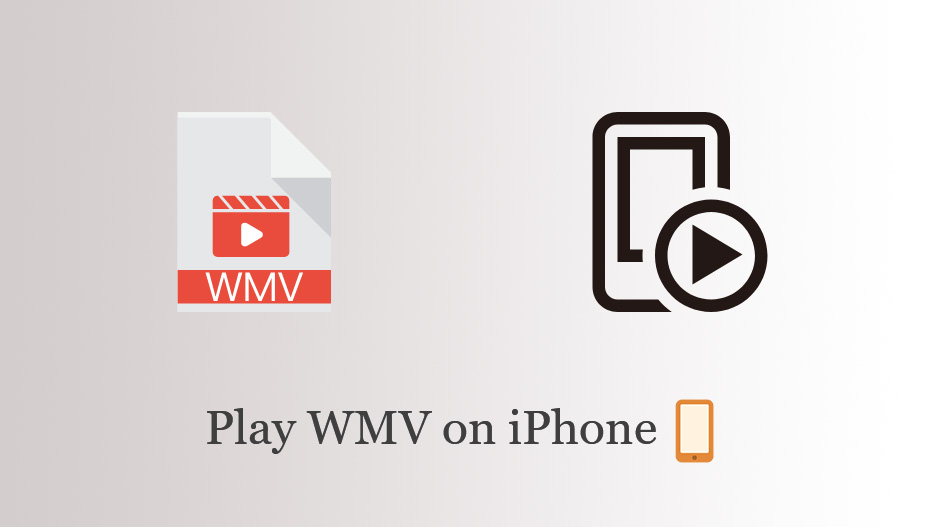
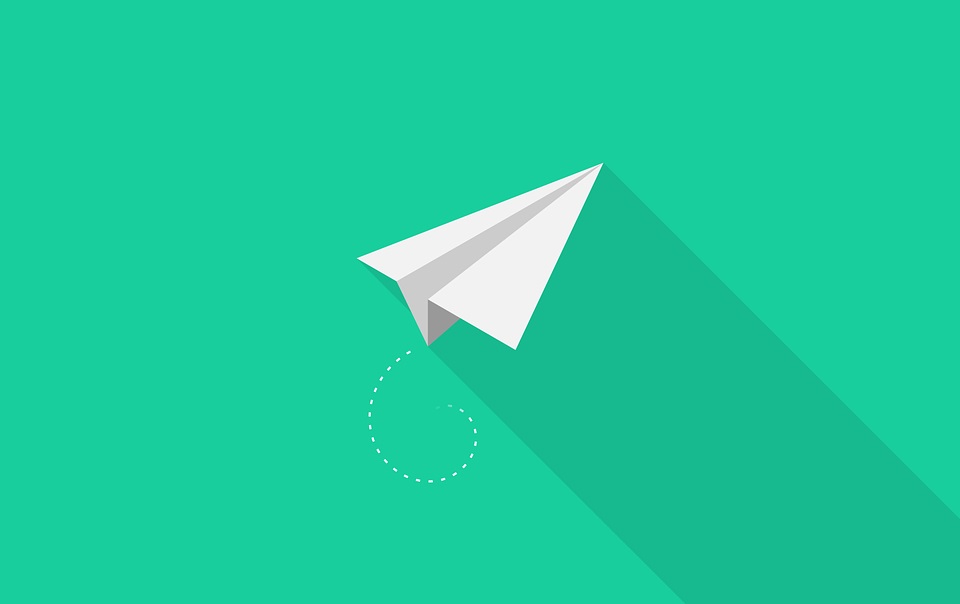


Share this article:
Select the product rating:
Joshua Hill
Editor-in-Chief
I have been working as a freelancer for more than five years. It always impresses me when I find new things and the latest knowledge. I think life is boundless but I know no bounds.
View all ArticlesLeave a Comment
Create your review for HitPaw articles