What is WMV File and How to Play WMV on iPhone?
What is a WMV File? The Windows Media Video (WMV) files are one of the most common video formats developed by Microsoft as a compressed video container. Because of their abundance and ease of use, WMV videos become a very popular format. However, the iOS device does not support playing WMV files, Apple usually supports common file formats like MP4, MOV, M4V, etc. If we want to play WMV video on iPhone, we have to convert it to iPhone-supported formats or download and install a third-party application to solve the playback issue. For both two ways, you can check the below article to find more details!
Part 1: Converting WMV File to iPhone Compatible Format
1. Converting WMV files with HitPaw Univd (HitPaw Video Converter)
One of the easiest ways to play WMV on iPhone is to convert WMV files to iOS support format, such as MP4, MOV, ect. HitPaw Univd is a powerful and user-friendly software that can download and convert video and audio in various formats with high quality. With HitPaw Univd, you can not only play WMV files on your iPhone, but also convert files to other formats that are compatible with other devices, such as MP3, M4A, MP4, MOV, and more.
Watch the following video to learn more details:
Main Features of HitPaw Univd
- Supports multiple audio and video formats: HitPaw Univd can download and convert various format files, such as wmv to mp4, wmv to mov, m4a to mp3, mov to mp3, and more.
- With the most advanced hardware acceleration technology: batch convert videos up to 5000 files with lightning speed and high quality.
- All-in-one tools: such as video enhancer, video compressor, video-to-audio, video editor, video watermark, video-to-GIF, and more.
How to use HitPaw Univd to convert WMV?
To use HitPaw Univd to convert WMV files to iOS support format, you can follow these simple steps.
Step 1: Download and install HitPaw Univd on your device.
Step 2: Launch the apps and click on “Add Files” to import your video files.

Step 3: After uploading the WMV file, you can select an output format for your video by clicking the inverted triangle icon on the lower right side of the file.

Step 4: After choosing the output format, you can click on “Convert All” to start converting. You can also enable lossless acceleration to have the fastest conversion speed.

Step 5: Once the conversion is complete, go to the Converted tab to find your files. Click "Open Folder" to view them or click "Add" to further edit your video if you need to.

2. Converting WMV files to iPhone with Online Converters
Online converters are another way to play WMV on iPhone. They can transcode WMV files on an iPhone without installing other software on your computer. But it may take a much longer time to deal with on WMV video. Additionally, the quality of the output video is usually poor. If you do not care about the downsides, it is worth trying. Here we use FreeConvert Video Converter as an example to show you the procedure.
Step 1: Find and open the official website: https://www.freeconvert.com/video-converter.
Step 2: Click "Choose Files" to upload your WMV files.
Step 3: Select an output format and then click on "Convert Now!" to start conversion.
Step 4: After a few seconds, you can choose to download the converted video and save it to your iPhone for playing.
Part 2: Playing WMV on iPhone with These Four Media Players.
1. VLC Media Player for iOS
VLC for iOS and iPad-OS is a free, open-source multimedia player that can play most types of video and audio, including WMV files. This tool is a good choice for any person who wants to solve the playing issue on iPhone. Before Downloading in the Apple app store, please make sure your iOS device is running iOS 9.0 or later.
Pros
- Complete free and easy to use.
- Support various media formats.
- Supports subtitles & playback speed control.
Cons
- Some editing functions are difficult to use.
- The main focus is on local files and DVDs.
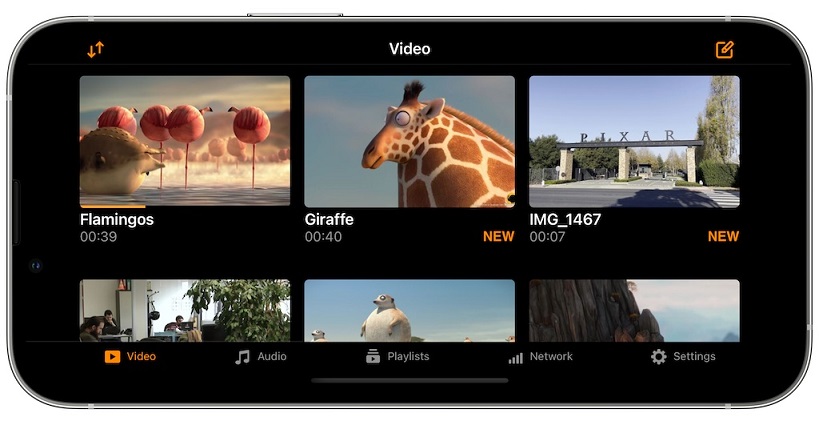
2. PlayerXtreme Media Player
PlayerXtreme was designed with the idea that Videos should be easy to play and available on all devices, including playing WMV files on iPhone. Beyond video playback, this application also offers subtitles support in multiple languages.
Pros
- Support a vast number of formats.
- Simple user interface.
- Multi-language support.
Cons
- The app is large and takes up much storage.
- It requires iOS 9 and later.
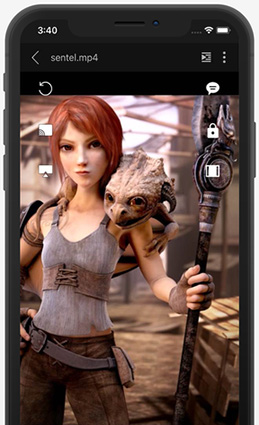
3. OPlayer for iPhone
OPlayer is a professional media player tool that supports almost every format for video/audio playback. It can also WiFi transfer to download media files from PC to iPhone/iPod devices. You can directly download this application in the Apple app store.
Pros
- Support multi-formats.
- Support background play.
Cons
- It requires iOS 12.0 or later.
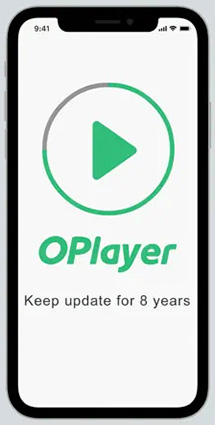
4. KMPlayer Media Player for iOS
K-Multimedia Player known as KMPlayer is a free media player on iPhone devices. It covers almost all popular file formats like WMV, MPEG1/2/4, OGM, MKV, etc. The apps with clear and simple interface with no advertisements.
Pros
- Free download and install.
- Sharing via Wi-Fi (wireless file transfer).
- Support Cloud playback.
Cons
- It has pop-ups and ads.
- It requires users to install extra software.
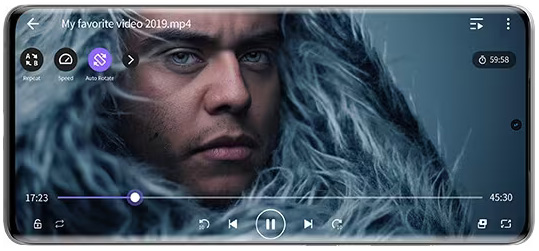
Part 3: FAQs about Playing WMV Files
Q1. Is WMV the same as MP4?
A1. WMV and MP4 are very common video formats. There are a few differences between them though both deliver video visuals . The main difference is encoding, while WMV is a Windows Media Video format, MP4 is an MPEG-4 format. This means WMV are compressed more efficiently, making videos smaller in size than MP4 files for videos of equal quality. WMV files also offer higher playback quality compared to MP4. However, as for compatibility with different devices and platforms, MP4 wins hands-down. Because of its native support in the majority of operating systems and multimedia devices.
Q2. Why won't my iPhone play WMV files?
A2. The main reason for this because the iPhone does not support it. wmv file video format. You can convert wmv files to mp4, which is a compatible format on iPhone. Also, you can install third-party applications on your iPhone, such as VLC media player.
Conclusion
In summary, converting WMV files to iPhone-compatible format is a simple and useful way with HitPaw Univd. You can convert WMV to MP4, MOV, or another format with high quality and fast speed. You can also install other four media players to solve the playback issue. We hope this article has helped you find the best way for your needs. If you have any questions or suggestions, please feel free to contact us or leave a comment below.










 HitPaw VikPea
HitPaw VikPea HitPaw Edimakor
HitPaw Edimakor



Share this article:
Select the product rating:
Daniel Walker
Editor-in-Chief
My passion lies in bridging the gap between cutting-edge technology and everyday creativity. With years of hands-on experience, I create content that not only informs but inspires our audience to embrace digital tools confidently.
View all ArticlesLeave a Comment
Create your review for HitPaw articles