How to Stream VR on Discord without Any Difficulty
Discord was introduced in 2015, and it's been a popular choice ever since. This app is widely used by gamers and has had a significant impact on their daily life since it facilitates social engagement and communication among players.
With the introduction of free audio, video, and message services, the landscape was transformed. Numerous options are available, including VR streaming via Discord. But, do you know how to stream VR on Discord? Or how to stream oculus to discord? Let’s take a look.

Part 1. How to Stream VR on Discord?
Discord has a variety of options to stream virtual reality. SteamVR is the most convenient option.

Here is how to stream VR games on discord:
-
1
Open up your Discord app.
-
2
Set up a server and invite your friends to join you by personally adding them or by sharing the links.
-
3
Make sure you have SteamVR.
-
4
To play with your friends through live streaming, simply download and install the game.
-
5
Make sure SteamVR is operating in the background by opening it.
-
6
Launch the game.
-
7
To begin your live broadcast, login to Discord. Your game should be shown in the Discord server navigation panel if you're using it.
-
8
Click on "GAME NAME" STREAM. You'll be sent to a pop-up window to confirm that your stream has started.
-
9
Click STREAM.
SteamVR can launch automatically with your game, however, the broadcasting on Discord may crash or malfunction most of the time. As a result, before starting the game and starting the stream, you should manually launch SteamVR.
Alternatively, you can use SideQuest to integrate Discord into your Oculus Quest VR experience.
Part 2. Streaming VR on Discord Attractively with HitPaw Screen Recorder
HitPaw Screen Recorder supports live VR on discord. It is one of the best free screen recorders for streaming VR on discord. You can use the features of adding some templates for the live broadcast, adding a real-time webcam during the live broadcast, that is, the live camera picture and the game picture at the same time.
Moreover, you can also set a virtual background for the camera live broadcast, and record the live broadcast. It also supports Live VR on other platforms.

Here are some of the features of the HitPaw Screen Recorder:
- As an alternative to Discord's Virtual Camera and OBS, HitPaw Screen Recorder is perfect.
- Your video will stand out with the help of the many eye-catching stickers, phrases, themes, and virtual backdrops that are available.
- You may broadcast your videos live on a variety of websites.
- It also has the ability to snap screenshots while you are recording something.
Here is how to stream VR to discord using HitPaw Screen Recorder:
Step 01 Download and install the most recent version of HitPaw Screen Recorder, and then follow the instructions. The next step is to go to the main menu and choose "Live."
Step 02 After selecting "Live," you'll be asked to pick a Discord streaming template. Fortunately, you can change the colors of these layouts as well. Additionally, you have the option of including stickers in your live broadcasts. The next step is to click the "Add Source" icon and then choose "Webcam" from the list of available sources.

Step 03 When you select "Add Source", you can select the source you want to livestream. We support adding Game, Screen, Window, Webcam, iOS device, image and texts to your live stream.

Step 04 In order to live to stream your video, pick the "Discord" symbol. Press the symbol adjacent to the Recording icon to start recording.

Step 05 In order to begin recording your Discord live stream, all you have to do is click "Record." As a result, you'll be able to simultaneously stream and record the screen. To stop the recording, hit the Stop symbol, and then edit the video to your preference. The captured video must then be exported to the desired location.
Notes:Read more about how to stream on discord with HitPaw Screen Recorder.>>
Part 3. How to Stream Oculus Quest 2 to Discord?
There are hundreds of games, applications, and other forms of entertainment to choose from with the Meta Oculus Quest 2 virtual reality headset. It's now leading the market as one of the most accessible VR headsets currently on the market because it doesn't require a PC (just a smartphone!).

Here is how to stream oculus quest 2 to discord:
-
1
Start casting your Oculus Quest 2 to your browser by logging into Oculus.
-
2
It is not possible to cast your Oculus Quest 2 to simply Google Chrome or Microsoft Edge.
-
3
The casting page will be available to you after you have logged in.
-
4
Next, access the menu for your headset by pressing the Oculus button on your controller.
-
5
At the top of the page, you'll notice four options. Go to the Casting menu.
-
6
Select the computer you want to cast from by clicking on the Next button.
-
7
If you complete all the procedures, you should be able to cast your headset to your browser. The red dot in the upper right corner of the screen serves as a casting indicator.
-
8
Open the Discord app to begin screen-sharing. You may either select a browser from within the program, or you can select the screen size. So, this how to stream oculus quest to discord.
Part 4. FAQs about Streaming VR to Discord
A lot of people ask how to stream beat saber on discord or other games. And some of them might have questions in mind relating to streaming VR to Discord. So, take a look at some FAQs here:
1. How to fix Stream VR with no audio?
It's important to make sure the headset isn't on standby mode and that the SteamVR software is active. Open the SteamVR app on your PC. To access the audio settings, go to and click on Audio. Select HTC-VIVE or speakers from the drop-down menu in the Set playback device to drop-down list (USB-Audio Device). You can fix stream oculus quest to discord errors.
2. What is an Oculus mirror?
Using Oculus Mirror, you can display anything you do in your headset on the screen. An external game window can be replaced with a more flexible and controllable window by using this stream oculus quest 2 to discord method.
Part 5. Conclusion
It was all about how to screen share VR on discord. There are many different ways to stream VR on discord but we recommend you to use HitPaw Screen Recorder because of its multiple features.









 HitPaw Univd (Video Converter)
HitPaw Univd (Video Converter)  HitPaw FotorPea
HitPaw FotorPea
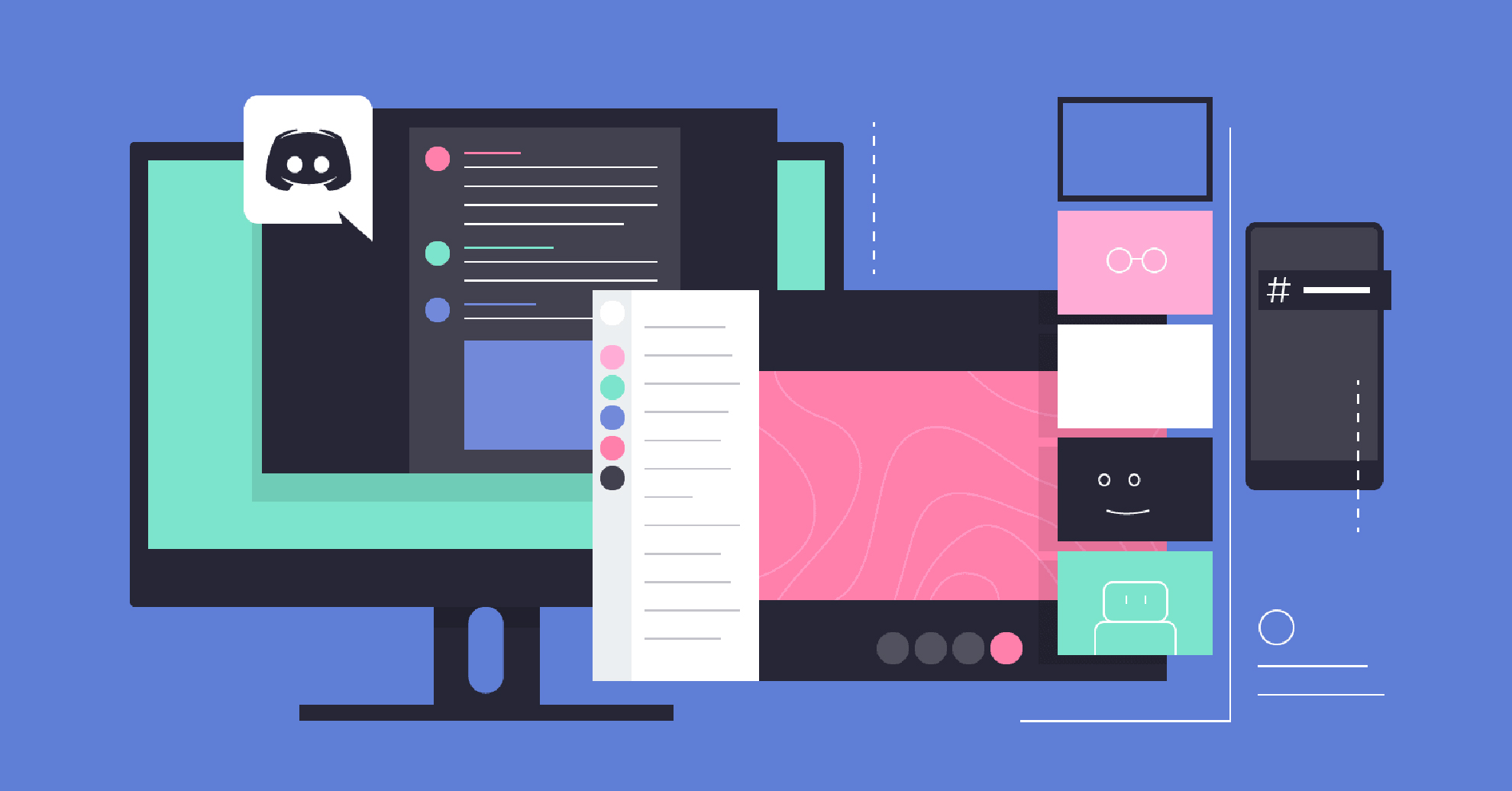

Share this article:
Select the product rating:
Daniel Walker
Editor-in-Chief
This post was written by Editor Daniel Walker whose passion lies in bridging the gap between cutting-edge technology and everyday creativity. The content he created inspires audience to embrace digital tools confidently.
View all ArticlesLeave a Comment
Create your review for HitPaw articles