[Quick Start] How to Stream on Twitch in Simple Steps
The live streaming world is incomplete without mentioning Twitch stream. Twitch live stream platform is a significant part of the live stream ecosystem having 2 million daily viewers which are increasing daily.
Live stream on twitch is not a challenging thing. Even if you are a gaming streamer you should still know the full potential of twitch and how to stream on twitch. To get into the world of live streaming, stream twitch helps you in every way possible.
In this guide, we are going to delve into the details of how to start a twitch stream and how to make it successful. So, let’s get started.
Part 1. How to Create a Twitch Account for Twitch Streaming
Before you know how to start a stream on twitch, you should know the basic steps to set up an account on the Twitch platform. There are generally three important steps of how to start stream on twitch.
Read the community guidelines
Before proceeding to create an account on Twitch, reviewing all the community guidelines of this streaming platform is very important. This way you would be aware of all the behaviors which lead to the violations of community guidelines. So, you can better avoid those to save your account from receiving penalties in the future.
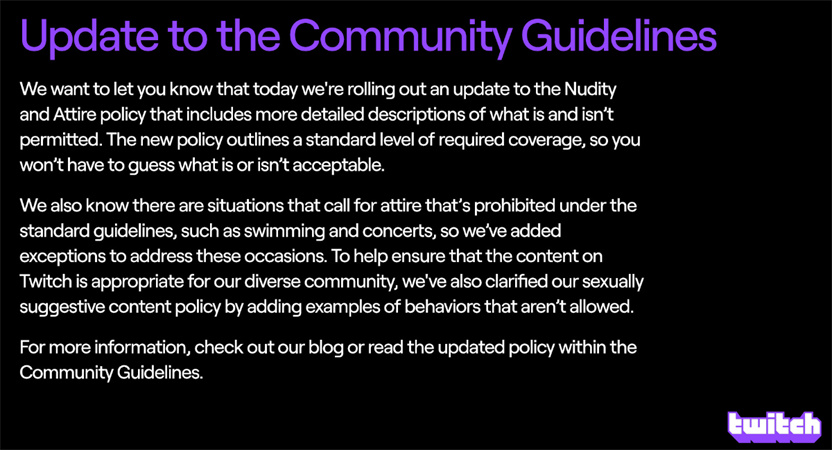
Sign up for a Twitch account
You can easily create an account on Desktop and mobile. On desktop it’s easier, just head over to the “sign up” option and fill in the details in the form. On the other hand, you can also sign-up using Twitch mobile app. With this method, you can sign up using your mobile number. Later you can also add your email.
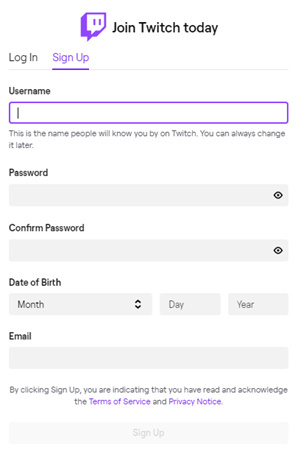
Turn on two-factor authentication (2FA)
This is formally the last step before you proceed how do you stream on twitch. Even though it seems a pain sometimes, turning on 2-factor authentication is worth it. This step adds an extra layer of security to prevent your account from being hijacked in the future. Moreover, you can’t broadcast on Twitch without enabling 2FA so it’s better to do it while creating an account. You can turn it on your mobile device so head over to your desktop computer.
- Log into your Twitch account > Security settings > enable 2FA.
- With the help of a mobile phone, you can complete the process of 2-factor authentication.
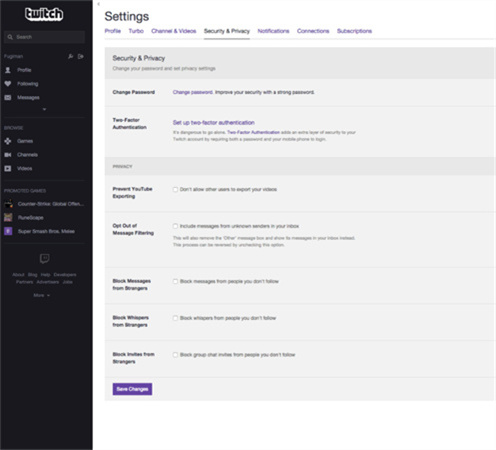
Part 2. How to Start a Twitch Stream with the Professional HitPaw Streaming Software
Once you have set up your Twitch account, now it’s time to learn how to live stream on twitch by choosing reliable software that can encode your stream. You must be wondering what does mean by this statement and what’s its importance in how to host a stream on twitch. We will recommend you to go with a professional twitch stream software to start your streaming journey.
HitPaw Screen Recorder is a budget and beginner-friendly software which can effectively help you in your twitch streaming journey. It can create professional-grade live streams and you can modify them using cool built-in features. Here some of the unbeatable and matchable features of HitPaw Screen Recorder.
- Professional-grade live streams
- Many built-in template materials
- Simultaneous streaming on over 30 different platforms
- Support all the popular streaming platforms
- Convenient live streaming and recording simultaneously
- Scheduled recording
Here is how to host a Twitch stream using HitPaw Screen Recorder software.
Step 01 Download and launch HitPaw Screen Recorder on your computer.
Step 02 Chose “live streaming” from the main interface. Next, you can add the source which you want to live stream. HitPaw supports games, screens, windows, webcam, images, and texts which you can live stream.

Step 03 To add any sources, click on add source > select source (e.g. screen, webcam, game, image, and text) > open that window you want to live stream.
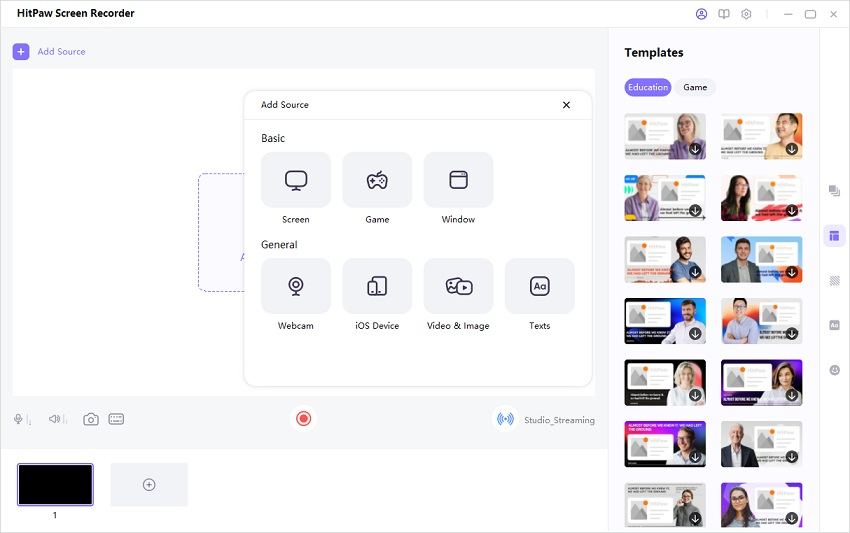
Step 04 To start a twitch live streaming, open a Twitch studio. Under the camera list/add source click on the video capture device.

Step 05 Select “HitPaw virtual camera” After this, you can start your Twitch live streaming with HitPaw without any hindrance in live streaming

Conclusion
We hope now you know how do I stream on twitch or how to stream switch on twitch. Using HitPaw Screen Recorder, you won’t face any live stream failure. It ensures your streaming goes in the way you want it to. Now implement the knowledge of this guide for how to stream on Twitch and rock the world.









 HitPaw FotorPea
HitPaw FotorPea HitPaw Univd (Video Converter)
HitPaw Univd (Video Converter) 


Share this article:
Select the product rating:
Daniel Walker
Editor-in-Chief
This post was written by Editor Daniel Walker whose passion lies in bridging the gap between cutting-edge technology and everyday creativity. The content he created inspires audience to embrace digital tools confidently.
View all ArticlesLeave a Comment
Create your review for HitPaw articles