ProRes vs. H.264: Which Codec Is Best for You?
The proper codec for video encoding is vital for work efficiency, file size, and quality balance. H.264 and ProRes are two of the most common file formats, but these formats serve different purposes. ProRes is well known for its editing-friendly nature and high-quality output. Conversely, H.264 is a more compressed format optimized for playback and distribution.
In this guide, we'll settle the debate about ProRes vs H264 by revealing all the credentials and differences between these file formats.
Part 1: What is ProRes and H.264
Before learning all the details about the H264 Vs ProRes, introducing these two file formats separately is essential.
1. ProRes
ProRes is an intermediate and high-quality codec developed by Apple, primarily used for professional video editing. This file format preserves more color accuracy and details while ensuring smooth playback in post-production. ProRes comes in multiple versions, including ProRes 4444, ProRes 422, and ProRes LT, which offer different levels of quality and compression.
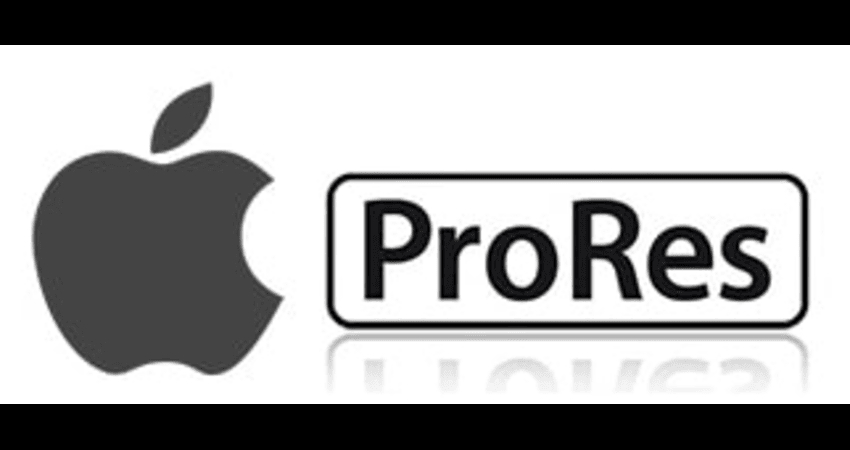
2. H.264
H.264 is also termed the AVC and has been a widely used codec for video compression. It is designed for streaming and efficient storage, making it the best choice for online videos, mobile devices, and Blu-ray discs. H.264 offers brilliant compression without any video quality loss, making it a brilliant choice for distribution instead of video editing.

Part 2: What are Key Differences: ProRes vs H264
Let's talk about the clear winner between the H264 VS ProRes by comparing all the features of ProRes and H.264.
1. Quality & Compression
ProRes maintains higher quality with minimal compression, making it perfect for professional video editing. Besides supporting more color information and details, ProRes is necessary for visual effects and color grading. On the other hand, H264 relies upon higher compression to reduce the file size, but it could lead to noticeable quality loss, especially after various exports.
2. File Size
ProRes files are larger courtesy of their lower compression. This aspect makes them more demanding and engaging in terms of storage, but it also ensures better quality for the post-production workflows. H.264 files remain smaller than ProRes files, which makes them ideal for sharing, streaming, distribution, etc.
3. Editing Performance
ProRes is well organized for playback and smooth editing, especially in software like DaVinci Resolve, Adobe Premiere Pro, and Final Cut Pro. It supports real-time editing without requiring extensive rendering. On the other hand, H.264 tends to be more taxing on system resources as it requires more processing power to decode, causing slower performance during editing.
4. Compatibility
H.264 is a brilliant choice for final exports because it is broader compatible across multiple devices, operating systems, and web platforms. However, ProRes is purely supported by professional editing software and Apple devices, which could be a limitation for some workflows.
Part 3: When to Use ProRes or H264
After discussing the ProRes 422 VS H264 differences and similarities, you can look at the points below to learn about the usage scenarios of these two formats.
1. When to Use ProRes
- You can use ProRes when requiring high-quality footage for professional editing.
- It is recommended when you plan to apply visual effects and color grading.
- Opting for ProRes would be helpful while working on high-end content, commercials, and film production.
- Using Apple-based workflows through DaVinci Resolve or Final Cut Pro is also possible.
- ProRes could be helpful when you require multiple rounds of editing without losing the visual integrity.
When to use H.264
- H.264 is helpful when distributing videos online on social media platforms like Vimeo, YouTube, and other streaming services.
- You may need the smaller sizes for easy storage and sharing, which could urge you to copy for the H.264.
- While working with mobile devices and consumer-grade cameras, you may opt for the H.264.
- If you want to deliver the final exports of videos instead of editing, H.264 could be an ideal gig.
- If you're looking for a universally supported format for playback on multiple devices, H. 264 is recommended.
Part 4: Best Alternative Encoder to ProRes and H264
If, after knowing about all the things about the ProRes vs H264, you're not satisfied with their results, you can watch out for the ProRes and H264
1. ProRes Project and ProRes LT
For people who want to strike a balance between manageable file sizes and ProRes quality, ProRes Project and ProRes LT offer lighter compression while maintaining good editing performance. These formats are helpful for quick previews and offline editing before rendering in the higher-quality ProRes versions.
2. H.265
H.265 is also termed High-Efficiency Video Coding and is a successor to H.264 that offers better compression while maintaining similar quality. It is perfect for HDT content and 4K and requires more powerful hardware for decoding. H.265 is also slowly becoming more popular for streaming platforms and high-resolution video applications due to its efficiency in offering and maintaining high quality at lower bitrates.
3. DNxHD
DNxHD is developed by Avid, which offers high-quality, editing-friendly compression. It is used in professional post-production for workflows that aren't Apple-centric. DNxHD files provide excellent quality while maintaining smoother playback. I'm the editing software, making these files a strong competitor to ProRes.
Part 5: Best Way to Convert ProRes and H264 to Alternatives
If you have videos stored in the H264 or ProRes video format and are willing to convert them into alternative video formats, HitPaw Univd (HitPaw Video Converter) can help. It offers a simple user interface and fast conversion speed, ensuring you can convert multiple videos simultaneously. While converting the videos, HitPaw Univd tends to maintain their quality, and it also doesn't input the watermark in the converted videos.
Main Features of HitPaw Univd
- The best way to convert ProRes and H265 file format videos into alternative video formats
- Works on Mac and Windows
- Simple user to make it effortless for new comers
- Batch conversion to convert multiple videos simultaneously
- Export the watermark-free converted videos
- Supports multiple video formats
How to Convert ProRes and H264 to Alternatives through HitPaw Univd?
Step 1: Install HitPaw UnivdInstall the HitPaw Univd on the computer and then start the software. Tap the Add Video button to import the video you wish to convert.

Step 2: Select video format
Tap on the Convert All To button to choose the video format you're willing to convert the videos into.

Step 3: Convert the video
After choosing the Convert All button to convert the videos, you can access the videos from the converted tab.

Part 6: FAQs about ProRes vs H264
Q1. Is ProRes higher quality than H264?
A1. Yes, ProRes comes up with a higher quality than H.264. It tends to retain more color information, higher bit depth, and less compression, which makes it brilliant for post-production work and professional editing. Although H.264 is appropriate for the distribution, this file format tends to preserve less detail and degrade more quickly after multiple edits.
Q2. How to Convert ProRes to H264?
A2. If you want to convert ProRes to H.264, you can rely on video conversion software like Adobe Media Encoder, Handbrake, and HitPaw Univd. All you need to do is import the ProRes video file, choose H.264 as your output format, and customize the desired resolution and bitrate before starting the conversion process. This aspect ensures a smaller file size while retaining the overall video quality.
Conclusion
Some people love using the ProRes file format, while others intend to explore the features of the H264 file format. Fortunately, this post has detailed, insightful information regarding ProRes vs. H264. Apart from revealing the similarities between ProRes and H264, we also explained the differences these two file formats could have.
HitPaw Univd enables you to convert videos in ProRes and H264 to alternative video formats while retaining the original video quality and supporting batch conversion.










 HitPaw Edimakor
HitPaw Edimakor HitPaw FotorPea
HitPaw FotorPea HitPaw VikPea (Video Enhancer)
HitPaw VikPea (Video Enhancer)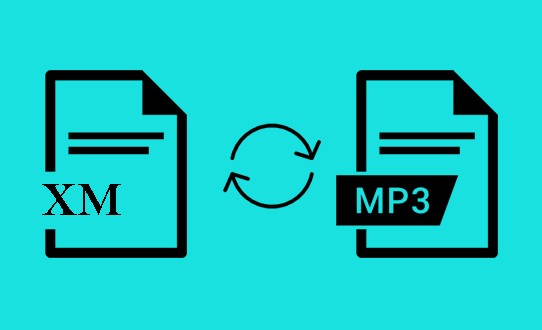
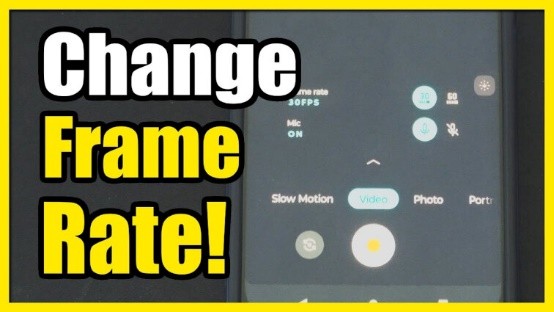
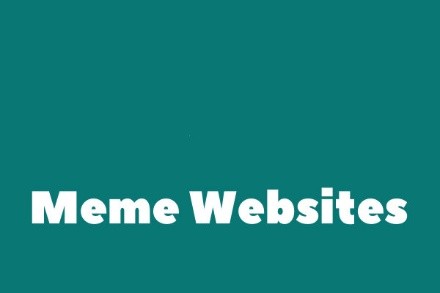

Share this article:
Select the product rating:
Daniel Walker
Editor-in-Chief
This post was written by Editor Daniel Walker whose passion lies in bridging the gap between cutting-edge technology and everyday creativity. The content he created inspires the audience to embrace digital tools confidently.
View all ArticlesLeave a Comment
Create your review for HitPaw articles