[Extra-Tips] How to Unblur Concert Photos With Easy 3 Steps
Conducting or attending a music concert has become a new trend, and millions of people go into the concert sharing spectacular memories with their special ones. It goes without saying that you'll love to take the concert photos while attending the concert.
Since there will be many people attending the concert and most concerts occur in the nighttime, ending up clicking the blurred concert photo is something you can't avoid. Thus, if you're struggling with blurred images and want to learn how to unblur a photo, watch out for the HitPaw FotorPea.
Dive into this post to unblur photos courtesy of the HitPaw FotorPea.

Part 1. The Best PC Tool to Enhance and Unblur Concert Photos with HitPaw FotorPea
Struggling with blurred concert photos isn't a sight to behold, as everyone likes clicking wonderful images. HitPaw FotorPea emerged as the best way to upscale the images without compromising the photos' quality. The best thing about the HitPaw FotorPea is that it automatically enables you to unblur photo. Credit must be given to the sublime AI technology that HitPaw FotorPea comes up with.
Besides eliminating the blur from the images, HitPaw FotorPea offers various more immaculate features. It enables you to colorize the black and white, reduce the noise from the images, customize the size of the images, and increase the photos' resolution automatically.
Features of HitPaw FotorPea
- It is the best image quality enhancer for Mac and Windows.
- HitPaw FotorPea allows you to upscale the image quality automatically.
- Allows you to remove the noise from the photos
- You can make the photos look less blurry.
- HitPaw FotorPea doesn't compromise the quality of the images, keeping the original quality intact.
- It allows you to upscale and enlarge images without causing image quality loss.
- HitPaw FotorPea enables you to colorize black and white photos.
- You can change the size of the images automatically.
- HitPaw FotorPea supports batch processing, meaning you can upload multiple images simultaneously and enhance their quality, saving time.
Detailed Guide to Enhance a Convert Photo
Here's the step by step guide to learning how to enhance the image through HitPaw FotorPea
Step 1:To begin with, you'll need to navigate to the official website of the HitPaw FotorPea and get the software installed on your computer. Once the software gets installed, you'll need to start the program and tap the Choose File button to upload the photo you'd like to improve the image quality.
HitPaw FotorPea is compatible with multiple image formats, including TIFF, WEBP, JPG, JPEG, PNG, etc., so you can import the photos in as many image formats as possible.
Step 2:HitPaw FotorPea offers some of the most flawless AI models to select from to make the images look exciting and breathtaking.
Face Model
Selecting the Face Model is most recommended to unblur the concert images. It allows you to eradicate the blur from the photos automatically.
You can use the Colorize Model to bring life into the old images. Denoise Models tackles the low light image and high ISO images to make them look flawless.

You can use the color calibration model to lighten the underexposed photos, putting the light into these images.

- Step 3:Tap on the Preview button to review the changes; if you're not satisfied with the results of the photos, you can make some changes to the photo. Once you're satisfied with the results of the images, you'll need to click on the Export button to get the edited images downloaded to your computer.
Video Tutorial to Enhance Concert Photos
Part 2. 3 Tips for Concert Photos
1. Use a high ISO setting and a small aperture number
One of the major issues you could face with concert photos is low light. Since you're most likely to click the images in a dark theater, there will be low light in your images. You can counter the low lighting; you'll need to set the camera's Aperture to the lowest numbers on the lens, and setting the camera's Aperture to the f/1.8 is most recommended.
Doing so empowers the maximum light to go into the sensor, helping you to shoot the images with your lens wide open. You must remember that you may have to modify the Aperture setting while moving out and in various lighting settings, including the flashes or stage during the music performance. If you start taking the pictures at the lowest level, it will provide you with remarkable flexibility. Luckily, you've got the opportunity to enhance the Aperture when required.
Moreover, the ISO settings on the camera manage how sensitive it will be to the light. A higher ISO implies increased light sensitivity, helping the camera sensor react to the light faster than ever. If you're shooting the images in low light, going for the high ISO is vital as it enables you to prevent the Images from getting exposed to darkness or blur. You can begin with the 1600 ISO during a concert, and you can also increase the 3200 ISO to compensate for poor light to the kids.
You'll need to be aware that the higher ISO will come up with the additional grain or noise in the concert photos. But having a fantastic image and grain is nicer than having a poorly lit or blurry shoot.

2. Avoid using a flash camera
Luckily, most concerts at Venus don't support flash photography. It doesn't only irritate the musicians, making them blind upon attempting to perform, but it also turns out to be unflattering, overexposing the faces and creating an unbalanced photo. Rather than opting for the flash, you can tackle low light situations by using the camera settings to ensure you've captured the best images every time.

3. Make sure the Focus mode in the camera is on
If the camera's focus mode isn't turned on, you're destined to click the blurred concert photos. The camera's focus mode allows you to pay full attention to the subject; this way, you can click the photos at original and higher resolution. This way, you can blur the unwanted things in the image's background.

Conclusion
Unblurring the concert photos might take a lot of effort as, in this process, the photos could lose the original quality and resolution. We have listed the three tips that help prevent the concert photo from getting blurred.
Unblurring photos has become simple courtesy of the HitPaw FotorPea. It is a top notch tool that empowers you to enhance the quality of the photos and remove the unwanted noise and blur from the images automatically.










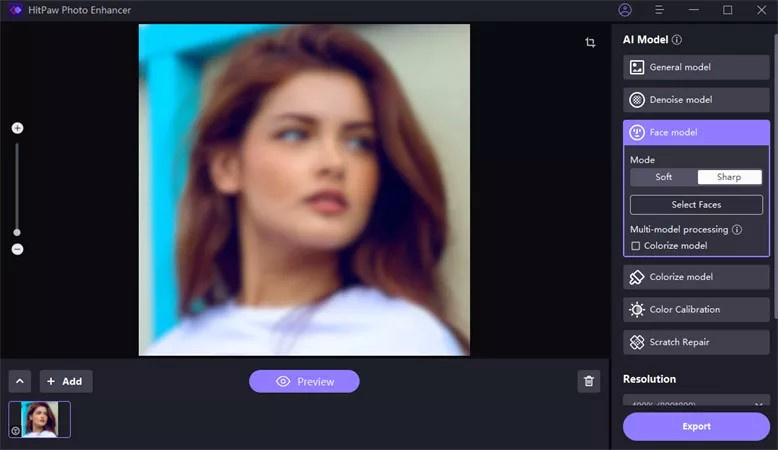



 HitPaw VikPea (Video Enhancer)
HitPaw VikPea (Video Enhancer) HitPaw Photo Object Remover
HitPaw Photo Object Remover

Share this article:
Select the product rating:
Daniel Walker
Editor-in-Chief
This post was written by Editor Daniel Walker whose passion lies in bridging the gap between cutting-edge technology and everyday creativity. The content he created inspires audience to embrace digital tools confidently.
View all ArticlesLeave a Comment
Create your review for HitPaw articles