A Guide on How to Change Album Cover on Spotify
Spotify is one of the best applications for streaming music. The service has a vast catalog and exceptional music genres in its library, and it also lets users customize several aspects to ensure a much better experience.
However, as great as the service is, there are still some aspects that many users consider drawbacks. One such is the ability to change the Spotify album cover.
Many people claim that changing the album cover on Spotify is difficult, while many others claim that they still don't know how to change album cover on Spotify. If you are in the same boat and want to know all the ways on how to change the album cover on Spotify, then this article has you covered.
Part 1: How to Change Spotify Album Cover on Mobile Devices?
Reading this title or hearing someone you know talk about changing their Spotify cover might have made you think, can you change an album cover on Spotify? The answer is yes! You can.
If you love a song but do not resonate with the album cover or want to get creative with your own, then we are sure you might want to learn how to change Spotify album covers.
Changing the Spotify cover is a bit complicated and not as easy as it may seem. However, with the proper steps, the task becomes a lot easier. To help you change album cover on Spotify, we have concluded the correct and easiest steps below:
1. Change Spotify Album Cover on Android
The first aspect we will cover is how to change album cover on Spotify mobile - Android. Changing your Spotify cover on your Android device is relatively fast and simple. Here is all that you need to do:
- First, find the Spotify playlist you want to change or enhance the cover and open it.
- Now, tap the three dots icon on the right-hand side below the existing playlist cover art.
- Tap on the Edit playlist option and then on the existing playlist photo.
- The application would now allow you to take a photo for the album directly through your camera or upload custom cover art.
2. Change the Spotify Album Cover on iOS
With the Android aspect out of the way, the next process is how to change album cover on Spotify iPhone. While many people might assume that since Android and iOS software are different, the process to change album cover Spotify might also differ. However, this is not the case. Changing the playlist image on an iOS device is similar to changing it on an Android device. Here is what you need to do:
- Open the Spotify app on your phone and find the playlist you want to change.
- Tap on the three-dot menu icon and then select the Edit Playlist option.
- Now, tap on the default image on the cover art or playlist. This will enable you to either take a new picture or replace the existing one with a new custom cover image from your phone's library.
- Once the changes are ready, tap the 'Save' button in the top-right corner.
Part 2: How to Change Spotify Album Cover on Windows/Mac?
With the Android and iOS methods out of the way, we are sure some of you might be thinking can you change the album cover on Spotify through your computer or desktop? Well, the answer is yes, you can, and that too quite easily. Here is all that you need to know on how to change Spotify album cover:
You must download the Spotify music track to change the album cover. However, only premium users can download the songs directly from the service. If you are not a Spotify premium user, consider using third-party downloaders and then follow the steps to change the album cover:
- Open the song in Groove Music if you are using a Windows desktop.
- Right-click on the song and choose 'Show Album'.
- Now, click on the three dots and then Edit the info.
- Tap on the cover in the left corner and select a different one to upload.
- Select 'Save' to save the changes.
For Mac users, they should open the songs on iTunes and then:
- Right-click on the song and select Album Info.
- Click on the Artwork > Add Artwork > Confirm OK.
Bonus Tips: How to Save Spotify Music to MP3 Effortlessly
We mentioned above that non-premium Spotify users must rely on a third-party downloader and converter to download the Spotify music album. Which downloader or converter should you use to enable this task? Well, if you ask us, there is nothing better than HitPaw Univd (HitPaw Video Converter). The service's ease of use and exceptional main features are great. Here are more details about it.
Main Features of HitPaw Univd
Here are some of the most essential features that make HitPaw Univd an excellent pick for you:
- The service allows easy-to-follow commands for downloading music directly from Spotify.
- All music downloaded is in GPU acceleration (fast and quick).
- Apart from the fast conversion speed, the downloaded music is lossless and high-quality.
How to Download Spotify Music Using HitPaw Univd?
Here is how you can use HitPaw Univd to download music from Spotify:
Step 1:Install and launch the HitPaw Univd on your computer. Now, select Spotify Music Converter from the toolbox.

Step 2:To download songs, you must first log into your Spotify account. Click on the Login Button in the upper right corner.

Step 3:Users can also listen to millions of songs on Spotify directly through the built-in Spotify web player.

Step 4:To download any track, album, artist, or playlist, one should click on the aspect they want to download. A link will then be visible in the address bar. It will now be time to click on the Download button.

Step 5:When you click on the download button, HitPaw Univd will not start analyzing the track, album, artist, or playlist you selected. When the analysis is complete, switch to the converting tab to preview your songs.

Step 6:Using the Convert All option, you can select the output format for your music. The default format is MP3, but you can choose from other supported ones as well.
Step 7:Tap the Convert All button to convert batch music from Spotify to MP3.

Watch the following video to learn more details:
FAQs
Q1. Why Can't I Change Album Cover on Spotify?
A1. The primary possibility of such a situation is probably because you might have logged into the wrong Spotify account.
Q2. Can I Change the Spotify Album Cover on My Phone?
A2. If you are wondering, can you change album cover on Spotify, the answer is yes. You can follow through with this on both iOS and Android devices.
Conclusion
We hope this article on how to change album cover on Spotify local files, Android, iOS, and desktop was helpful to you. If you want to download your favorite Spotify songs, we suggest that you take a look at HitPaw Univd. The service is incredible and will be of great use to you.








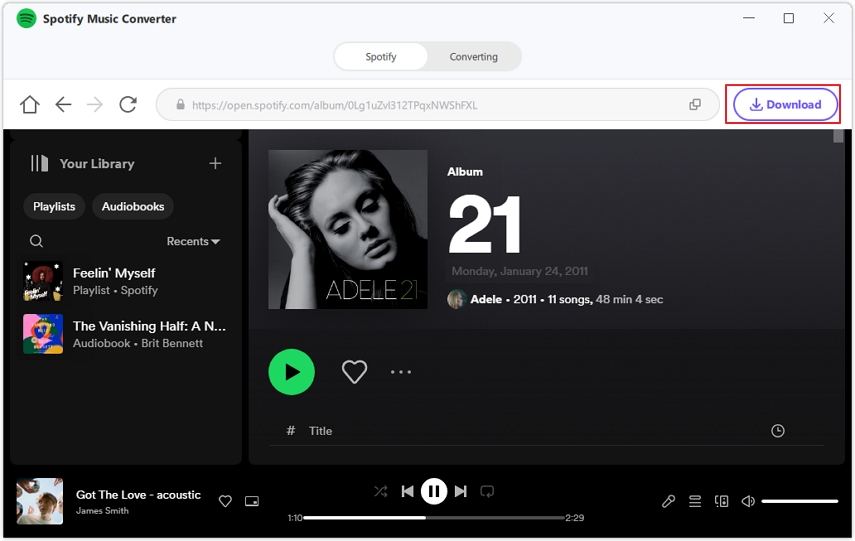



 HitPaw VikPea
HitPaw VikPea HitPaw Watermark Remover
HitPaw Watermark Remover 

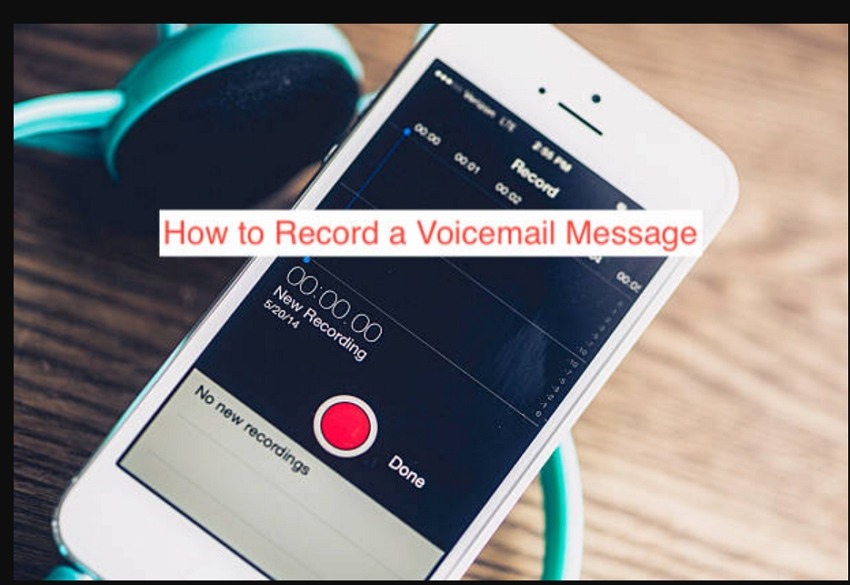

Share this article:
Select the product rating:
Daniel Walker
Editor-in-Chief
My passion lies in bridging the gap between cutting-edge technology and everyday creativity. With years of hands-on experience, I create content that not only informs but inspires our audience to embrace digital tools confidently.
View all ArticlesLeave a Comment
Create your review for HitPaw articles