Samsung TV MP4 Won't Play? Fix and Play MP4 on Samsung TV Easily
Have you ever excitedly plugged in a USB stick to binge-watch your favorite movie on your Samsung TV, only to be met with an error message or a black screen? Struggling to play MP4 files on your Samsung TV can be frustrating. Despite the TV's extensive format support, Samsung TV MP4 compatibility issues often arise. This guide provides the top five tips to resolve MP4 playback problems on your Samsung TV. Whether it's adjusting file settings, updating firmware, or using reliable converters, these solutions will help you enjoy your favorite Samsung TV MP4 videos seamlessly.
Part 1. Why Samsung TV MP4 Won't Play?
When your Samsung TV MP4 format isn’t recognized, it usually comes down to mismatched codecs, file corruption, or USB issues. Even though MP4 is a broadly adopted container, the audio or video codec inside may not be compatible, leading to the dreaded “unsupported format” error. Below, we break down the four most common culprits behind Samsung TV MP4 not supported problems.
1. MP4 Video/Audio Codecs Are Not Supported by Samsung TV
Not all MP4 files use the same codecs. Samsung TVs typically require H.264 (AVC) for video and AAC for audio. If your file uses HEVC (H.265), DIVX, or unsupported audio codecs, the TV will reject it. This is why your MP4 not playing on Samsung TV even though the container is recognized.
2. Bitrate, Frame Rate, or Resolution Exceeds TV Specs
Each Samsung model has limits on resolution, frame rate, and bitrate. For example:
- 4K UHD/QLED models: up to 3840×2160 at 30 fps, max 50 Mbps
- Full HD models: up to 1920×1080 at 60 fps, max 25 Mbps
If your MP4 is encoded at 60 fps 4K or has an excessively high bitrate, the TV will stutter or refuse playback.
3. The MP4 File Is Corrupted
A corrupted MP4 file is another common reason for playback issues. Corruption can occur due to improper file transfers, incomplete downloads, or storage issues. When a file is corrupted, your Samsung TV might not be able to decode and play it correctly, leading to errors or the inability to play the file altogether.
4. USB Format Is Not Compatible with Samsung TV
Samsung TVs support only FAT, exFAT, and NTFS file systems. However, compatibility varies by model:
- QLED Smart UHD TV: FAT, exFAT, NTFS
- Premium UHD TV: FAT, exFAT, NTFS
- Full HD TV: NTFS (read-only), FAT32, FAT16
Moreover, some Samsung TVs play 4K MP4 videos only via USB 3.0, while older models work with USB 2.0. To ensure smooth play MP4 on Samsung TV, your external drive should meet these specs:/p>
- Interface: USB 2.0 (USB 3.0 for later TV models)
- Capacity: 4 GB minimum, 2 TB maximum
- Speed: Read ≥20 MB/s, Write ≥34 MB/s
- RPM (for HDD): ≥5400
- File Systems: FAT, exFAT, NTFS
5. Firmware Issues
Outdated firmware can cause compatibility issues with newer file formats and codecs. Keeping your Samsung TV's firmware updated ensures it can handle the latest Samsung TV MP4 format standards and improvements, providing better playback support for various files.
Part 2. How to Fix Samsung TV Won’t Play MP4 Files?
One of the fastest ways to overcome Samsung TV MP4 not supported errors is to convert MP4 to Samsung TV format using a powerful video converter like HitPaw Univd. With its intuitive interface and robust editing features, you can adjust codecs, bitrates, frame rates, and resolutions in just a few clicks—no technical expertise needed. Say goodbye to playback headaches and hello to smooth video enjoyment on your Samsung TV.
- High-speed video conversion for Samsung TV with GPU acceleration for efficient processing.
- Customize MP4 codec, bitrate, frame rate, and resolution for perfect TV compatibility.
- Batch convert multiple MP4 files simultaneously to Samsung TV MP4 format.
- Built-in video editor to trim, crop, and adjust aspect ratio effortlessly.
- Preview output before conversion to ensure the ideal playback settings.
- Lossless conversion preserves original audio and video quality on TV screens.
- Supports conversion to all major Samsung TV-compatible formats like H.264 MP4.
Convert video codec, bitrate, frame rate, and resolution for Samsung TV
Step 1.Download and install HitPaw Univd on your PC or Mac. Open the app and go to the Converter tab. Click Add Video to import the MP4 file you want to fix.

Step 2:Click the Convert All to dropdown and select Samsung TV MP4 or any recommended format preset for your TV model.

Step 3.Press the Edit button next to each file. Adjust the video codec to H.264, set the desired resolution (e.g., 1920×1080), and tweak the bitrate and frame rate to match your TV’s specs.

Step 4.Click Convert All to start. Once done, find your fixed videos under the Converted tab—ready to play back seamlessly on your Samsung TV.

Part 3. Further Common Solutions to Fix Samsung TV MP4 Won’t Play
If converting doesn’t resolve the issue, other straightforward fixes may help. From repairing files to firmware updates, these methods tackle root causes so you can play MP4 on Samsung TV without further hassle.
1. Repair the Corrupted MP4 File
A corrupt MP4 often trips Samsung’s media scanner. Use a dedicated MP4 repair tool or VLC’s built-in repair feature to rebuild headers and fix indexing. Once repaired, try replaying on your TV.

2. Rename the File Extension to .mp4 if It's Incorrect
Sometimes an MP4 file carries the wrong extension (e.g., .m4v, .mov). Simply renaming it to .mp4 can prompt your Samsung TV to recognize and play the file properly.
3. Update the Samsung TV Firmware
An outdated TV OS may lack necessary codec support. Navigate to Settings → Support → Software Update on your Samsung TV to check and install the latest firmware. This often adds support for newer MP4 codecs.
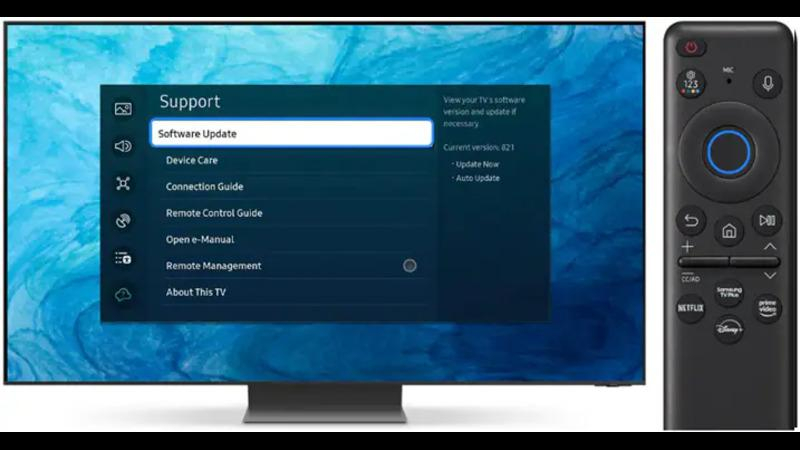
4. Reduce the File Size or Resolution of the MP4 File
Excessively large files can overload TV memory. Compress the MP4 by lowering resolution or bitrate. HitPaw Univd also offers a video compression function that reduces file size without major quality loss—ideal for older Samsung TV models.

By employing these solutions, you can effectively address common issues preventing MP4 files from playing on your Samsung TV.
Part 4. How to Play MP4 on Samsung TV from USB
Once your MP4 is properly formatted and encoded, playing it from USB is a breeze. Follow these simple steps to enjoy your videos without streaming or networking complexities.
1. Plug In Your USB DriveInsert the USB stick or portable HDD into a rear USB port (or the Mini One Connect). On QLED, SUHD, and Full HD models, a pop-up will guide you to multimedia content.
2. Select the USB SourcePress Source on your remote, then choose USB Device. Alternatively, press Home, navigate to Source, and select USB Device/Connected Device.
3. Choose and Play Your MP4Browse to your MP4 file and press Enter. To play another video, simply hit Return and pick the next file from My Content.
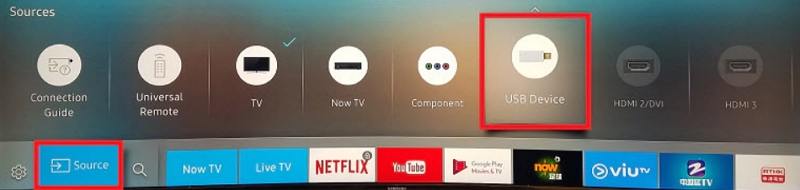
Part 5. FAQs about Samsung TV MP4 Playback
Q1. Can Samsung TVs play MP4?
A1. Yes, MP4 is generally supported on most Smart TVs, including Samsung models. However, successful playback depends on the codecs used within the MP4 file. The video codec (such as H.264 or HEVC) and audio codec (such as AAC or MP3) must be compatible with the TV.
Q2. What video format is supported on Samsung TV?
A2. Samsung TVs generally support MP4 (H.264/AAC), AVI, MKV, MOV, and more, depending on the model.
Q3. Why won't my Samsung TV play movies from USB?
A1. Common reasons include unsupported codecs, incorrect USB format, corrupted files, or outdated firmware.
Conclusion
Dealing with Samsung TV MP4 not supported errors can be frustrating, but most issues boil down to codec mismatches, file corruption, or USB format problems. By converting your files with HitPaw Univd, repairing corrupted MP4s, updating TV firmware, and ensuring your USB drive meets Samsung’s specifications, you can easily play MP4 on Samsung TV. Follow the steps above to convert MP4 to Samsung TV format or apply the free solutions, and get back to enjoying your favorite videos—buffer-free!














 HitPaw VikPea (Video Enhancer)
HitPaw VikPea (Video Enhancer) HitPaw Watermark Remover
HitPaw Watermark Remover 
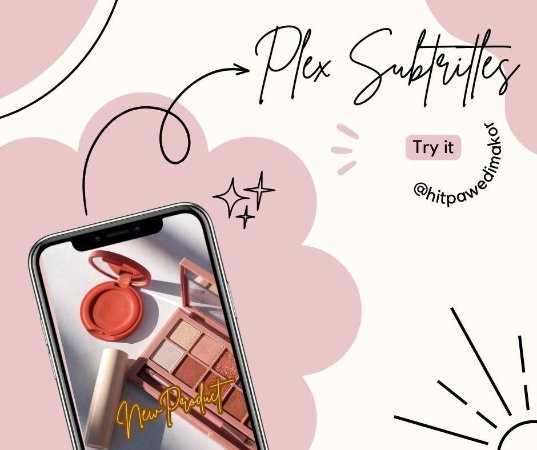


Share this article:
Select the product rating:
Daniel Walker
Editor-in-Chief
This post was written by Editor Daniel Walker whose passion lies in bridging the gap between cutting-edge technology and everyday creativity. The content he created inspires audience to embrace digital tools confidently.
View all ArticlesLeave a Comment
Create your review for HitPaw articles