Top 5 Ways to Convert BUP to MP4 on Windows and Mac
Converting DVD files, such as BUP, IFO, and VOB, to a more universally compatible format like MP4 can be daunting, especially if you're not familiar with these file types. BUP files are backup files created to support IFO files, while VOB files store the actual multimedia content. To ensure easy playback across all devices, you’ll need a reliable solution to convert these formats into MP4. This guide offers detailed steps to help you convert BUP to MP4 on both Windows and Mac.
Part 1: What is a BUP File? What are BUP, IFO, and VOB Files?
When you explore a DVD’s structure, you’ll often notice two primary folders: AUDIO_TS and VIDEO_TS. While the AUDIO_TS folder is usually empty, the VIDEO_TS folder holds essential files that enable the DVD to function correctly. These files come in three main formats: BUP, IFO, and VOB. Each serves a specific purpose in ensuring seamless playback on DVD players.
Understanding VOB, IFO, and BUP Files
- VOB (Video OBjects): VOB files are the heart of the DVD, containing multiplexed digital video, audio, subtitles, menus, and navigation data.
- IFO (InFOrmation): IFO files manage how VOB files are played, controlling features like chapters, menus, and other playback elements.
- BUP (BackUP): BUP files are exact replicas of IFO files, acting as a safeguard against corruption. They ensure that the DVD remains functional even if the IFO files are damaged.
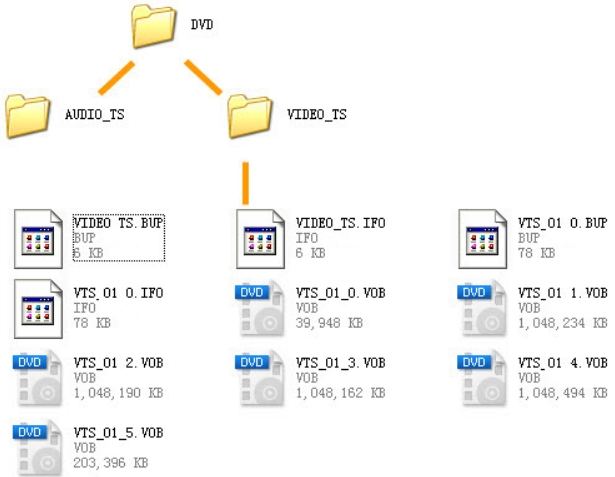
These files work together to deliver a smooth viewing experience, but they aren't supported by most modern devices or media players. Converting these files to MP4 ensures wider compatibility and ease of access.
Part 2: Best Tool to Convert BUP Files to MP4 for Easier Playback
To enjoy your DVD files on various devices, converting them into a modern format like MP4 is necessary. One of the best tools for this task is HitPaw Univd (HitPaw Video Converter), a powerful BUP to MP4 converter that ensures quick and high-quality conversions. It can easily can convert VIDEO_TS folders (BUP files) to MP4, MPEG4, AVI, WMV, MOV, and more formats. Then you can play the BUP files on TVs, computers, mobiles, game consoles, and other devices and programs without problems.
- Convert VOB, IFO, and BUP files to MP4 without losing quality.
- Achieve lightning-fast conversion with advanced acceleration technology.
- Convert BUP file to MP4, AVI, MOV, MKV, and other files.
- Batch Conversion to process multiple files simultaneously for convenience.
- Basic editing features to customize video and audio output.
- Supports homemade, recorded, and commercial DVDs.
-
Step 1.Load the DVD: Insert the DVD into your system and launch HitPaw Univd. Click the Convert tab, then select Add Files > Add DVD to load the VIDEO_TS folder.

-
Step 3.Preview the chapters extracted from the DVD and select MP4 as the output format.

-
Step 3.Click Convert All to begin the process. Once complete, access the converted MP4 files in the Finished tab.

Part 3: How to Convert BUP to MP4 with VLC Media Player?
For those seeking a free yet reliable solution, VLC Media Player is an excellent choice. VLC is well-known for its ability to play almost any media format, but many users are unaware of its built-in conversion features. With VLC, you can easily convert BUP, IFO, and VOB files to MP4, providing a simple solution for making your DVD content more accessible on modern devices.
- Launch VLC Media Player, then go to Media > Convert/Save from the main menu.
- In the new window, choose the Disc tab and select DVD. Use the Browse... button to locate your DVD drive.
- Click Convert/Save at the bottom of the window. Choose MP4 as the output profile.
- Specify the destination folder for the converted file using the Browse button.
- Hit the Start button to begin. Monitor the progress bar at the bottom of the VLC window.

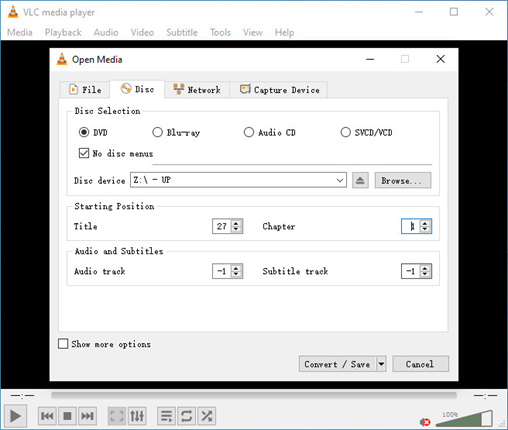
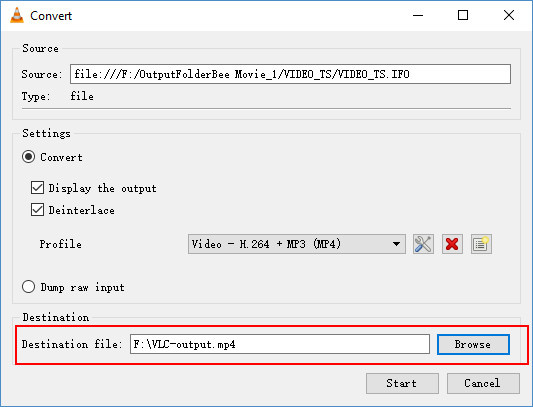
Part 4: How to Convert BUP to MP4 with HandBrake?
If you’re looking for a robust, open-source tool for video conversion, HandBrake is a fantastic option. Designed for flexibility and efficiency, HandBrake has become a favorite among video enthusiasts for its ability to handle complex conversion tasks. This tool is particularly effective for converting BUP, IFO, VOB to MP4, offering excellent results without the need for BUP file to MP4 converter.
Steps to Convert File BUP to MP4 with HandBrake
- Install HandBrake from its official website and, if necessary, download libdvdcss for decryption.
- Insert the DVD into your drive and launch HandBrake. Choose the VIDEO_TS folder as the source.
- HandBrake will automatically select the longest video. Verify this selection in the Title box.
- Under the Summary section, set the format to MP4.Rename the file and choose a destination folder using the Browse button.
- Click the green Start button to begin converting your DVD files to MP4.

Part 5: How to Convert BUP to MP4 Online?
For those who prefer not to install software, online tools like FreeConvert offer a straightforward way to convert VIDEO_TS folders containing BUP files to MP4. Online converters are perfect for users who only need to convert a few files occasionally and want to avoid the hassle of downloading and setting up software.
Steps to Convert BUP to MP4 Online with FreeConvert
- Navigate directly to the official FreeConvert page to avoid malicious sites.
- Place the VOB file from the VIDEO_TS folder into the converter.
- Choose MP4 as the output format and customize settings if needed.
- Click the Convert button and wait for the process to complete. Download the converted file.
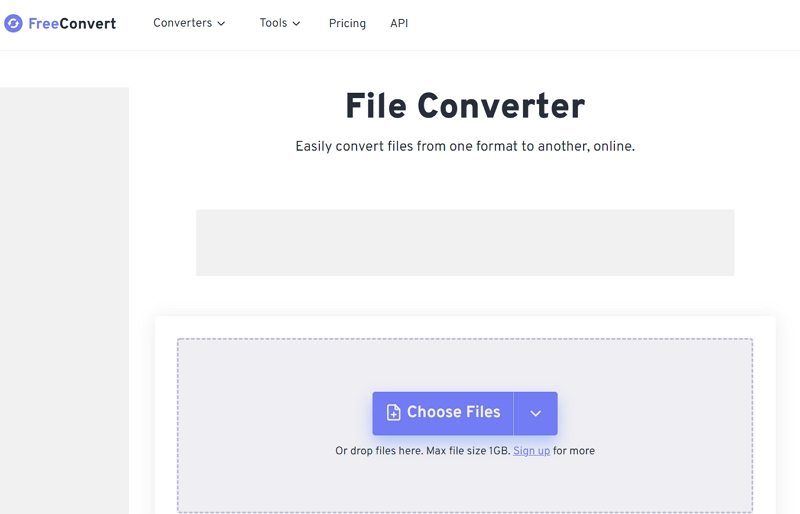
FAQs of BUP to MP4
Here are some of the frequently asked questions and answers about file BUP to MP4 conversion:
Q1. What is the difference between BUP, IFO, and VOB files?
A1. BUP, IFO, and VOB files are the three types of files that make up a DVD video. BUP files are backup files that store information about the DVD structure, such as chapters, menus, subtitles, and audio tracks. IFO files are information files that contain the same information as BUP files, but they are the main files that are read by the DVD player.
Q2. Why do I need to convert BUP file to MP4?
A2. BUP files are not video files, but backup files that store information about the DVD structure. They cannot be played by most media players or devices, and they are not compatible with many video editing software or online platforms. To play or edit BUP files, you need to convert them to MP4, which is a more widely compatible and portable format. MP4 files can be played by almost any media player or device, and they can be edited by many video editing software or online platforms.
Conclusion
Converting BUP files to MP4 ensures smooth playback on any device. Whether you choose HitPaw Univd for its premium features, VLC or HandBrake for free options, or online tools for quick conversions, each method has its unique advantages. With these detailed steps, you can easily convert BUP, IFO, and VOB files to MP4 and enjoy your DVD content hassle-free.









 HitPaw Edimakor
HitPaw Edimakor HitPaw VikPea (Video Enhancer)
HitPaw VikPea (Video Enhancer)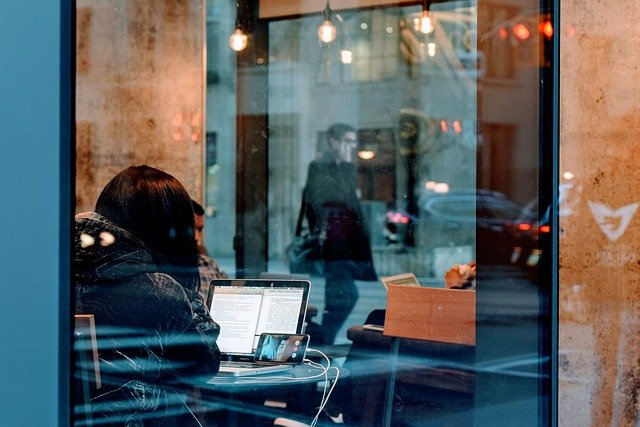
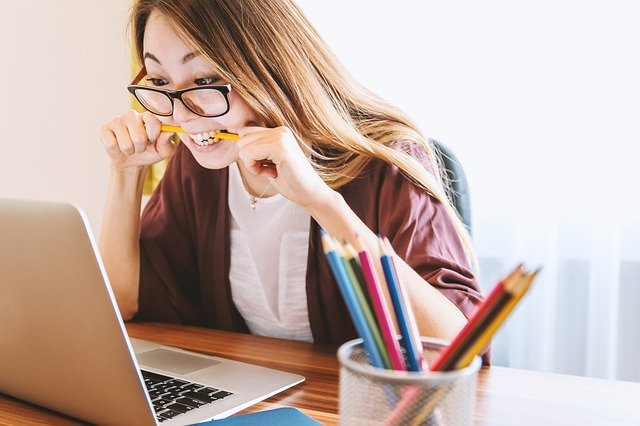


Share this article:
Select the product rating:
Daniel Walker
Editor-in-Chief
My passion lies in bridging the gap between cutting-edge technology and everyday creativity. With years of hands-on experience, I create content that not only informs but inspires our audience to embrace digital tools confidently.
View all ArticlesLeave a Comment
Create your review for HitPaw articles