How to Convert MKV to iMovie in 5 Ways
Ever downloaded a video in MKV format only to find iMovie doesn't recognize it? You're not alone. MKV, or Matroska Multimedia Container, is a versatile format that can hold a variety of video and audio codecs. While it offers great features, iMovie has limited codec support. Luckily, there are several ways to convert MKV to a format compatible with iMovie, allowing you to seamlessly import and edit your videos.
Part 1: What is iMovie?
iMovie is a free and user-friendly video editing application developed by Apple for Mac computers and iOS devices. It allows users to import, edit, and export videos with various features like trimming, adding transitions, titles, and music.
Part 2: The Best Way to Convert MKV to iMovie

For a smooth and efficient MKV to iMovie conversion experience, HitPaw Univd stands out as the best option. You can take a closer look at HitPaw Univd in the video below.
Here's why:
- Extensive format support: HitPaw Univd can convert MKV to a wide range of iMovie-compatible formats.
- Batch conversion: HitPaw Univd save time by converting multiple MKV files simultaneously.
- High-quality output: HitPaw Univd maintain the original video quality during conversion.
- Customization options: HitPaw Univd adjust video and audio parameters like resolution, bitrate, and frame rate for optimal editing in iMovie.
- Easy-to-use interface: HitPaw Univd 's intuitive interface makes the conversion process effortless for users of all experience levels.
- Fast processing: HitPaw Univd can convert your MKV files quickly without sacrificing quality.
How to Use HitPaw Univd to Convert MKV to iMovie?
Follow these simple steps to convert your MKV files to AVCHD using HitPaw Univd:
Step 1:Head over to the HitPaw website and download the software compatible with your operating system. Follow the on-screen instructions for a smooth installation.
Step 2:Launch HitPaw Univd and click "Add Files" to browse and select the MKV videos you want to convert.

Step 3:From the "Convert all to" dropdown menu and select "MP4" (or MOV/M4V) as the target format.

Step 4:(Optional) Click the "Pen" icon next to the chosen format to access advanced options. Here, you can modify resolution, frame rate, bitrate, audio codec, and other parameters to suit your needs.

Step 5:Once you've configured the settings, click the "Convert" button to begin the MKV to iMovie conversion process. HitPaw Univd will display the progress for each file.

Step 6:Once the conversion is complete, you can find your iMovie files in the designated output folder.

Part 3: Other Four MKV to iMovie Converters
While HitPaw Univd offers the most comprehensive and user-friendly solution, here are four other MKV to iMovie converter options:
1. Miro Video Converter
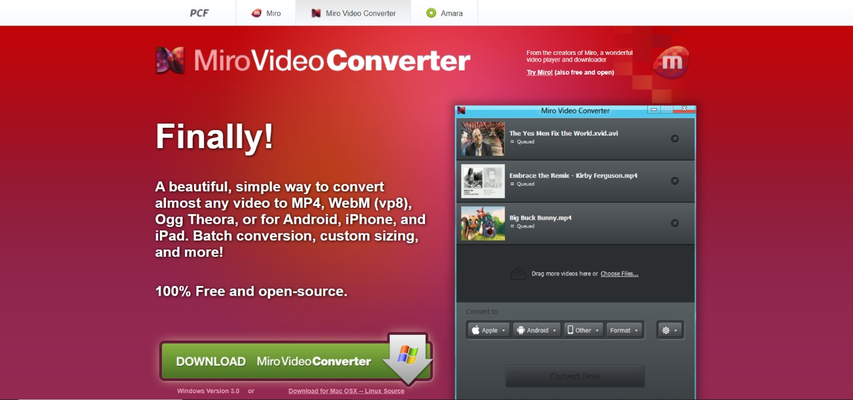
Miro Video Converter is a free and straightforward tool for basic MKV to iMovie conversions.
Pros
- Free: No cost involved, making it ideal for budget-conscious users.
- Simple interface: Easy to navigate even for beginners.
- Fast conversion: Offers relatively quick conversions for basic needs.
Cons
- Limited features: Lacks advanced functionalities like customization options or additional editing tools.
- Limited format support: Supports fewer output formats compared to other converters.
- Potential security concerns: Free software might come with bundled adware or require uploading files online, raising security concerns.
2. MediaCoder
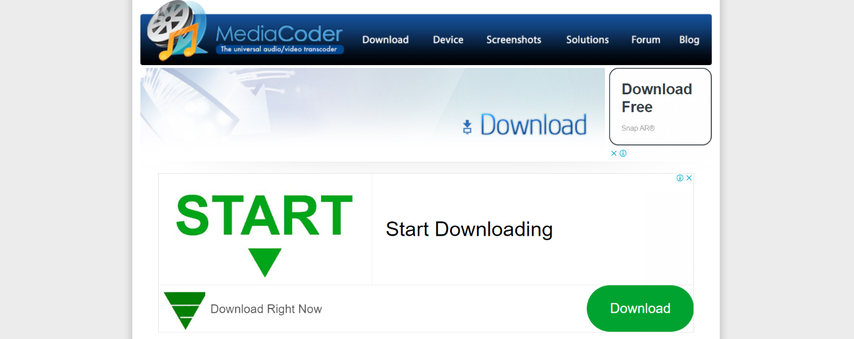
MediaCoder is a more advanced open-source video converter offering a wider range of output formats.
Pros
- Open-source and free: No licensing costs involved.
- Extensive format support: Converts MKV to a wide range of formats.
- Advanced features: Offers detailed customization options for experienced users.
Cons
- Steeper learning curve: The interface and features can be overwhelming for novices.
- Requires technical knowledge: Utilizing advanced features effectively requires technical understanding of video encoding.
- Potential stability issues: Open-source software might experience occasional bugs or stability issues.
3. Convertilla
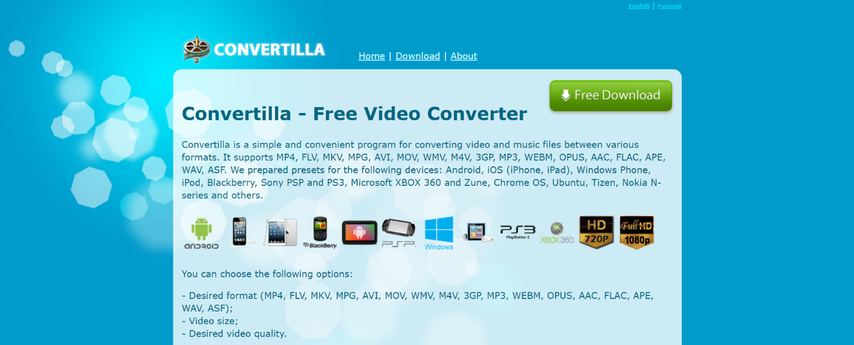
Convertilla is a web-based converter that allows you to convert MKV to iMovie formats directly from your web browser.
Pros
- Convenience: Web-based interface allows conversion directly from your browser without software installation.
- Easy to use: Simple interface caters to beginners.
Cons
- Limited file size support: Free conversions might have restrictions on file size, hindering use with larger MKV files.
- Security concerns: Uploading files online raises security concerns, especially for confidential videos.
- Limited features: Lacks customization options and additional editing tools.
- Reliance on internet speed: Conversion speed depends on your internet connection, potentially leading to slow processing times.
4. Adapter
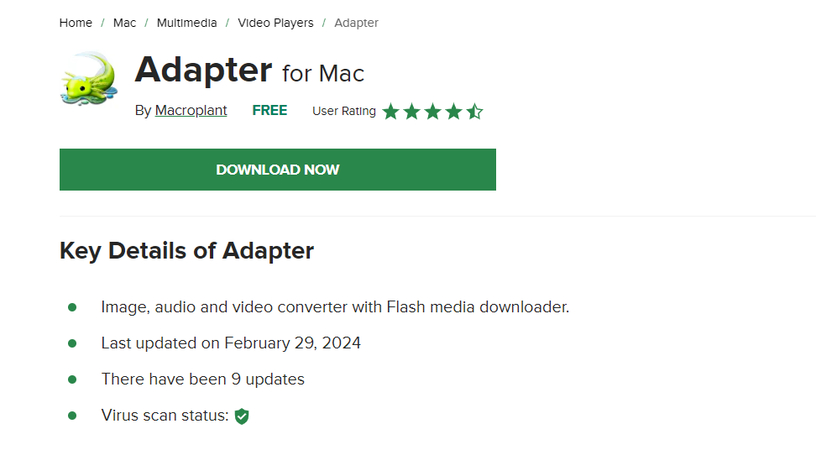
Adapter is a lightweight converter with a simple interface for basic MKV to iMovie conversions.
Pros
- Free: No cost involved.
- Lightweight: Takes up minimal space on your device.
- Simple interface: Straightforward and easy to use.
Cons
- Limited features: Lacks advanced functionalities like customization options or additional editing tools.
- Limited format support: Supports fewer output formats.
- Potential stability issues: Lightweight software might experience occasional crashes or bugs.
Choosing the Right MKV to iMovie Converter for You
With several MKV to iMovie converter options available, selecting the best fit for your needs can be overwhelming. Here's a breakdown of key factors to consider when making your choice:
- Ease of Use: If you're a beginner, prioritize a converter with a user-friendly interface and straightforward conversion process. HitPaw Univd and Miro excel in this aspect.
- Features: Consider the features you need. For basic conversions, a simple converter like Adapter might suffice. But if you require advanced customization options like bitrate or frame rate adjustments, HitPaw Univd or MediaCoder offer greater control.
- Format Support: Ensure the converter supports the output format you need, typically MP4, MOV, or M4V for iMovie. HitPaw Univd provides the most extensive format support in this regard.
- Cost: Free converters are tempting, but they often come with limitations like file size restrictions, fewer features, or potential security concerns with online tools. HitPaw Univd offers a free trial and paid plans with advanced features. Consider your budget and conversion needs.
- Processing Speed: If you're dealing with large MKV files, conversion speed becomes crucial. HitPaw Univd utilizes hardware acceleration for faster conversions without compromising quality.
FAQs
Q1. Can I directly change the MKV file extension to MOV and import it into iMovie?
A1. Unfortunately, simply changing the file extension from MKV to MOV won't guarantee successful import into iMovie. While the file extension might appear compatible, iMovie relies on the video and audio codecs within the file. MKV files can contain various codecs that iMovie might not recognize. Converting the file using a converter tool ensures the video and audio are encoded in a format compatible with iMovie's editing capabilities.
Q2. Loses quality when converting MKV to iMovie compatible formats?
A2. With a reliable converter like HitPaw Univd, quality loss during conversion is minimal. HitPaw Univd prioritizes maintaining the original video quality throughout the conversion process. However, some free converters might use lower-quality settings by default to speed up conversion. It's crucial to choose a converter that offers control over output quality settings, allowing you to find the optimal balance between speed and quality for your needs.
Conclusion
MKV files offer many benefits, but their compatibility with iMovie can be an obstacle. Thankfully, there are several solutions available. HitPaw Univd stands out as the best option for its user-friendly interface, extensive format support, customization options, and high-quality output. Whether you're a seasoned video editor or just starting, HitPaw Univd empowers you to seamlessly convert MKV files for editing in iMovie. So, ditch the frustration and embrace the ease of converting MKV to iMovie with HitPaw Univd. Download HitPaw Univd today and unlock the full potential of your video editing experience!











 HitPaw VikPea
HitPaw VikPea HitPaw Watermark Remover
HitPaw Watermark Remover 
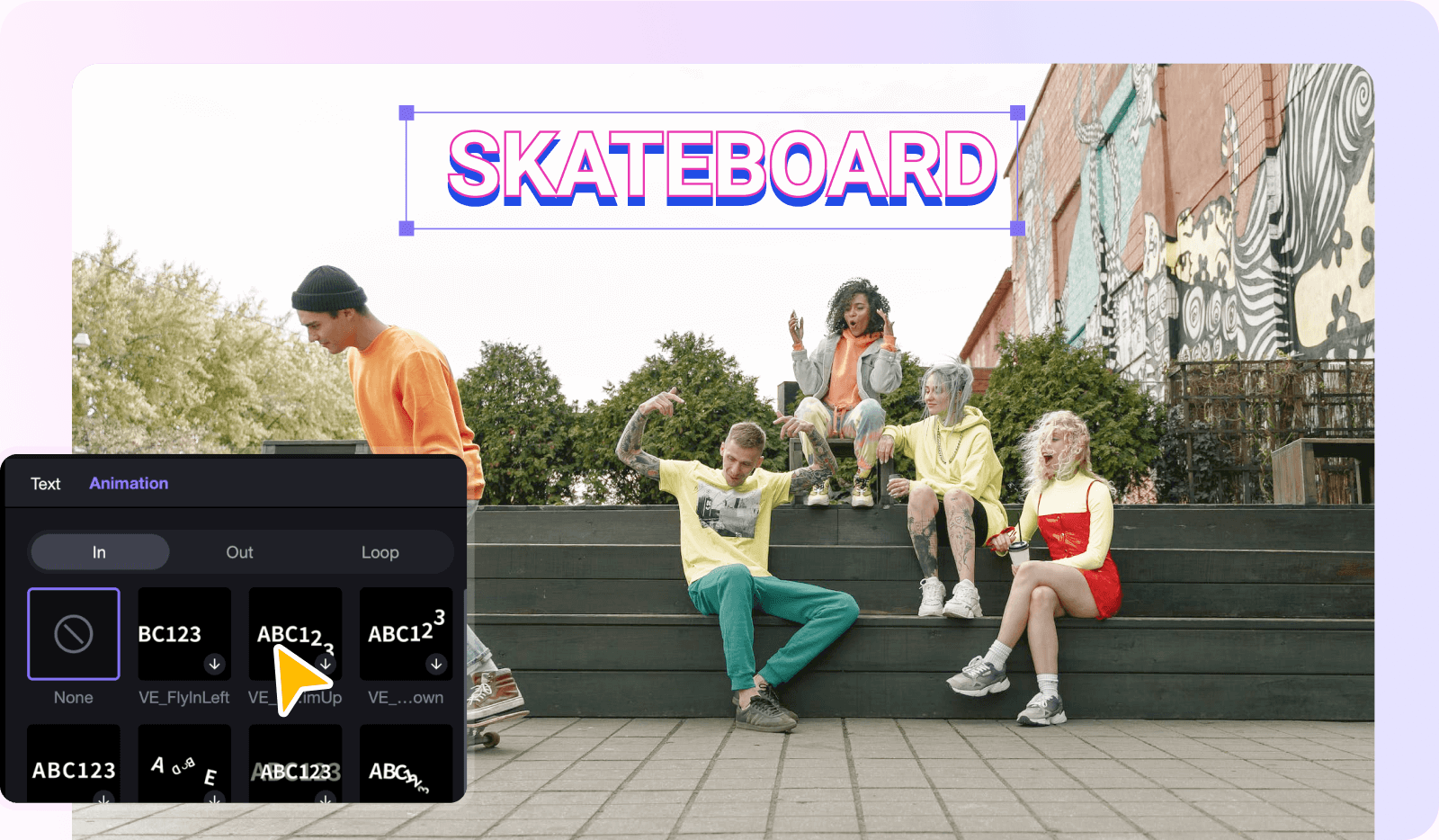
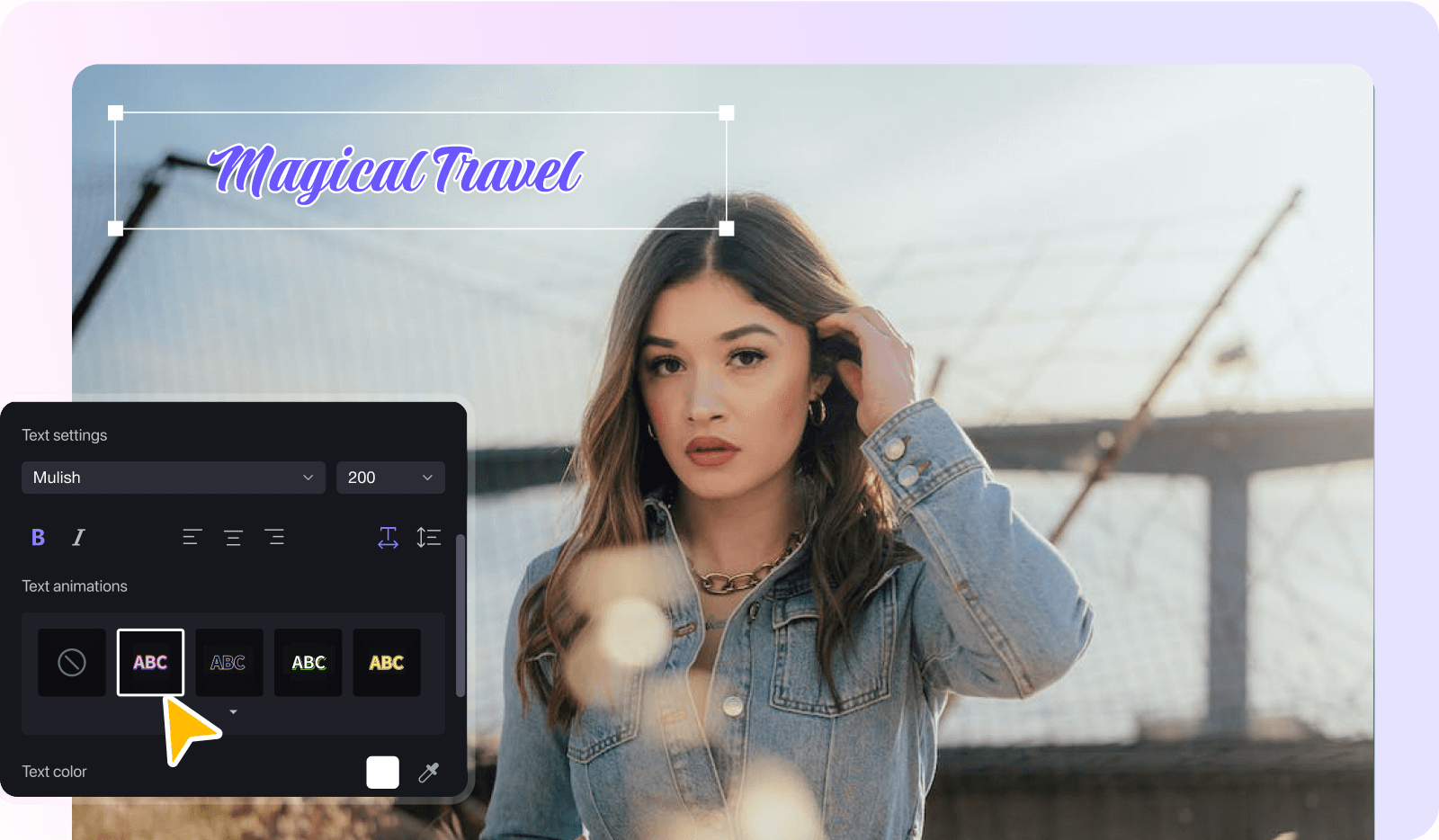

Share this article:
Select the product rating:
Daniel Walker
Editor-in-Chief
My passion lies in bridging the gap between cutting-edge technology and everyday creativity. With years of hands-on experience, I create content that not only informs but inspires our audience to embrace digital tools confidently.
View all ArticlesLeave a Comment
Create your review for HitPaw articles