The Ultimate Guide to Fix Instagram Music Not Working Issue
Instagram Music is one of the most exciting features that allows users to add music to their stories and posts, making them more engaging and dynamic. But what happens when this feature doesn't work? Many users have reported issues like Instagram Music not working, why can't I use music on Instagram, or even Instagram Music not showing all songs. If you're facing these problems, you're not alone. In this guide, we'll dive into 9 ways to fix the Instagram Music not working issue so you can continue enjoying music in your posts effortlessly.
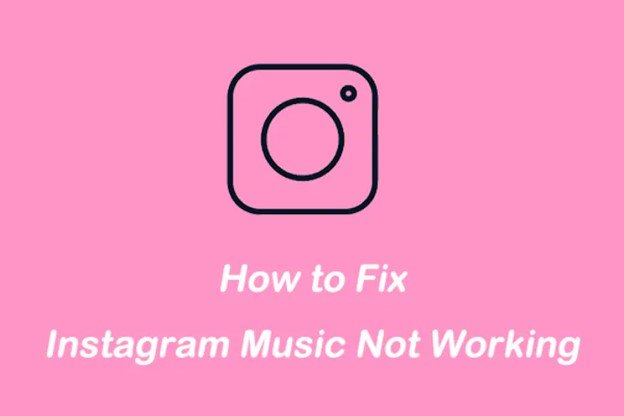
Part 1. Why is Instagram Music Not Working?
Instagram Music might not work for a variety of reasons, such as technical glitches, app-related issues, or restrictions based on your location. Sometimes, it might be as simple as a poor internet connection, while other times, it could be due to an outdated version of the Instagram app or even regional limitations on the availability of music. In some cases, users might find that their Instagram music is not showing all songs or is restricted for copyright reasons. Whatever the cause, the steps outlined below will help you troubleshoot and fix the issue effectively.
Part 2. 9 Ways to Fix Instagram Music Not Working
If you've been asking, Why isn't Instagram music working? try the following methods. While some might work instantly, others may require a bit more trial and error.
1. Check Your Internet Connection
The most common reason for Instagram music not working is a poor internet connection. A slow or unstable connection can prevent Instagram from loading music tracks or playing them smoothly. If your Instagram feed isn't refreshing, or if your messages are slow to load, try switching your internet connection. You can either reconnect to your Wi-Fi, toggle aeroplane mode on and off or try using mobile data. Often, a quick restart of your internet connection can solve the issue instantly.
2. Check for Available Instagram App Updates
Another common reason for Instagram music not working is using an outdated app version. Instagram frequently releases updates to fix bugs and introduce new features. If you're running an older version of the app, you may encounter compatibility issues with Instagram Music. To fix this, simply visit the App Store or Google Play Store and check if there's an update available. Installing the latest version can solve most technical glitches.
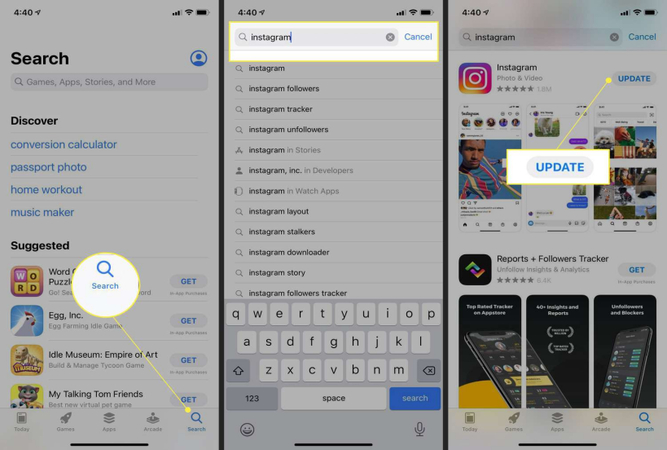
3. Clear Your App's Data and Cache
Sometimes, corrupted data or cached files in your Instagram app can cause issues, including Instagram music not working. Here's how to do it on Android devices:
- First, open your device's Settings.
- Then, go to Apps or Application Manager.
- Scroll through the list and select Instagram.
- Afterward, tap on Storage.
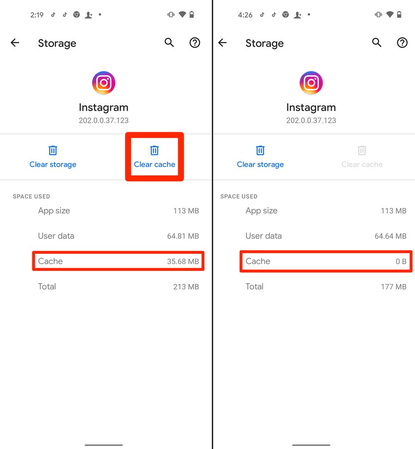
Now, choose whether to clear the app's data or cache. Keep in mind, that clearing the data will remove all saved information, such as usernames and passwords.
4. Reinstall the Instagram App
If clearing the cache doesn't work, another solution is to uninstall and then reinstall the Instagram app. This ensures that any corrupted files are removed, and the app is reinstalled fresh. After reinstalling, log back into your account and check if the Instagram music not working issue is resolved.
5. Sign Out and Sign In
Sometimes, a simple sign-out and sign-in process can refresh your Instagram session and solve issues like why can't I add music to my Instagram post. To do this, navigate to your profile, tap the three horizontal lines at the top, select Settings, scroll down, and tap Log Out. After logging back in, check if the issue is fixed.
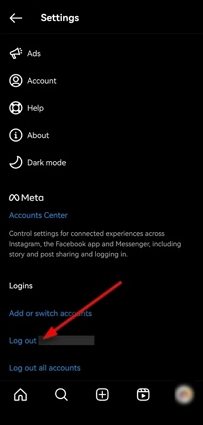
6. Switch Account Types
If you're using a business or creator account, you may experience limitations with Instagram music not working due to copyright restrictions. Certain songs are not available for commercial use on business accounts. To revert to a personal account, follow these steps:
- Go to your profile and navigate to Settings > Account.
- Scroll down and tap Switch to Personal Account.
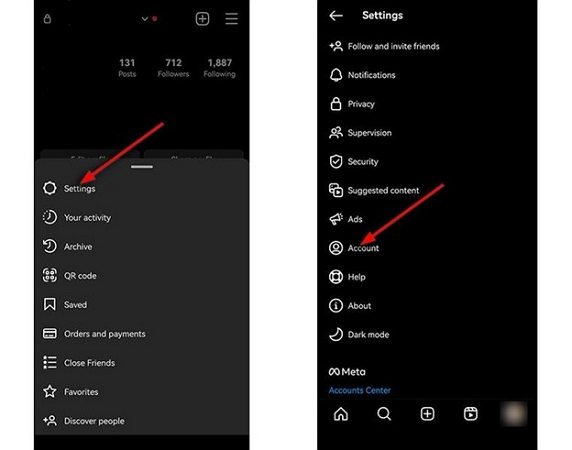
Alternatively, you can switch to a Creator Account. Here's how:
- Go to your profile and tap Settings > Account.
- If you're on a personal account, select Switch to Professional Account and follow the steps.
- For business profiles, the option to switch to a Creator Account will be available.
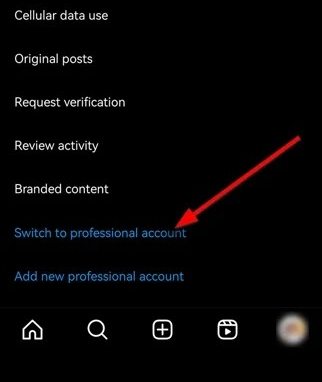
7. Use a VPN
If Instagram Music isn't available in your region, using a VPN can help. Instagram Music is available in countries like the US, UK, and Australia. By connecting to a VPN server in one of these regions, you can access the Instagram Music feature and avoid location-based restrictions.
8. Manually Upload Your Music
If none of the previous solutions work, you can manually upload music to your Instagram story or post by converting the song into a video file. Simply add the music to a video using an editing app and upload it directly. However, be cautious of copyright claims, as Instagram may mute your story if copyrighted content is detected.
9. Report Your Problem to the Instagram Help Center
If you've tried everything and the Instagram music not working issue persists, it's time to report the problem to Instagram. You can visit the Help Center to explore FAQs that might offer a solution.
If you don't find any troubleshooting steps that work, follow these instructions to report the problem:
- First, go to your profile and tap the three horizontal lines.
Then, select Settings > Help. - Next, choose Report a Problem. You can also shake your phone anywhere in the app to access the report page.
You'll receive an update regarding your report in a few business days.
Part 3. Pro-tips: Download Instagram Music/Videos/Reels/Photos
Apart from fixing the Instagram Music issue, many users are interested in downloading Instagram music, videos, reels, and stories. HitPaw Video Converter is an excellent tool that lets you do just that. This software allows you to download music and videos from Instagram.
Features of HitPaw Video Converter
HitPaw Video Converter - All-in-one Video Solutions for Win & Mac
Secure Verified. 254,145 people have downloaded it.
- Download all files from Instagram account including music, videos, profile, photos, posts, reels, and stories
- Download Instagram files with username or link
- Batch download with high quality
- Convert audio and video files to different formats
- Integrate with popular media tools like editor, compressor, AI tools, etc.
Secure Verified. 254,145 people have downloaded it.
Steps to Download Instagram Files
Whether you're saving Instagram profile videos, reels, or stories, follow this guide to get started.
Step 1: Choose Instagram Downloader Feature
Free download and install the HitPaw Video Converter on a PC or Mac. Launch it and go to the Toolbox tab to select Instagram Downloader.
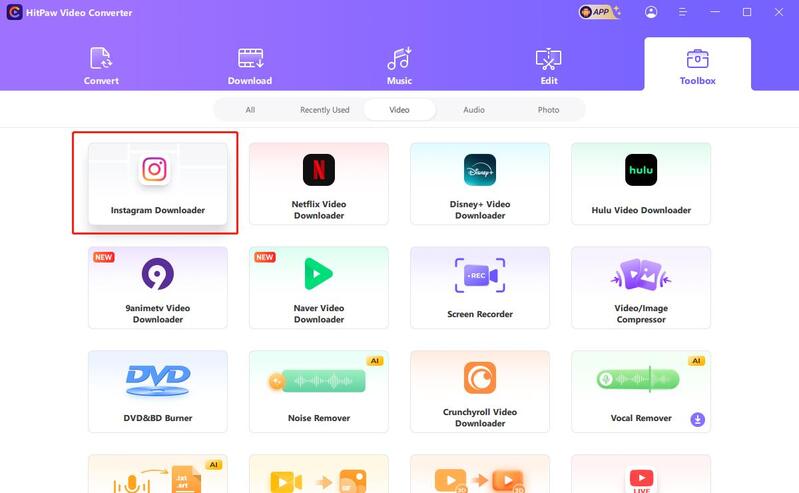
Step 2: Enter Instagram User Name or URL
In the Instagram Downloader, simply type the username or copy a reel/post link into the search box. Click the Analysis button to analyze the info.
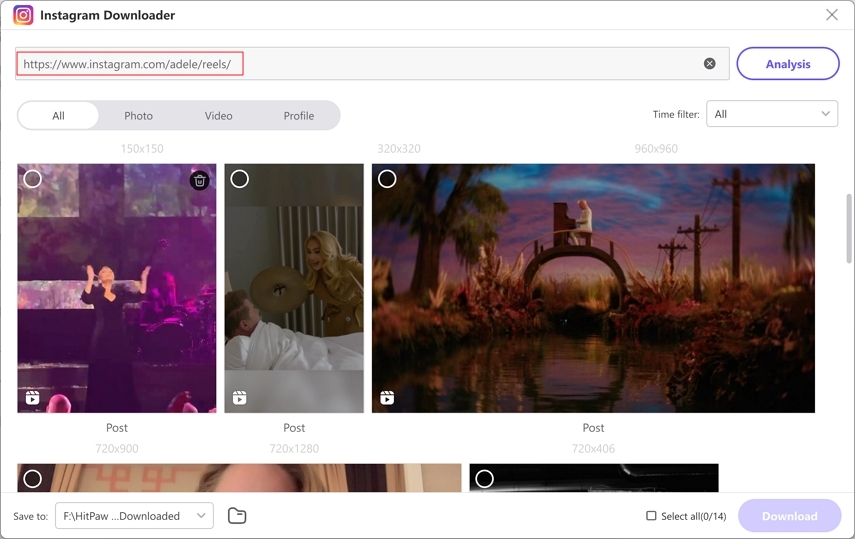
Step 3: Download Instagram Reels
Preview the reel(s) displayed, choose the ones you want, and click the Download button to save the reels to your computer.
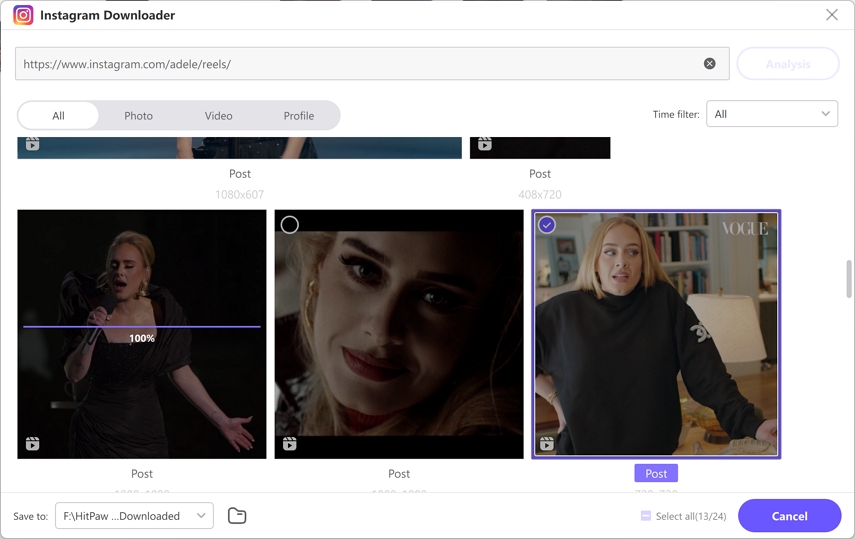
Conclusion
Instagram Music enhances the overall experience of sharing stories and posts, but when it doesn't work, it can be frustrating. Thankfully, with these 9 easy fixes, you can troubleshoot the issue and get back to enjoying the platform's full potential. Whether you're dealing with why can't I use music on Instagram, or why isn't Instagram music working, these solutions cover all the bases. If you continue to experience issues, tools like HitPaw Video Converter can provide alternative ways to keep your Instagram content engaging. Follow this guide, and you'll be back to sharing stories with music in no time!







 HitPaw VoicePea
HitPaw VoicePea  HitPaw VikPea (Video Enhancer)
HitPaw VikPea (Video Enhancer) HitPaw FotorPea
HitPaw FotorPea



Share this article:
Select the product rating:
Joshua Hill
Editor-in-Chief
I have been working as a freelancer for more than five years. It always impresses me when I find new things and the latest knowledge. I think life is boundless but I know no bounds.
View all ArticlesLeave a Comment
Create your review for HitPaw articles