A camcorder is a portable electronic device combining a video camera and a video recorder. When it comes to encoding HEVC (H.265) videos efficiently, utilizing hardware acceleration can significantly speed up the process. In this guide, we'll explore the best H.265 hardware encoders, both in terms of software and dedicated hardware solutions, providing detailed instructions on how to encode HEVC videos with hardware acceleration.
Part 1. The Best H265 Hardware Encoder Free Download
For users looking for the best Hardware Encoder, HitPaw Univd (HitPaw Video Converter) stands as a reliable choice. HitPaw Univd offers high-quality encoding capabilities and provides optimal performance for free.
Why Choose HitPaw Univd to Encode HEVC
- HitPaw Univd provides fast conversions without compromising on quality, making it an ideal choice.
- HitPaw Univd maintains the original quality of the file and provides excellent quality outputs.
- HitPaw Univd consists of a user-friendly interface, making navigation easy for users of all skill levels.
- HitPaw Univd supports a wide range of output formats, increasing its versatility.
- HitPaw Univd provides reliable customer service and regular updates, so that users get a seamless conversion experience.
Steps to Encode HEVC
Step 1 —Navigate to the official website of HitPaw Univd and download it. Install HitPaw Univd on your computer and then open it.
Step 2 —Click on the "Add Files" button and import the files you want to convert.

Step 3 —Select the output format that as HEVC from the dropdown menu.

Step 4 —Click the edit icon in the output format, you can change the video Encoder from H.264 to H.265, select the video quality, and adjust other parameters as needed.

Step 5 —Select the destination folder and click on the "Convert" button to let the conversion begin.

Step 6 —Look for the converted file in the designated folder once the conversion is completed.

Part 2. Popular H265 Hardware Encoders You Should Know
When it comes to encoding HEVC (H.265) videos with hardware acceleration, several popular options offer efficient and fast encoding capabilities. Let's explore some of the most widely used H.265 hardware encoders:
1. NVIDIA NVENC
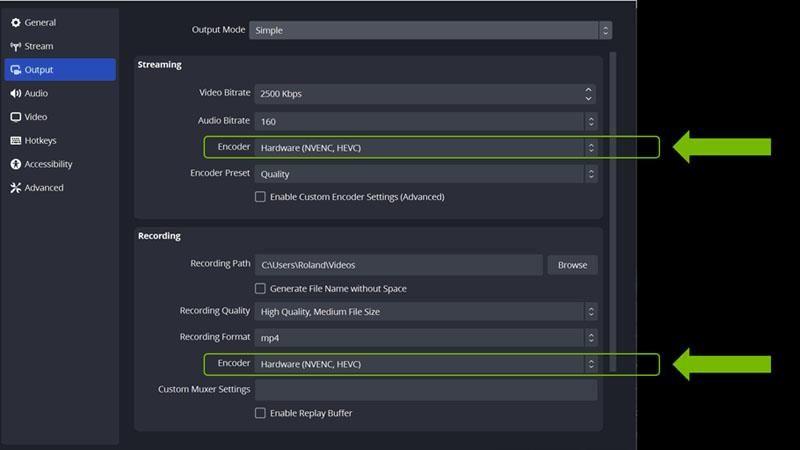
NVIDIA NVENC harnesses the immense parallel processing capabilities of NVIDIA GPUs to deliver swift and efficient H.265 video encoding. By offloading encoding tasks to the GPU, NVENC ensures rapid processing without burdening the CPU, resulting in faster rendering times and smoother performance. This hardware encoder is a valuable asset for content creators and professionals seeking high-quality, high-speed video encoding solutions.
2. Intel Quick Sync Video

Intel Quick Sync Video harnesses the power of Intel CPUs' integrated graphics units to facilitate rapid and high-quality encoding and decoding of HEVC (H.265) video content. By efficiently offloading processing tasks to the GPU, it optimizes performance and ensures smooth playback while maintaining excellent video quality. This hardware-based approach enhances overall efficiency, making it an invaluable tool for tasks requiring fast and reliable video processing.
3. AMD VCE (Video Coding Engine)
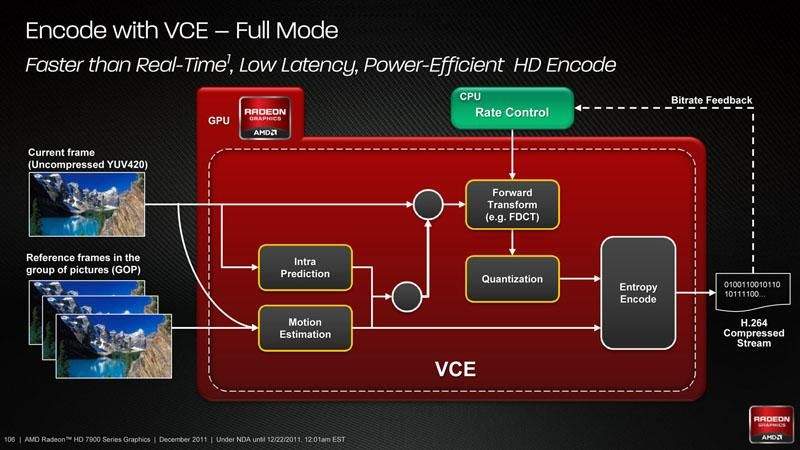
AMD VCE, or AMD Advanced Media Framework, harnesses the computational prowess of AMD GPUs to deliver efficient H.265 encoding. By leveraging the GPU's capabilities, AMD VCE ensures fast and high-quality video encoding. This hardware-based technology optimizes performance, making it an ideal choice for tasks requiring intensive video processing, such as transcoding and streaming.
4. Xilinx FPGA

Xilinx FPGA (Field-Programmable Gate Array) is a versatile hardware platform renowned for its adaptability across diverse applications, notably excelling in video encoding tasks such as H.265 compression. With its programmable nature, Xilinx FPGA provides customizable solutions tailored to specific encoding needs, ensuring efficient and scalable performance. Leveraging hardware acceleration capabilities, it delivers high-quality video encoding with reduced computational overhead, making it an ideal choice for demanding multimedia applications.
5. Ambarella H22

Ambarella H22 is a cutting-edge system-on-chip (SoC) engineered to deliver unparalleled video processing and encoding performance. With its advanced H.265 encoding capabilities, it's ideal for diverse applications such as surveillance cameras and drones, where efficient compression and high-quality video output are essential. From capturing crisp surveillance footage to enabling smooth aerial videography, the Ambarella H22 empowers devices with superior encoding efficiency and exceptional visual fidelity.
These popular H.265 hardware encoders provide efficient and fast encoding solutions for HEVC videos, catering to different hardware platforms and applications. Whether you're using NVIDIA GPUs, Intel CPUs, AMD GPUs, FPGA platforms, or dedicated SoC solutions like Ambarella H22, you can leverage hardware acceleration to encode HEVC videos with optimal performance and quality.
Part 3. Pro-Tips. What If Fail to Encode H265?
Despite the efficiency of H.265 hardware encoders, encountering issues during the encoding process can be frustrating. Here are some pro-tips to troubleshoot and overcome common challenges:
1. Check System Requirements
Ensuring your system meets the minimum requirements for H.265 encoding is crucial to avoid performance issues. Inadequate CPU or GPU capabilities can lead to slow encoding times or even failure to encode altogether. Checking your hardware specifications against the recommended requirements for H.265 encoding will help guarantee smooth and efficient encoding processes.
2. Update Software and Drivers
Regularly updating your encoding software and hardware drivers is essential to ensure optimal performance and stability. These updates frequently include bug fixes, security patches, and performance enhancements tailored to address evolving industry standards and user feedback. By staying current with updates, you not only mitigate potential encoding issues but also unlock new features and capabilities that enhance your encoding workflow, ultimately leading to better results and efficiency.
3. Verify Source File Compatibility
It's crucial to ensure that the source file you intend to encode is compatible with H.265 encoding to avoid potential failures. Unsupported file formats or codecs may lead to encoding errors or produce suboptimal results. Before initiating the encoding process, verify that your source file meets the necessary criteria for H.265 compatibility, including the correct codec and file format. This precaution will help streamline your encoding workflow and ensure the successful conversion of your videos with HitPaw Univd.
4. Adjust Encoding Settings
Experimenting with various encoding settings like bitrate, resolution, and encoding profile allows for fine-tuning the encoding process. Adjusting these parameters can optimize video quality, compatibility, and performance. By finding the right balance between these settings, users can ensure their encoded videos meet specific requirements, whether it's for online streaming, storage, or playback on different devices.
5. Check for Software Conflicts
Ensure smooth encoding by verifying no conflicts with other software. Background processes or conflicting applications could disrupt the encoding process, potentially compromising output quality or causing errors. It's advisable to close unnecessary programs and conduct encoding tasks in a controlled environment to minimize such interference.
6. Free Up System Resources
Close unnecessary applications and processes to free up system resources. Encoding video requires significant computational power, and insufficient resources can lead to encoding failures.
By following these pro-tips, you can troubleshoot and resolve common issues encountered during H.265 encoding. Whether it's optimizing system settings, updating software, or adjusting encoding parameters, taking these proactive measures can help ensure smooth and successful encoding experiences.
Part 4. FAQs of H265 Hardware Encoder
Q1. Which encoder is better, H.264 or H.265?
A1. The choice between H.264 and H.265 (also known as HEVC) depends on various factors such as bitrate, resolution, and compatibility. H.265 typically offers better compression efficiency, meaning it can produce the same quality video at a lower bitrate compared to H.264. However, H.264 is more widely supported across devices and platforms, making it a more practical choice for certain applications. Ultimately, the decision should be based on the specific requirements of your project.
Q2. What is the highest quality video encoder?
A2. Determining the "highest quality" video encoder involves considering factors like compression efficiency, visual fidelity, and compatibility. H.265 (HEVC) is often regarded as offering superior compression efficiency compared to its predecessors, potentially resulting in higher quality video at lower bitrates. However, other factors such as the encoder implementation, settings, and the source material also play significant roles in determining the overall quality. It's essential to evaluate different encoders based on your specific needs and test them with your content to determine which one delivers the best results for your use case.
Conclusion
In conclusion, while the choice between H.264 and H.265 depends on specific project requirements, H.265 generally offers better compression efficiency. For superior video conversion, HitPaw Univd stands out.
Its intuitive interface and robust features make it an excellent choice for converting videos to various formats with ease. Whether optimizing for quality or compatibility, HitPaw Univd is a reliable solution for your encoding needs.











 HitPaw VikPea (Video Enhancer)
HitPaw VikPea (Video Enhancer) HitPaw Watermark Remover
HitPaw Watermark Remover 


Share this article:
Select the product rating:
Daniel Walker
Editor-in-Chief
This post was written by Editor Daniel Walker whose passion lies in bridging the gap between cutting-edge technology and everyday creativity. The content he created inspires audience to embrace digital tools confidently.
View all ArticlesLeave a Comment
Create your review for HitPaw articles