2025 How to Download JW Player Videos (Steps with Pictures)
Are you finding it hard to download JW Player? It's difficult to download JW player recordings from the site. You attempted heaps of JW player downloader. However, none of them works.
Try not to worry, and this article offers several successful strategies to help you download JW player videos painlessly effortlessly.
Part 1. What is JW Player?
Before we delve into the process of downloading the JW player, it is important to know what JW player is. JW Player is an open-source structure for implanting recordings into sites. It integrates support for Flash and HTML5 recordings, empowering you to transfer recordings on various stages.
JW Player is the fastest HTML5 player on the web, so your content and ads render reliably and beautifully on every screen. A wide variety of sites use JW Player, including news sites and video-facilitating organizations.
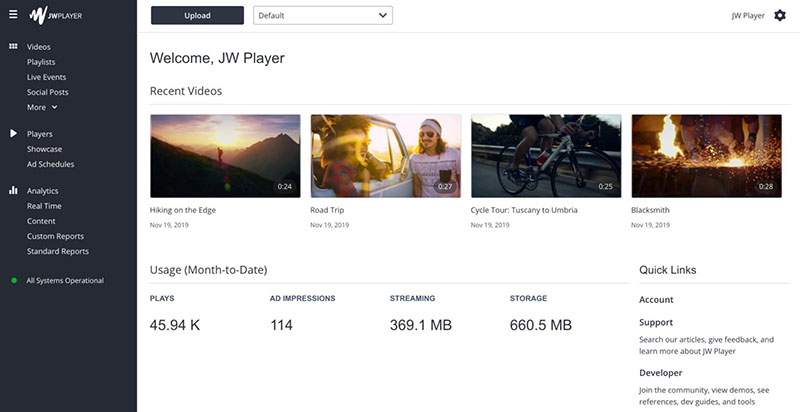
Part 2. 4 Working Ways to Download JW Player Videos 2025
In the event that you ever wind up in a jam and need to download JW Player recordings, you may feel stuck. Downloading JW Player recordings isn't a simple errand. It isn't as basic as different recordings where you can simply right-snap and saves. Due to security and copyright limitations, JW Player makes it difficult to download their recordings without some tech information.
But we have got you covered. Following is a neatly charted guide for you to follow through and download your JW player videos. You can freely opt for the option which you find feasible.
Way 1: How to Download JW Player Videos on Chrome
A lot of people find chrome more convenient and easier to use. If you are a chrome user, you can save JW player videos via Inspect Element. Here is how you can do it.
The Steps to Download JW Player Videos Using Inspect Element
-
1.To begin, open up the website page where the video you wish to download is found. Try to utilize Google Chrome to transfer the video.
-
2.Right-click on the page itself (not the video).
-
3.Starting from the drop rundown, discover, and pick "Inspect Element" or simply "Inspect." This will open a crate on the right side of the page.

-
4.Go to "Network" and select "Media."
-
5.Permit your video to play for a couple of moments with the goal that it appears on the rundown.
-
6.Search for the .mp4 document or video record interface in the Media list.
-
7.Right-click on the document interface.
-
8.Pick "Open in new tab" starting from the drop menu.
-
9.You will be taken to another tab, and the video will start downloading.
Way 2: JW Player Download Video with Firefox
A lot of people find chrome more convenient and easier to use. If you are a chrome user, you can save JW player videos via Inspect Element. Here is how you can do it;
1. Download from JW Player Using View Page Info
- 1.To begin, open up the website page where the video you wish to download is found. Try to utilize Mozilla Firefox to transfer the video.
- 2.Right-click on the page itself (not the video).
- 3.
Starting from the drop rundown, search, and pick "View Page Info." This will open up a dialogue box.

- 4.On the dialogue box, go to "Media."
- 5.Look down and search for the video document on the rundown. Professional tip: you can take a gander at the "Type" section and search for the "Video" design.
- 6.Select the video record.
- 7.Click on "Save As… "on the discourse box.
- 8. Wait till the video downloads.
- 9. Access the video by heading off to the downloaded destination, which is generally Local Drive > Downloads.
2. Download Video from JW Player Using Firefox Extension
If the Page info option, you can try downloading your JW player videos through this Firefox extension.
- 1.Go to Mozilla Firefox.
- 2.Snap-on the menu (the three equal lines found on the upper right corner of the program).
- 3.Starting from the drop menu, pick "Options." This will open a settings window.
- 4.Look down and search for "Extensions and Themes." Select that.
- 5.On the hunt box, type "Download Video and Flash" and press enter.
- 6.Search for and select "Download Video and Flash - HD Download."
- 7.
Click on "Add to Firefox."

- 8. Affirm the augmentation by clicking "Add" once more.
- 9. Now click on "Ok" after the brief, affirming the effective expansion to Firefox.
- 10. Close Firefox.
3. Download JW Player Videos with Flash video Downloader on Firefox
- 1.Once you have downloaded flash video downloader, open Mozilla Firefox again.
- 2.Open up the site page where the video you wish to download is found.
- 3.Snap-on, the Flash Video Downloader symbol, situated on the upper right corner of the program.
- 4.Select "Download."

- 5. Pick a download folder, rename the document (discretionary), and afterward hit "save."
Way 3: Download JW Player Video via Internet Download Manager or IDM
If none of the aforementioned ways work out for you. You can use IDM. IDM is a shareware download manager and is quite quick and reliable. You can try downloading your JW player video by using IDM. All you need to do is;
-
1.Go to https://www.internetdownloadmanager.com/download.html.
-
2.Snap the orange "Attempt Internet Download Manager for free" button.
-
3.Hang tight for the download to finish.
-
4.Click the executable record to dispatch it.
-
5.Adhere to the established guidelines.
-
6.Wait till the download finish.
-
7.From your start menu, search for and click "Internet Download Manager" to run it.

Once you have downloaded IDM, simply open up the video you want to download, navigate to the top right option, and select "Download."
Way 4: JW Player Download Video with a Video Downloader Tool
Besides the aforementioned options, you can also use video downloader tools to download JW player videos. Some of these tools include; Video DownloadHelper, GetFLV Video Downloader Cisdem Video Converter, etc. Here are the steps for one of the downloader tools;
1. Download JW Player videos using Video DownloadHelper
-
1.Install Video DownloadHelper from Chrome Web Store.

-
2.Play the JW player video that you need to download.
-
3.Snap-on the augmentation symbol and snap the three spots to pick the Quick download or Download choice.
Bonus: The Best Video Converter - HitPaw Univd
In addition, I recommend you to use a video converter-- HitPaw Univd (HitPaw Video Converter), an emerging software that is very simple to operate. Opening it will make you feel happy.
HitPaw Univd - All-in-on Video Solutions for Win & Mac
Secure Verified. 254,145 people have downloaded it.
- Convert videos, audio and DVD files to 1000+ formats
- One-click to remove vocals from any song with AI technology
- Batch convert, edit and compress images in this program
Secure Verified. 254,145 people have downloaded it.
Part 3. FAQS about Download JW Player Videos
1. Is JW Player free?
Yes, JW player has its free edition, but they have a pro one too, which is charged.
2. How can I download JW Player videos in 2025?
There are various methods through which you can download JW Player videos in 2020. These methods include using Inspect Element on chrome, Page info option on Firefox, via Firefox extensions, i.e., Flash video downloader, and through IDM. You can also use video downloader tools to download JW player videos.
3. How do I download JW Player on Android?
On your browser, open the JW player video you would like to download. You'll see a "download this video" button at the top right. Click on this download video option to save the video.
The Bottom Line
Choose the discussed methods to download your JW player videos and enjoy them online. All of these methods are quite easy to follow. However, the video can take some time to download.
Do not turn off your screen at that time. Try to stay patient and keep your internet-connected while the video is downloading. We hope you to use HitPaw Univd of these methods works out for you!

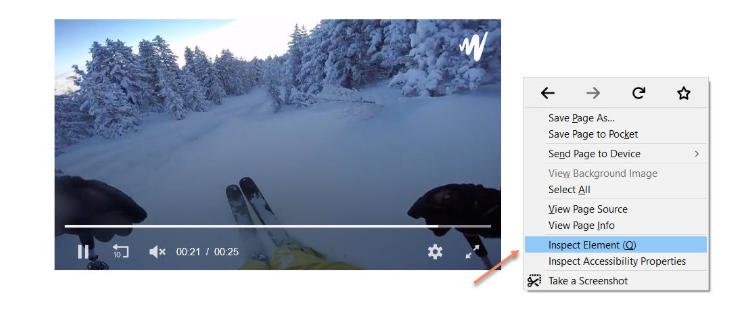
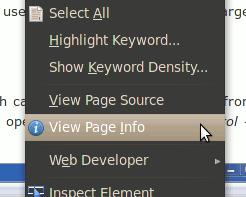
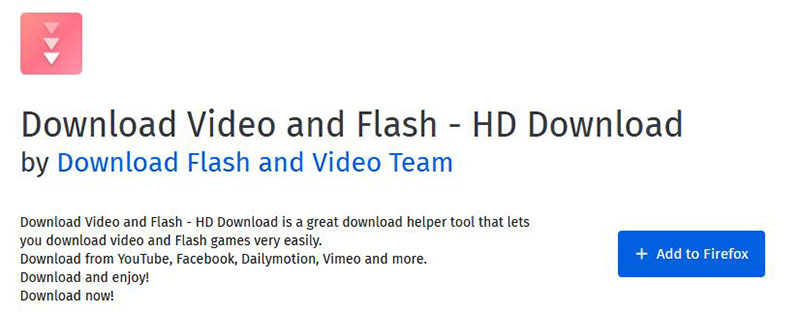
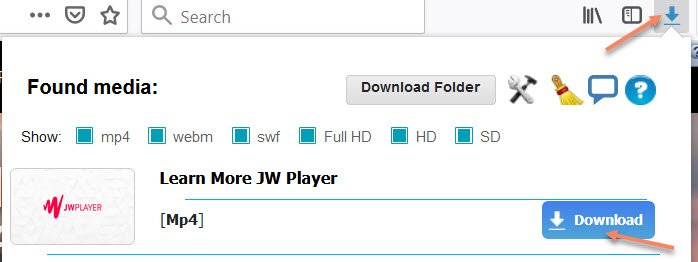
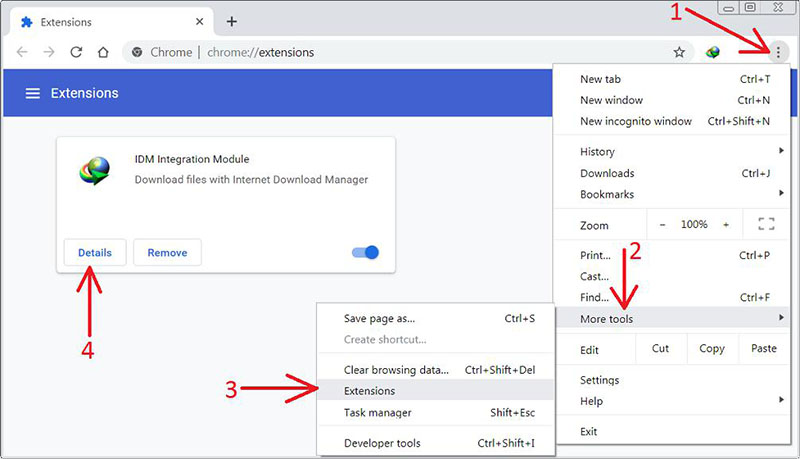
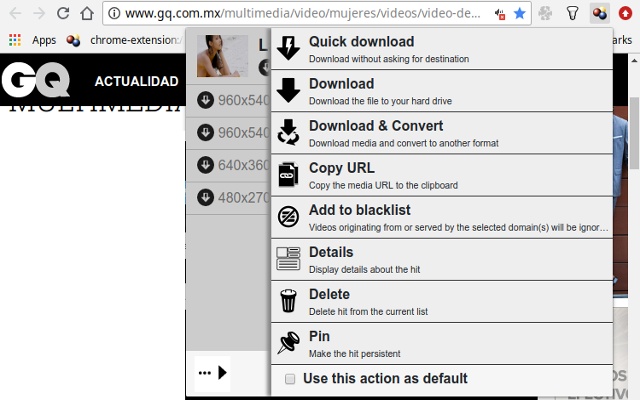






 HitPaw VikPea
HitPaw VikPea HitPaw Edimakor
HitPaw Edimakor
Share this article:
Select the product rating:
Daniel Walker
Editor-in-Chief
My passion lies in bridging the gap between cutting-edge technology and everyday creativity. With years of hands-on experience, I create content that not only informs but inspires our audience to embrace digital tools confidently.
View all ArticlesLeave a Comment
Create your review for HitPaw articles