How to Download Video from Discord to MP4 2024
This is an extremely popular service among gamers, streamers, and communities to chat, call with voice, share media, and much more. Many a time, you will want to download a video on Discord to your computer or phone for offline viewing, editing, or sharing purposes. Depending on the type and source, you may need to save a video using different methods and tools. We will further introduce an ultimate tool that will help you easily convert, edit, or enhance any video from Discord. Let's begin!

How to Save Videos from Discord
The very first step in downloading a video from Discord to MP4 is to save the video from Discord to your device. There are two ways to do this: either if the video was directly uploaded to Discord, or if it was just shared through links from another platform.
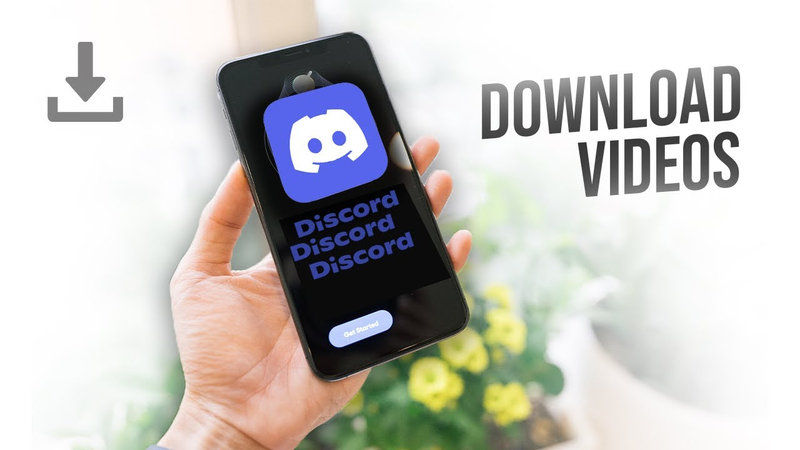
Save Directly Uploaded Videos
If the video is directly uploaded to Discord by a user, you can easily save it by clicking the download icon at the top right corner of the video player. This will download the video to your default download folder. However, this is true for videos smaller than 8 MB only unless you are a subscriber of either Discord Nitro or Classic; the former allows videos up to 100 MB, and the latter, 50 MB.
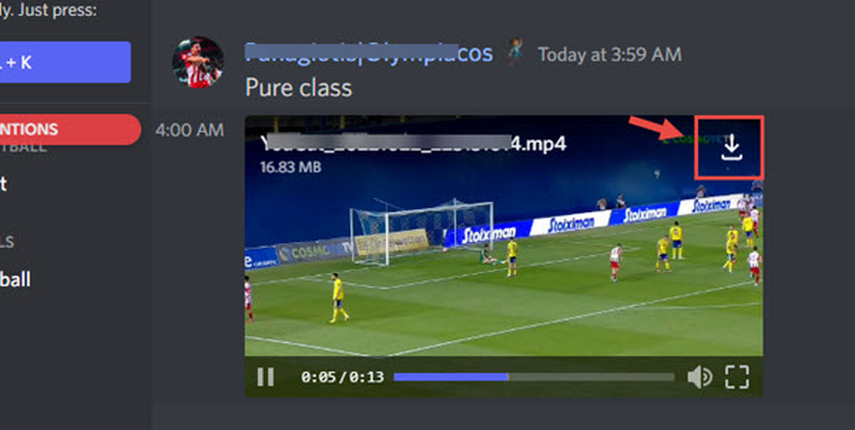
Save Linked Videos
If the video comes from another platform, for example, YouTube, Twitch, or Twitter—just shared through a link—the Download icon will not work. You will have to download the video from the source with a third-party tool. Among the best tools available, VideoProc Converter AI is an all-in-one video downloader, converter, editor, and recorder.
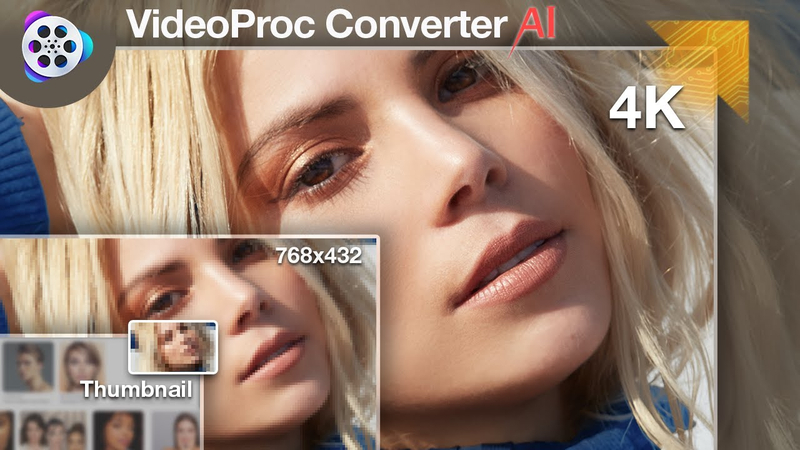
Now, here is how you can save the discord link to mp4 videos from Discord with it.
- Download and install VideoProc Converter AI on your Windows or Mac computer.
- Copy the mp4 to link for discord of the video from Discord and paste it in the Video Downloader section of VideoProc Converter AI.
- Now select the output format and quality of the video. You can choose MP4 or any other format as per your preference.
- Click the Download button and wait for the video to download to your computer.
Convert Video from Discord to MP4
First, download the video from Discord to your device. If it's in another format, you will need to convert it into MP4 because it's highly compatible and flexible for playing on almost every device and platform. You can use HitPaw VoicePea to convert the video from Discord to MP4; it supports conversion of more than 370 input formats to over 420 output formats. Here is how to do it: convert video from Discord to MP4 using it.
Save Video to MP4
In case you download the video from Discord using HitPaw VoicePea, you will be able to skip the step of conversion since this tool allows you to download the video directly in MP4 format. You simply change the output format to MP4 when you paste the video link into the Video Downloader section. You may download and convert the video with one go, which saves time and disk space.
Bonus: Best Video Downloader
Want to have more fun making videos and being creative on Discord? Then try HitPaw VoicePea, where AI voice-changing magic effects are done in real-time. HitPaw VoicePea is software that will help you turn your voice into a wide variety of effects in real-time. You can use it while gaming, streaming music, or even in meetings because of its advanced features and soundboard. HitPaw Video Converter can be used to create dynamic AI covers for popular songs, generate royalty-free music, and even clone any voice. You can also add funny sounds such as fart, cat, or even Mario with the soundboard into your videos on Discord. Easy to set up and apply, HitPaw VoicePea works seamlessly with all current games and programs, including Discord, Twitch, YouTube, and so much more.
Features of HitPaw VoicePea
Some of the awesome features of HitPaw VoicePea include:
HitPaw Video Converter - All-in-one Video Solutions for Win & Mac
Secure Verified. 254,145 people have downloaded it.
- Real-time voice changer: You can change your voice using various voice-changing effects in real-time, such as Donald Trump, Joe Biden, Minions, Alien, Taylor Swift, and many more. You are also able to set or adjust any voice effect by changing pitch, speed, tone, and volume on your own.
- AI song covers: Be able to make amazing AI covers of any song just by choosing a singer, a style, and a song, or even by uploading your voice to let the AI turn it into a professionally sounding cover.
- AI Music Generator: You can use the AI music generator to get original royalty-free music. After you select a genre, you can pick a mood and set the length, then further edit the music in such ways as adding or removing instruments, adjusting the tempo, and volume adjustments.
- AI voice clone: Any voice can be cloned using an AI voice clone. This requires one to upload a sample voice and then type the words one wants it to say. Further refinement of the voice can then be made in pitch, speed, tone, and volume.
- Soundboard: A variety of fun and engaging sounds are found on the soundboard to be added to your videos on the server. These are the sounds of farts, cats, and even Mario. You can also have shortcut keys set up for different types of sound effects.
Secure Verified. 254,145 people have downloaded it.
How to use HitPaw Video Converter?
Step 1: Launch HitPaw Video Converter and go to the Download option.
Step 2: Find the video that you are looking for and copy the URL of the video from the address.

Step 3: Go back to HitPaw Video Converter and click on the “Paste URL” button to automatically paste the URL and start the video analysis.

Step 4: Click on the “Download” button to begin the download process. You can track the download progress and speed directly within the interface.

FAQs about Discord to MP4
Q1. How do I download videos from the Discord server on my phone?
A1. If you want to download videos from Discord using your phone, all the ways on a computer can be adapted with little changes. For directly uploaded videos: tap the video, then the icon of three dots at the top right corner, and select Save. For linked videos: Third-party apps are used to download the video source, such as VideoProc Converter AI Mobile.
Q2. How to edit my downloaded Discord videos?
A2. In case you download your videos from Discord, then VideoProc Converter AI has an inside video editor for trimming, cropping, rotating, merging, splitting, adding subtitles, applying filters, etc. You could also change your voice with voice effects, add music, or even add sounds with HitPaw VoicePea to make your discord video link to mp4 videos more interesting.
Q3. How can I share my videos from Discord after converting them into MP4s?
A3. Based on how excellent the method is, you are able to share your MP4-converted videos on any platform, from YouTube to Facebook, Instagram, Twitter, and many others. You are also able to email, WhatsApp, or send through other instant messaging platforms to friends or colleagues.
Conclusion
In this article, we have shown you how to download videos from Discord to MP4 in 2024 using VideoProc Converter AI and HitPaw Video Converter. These two powerful tools are brought forth for ease of use and will help users save, convert, edit, and increase their video quality on the platform of Discord. In case you are looking to have reliability and fun while dealing with your videos on Discord, then you need to give these options a try. You can download them free of cost from their authentic websites and send your journey in creativity into overdrive.







 HitPaw FotorPea
HitPaw FotorPea HitPaw VoicePea
HitPaw VoicePea  HitPaw Watermark Remover
HitPaw Watermark Remover 



Share this article:
Select the product rating:
Joshua Hill
Editor-in-Chief
I have been working as a freelancer for more than five years. It always impresses me when I find new things and the latest knowledge. I think life is boundless but I know no bounds.
View all ArticlesLeave a Comment
Create your review for HitPaw articles