4 Sony Video Converters to Convert Sony Video
Converting Sony video files can be essential for various purposes, such as editing, sharing, or ensuring compatibility with different devices. Sony cameras, camcorders, and other recording devices often use proprietary formats that may not be universally compatible. Fortunately, several tools are available to facilitate the conversion of Sony video files into more widely used formats, but finding the best Sony video converter is difficult.
Part 1. 4 Outstanding Sony Video Converter
1. Sony Video Converter with Media.io
Media.io, also known as Online UniConverter, is an online Sony video format converter that provides a convenient way to convert videos to formats compatible with Sony devices without the need to install any software. This cloud-based service supports a wide array of video formats, making it an accessible choice for users looking to perform quick and straightforward conversions.
Media.io also integrates seamlessly with cloud storage services, allowing users to save their converted files directly online. The platform is designed for ease of use, catering to both novices and those needing a fast solution for video format conversion.
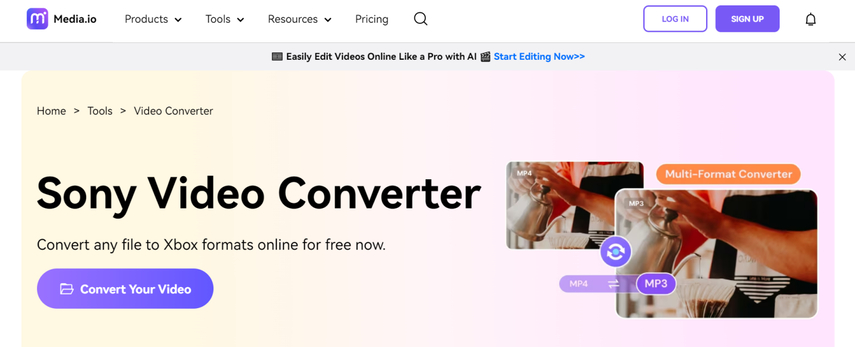
Pros:
- Easy to use
- No software installation
- Supports many formats
- Cloud storage integration
- Free version available
Cons:
- Requires internet
- Free version file size limits
- Advanced features are premium
- Privacy concerns with uploads
2. Sony Video Format Converter with Aiseesoft
Aiseesoft Video Converter Ultimate is a comprehensive desktop Sony video converter designed to handle various video conversion tasks, including converting videos to formats compatible with Sony devices.
This software is equipped with a rich set of features that go beyond simple conversion. Users can edit videos, add effects, perform batch processing, and benefit from high-speed conversions thanks to GPU acceleration. Aiseesoft aims to provide a robust tool for both casual users and professionals who require high-quality video conversion and additional functionalities.
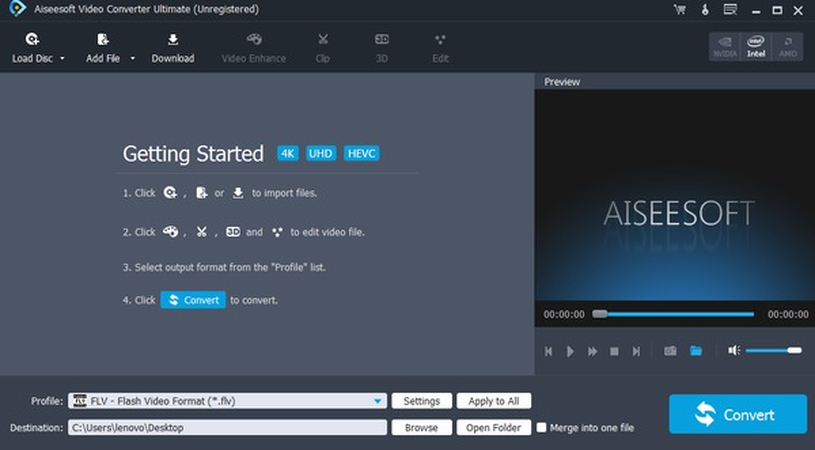
Pros:
- High-quality conversion
- Extensive editing tools
- Batch conversion
- Fast with GPU acceleration
- Supports many formats
Cons:
- Expensive
- Steep learning curve
- Consumes system resources
3. Sony Video Converter with Wondershare UniConverter
Wondershare UniConverter, formerly known as Wondershare Video Converter Ultimate, is a powerful Sony video format converter that supports an extensive range of video formats, ensuring compatibility with Sony devices.
The software is not only a converter but also includes features such as video editing, compression, and the ability to download videos from online sources. Wondershare UniConverter is designed for users who seek an all-in-one solution for managing their video files, offering a user-friendly interface combined with high-speed conversion capabilities and quality retention.
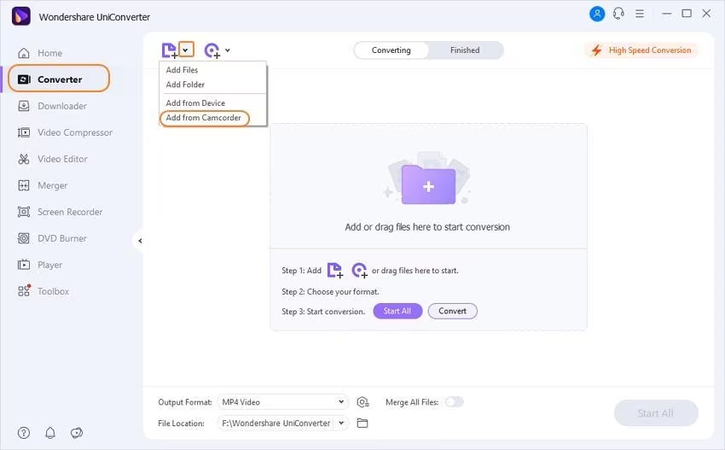
Pros:
- Versatile format support
- Includes editing and downloading tools
- Fast with GPU acceleration
- User-friendly interface
- Maintains quality
Cons:
- Expensive
- Resource-intensive
- Occasional bugs
4. Sony Video Format Converter with VideoProc
VideoProc is a robust video processing software that includes a powerful video converter capable of handling formats compatible with Sony devices. It offers a comprehensive suite of features for video editing, resizing, and adjustment, alongside its conversion capabilities.
VideoProc is designed to leverage full GPU acceleration, ensuring smooth and fast processing of high-definition videos. This software is aimed at users who need more than just a converter, providing tools for complete video management and enhancement.
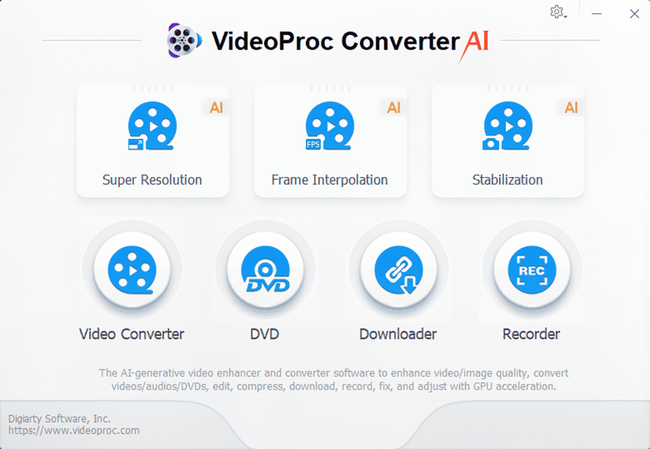
Pros:
- Full GPU acceleration
- Comprehensive video tools
- Efficient with 4K and HD
- User-friendly
- Wide format support
Cons:
- Paid license required
- Learning curve
- Resource-intensive
- Occasional glitches
Part 2. The Best File Format Converter with HitPaw Video Converter
If you're looking for an easy way to convert videos, HitPaw Video Converter is a great choice. It's user-friendly, making it simple for anyone to use, even if you're not tech-savvy. With HitPaw, you can convert videos into various formats, so they'll play perfectly on any device. The process is quick and efficient, saving you time. Plus, it supports high-quality conversions, ensuring your videos look great after conversion.
Whether you want to convert videos for your phone, tablet, or computer, HitPaw Video Converter can handle it all. It also offers some handy features like editing tools and batch conversion, so you can convert multiple videos at once. Overall, the HitPaw Video Converter is reliable, fast, and easy to use, making video conversion a breeze.
Features
- Converts high-quality video in just a few clicks
- Maintains original footage quality
- Compatible with both Mac and Windows
- Allows simultaneous conversion of multiple videos
- Includes commendable video editing operations
- It does not include a watermark
- Offers an affordable premium package
How to convert video files via HitPaw Video Converter?
Step 1: First, navigate to the official HitPaw Video Converter webpage and download the software onto your PC. Once installed, launch the HitPaw Video Converter and click the "Add Video" button to import the video you want to convert. Since the software supports batch conversion, you can import multiple videos simultaneously.

Step 2: After adding your video(s), press the "Convert All To" button to choose your desired video format. HitPaw Video Converter offers a variety of formats to select from, allowing you to pick the most suitable one. To customize video parameters, click on the Edit button. Here, you can adjust format preferences such as audio and video codecs, and quality settings.

Step 3: To speed up the conversion process, enable the Hardware Acceleration Detection feature. Then, click the Convert button to start converting your videos to the chosen format. The conversion process is quick, and once complete, you can access the converted videos from the "Converted" tab.

Part 3. FAQs of Sony Video Converter
Q1. Why MP4 cannot be played on Sony tv?
A1.
Incompatibility issues between MP4 files and Sony TVs can arise due to differences in supported audio or video codecs. These discrepancies may prevent smooth playback on the TV, causing frustration for users hoping to enjoy their media seamlessly. It's essential to address these compatibility concerns to ensure an optimal viewing experience.
Exploring alternative file formats or utilizing video conversion tools like HitPaw Video Converter can help mitigate such issues, allowing users to enjoy their content across various devices without hindrance. By understanding and addressing codec compatibility, users can unlock the full potential of their Sony TVs for an enhanced entertainment experience.
Q2. Which video format is best for Sony TV?
A2.
While consulting the Sony TV's manual for specific format recommendations is advisable, in general, the MKV format with H.264 or H.265 video codecs, along with AAC or MP3 audio codecs, tends to work seamlessly.
This combination typically ensures compatibility across a wide range of Sony TV models, allowing users to enjoy their media without encountering playback issues. By adhering to these widely supported formats and codecs, users can optimize their viewing experience on Sony TVs, enhancing their enjoyment of movies, shows, and other content.
In Summary
After extensive exploration, we've unveiled five remarkable methods for converting Sony Video files, each Sony video converter presenting breathtaking and wonderful options
HitPaw Video Converter emerges as the premier choice for converting videos. Its exceptional performance in retaining video quality, coupled with its user-friendly interface and efficient batch conversion capabilities, sets it apart as the ultimate solution for all your video conversion needs. With HitPaw, you can trust that your videos will be converted seamlessly and with the utmost quality, making it the clear frontrunner in the realm of video conversion software.






 HitPaw Watermark Remover
HitPaw Watermark Remover  HitPaw Photo Object Remover
HitPaw Photo Object Remover HitPaw VikPea (Video Enhancer)
HitPaw VikPea (Video Enhancer)


Share this article:
Select the product rating:
Joshua Hill
Editor-in-Chief
I have been working as a freelancer for more than five years. It always impresses me when I find new things and the latest knowledge. I think life is boundless but I know no bounds.
View all ArticlesLeave a Comment
Create your review for HitPaw articles