Ultimate Guide of HD to MP4 Video Converter
Converting HD videos to MP4 format ensures compatibility with a wide range of devices while maintaining excellent quality. An effective HD to MP4 video converter makes this process seamless. This guide will explore expert tips and the best tools for HD to MP4 conversion, helping you achieve high-quality results quickly and easily. Dive in to learn the best practices for using an HD to MP4 video converter.
Part 1. What is HD to MP4 Conversion
HD (High Definition):
- Definition: HD refers to video resolutions higher than standard definition (SD), typically 1280x720 pixels (720p) or 1920x1080 pixels (1080p).
- Characteristics: Offers improved picture quality, clarity, and detail compared to SD. HD formats can be found in various file types such as AVI, MKV, and MOV.
MP4 (MPEG-4 Part 14):
- Definition: MP4 is a digital multimedia container format commonly used to store video and audio, as well as other data like subtitles and images.
- Characteristics: Known for its high compression efficiency while maintaining quality. It is widely supported across various platforms and devices, making it a popular choice for video distribution.
Benefits of Converting HD Videos to MP4
- Compatibility: MP4 is supported by nearly all devices and media players, ensuring your HD videos can be played anywhere.
- Compression: MP4 efficiently compresses video files without significant quality loss, saving storage space while maintaining high visual fidelity.
- Streaming: MP4's efficient compression and widespread compatibility make it ideal for streaming over the internet, providing a smooth playback experience even with limited bandwidth.
- Editing: Many video editing software programs support MP4, making it easier to edit and manage your HD videos.
Importance of Using a Reliable Video Converter
- Quality Preservation: A reliable HD to MP4 video converter ensures that the high-definition quality of your videos is preserved during the conversion process.
- Speed and Efficiency: High-quality converters provide fast conversion speeds, saving time and improving productivity.
- Security: Trustworthy converters ensure your files are handled securely, protecting your data from potential breaches or loss.
Using a reliable HD video to MP4 converter, such as HitPaw Univd (HitPaw Video Converter), guarantees a seamless and efficient conversion process, maintaining the high quality of your HD videos while optimizing them for compatibility and storage.
Part 2. Top 5 HD to MP4 Converters
1. Convert HD to MP4 using HitPaw Univd
HitPaw Univd is an advanced and user-friendly HD video converter to MP4 for PC. It supports a wide range of video formats, ensuring high-quality conversions. With its intuitive interface, fast processing speeds, and additional features like video downloading and editing, HitPaw Univd is ideal for anyone looking to convert HD videos to MP4 effortlessly on their PC.
Features
- Supports numerous video and photo formats, ensuring compatibility with various devices and platforms.
- High-quality conversions for both standard and high-definition videos.
- Easily download videos from popular platforms like YouTube, Vimeo, Facebook, and more.
- User-friendly interface for both beginners and professionals.
- Reduces the file size of images without compromising quality.
- Captures high-quality video and audio from your screen, ideal for tutorials and presentations.
- Converts 2D videos and images into 3D format for an enhanced viewing experience.
Steps
Step 1: Launch HitPaw Univd. Click "Add Video" to import your HD video files, or drag and drop the files directly into the program.

Step 2: Click on the file name to edit the title if needed. Use the pen icon or info icon to modify metadata such as title, artist, album, composer, genre, date, and description.

Step 3: Check the subtitle status after adding a video. If "No subtitles" appears, it may indicate embedded subtitles. Click "Add subtitles" to include external subtitle files (supports SRT, ASS, VTT, and SSA formats).

Step 4: Click the inverted triangle icon on the lower right side of each file to select an output format.

Customize the output format parameters by clicking the edit icon, allowing adjustments to quality, video, and audio codecs.

Step 5: Enable hardware acceleration and lossless conversion from the top-right corner of the interface. Choose a target folder for the output files.
Click "Convert" (or "Convert All" for multiple files) to start the conversion process.

Step 6: Once the conversion is complete, navigate to the "Converted" tab to find the finished files. Click "Open Folder" to view the converted MP4 files, or "Add to edit list" if further editing is required.

By following these steps, users can seamlessly harness the power of this HD to MP4 converter for PC, ensuring optimal results and unlocking the full potential of their video content.
Watch the following video to learn more details:
2. HD to MP4 Converter Online: FreeConvert
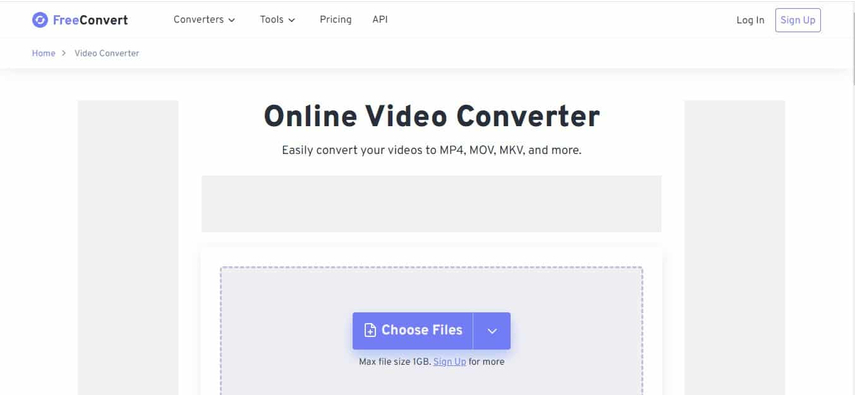
Features:
- Web-based converter with no software installation required.
- Supports a wide range of video formats.
- Offers basic editing options like trimming and cropping.
- Provides customization for video resolution and bitrate.
- Free to use with limits on file size.
Pros:
- Easy to use and accessible from any device.
- No software installation needed.
Cons:
- Dependent on internet speed.
- Limited file size for free users.
3. HDConvert.com
Features:
- High-speed online video converter.
- Supports conversion to multiple video formats.
- Offers adjustable settings for video resolution, quality, and file size.
- No registration required for conversion.
- Provides a paid version for higher quality and faster conversion.
Pros:
- Fast conversion speeds.
- Simple and straightforward interface.
Cons:
- Limited features in the free version.
- Dependent on internet connection.
4. Restream
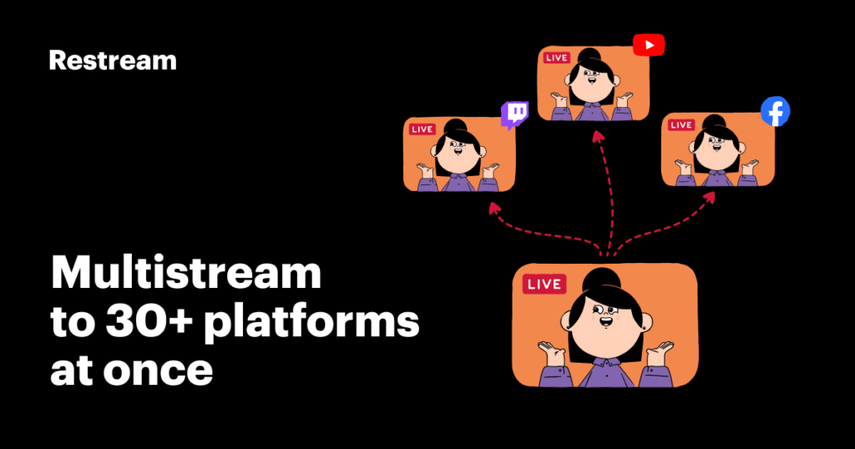
Features:
- Primarily a streaming tool with video conversion capabilities.
- Converts and transcodes videos for streaming purposes.
- Supports a wide range of input and output formats.
- Offers real-time monitoring and analytics.
- Provides cloud storage and video management tools.
Pros:
- Excellent for live streaming and video management.
- Supports multiple video formats.
Cons:
- Primarily designed for streaming, not just conversion.
- More complex interface for non-streaming purposes.
5. 4Videosoft

Features:
- Desktop software for video conversion.
- Supports HD to MP4 and other video formats.
- Provides video editing features like trimming, cropping, and adding effects.
- Batch conversion support.
- Offers high-speed conversion with GPU acceleration.
Pros:
- High-quality conversion with editing capabilities.
- Batch processing for multiple files.
Cons:
- Requires software installation.
- Full features are available in the paid version.
These HD video to MP4 converters for pc offer various features to suit different needs, from simple online tools to more advanced desktop software. Each has its own strengths and limitations, making it important to choose the right one based on your specific requirements.
Part 4. FAQs of HD Video to MP4 Converter Online
Q1. Can I convert HD videos to MP4 for free online?
A1. Yes, there are several online converters like OnlineVideoConverter, Convertio, and Clipchamp to convert HD to MP4 conversion services. Simply upload your HD video file and choose MP4 as the output format.
Q2. How can I ensure the quality of my HD videos remains intact during the online MP4 conversion process?
A2. To maintain the quality of your HD videos when converting to MP4 online, choose a trusted HD MP4 converter that prioritizes preserving video resolution and clarity. Additionally, opt for platforms that offer advanced settings or options to adjust video parameters like bitrate and resolution for optimal results.
Q3. Can I convert HD videos to MP4 format using an online converter?
A3. Absolutely! Many platforms offer HD video to MP4 converter online services, enabling seamless conversion without the need for software downloads. Simply upload your HD file, select MP4 as the output format, and let the online tool do the rest.
Conclusion
In conclusion, mastering the art of HD video to MP4 video conversion is simplified with the expert tips and tricks provided in this ultimate guide. By leveraging the capabilities of a reliable HD to MP4 video converter like HitPaw Univd, users can effortlessly transform their high-definition content into the universally compatible MP4 format. Whether for personal or professional use, understanding the intricacies of this process empowers individuals to seamlessly navigate the digital landscape with their video content.






 HitPaw Watermark Remover
HitPaw Watermark Remover  HitPaw Photo Object Remover
HitPaw Photo Object Remover HitPaw VikPea (Video Enhancer)
HitPaw VikPea (Video Enhancer)

Share this article:
Select the product rating:
Daniel Walker
Editor-in-Chief
My passion lies in bridging the gap between cutting-edge technology and everyday creativity. With years of hands-on experience, I create content that not only informs but inspires our audience to embrace digital tools confidently.
View all ArticlesLeave a Comment
Create your review for HitPaw articles