The Ultimate Guide of 8MB Compressor
Welcome to "The Ultimate Guide of 8MB Compressor: Expert Tips & Tricks" where we delve into the intricacies of optimizing your file sizes without compromising quality. In today's digital age, where data efficiency is paramount, mastering the art of compression is indispensable. Whether you're a seasoned professional or a novice navigating the world of file compression, this guide offers invaluable insights, techniques, and expert tips to help you make the most out of your 8MB compressor. Unlock the potential of compression with our comprehensive guide.
Part 1. What is Video Compression
Video Compression
Video compression is the process of reducing the size of a video file through various algorithms and techniques. It involves encoding the video in a more efficient manner, removing redundant or unnecessary information while retaining as much visual quality as possible.
Need for Compressing Videos
1. Storage Efficiency: Uncompressed video files can consume significant amounts of storage space, making them impractical for long-term storage or distribution.
2. Bandwidth Optimization: Compressing videos reduces their file size, making them easier and faster to transmit over networks, especially crucial for streaming services and online platforms.
3. Cost Reduction: Reduced file sizes lead to lower storage costs, especially in cloud-based storage solutions where storage fees are often based on usage.
4. Device Compatibility: Compressing videos ensures compatibility with a wide range of devices, including smartphones, tablets, and computers, allowing seamless playback across various platforms and screen sizes.
5. Improved Streaming Quality: By optimizing file sizes, streaming services can deliver higher-quality video streams within available bandwidth constraints, enhancing the overall viewing experience for users.
Impact of video compression on video quality
- Video compression balances file size reduction with preserving visual fidelity.
- Excessive compression can result in loss of detail, color accuracy, and overall image quality.
- Optimization of compression settings is crucial for achieving the desired balance between file size and visual quality.
- Proper compression ensures a satisfactory viewing experience for the audience.
- Quality degradation from compression may vary depending on the specific algorithm and settings used.
Part 2. How to Choose the Right Tool to Compress Video to 8MB
Importance of Selecting a Reliable Video Compressor
Selecting a reliable video compressor is paramount to ensure that the integrity and quality of your videos are maintained throughout the compression process. A dependable compressor employs efficient algorithms that strike a balance between reducing file size and preserving visual fidelity. With a reliable compressor, you can trust that your compressed videos will meet the desired specifications without compromising on important details or overall image quality.
Features to Consider when Choosing a Video Compressor
- Compression Efficiency: Look for a compressor that offers high compression efficiency, allowing you to achieve desired file sizes without compromising too much on quality.
- Format Support: Ensure the compressor supports a wide range of video formats to accommodate different input and output requirements.
- Customization Options: Opt for a compressor that provides customization options such as bitrate control, resolution adjustment, and codec selection to tailor compression settings according to your specific needs.
- Speed: Consider the speed of compression, especially for large video files, as faster compression times can save you valuable time and resources.
- User Interface: A user-friendly interface enhances usability and simplifies the compression process, making it accessible to users of all skill levels.
By considering these features, you can select a video compressor that meets your needs and effectively compresses videos to the desired 8MB size while maintaining quality.
Part 3. How to Compress Video to 8MB
1. Try HitPaw Univd (HitPaw Video Converter)
HitPaw Univd is the ultimate solution for all your video processing needs. This versatile software offers a comprehensive suite of features, including format conversion, video downloading from over 10,000 websites, music extraction from popular platforms, and robust video editing capabilities. With HitPaw Univd, you can effortlessly compress videos to desired sizes using its powerful 8mbcompressor feature, edit them with ease, and enjoy a seamless multimedia experience.
Features
- Format conversion for both photo and video formats
- Download videos from over 10,000 websites
- Extract music from popular platforms
- Seamless video editing with trimming, cropping, subtitles, and effects
- Image compression capabilities
- Screen recording functionality
- 2D to 3D conversion option available
Steps
Here is how to Compress video to 8 mb using HitPaw Univd:
Step 1. Download and Install HitPaw Univd: download and install HitPaw Univd on computer. Choose Video/Image Compressor feature from the Toolbox.

Step 2. Add Video to Compress: Click on the "Add Files" button to import the video you want to compress.

Step 3. Select Output Format: Choose the output format for your compressed video.
Step 4. Adjust Compression Settings: Navigate to the compression settings and specify the target file size (8MB).

Step 5. When you choose a compression level from the bottom left, it will apply to all files in the list. The recommended compression level is medium. The size of the video before and after compression can be seen in the file list.

Step 6. Start Compression: Click on the "Convert" button to begin compressing your video to the desired 8MB size.

When the compression is finished, you can access the compressed 8 MB video in the output folder.
Watch the following video to learn more details:
2. HitPaw Online Video Compressor
HitPaw's Online Video Compressor is an efficient 8MB video compressor tool that streamlines the process of reducing video file sizes without sacrificing quality. Users can effortlessly upload their videos, adjust compression settings, and swiftly download the compressed files. This intuitive platform supports a range of video formats and ensures seamless accessibility across devices, offering a hassle-free solution for shrinking video sizes for sharing or storage needs.
Steps:Here is how to compress video to 8mb:
Step 1. Import the video files for free video compression online.
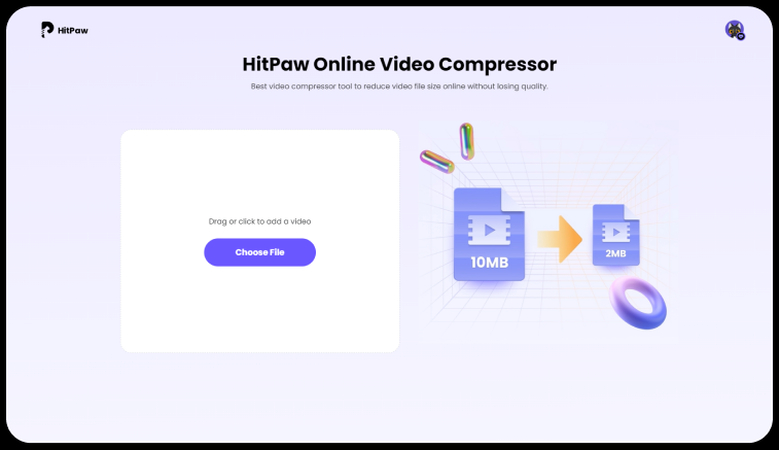
Step 2. Make some settings to compress the video to a desired fize size.
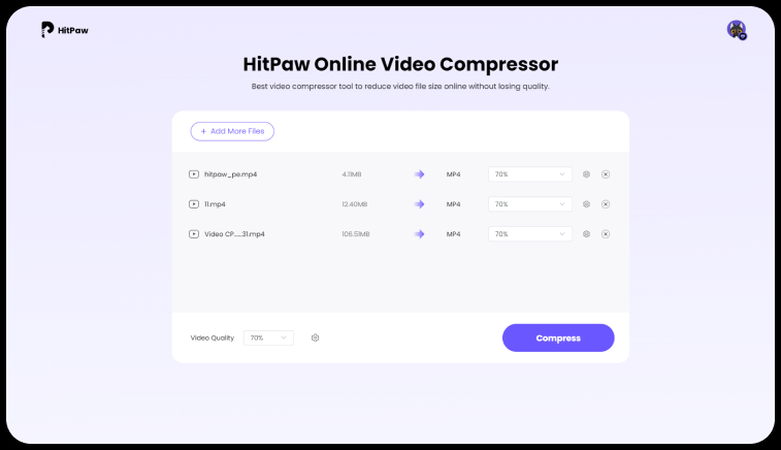
Step 3. Finally click Download to save the compressed videos.
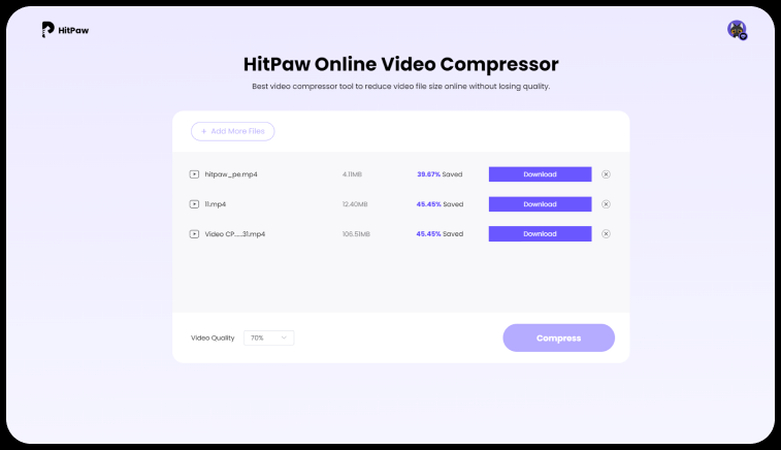
3. Try VLC Compress Video
VLC Compress Video is a versatile solution for reducing video file sizes while maintaining quality. As part of the popular VLC media player software, this feature offers a straightforward interface for users to select their desired compression settings and customize output parameters. With support for various video formats, VLC Compress Video ensures compatibility and ease of use. It's a convenient 8mb file compressor tool for individuals seeking to shrink video sizes for sharing or storage purposes.
StepsStep 1. Open VLC. Choose Convert/Save from the Media drop-down list on the top.
Step 2. In the Open Media window, you will be in the File section by default. Click Add to import a video into VLC.
Step 3. From the bottom Convert/Save list, choose Convert and get a new window.
Step 4. Set the output video format from the Profile list.
Step 5. In the Profile Edition window, you can adjust various settings to compress the video. Lower the bitrate or resolution to reduce the file size. Ensure that the estimated file size is approximately 8MB.
Step 6. Click Start to compress a video file with VLC.
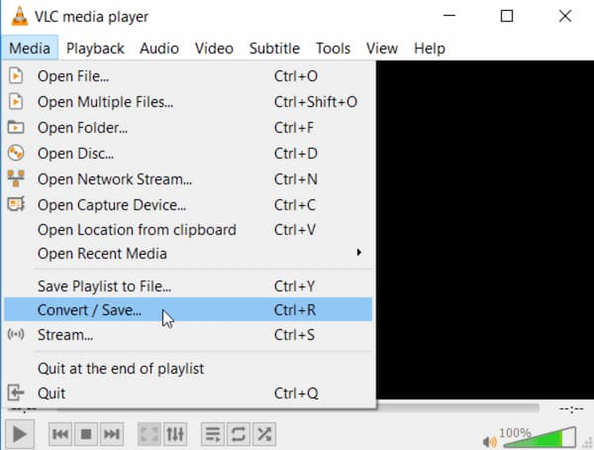
Part 4. FAQs of 8MB Compressor
Q1. What are the best settings for compressing a video to 8MB?
A1. For compressing a video to 8MB, prioritize lowering bitrate and resolution while balancing quality. Experiment with different settings until achieving the desired size without significant loss in visual or audio quality.
Q2. How can I compress a video without losing quality to fit into 8MB?
A2. To compress a video to 8MB without sacrificing quality, utilize advanced compression algorithms and consider trimming unnecessary footage. Additionally, opt for efficient codecs and adjust settings carefully to maintain optimal visual and audio integrity.
Q3. Are there any online tools available for compressing videos to 8MB?
A3. Yes, numerous online platforms offer intuitive interfaces for compressing videos to specific file sizes, including 8MB.
Conclusion
In wrapping up, mastering the intricacies of video compression down to an 8MB size entails a delicate balancing act of settings and strategies. For seamless compression, consider employing HitPaw Univd. It is one of the best 8mb compressor With its intuitive interface and robust features, it stands out as the ideal tool for efficient and high-quality video compression. Elevate your compression endeavors with HitPaw and streamline the process with its 8MB compressor capabilities.






 HitPaw Watermark Remover
HitPaw Watermark Remover  HitPaw Photo Object Remover
HitPaw Photo Object Remover HitPaw VikPea (Video Enhancer)
HitPaw VikPea (Video Enhancer)

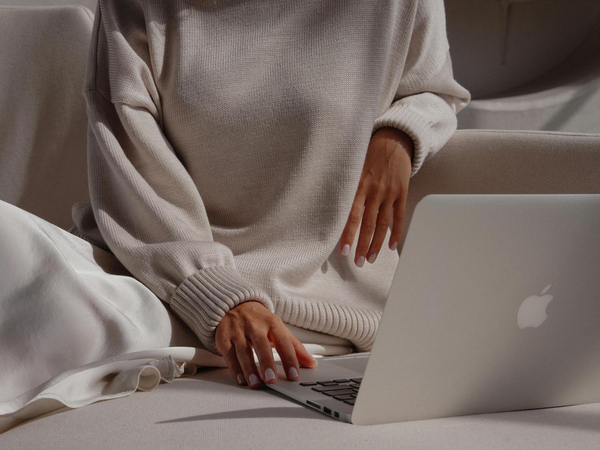

Share this article:
Select the product rating:
Daniel Walker
Editor-in-Chief
My passion lies in bridging the gap between cutting-edge technology and everyday creativity. With years of hands-on experience, I create content that not only informs but inspires our audience to embrace digital tools confidently.
View all ArticlesLeave a Comment
Create your review for HitPaw articles